How to Recover corrupted Photoshop file. If you are a person who loves photography, design, or image editing, then you will certainly use Photoshop almost every day. And that’s when we talk about creativity or photo editing, Adobe Photoshop is undoubtedly the most used all over the world. Now, there is nothing worse than after dedicating a lot of effort and hours of work, when opening a project we find that the file is corrupted and cannot be opened. If you have encountered this frustrating situation, Ngolongtech will show below How to recover or repair a corrupted PSD file.

Table of Contents
How to open corrupted Photoshop file
There are 2 reasons for not being able to open PSD files in Photoshop. First, it’s the virus. Second, maybe the version you are using is the Portable version, so the default file opening feature is limited. You must click on the PSD file you want to open.
Step 1: You choose Open With > Choose Another App.
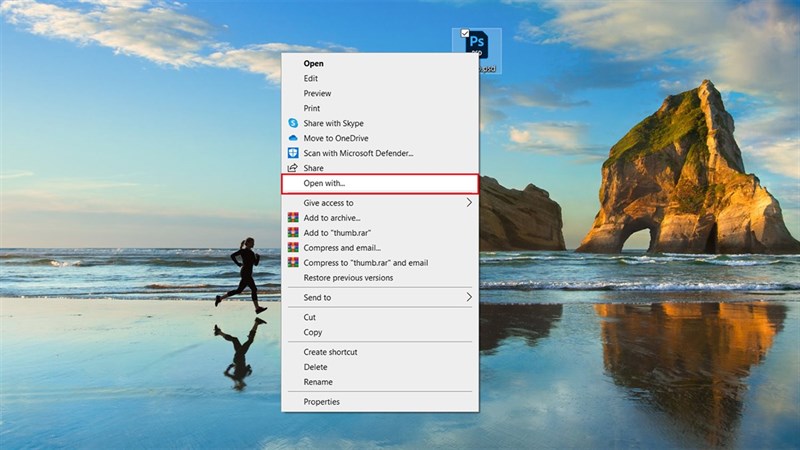
Step 2: Next, in the window that appears, select the last line Look for another app on this PC.
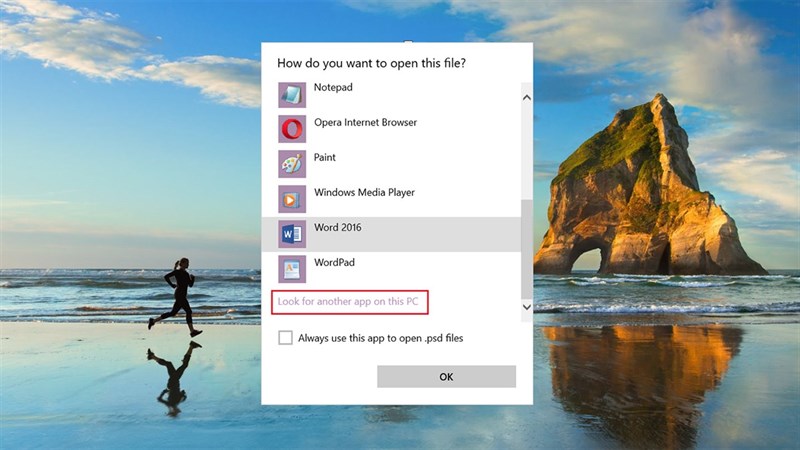
Step 3: You choose the path to the Photoshop software you want to open. You can select to the application’s installation file.
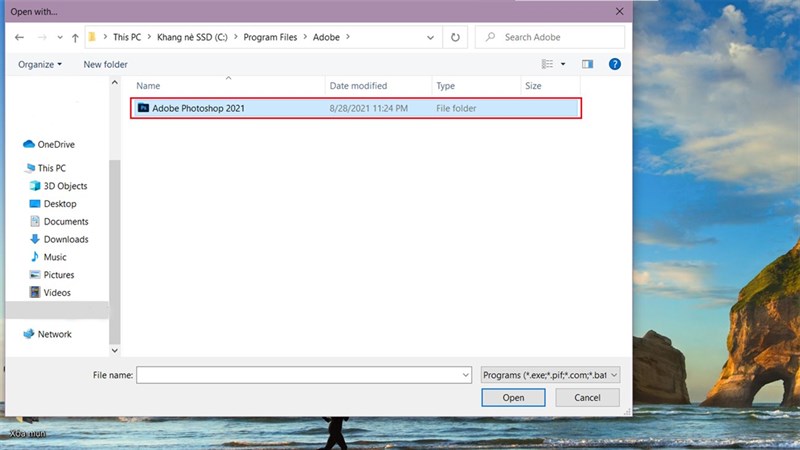
Step 4: Finally, in the window that appears, select Adobe Photoshop, you can check Always use this App to open .psd files to automatically open PSD files with Photoshop. You select Ok and you’re done.
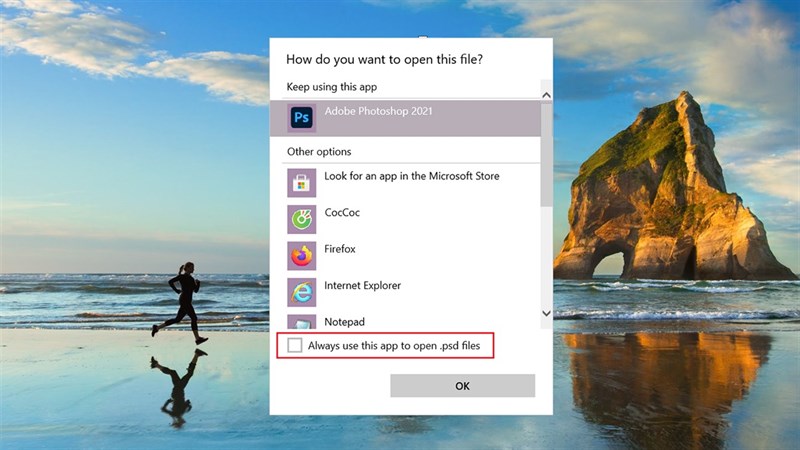
How to Recover corrupted Photoshop file
Video – How to Recover corrupted Photoshop file
This video will show you how to fix a corrupted PSD file. You might get a pop-up notification windows says “could not complete your request because an unexpected end-of-file was encountered” when you’re trying to open a PSD file in Photoshop. If you have Adobe Photoshop and Illustrator on you computer, you can follow this guide to recover Photoshop File without hassle.
Advanced PSD Repair: How to Recover corrupted Photoshop file
http://www.datanumen.com/apsr/ The standard format *.psd, *.pdd of the Photoshop image processor has now become very familiar to the image processing people. However, in some cases, sometimes the photos that you need to deal with urgently have problems that can’t be opened (due to virus damage, hard drive failure, storage errors, copying errors, etc.) then before giving up or whining, try using the Advanced PSD Repair program to be a savior for this moment. After installing APR on your computer, you will see the program’s user interface appear very easy to use, the cards are arranged at the top.
+ To proceed, select the 3-dot button in the Select Photoshop image file to be repaired field to find the location of the photoshop image files to be restored and press the 3-dot button in the Output recovered image and layers to field to point to the place you want to save. file again after recovery.
When you want to scan for photoshop image files on your computer, you can press the magnifying glass button and choose many ways to search for files in the corresponding tabs and then press the Search Now button. Once you have selected the file to restore, you can click the Start Repair button under the clock and wait for the program to perform the repair.
+ If you want to repair many photos at once, you can click on the Batch Repair tab and click the Add Files button to put the photos in, then click Start Repair and wait. Here you can also perform Photoshop file detection like in the Repair tab.
+ In the Options tab, you can set a number of options for copying and exporting images after being restored such as image depth, resolution, color format … of the image.
+ Tab Advanced Options you can set the cache for the program and where to save the temporary files created during the program’s repair of the image.
Good luck!












