How to fix missing USB printer port on Windows 10. If you are using Windows 10 version 2004, 1909 or 1903, you may have printing problems. According to the Microsoft support website, when you use a USB printer, turn off the computer, and disconnect or turn off the printer, the next time you start the device, the USB printer port disappears from the list of ports. As a result, Windows 10 cannot complete the task and you cannot print the document.
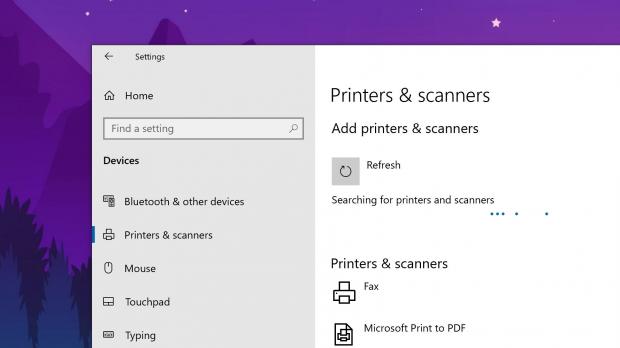
The cause of the problem
Microsoft explained that this problem will occur because “if the driver for the USB printer contains a Language Monitor, the OpenPortEx function of the Language Monitor will not be called again”.
Note:
Language Monitors are user mode DLLs that serve two purposes:
Provides a full duplex communication path between Print Spooler and two-way printers, with the ability to provide status information accessible by software.
Add printer control information, such as the commands defined by PJL (Printer Job Language), to the data stream.
The callback function is interpreted as a function A passed to a function B through the list of parameters of B
Or “in the Devices and Printers control panel , when selecting Print Server Properties> Port , the port for the USB printer (such as USB001 ) will not appear in the list of printer ports.”
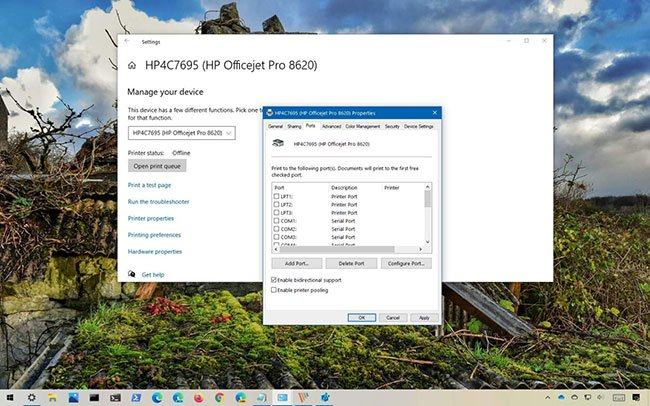
If you think you’re experiencing this problem, you can confirm the missing USB port on Settings> Devices> Printers & Scanners , select the printer, click the Manage button , click the Print Server Properties option , then select Port. .
In this guide, you’ll learn the steps to troubleshoot problems that prevent you from printing due to a missing USB printer port on Windows 10.
How to fix missing USB printer port on Windows 10
The workaround is very simple, just follow these steps:
1. Open Start on Windows 10.
2. Click the Power button .
3. Select the Shut down option .
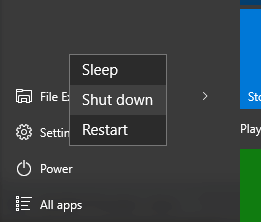
4. Turn on the printer.
5. Connect the USB cable from the printer to the computer.
6. Start the computer.
When you complete the steps, Windows 10 will see the USB port allow you to continue printing.
Microsoft is aware of this problem and is trying to create a permanent fix, but it is never clear when this fix will be available.












