Windows 11 keyboard shortcuts. Windows 11 operating system gives users a completely different interface along with useful new features for your experience. As with previous versions of Windows, you can quickly access these features with keyboard shortcuts on your computer. The following article will be a summary of new keyboard shortcuts on Windows 11.

Table of Contents
Windows 11 keyboard shortcuts
Windows + W to open Widgets. If you have ever used Windows 7, you will not be too familiar with Widgets on the computer screen. And now Windows 11 will bring those Widgets back.
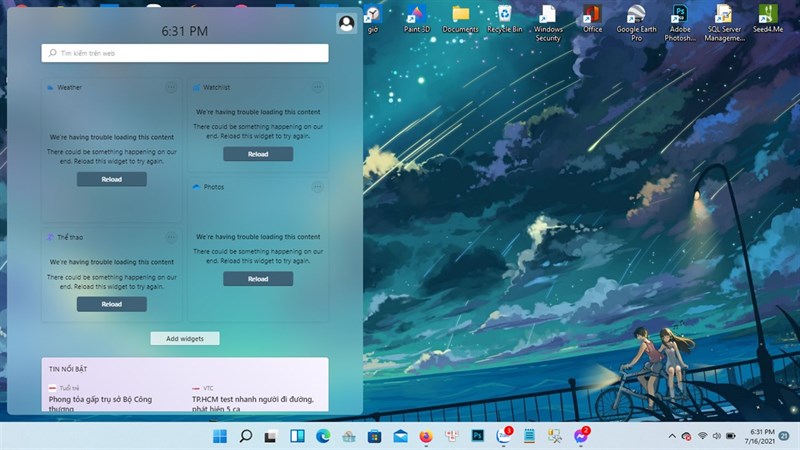
Windows + A is used to open quick settings. If before, you had to go to the Windows menu to open system settings, now you can quickly open it with keyboard shortcuts.
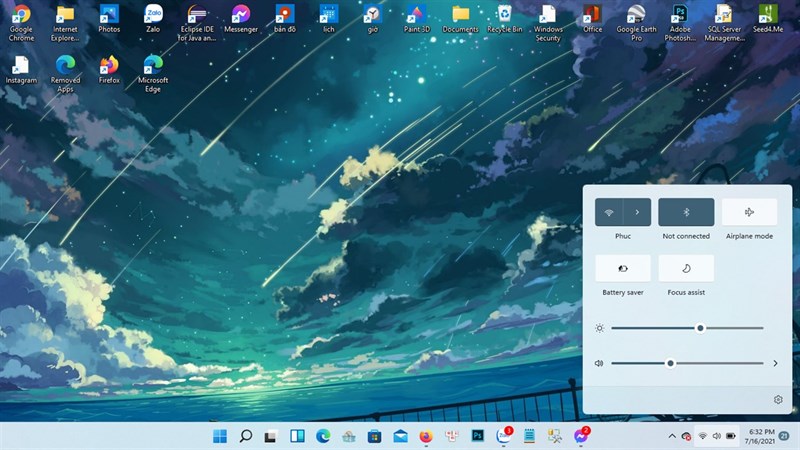
Windows + N is used to open the notification center. This is a feature that allows most of the notifications on the application to appear in the right corner of the Taskbar
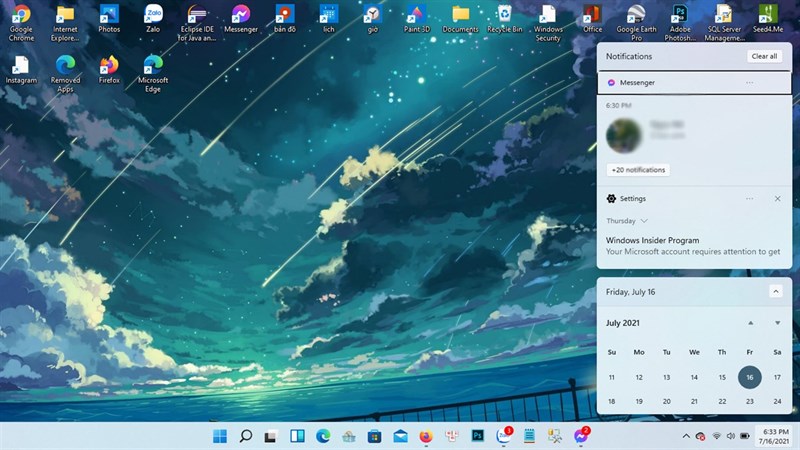
Windows + Z is for opening the layout changer. This is a prominent feature on Windows 11, when you open a series of windows across different applications.
For example, you open many tabs on Google Chrome and open many pages on Word, or you are opening 2 different tabs on Chrome. Windows 11 will allow you to arrange these windows in a certain layout, giving you more free space on the screen.
Basic shortcuts Windows 11
These shortcuts may not be known to you or you have not used them all on Windows, in this section we will summarize the necessary shortcuts during use.
Windows +
- Windows + Tab is used to enable Task View . You can see which apps or tabs are active and to activate them just click.
- Windows + A is used to enable Action Center . Allows you to quickly set up some features such as screen brightness, airplane mode, Wifi, volume …
- Windows + C is used to enable Cortana . This is a virtual assistant developed by Microsoft that allows you to quickly access applications by voice.
- Windows + D displays the Desktop.
- Windows + E is used to enable File Explorer .
- Windows + G is used to enable the Xbox Game Bar feature .
- Windows + H is used to turn on the Sharing feature so you can easily and quickly share documents between 2 different computers.
- Windows + I is used to open the Settings window .
- Windows + K is used to open the interface to connect with other devices.
- Windows + L locks the computer screen.
- Windows + R opens the Run window . Helps to quickly find applications.
- Windows + S opens the search tool on Windows.
- Windows + X opens the menu as you click the Start dialog box.
- Windows + Shift + L/R switches apps from one monitor to another if you’re connecting multiple monitors.
- Windows + Shift + 1/2/3/4/5 opens applications on the Taskbar whose positions correspond to the numbers you just selected.
- Windows is used to toggle the start menu .
- Windows + B shows hidden icons when out of stock on the Taskbar .
- Windows + F helps to take screenshots.
- Windows + M minimizes all open windows.
- Windows + T switches between applications in the Taskbar.
- Windows + U helps open the System section in the Settings section.
Ctrl +
- Ctrl + X press this key to cut selected items highlighted in black.
- Ctrl + C or Ctrl + insert copies selected items highlighted in black.
- Ctrl + V or Ctrl + Shift + insert pastes previously copied items.
- Ctrl + Z press this key to undo a previous action, for example restoring a phrase you accidentally deleted.
- Ctrl + D deletes the selected items and moves them to the trash.
- Ctrl + R or press F5 to restart the active window.
- Ctrl + Y redoes a previous action.
- Ctrl + right arrow. Pressing this key moves the mouse pointer to the beginning of the next word.
- Ctrl + left arrow will move the mouse pointer to the beginning of the previous word.
Alt +
- Alt + Tab helps to switch between applications or tabs.
- Alt + F4 when pressing this key you can close the applications that you have open.
- Alt + F8 when you press this key will bring up your computer’s password on the login screen.
- Alt + spacebar opens the shortcut menu for the active window.
- Alt + left arrow. Pressing this key combination will return to the previous action.
- Alt + right arrow. When you press it, you can go to the next page.
- Alt + Enter. This key combination will display the properties for the item you selected.
- Alt + P. Show or disable the preview panel.
- Alt + Esc. switch between windows.











