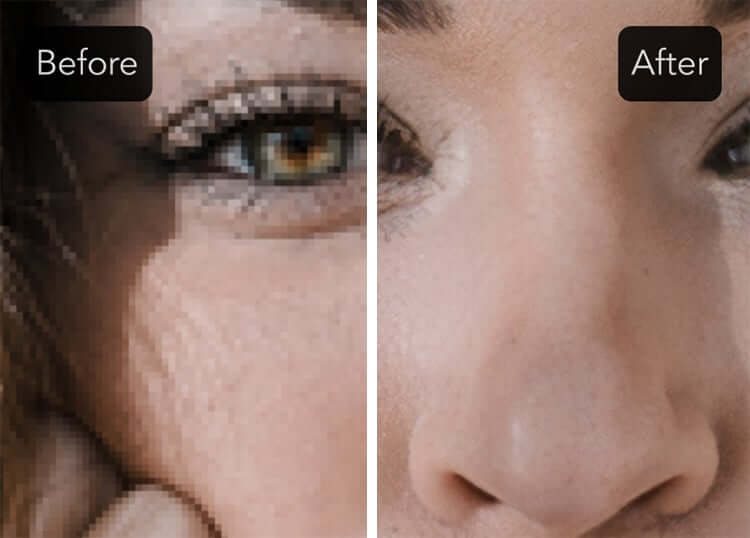
Table of Contents
How to increase image resolution
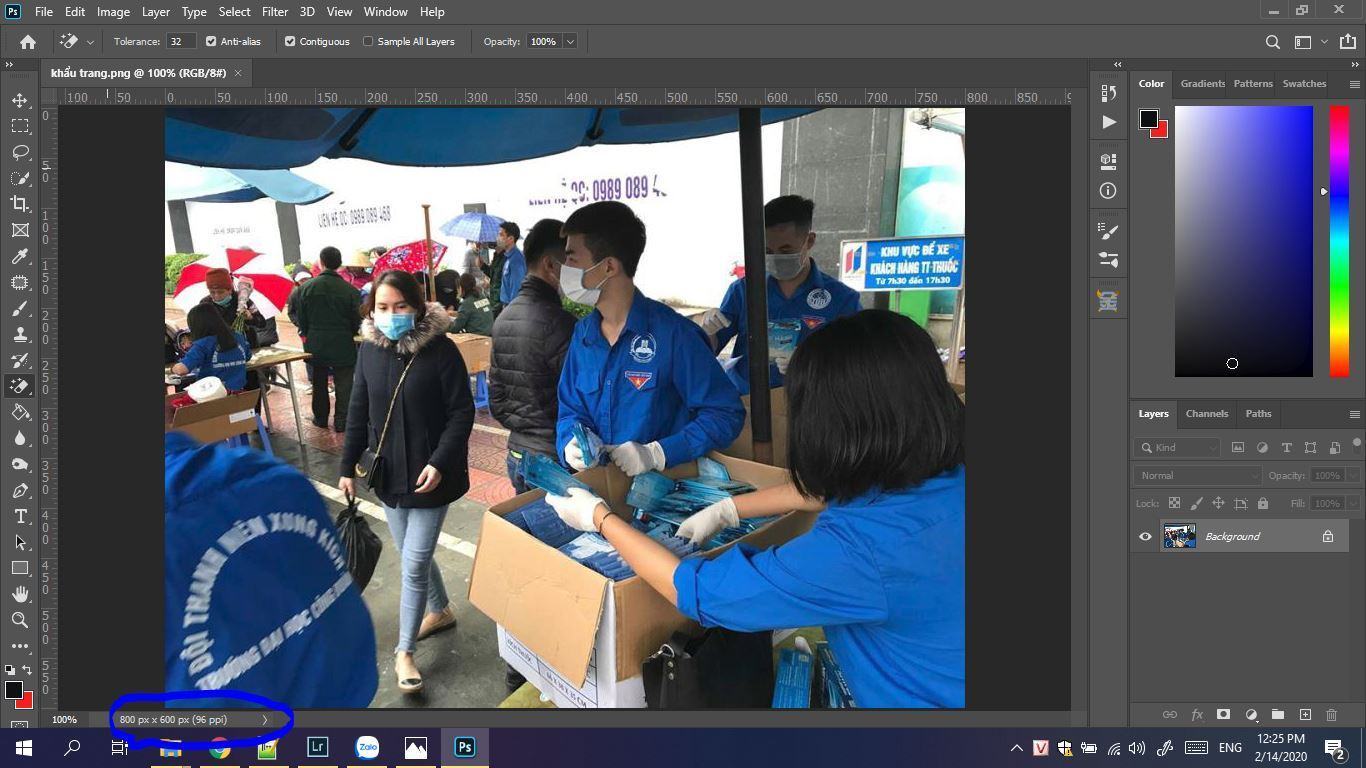
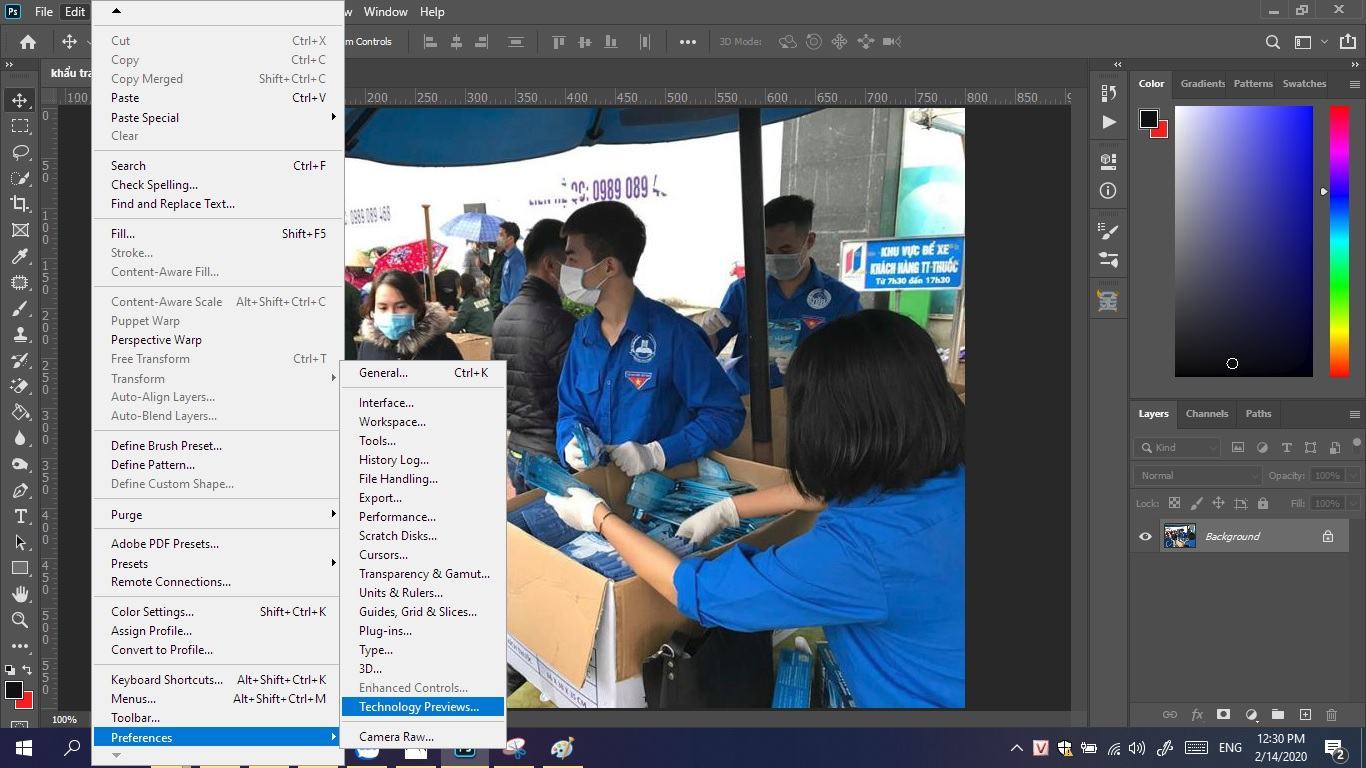
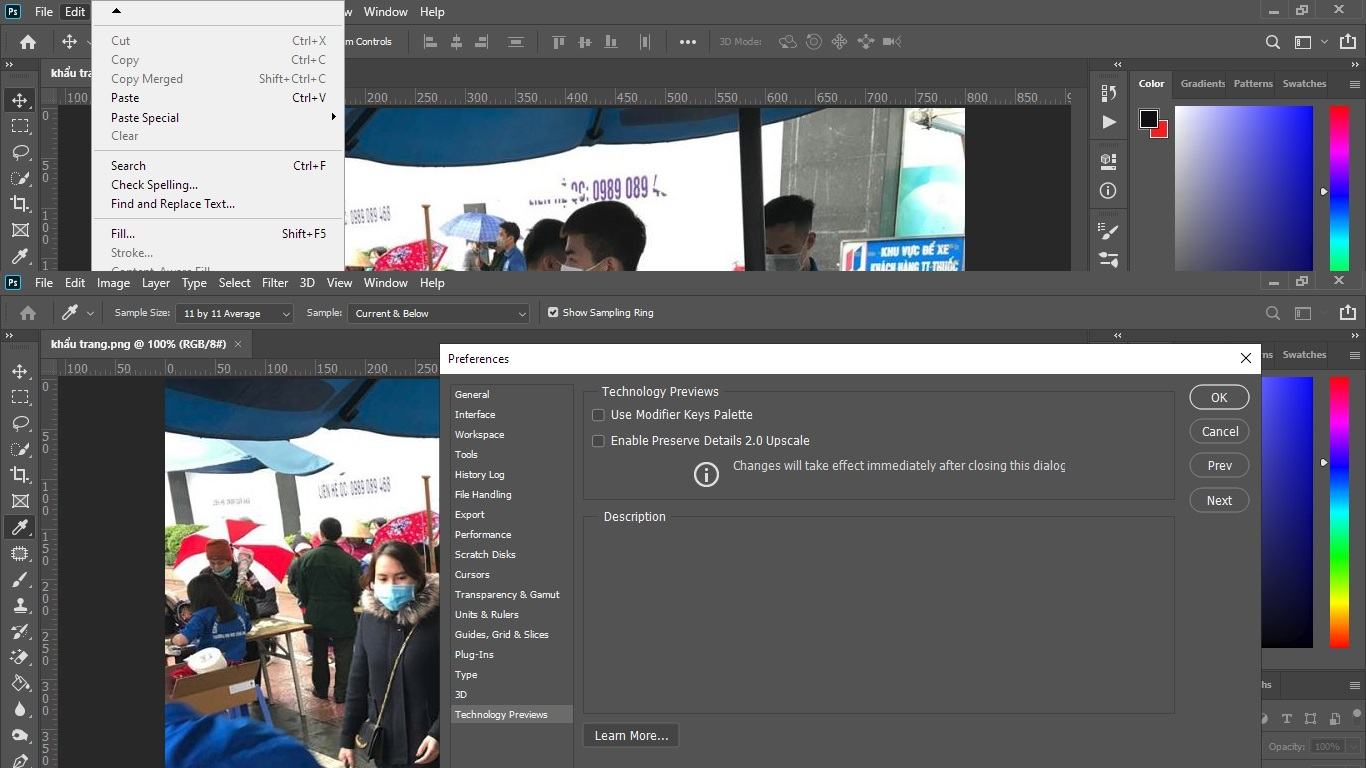


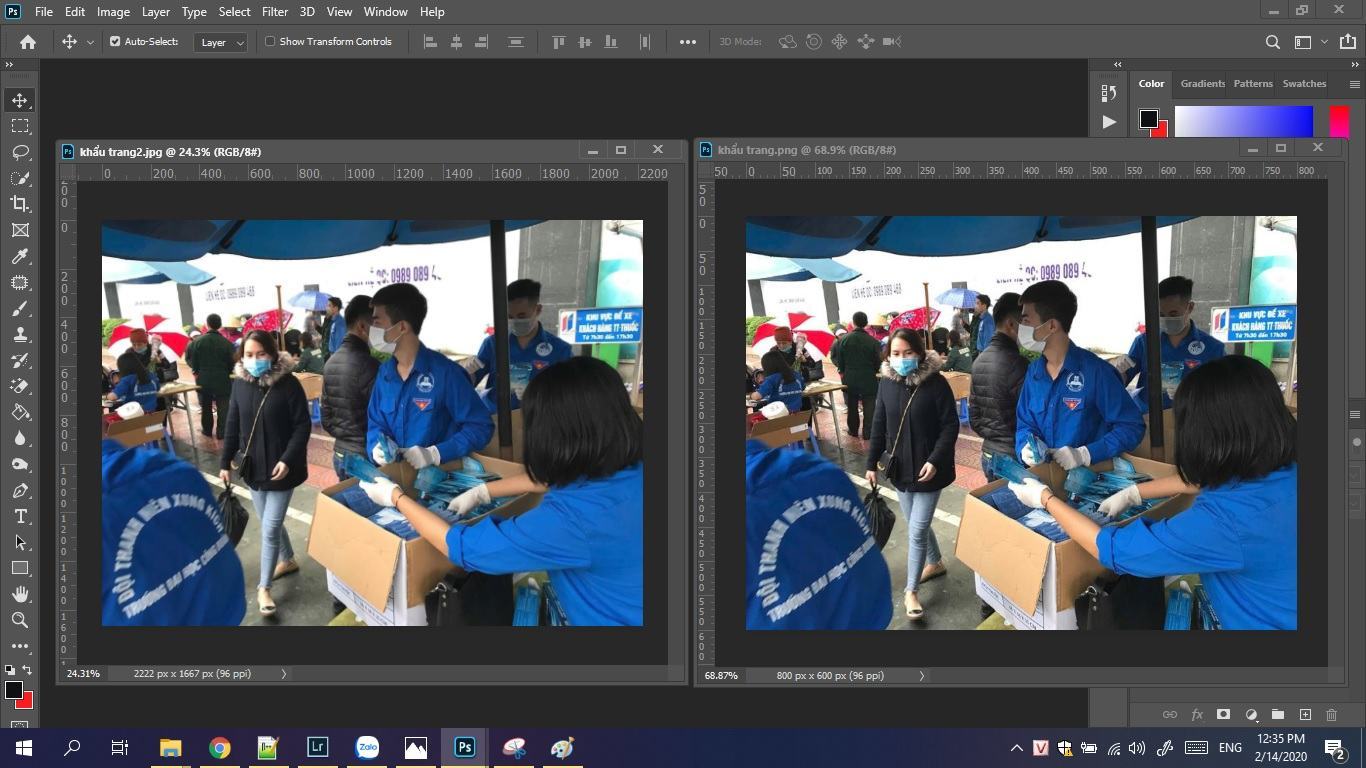
How does resolution affect printing?
In this example, our image has been sent to print from a laser printer on standard 8.5 x 11 sheets of paper.
72ppi: The document size is so large that it cannot fit onto an 8.5 x 11 sheet and is clipped. The print quality is extremely low, leaving the image looking very blurry or “soft”.
150ppi: The document size is still too large for the 8.5 x 11 sheet and the quality is mediocre and makes the image look acceptable, but isn’t very desirable.
300ppi: The image almost fills up the entire sheet of paper and the print quality is very good with crisp, sharp details.
600ppi: The image is substantially smaller than the other files, but the quality is extremely high.
Which one to choose? The 72ppi and 150ppi images are too low of quality to produce a high-quality print, so they’re out. The 300ppi and 600ppi images both looked very crisp, but the 600ppi image was way too small. For this example, the 300ppi image would work best because of it’s larger print size and high quality.
The key to printing images is to find the best resolution that will produce both the size and quality you need.












