System thread exception not handled BSOD Error Windows 10. Is your Windows 10 computer experiencing weird problems like frequent Blue Screen errors? If yes and the problem is WppRecorder.sys BSOD then you are in the right place as we are explaining the solutions here. Usually, the error occurs after you install an update on a virtual server and don’t allow access to anything on your system.
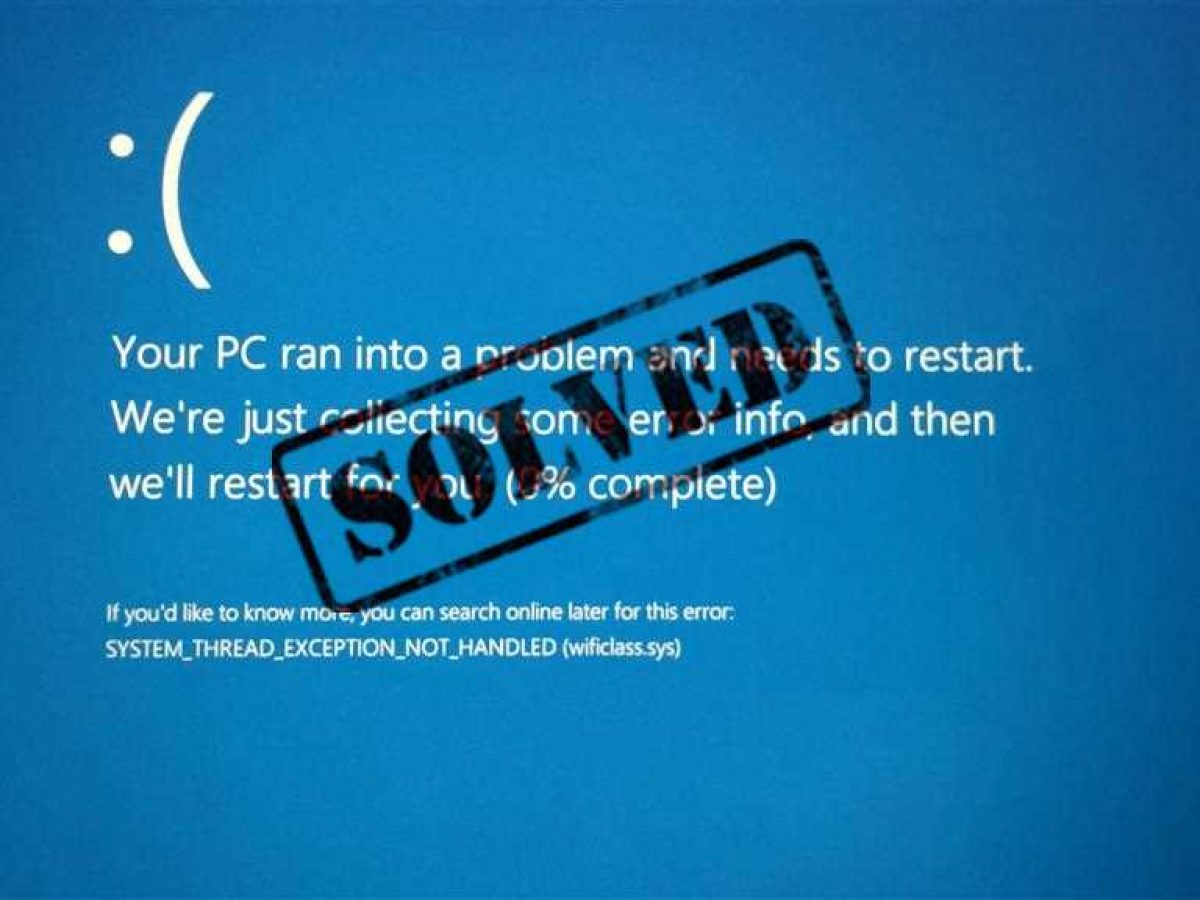
Table of Contents
Reasons for System thread exception not handled BSOD Error Windows 10
The WppRecorder.sys Blue Screen issue occurs due to a service stack update in Windows 10 (and previous versions). To support devices with low disk space such as tablets, SSU runs the CBS S Identify process, which compresses some rarely used files in the c:windowsWinSxS directory. This Component-Based Service Cleanup procedure revalidates the folder as a scheduled task after you install or uninstall an update. The problem started when it also compressed some driver files (e.g. Cdrom.sys), they are hardlinked to a direct copy in the system32drivers folder. When using an NTFS volume located in a 4KB advanced format volume, the bytes that pass through the .data section of Cdrom.sys include (unfortunately) some bytes from the .pdata section. As a result, Windows crashes right in the DriverEntry process of cdrom.sys. However, you can fix the problem with some tricks –
Fix System thread exception not handled BSOD Error Windows 10
This is how to fix WppRecorder.sys System Thread Exception not handled BSOD Error Windows 10 –
1] Disable NTFS compression
The problem is mainly caused by the task performed by the CBS scavenging process. And the Cdrom.sys compression SSU ends up with a BSOD, so disabling NTFS compression might fix the hypothetical error. Follow the same steps –
- Click the icon or the Search box on the taskbar, type, advanced startup and press – Enter .
- Select – Restart now .
- Select – Troubleshoot on the next screen.
- Next, click – Advanced options .
- Select – Command prompt .
- Copy the following command, paste and press Enter –
c:windowssystem32compact.exe /U c:windowssystem32drivers*.sys
- Restart the computer and enter the command below, then press Enter –
fsutil behavior set DisableCompression 1
- This will disable NTFS compression system-wide so CBS Scavenger may not cause further problems.
- Again restart your PC to implement the DisableCompression setting.
Now, the files will continue to be compressed but CBS Scavenger will no longer compress the file and result in a blue screen error.
2] Install Windows Update
Microsoft is always careful about problems that occur on Windows, and once they know, send a team to find a solution. Cumulative or optional further updates bring these fixes to the operating system and this can happen with the error WppRecorder.sys System Thread Exception not Handled Blue screen. Therefore, install recent patches using the following guidelines:
- Click Search on the taskbar, type updates and then press – Enter .
- Select – Check for updates .
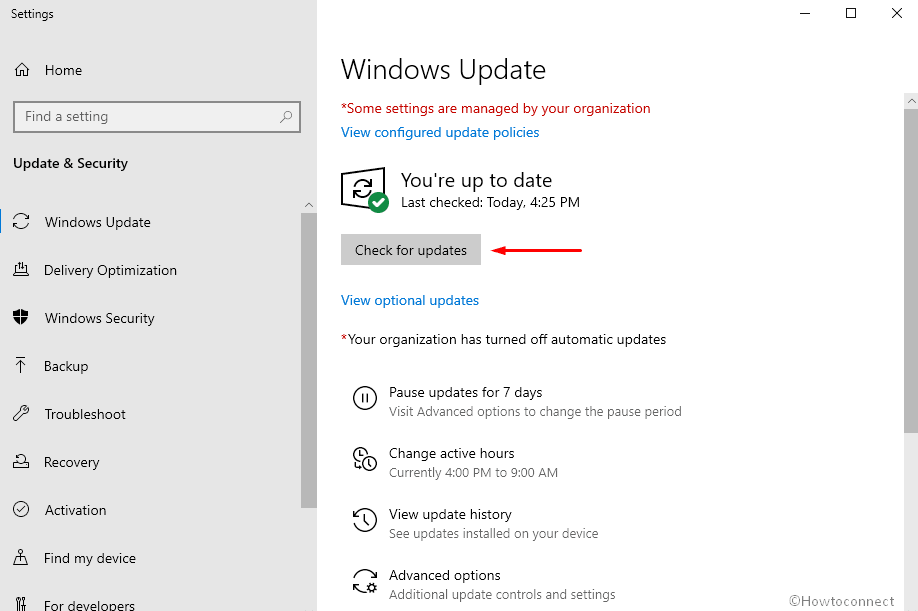
- Allow the download to complete successfully, and once finished, click Install now.
Video How to Fix the System Thread Exception Not Handled Error in Windows 10?
If you have some problem with system thread exception errors, this video will help you a lot.
Hopefully, Ngolongtech has helped you with the problem you are facing. If you find the article useful, please like and share to support us. If you have any questions or comments, let us know in the comments section below.











