How to fix runtime error 429 ActiveX can’t create object Windows 10. Runtime problems, essentially defected that users encounter in software, can be caused by ActiveX components. The Visual Basic 429 runtime error is frequently encountered when setting up instances in MS Office or other programs that rely on or use Visual Basic. Runtime error 429 Windows 10 is an issue that occurs when a person is using an application on their Windows computer and it causes the application to hang and shut down unexpectedly. Some customers have also reported this issue when trying to launch VB-based apps/add-ons, such as Bloomberg and Bintex apps/add-ons. Users of various versions of Windows, including Windows 10, have expressed concerns about runtime error 429. This error occurs when the Component Object Model (COM) cannot create the desired Automation object, making it inaccessible to Visual Basic. ActiveX Issue 429 is another name for the same bug.
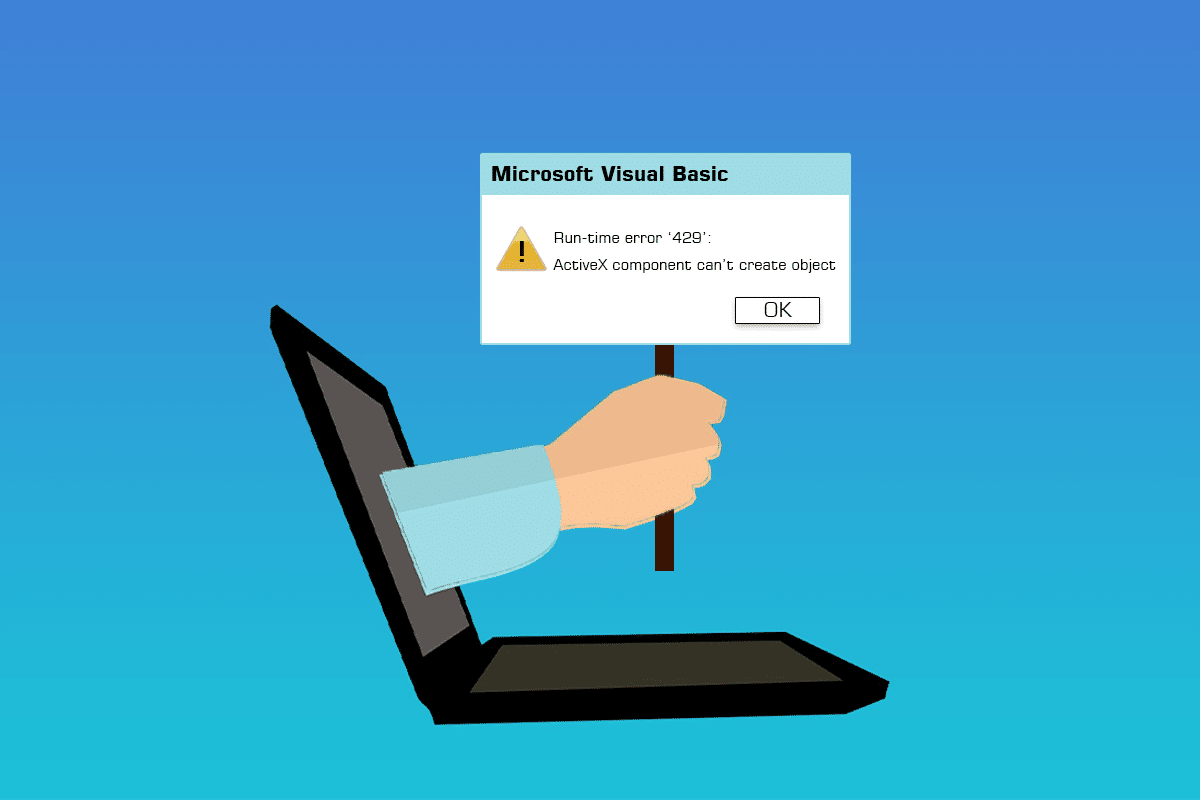
Table of Contents
How to fix runtime error 429 ActiveX can’t create object Windows 10
Anyone who is experiencing Run-time error 429 has tons of options to try to fix the situation. Some of the most successful ways to deal with runtime error 429 are as follows:
Method 1: Repair system files
Corrupt system files cause a number of system problems, including ActiveX 429. The System File Checker utility is a Windows tool that checks the computer for corrupted or corrupted system files. corrupt, locate them and repair or replace them with cached, non-corrupted versions. Read our guide on how to repair system files on Windows.
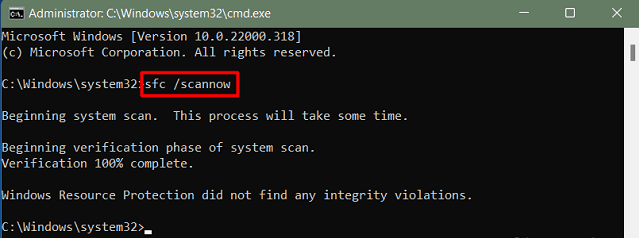
Method 2: Re-register the affected app
If you only get Run-time 429 error when using a certain program on your computer, chances are that the application in question has not been set up properly and is creating the problem. This can be remedied by re-registering the affected program with the on-board automation server of the Windows Operating System. To re-register the affected software on your computer, follow these steps and fix runtime error 429 in Windows 10.
Note: Make sure you are logged in as an Administrator. To re-register a program on your computer, you will need administrator access.
1. Specify the full file path for the problematic program executable application file.
2. To do so, navigate to the folder where the affected application was installed on your computer, click the address bar in the Internet Explorer window, copy everything in it to a location. which you can easily retrieve when needed and append the file name and extension at the end of the file path.
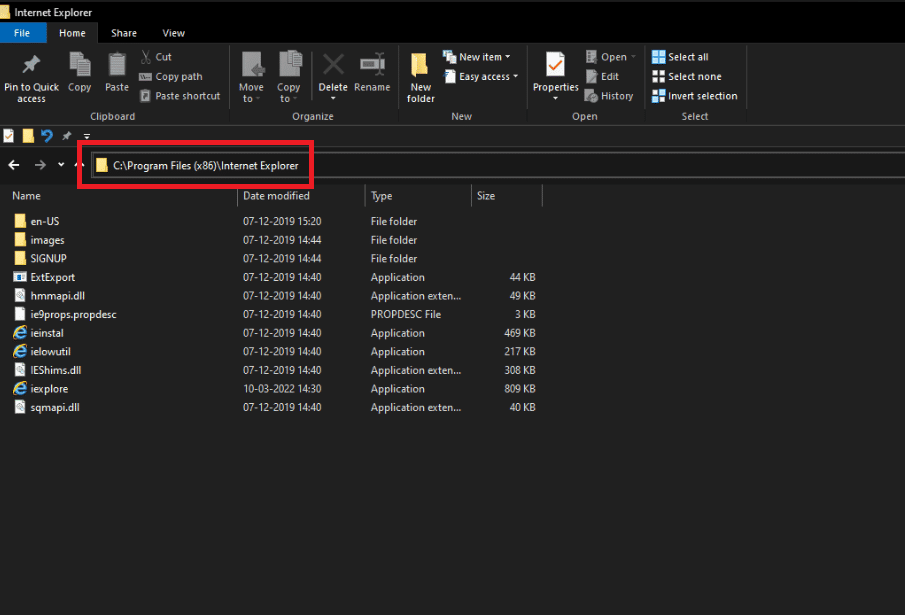
3. Press the Windows + R key combination to open the Run dialog box.
4. Enter the full file path for the executable application file belonging to the faulty program Run-time 429, followed by /regserver. Refer to the figure below for an example of the command.
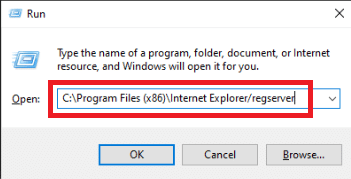
5. Wait for the app in question to re-register successfully.
6. Make sure to run and use the program after it has been re-registered to determine if Run-time 429 error still exists.
Method 3: Re-register the registry key file
In certain cases, the 429 Run-time error message refers to a specific .OCX or .DLL file that the affected program cannot access. In your case, if the error message refers to a file, then that file is simply not registered properly in your computer’s registry. The problem can be solved by re-registering the given file. To reregister files in your computer’s registry, follow these steps:
Note: Note down the full name of the file mentioned in the error message.
1. Close All opened programs.
2. Press the Windows key, type Command Prompt and click Run as Administrator.
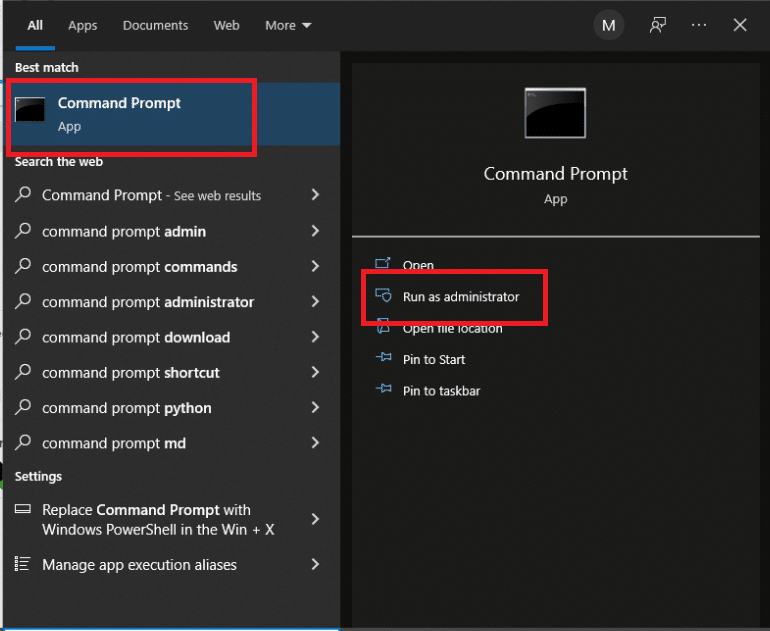
3. Type the command regsvr32 filename.ocx or regsvr32 filename.dll and press Enter.
Note: Be sure to replace the filename with the actual name of the file indicated by the error message in the Command Prompt.

4. Before checking if Run-time error 429 has been resolved, wait for the required file to be successfully re-registered with your computer’s registry and then check if the stated error is resolved decided yet.
Method 4: Run Virus Scan
A comprehensive Windows malware check with third-party antivirus software can resolve runtime error 429. There are several antivirus alternatives available to match. with different needs and budgets. Some of the top antivirus solutions for Windows 10 PCs offer full-featured free trials, allowing you to try them out before you buy a subscription. Read our guide on how I run virus scans on my computer.
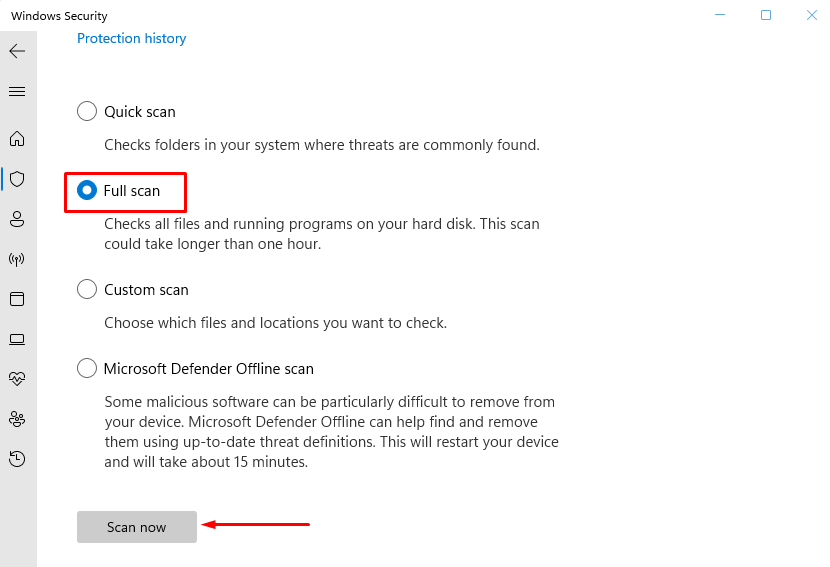
Method 5: Update Windows
Windows updates also need to be checked for and installed. Microsoft often updates system files that can be linked to error 429. Therefore, installing the latest service packs and patches for Windows can assist with runtime difficulties. Read our guide on How to Download and Install the Latest Updates of Windows 10 to do so.
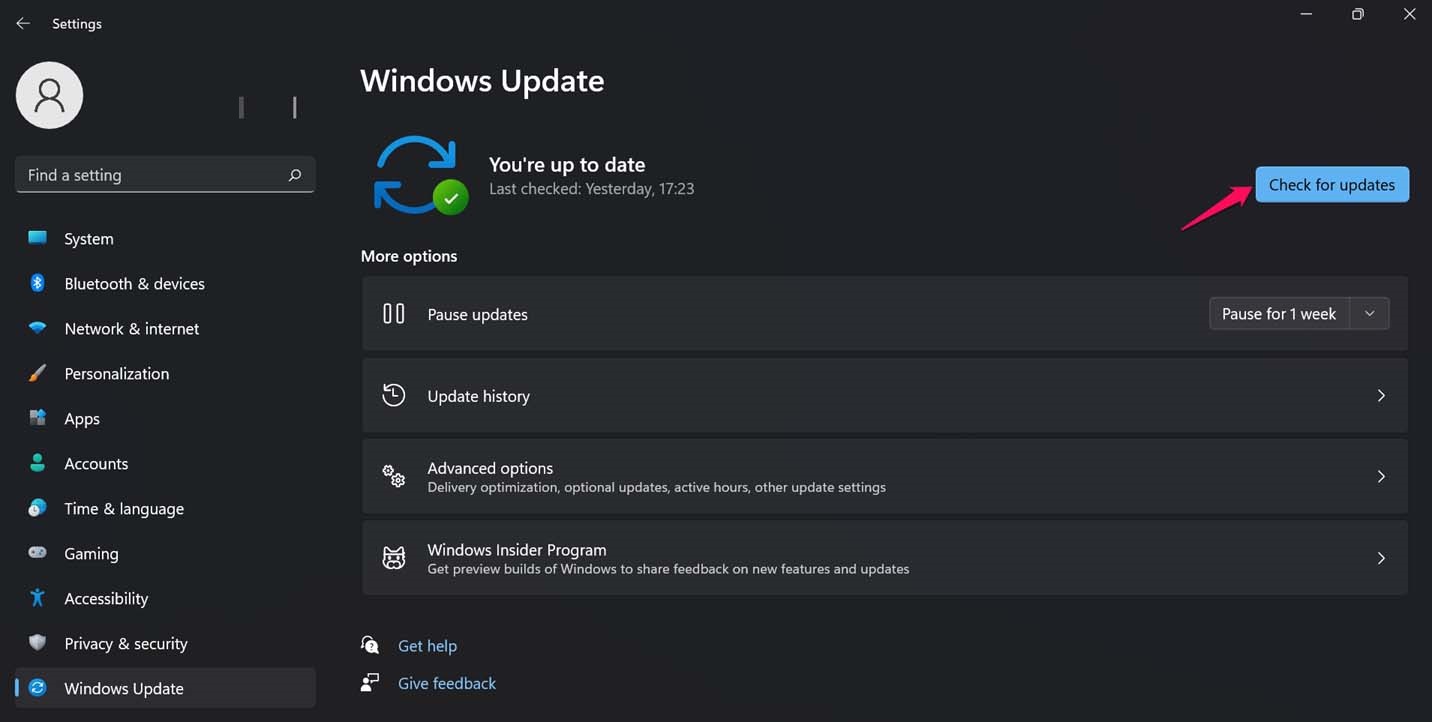
Method 6: Perform a System Restore
System Restore reverses system modifications by restoring Windows to an earlier date. System Restore is a Windows time machine, and you can use it to restore your computer or laptop to a time when your program didn’t throw an ActiveX error message. Read our guide on how to use system restore on Windows 10.
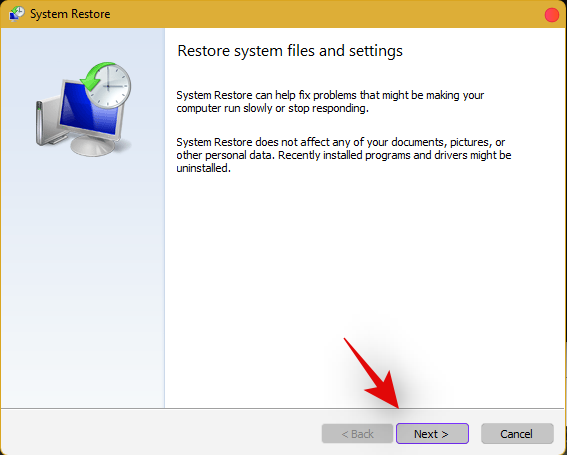
Method 7: Reinstall Microsoft Windows Script (For Windows XP & Windows Server 2003)
The goal of Microsoft Windows Script on Windows XP and Windows Server 2003 is to allow several scripting languages to work in perfect harmony at the same time, but a faulty, incomplete, or corrupt installation can cause a series of problems, including runtime errors. 429. It is conceivable that reinstalling Microsoft Windows Script would fix Run-time error 429 on Windows XP or Windows Server 2003. To reinstall Microsoft Windows Script on your PC, just follow the steps below. this.
1. If you are using Windows XP, go to the Windows Script 5.7 download page, otherwise go to the Windows Server 2003 download page.
2. Select Download.
3. Wait to download the Microsoft Windows Script installer.
4. After you have downloaded the installer, go to the saved folder and launch it.
5. To install Microsoft Windows Script safely and correctly, follow the on-screen instructions and run the entire installer.
Test to determine if runtime error 429 still exists after correctly installing Microsoft Windows Script on your PC.
We hope you found this information useful and that you were able to fix runtime error 429 in Windows 10. Please let us know which technique worked best for you. Please use the form below if you have any questions or comments.











