Instructions to fix red screen error on Windows 7. Unable to start Windows, the screen shown in red are the two hallmarks of this error. However, according to statistics, the majority of computer users who make this mistake are ASUS customers – especially those who use the Mainboard from 2014 to the present.
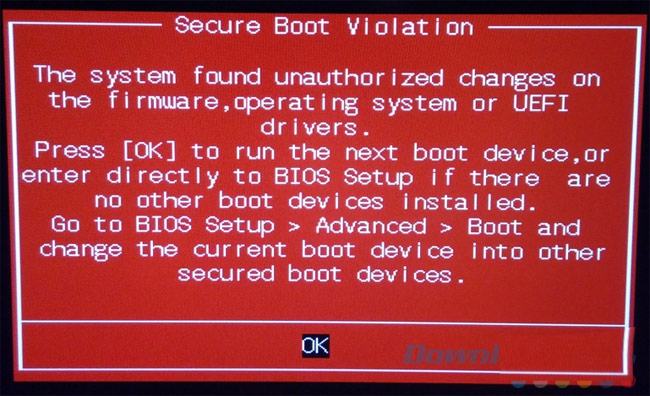
Table of Contents
Why is the computer screen red?
According to technical analysis, the red screen error on Windows appears because the ASUS has enabled Secure Boot mode – a feature that helps users protect themselves from hacker attacks. However, because Microsoft released a new update for Windows 7 that did not come with support for Secure Boot, resulting in a system crash, the computer appeared red on the screen and could not be restarted.
Fix mainboard conflict error on Windows 7
To fix this error, do the following:
Step 1: While the computer boots up, repeatedly press the Delete key to enter the UEFI BIOS. Then select Advanced Mode / Boot / Secure Boot.
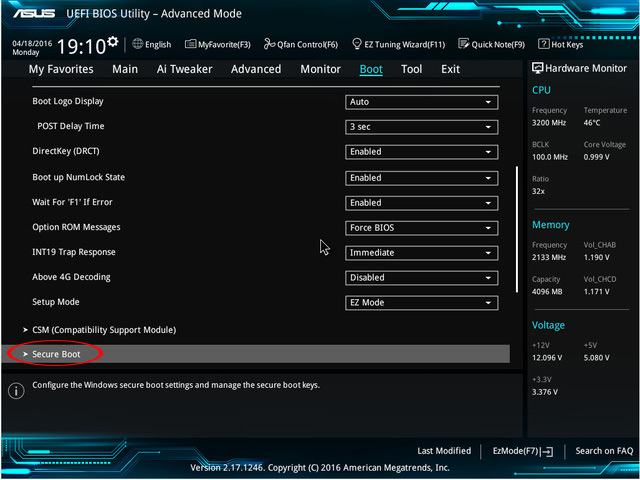
Step 2: Navigate to OS Type and replace the default value of Windows UEFI mode to Other OS.

Step 3: Save this change and then restart the computer.
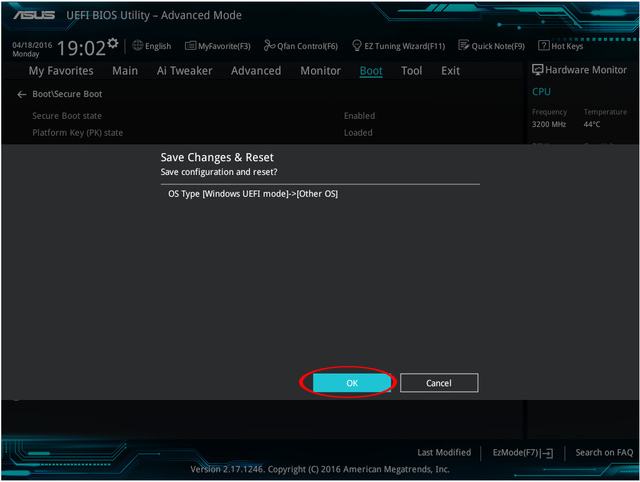
Step 4: We continue to access the UEFI BIOS and check that the Platform Key State item has been changed to Unloaded?
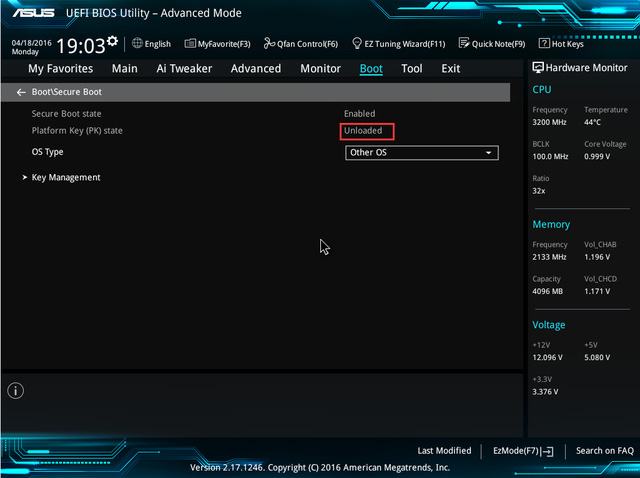
If the results are similar to the image above, just restart the computer to be able to access it normally.











