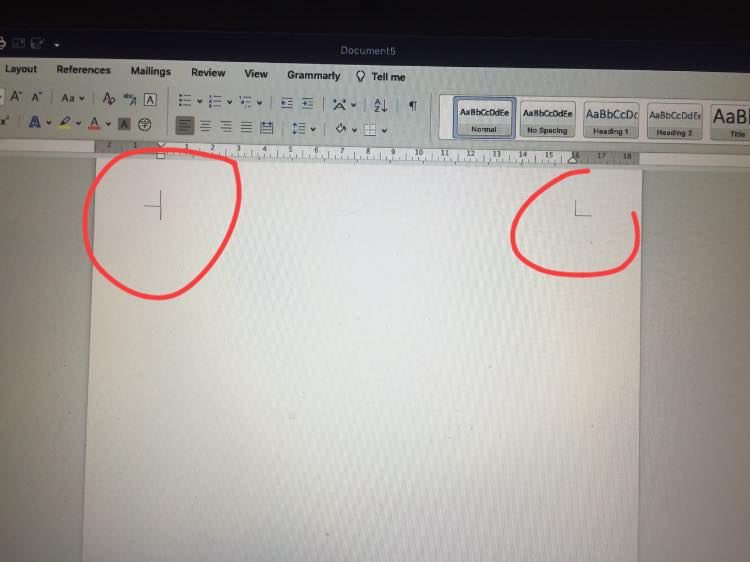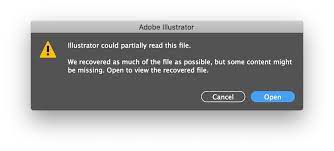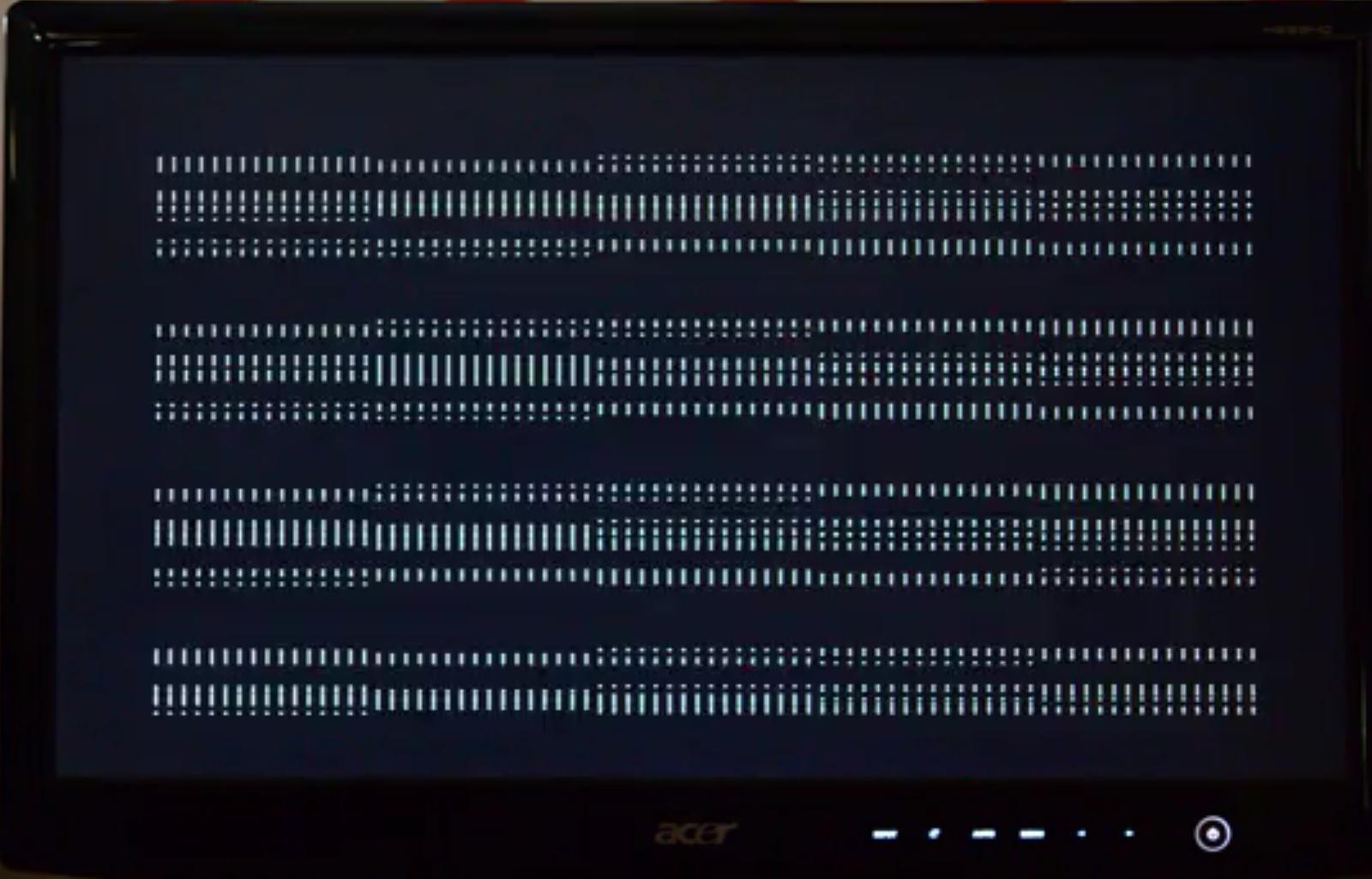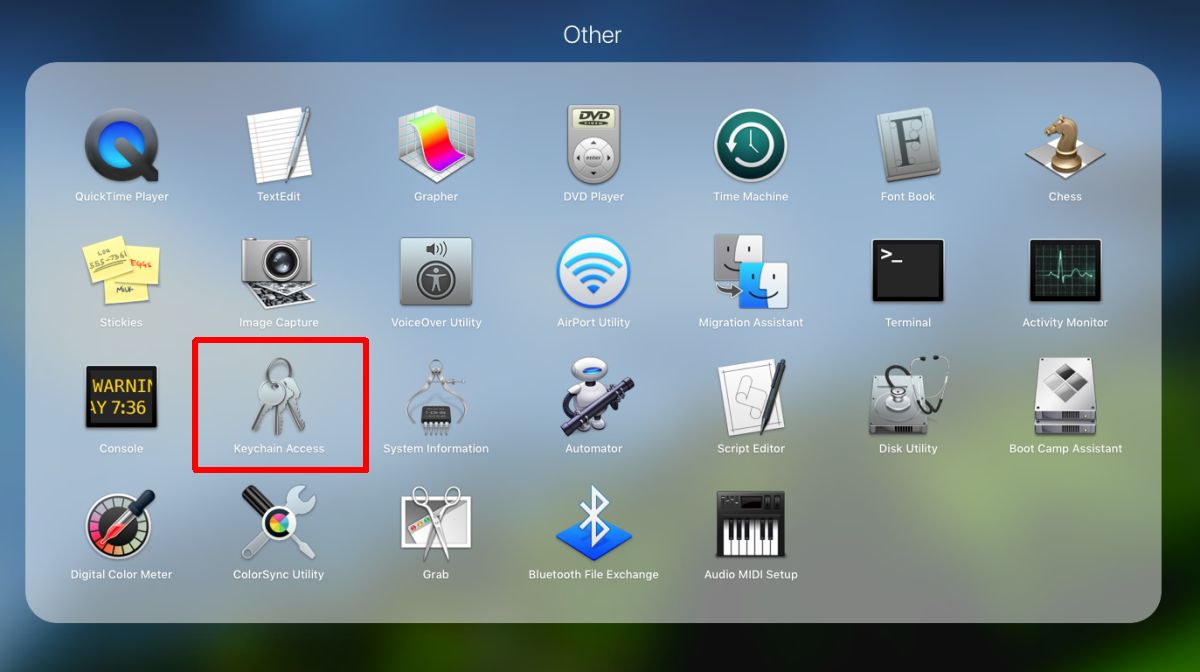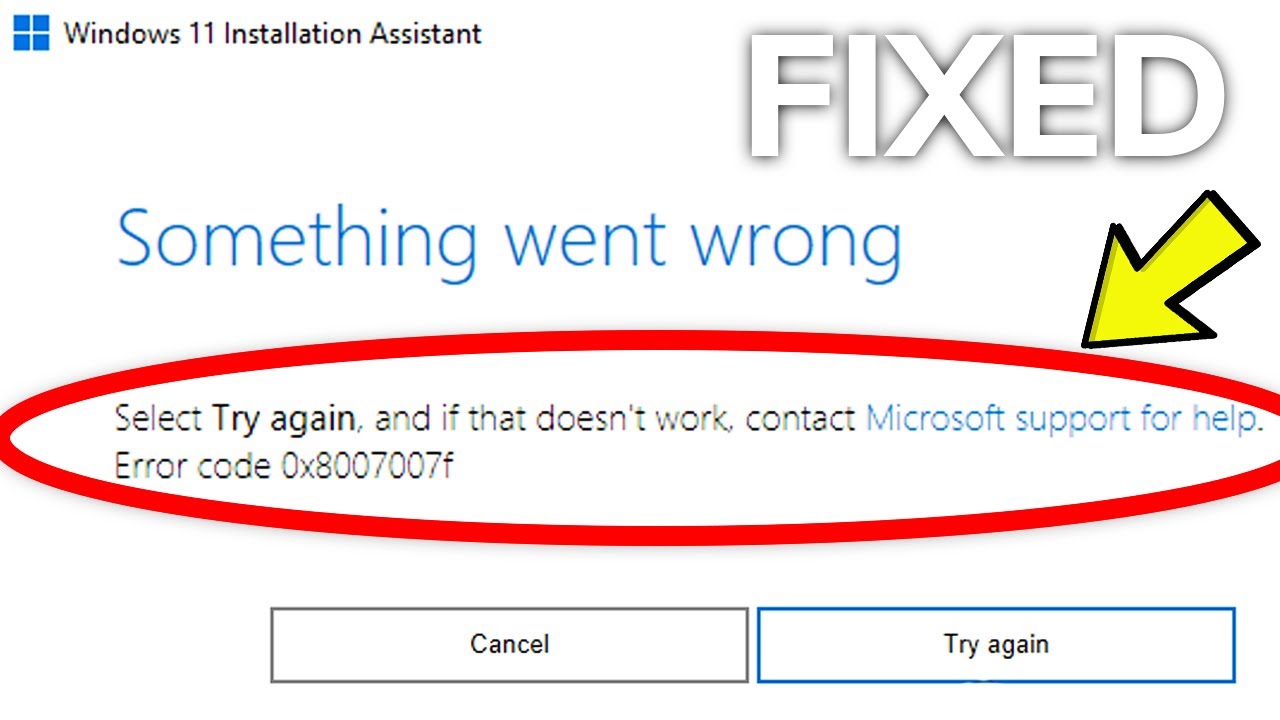How to remove error computer hanged screen starting windows. If you are facing the computer error that hangs at Starting Windows every time you start or shut down, you should not ignore the article below. This is a quite common error in laptops and computers. So the cause and how to fix this error quickly and most effectively.
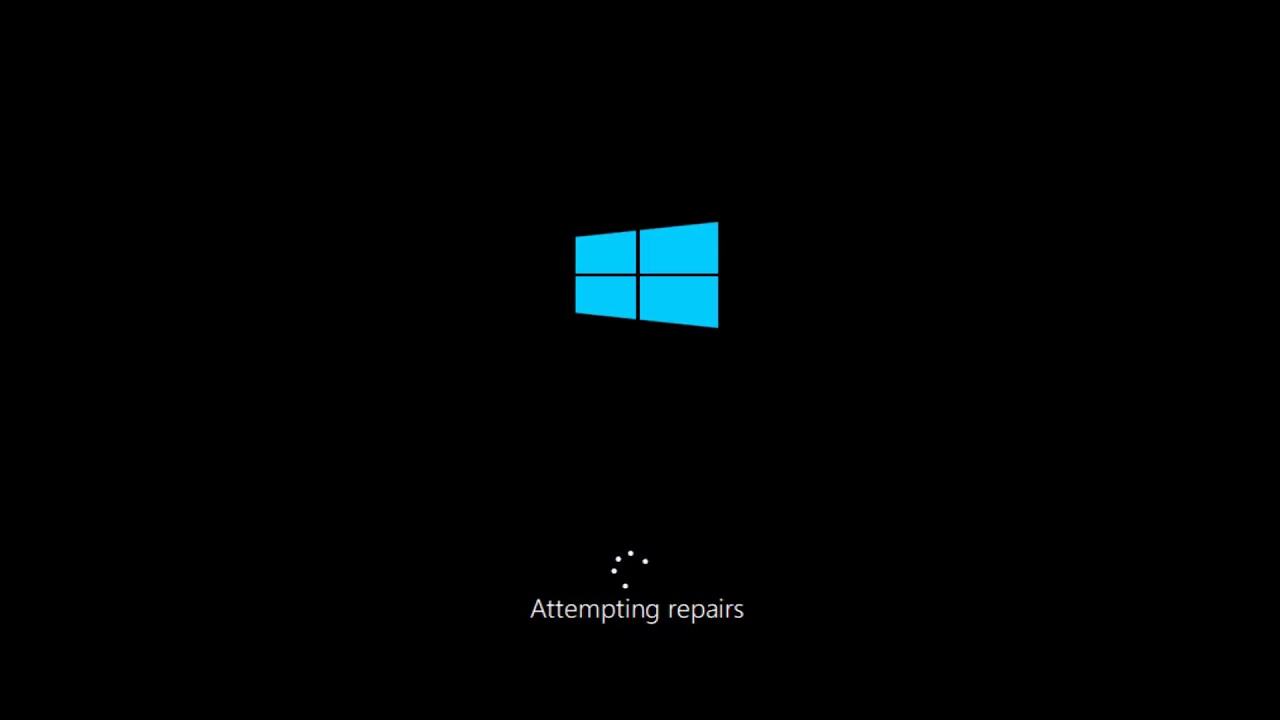
Table of Contents
Some causes of computer crashes at Starting Windows
There are many computer errors that cause your screen to hang every time you start or shut down, but this is mainly caused by the following reasons : due to faulty hardware or software components, due to overheating of the computer, driver error, virus infection resulting in a crash at the startup screen, conflicts of some application software, your operating system is faulty, your ram is corrupted, your hard drive problem,…’
Method 1: Restart the computer
There may be many people who underestimate this way but in fact this is one of the most effective ways. When the computer crashes at the Starting Windows screen, restarting the computer so that the programmer restarts again is a necessity.
In case the machine can be restarted with the mouse, you can proceed as follows:
Step 1: Click on Start in the left corner of the screen.
Step 2: Select Shut Down .
Step 3: Let the computer turn off completely and then turn it back on to check it again.
In case the computer can not use the mouse you can use the key combination:
Step 1: Press Windows key + D to access the desktop.
Step 2: Next press Alt + F4 simultaneously .
Step 3: Press Enter to turn off your computer.
Step 4: Press the Power button to reopen the computer and check if the error remains or not.
If the computer cannot be turned off in the usual way, press and hold the Power button to turn it off, then press the Power button again to turn the computer back on and check if the error persists.
For Win 7 and Win 10 you can use the following method to reboot:
Step 1: Restart the computer and press the F8 key on the screen.
Step 2: When the Advanced Boot Options screen appears, use the arrow keys to select the line of Last known Good Configuration (advanced) and press Enter.
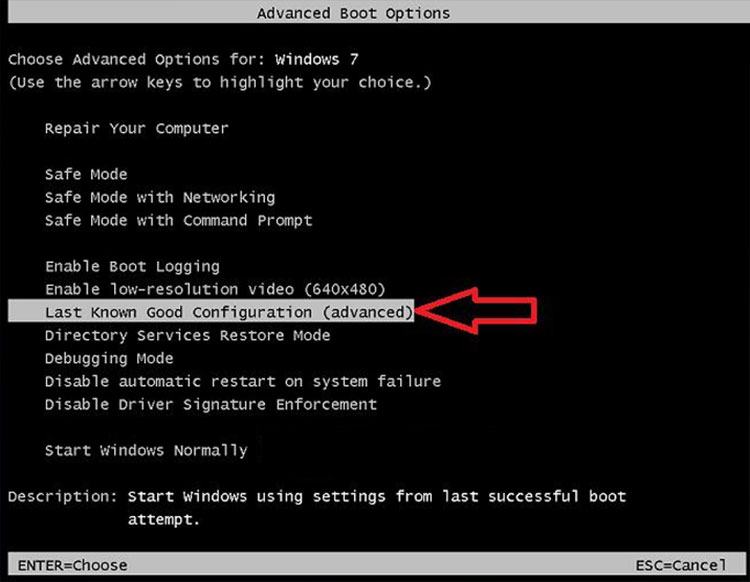
Last known Good Configuration (advanced)
Then the computer will restart Window as usual.
Method 2: Boot the device with Safe Mode
One of the safest ways to hang up your computer at Starting Windows is to restart your computer in Safe Mode, try booting your computer into Safe Mode by pressing the F8 key. , or if you can boot to the login screen, you can access Safe Mode on the login screen. You can perform the following steps:
Step 1: Press and hold the Shift key on the keyboard.
Step 2: While pressing and holding the Shift key , on the login screen, click the Power button in the bottom right corner, then click Restart . Now Windows will display the Windows RE (Recovery environment) window .
Step 3: On the Windows RE (Recovery environment) window , click Troubleshoot .
Step 4: On the Troubleshoot window , click Advanced options.
Step 5: Next, click Startup Settings.
Step 6: Click Restart . The computer will reboot and on the window display there are many different boot options.
Step 7: Press the 4 key on the keyboard to access Safe Mode without a network connection. If you need to search online, need a network connection, press 5 to access Safe Mode with Networking .
If you cannot access Safe Mode in the above way, follow the steps below:
Step 1: Make sure the computer is completely turned off.
Step 2: Press the Power button to turn on the computer again, then press the Power button until the computer automatically shuts down (about 5 seconds). Repeat these steps 2 times until you see the Preparing Automatic Repair window shown on the screen as below screenshot shown:
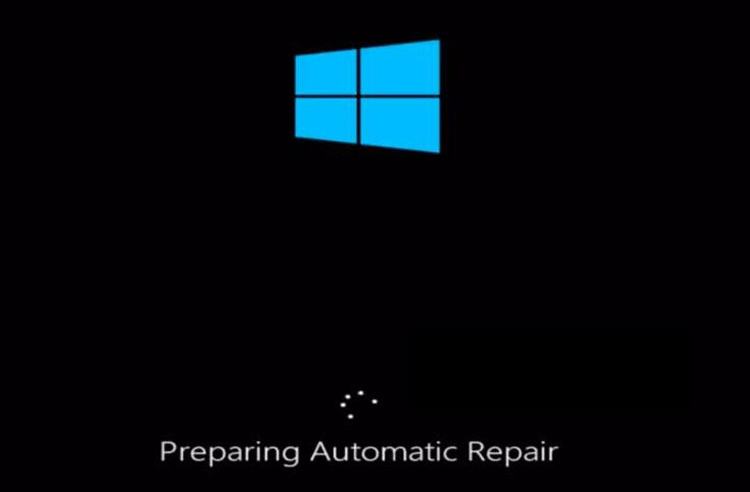
Preparing Automatic Repair
Note: This step opens the Preparing Automatic Repair window . If Windows doesn’t boot properly, this window will show up to fix Windows errors . If this window appears the first time you open the computer, you can skip this step.
Then wait a few minutes for Windows to diagnose your computer.
Step 3: Click Advanced options to open the Windows RE (Recovery environment) window .
Step 4: On the Windows RE (Recovery environment) window , click Troubleshoot.
Step 5: On the Troubleshoot window , click Advanced options .
Step 6: Click Startup Settings to continue.
Step 7: Click Restart. The computer will reboot and on the window display there are many different boot options.
Step 8: Press the 4 key on the keyboard to access Safe Mode without a network connection. If you need to search online, need a network connection, press 5 to access Safe Mode with Networking .
After booting the computer into Safe Mode , follow the next steps to fix the computer that hangs on startup.
Screen crashes at Starting Windows is not a rare error for laptops. Above iT.vn Academy has suggested for you two ways to fix this error simply, easily and done right at home. However, if you cannot fix or are not sure about the error of your computer, you should bring it to a reputable computer repair center for the safest advice and support. Good luck!