Fix not click on the Start Menu – Speaker – Taskbar in Windows 10This error appears in older versions of Windows 10, early releases. Currently from September 2016, this error has been completely solved thanks to Mircosoft has released new updates. If you install Windows from the beginning, you should download the newly released version, and you are still using the old version, so you should update it. Contact MinUp’s service for assistance!
Windows 10. sed for some time or there was an error of not clicking on the Start button, the speaker icon / sound, … almost everything in the Taskbar was disabled.
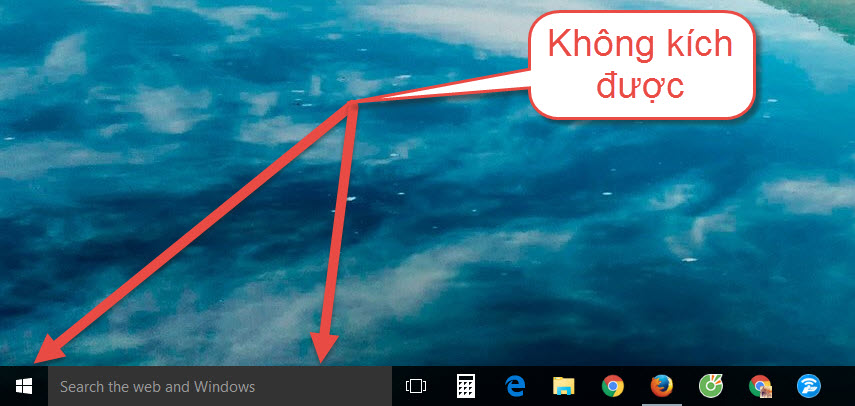
The Start Menu will work again in most cases I’ve tested. Comment below if you still can’t do it!
Detailed instructions on how to fix the error of not clicking the Start Menu in Windows 10
Press Windows + X key combination, select Command Prompt (Admin)
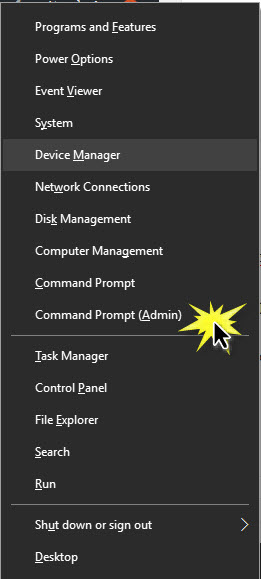
CMD window appears, type powershell and press Enter and wait for a while.
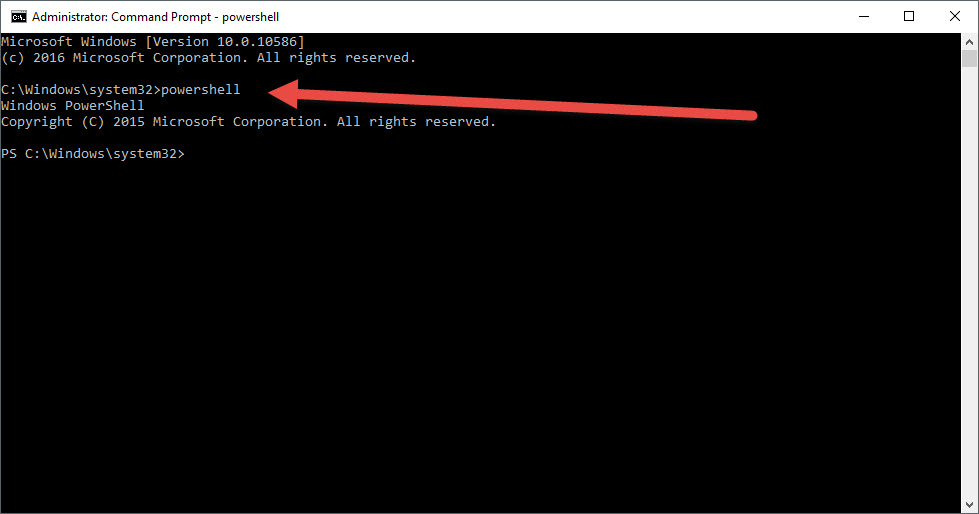
Continue to copy the following command line with Ctrl + C
Get-AppXPackage -AllUsers | Foreach {Add-AppxPackage -DisableDevelopmentMode -Register “$ ($ _. InstallLocation) \ AppXManifest.xml”}
Then you return to the CMD window and right click on the command prompt. CMD will automatically paste the command in, press Enter and wait a moment!
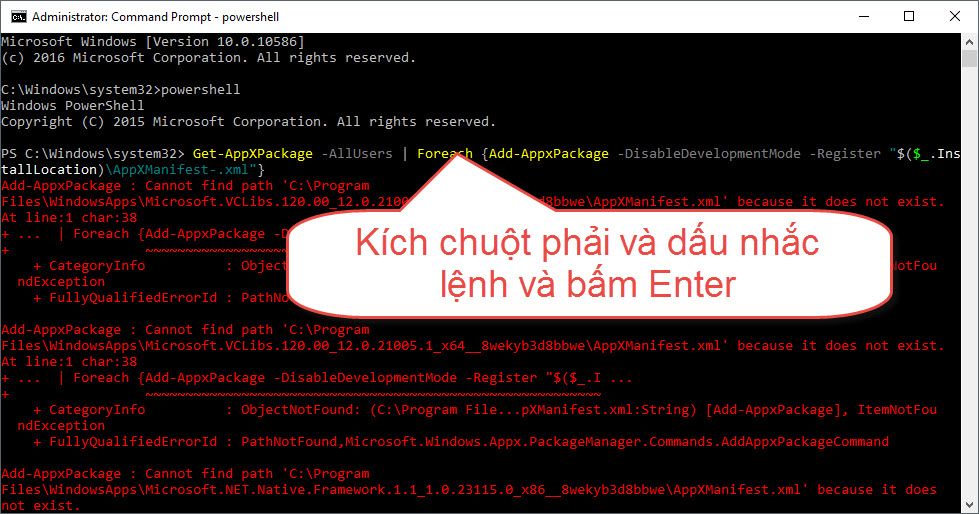
After CMD has finished loading the command line No. 1, continue to copy the command line below and do the same.
Get-AppxPackage | % {Add-AppxPackage -DisableDevelopmentMode -Register “$ ($ _. InstallLocation) \ AppxManifest.xml” -verbose}
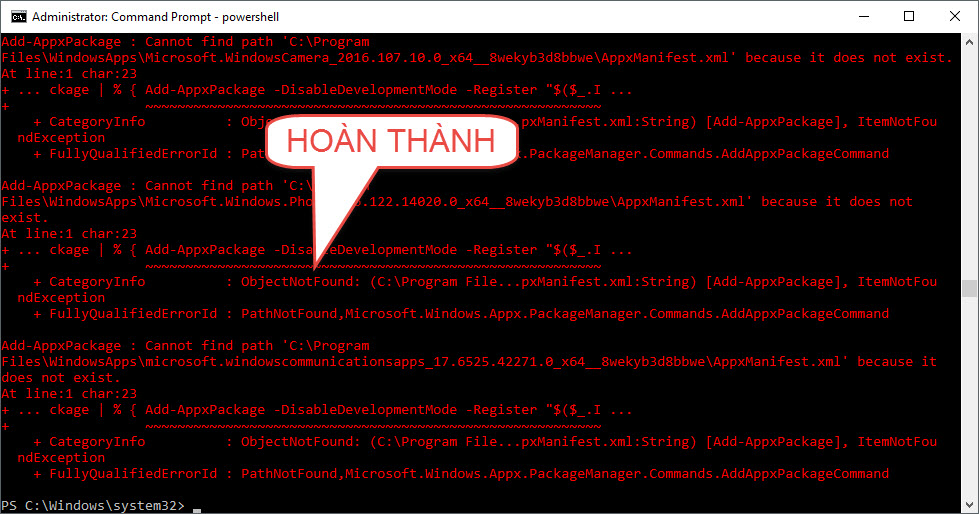
Done! You restart the computer and try to see if the Start Menu is working again!?!
This could be a bug in Windows 10 in early versions. Currently, MinUp has updated its installer to the latest version! If you try my guide but still not successful, please reinstall the latest Windows version!











