Instructions to fix error code 43 win 10 successfully 100%. Guide to fix error code 43 win 10 with 100% success. Error Code 43 error appears with the message: “Windows has stopped this device because it has reported problems. (code 43) ”. Read the article below to find a fix.
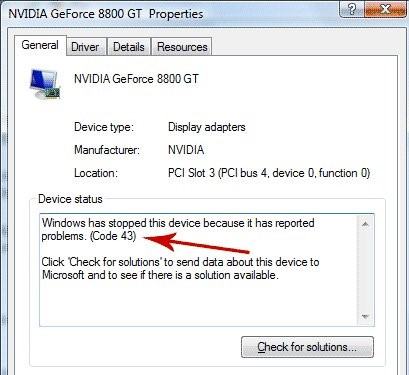
Table of Contents
What is error code 433?
Error Code 43 is one of the Device Manager error codes, which occurs when Device Manager stops a hardware device because the hardware reports to Windows that it has an unknown problem. This message means that there is a hardware problem or driver issue that Windows does not see but affects the hardware.
Detailed information about the Device Manager error code, such as Code 43, is in the Device Status section of the device properties.
Most commonly, when we plug a USB drive into a computer, a laptop running Windows, and one of the main USB drivers has an error, and the operating system will display the above error message. And of course, you won’t be able to use that USB drive. More specifically, during Windows startup, or when connecting a USB device, there is a broken USB driver (we call it that) that the cache needs to fill the driver system. complete.
Code 43 errors can occur with any hardware device in Device Manager, although most Code 43 errors only occur on video cards and USB devices such as printers, webcams, iPhones / iPods, etc.
Instructions for correction
Restart your computer
Restarting a laptop or desktop computer can workaround the error code 43. First, delete all your Universal serial Bus devices and then turn off the PC. If you are using a laptop, you should also remove the battery in about five minutes. Then reinsert the battery and restart the PC. Next, reinsert all USB devices. It is possible that the USB device will now work.
Run hardware and device troubleshooter
Windows has a Hardware and Device troubleshooter that can fix any hardware with error code 43. Just make sure the USB device is plugged in when you run the troubleshooter. This is how you can open a troubleshooter in Windows.
The fastest way to open the troubleshooter is to type ‘troubleshoot’ in the Cortana search box. Then click Troubleshooting to open Control Panel.
Click Hardware and Audio on the Control Panel window.
Then select Hardware and Devices from the listed troubleshooter. You can also right-click on it and select the Run as Administrator option.
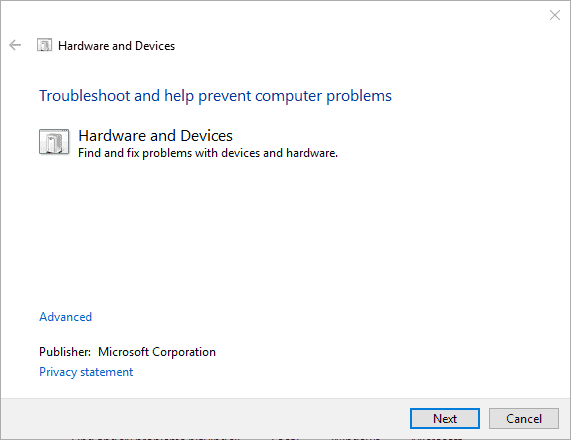
Click Advanced on the window above, and then select Auto Repair if that option is not always selected.
You can now press the Next button to run the troubleshooter, which can fix USB devices.
If the troubleshooter fixes everything, restart Windows.
Update driver
This may be the case that an USB Device has an outdated driver. If that is so, that might be why you get this error code 43. There are several ways you can update hardware drivers and Windows can even automatically do it. You can update the driver by downloading it from the USB device manufacturer’s website or updating the driver with Device Manager as follows.
Press Win key + hotkey R to open Run.
Then enter ‘devmgmt.msc’ into Run and press the OK button to open the window shown right below.
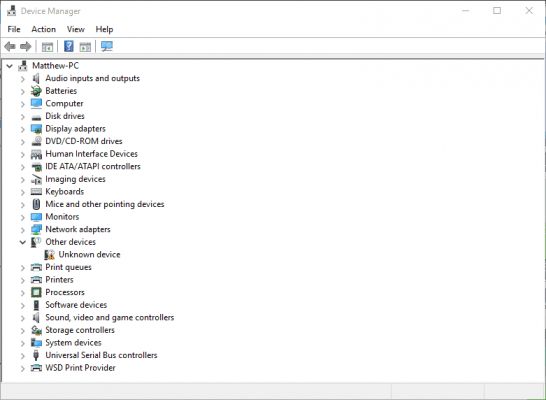
Click the Universal Serial Bus Controller on that window to expand the list of external USB devices that will include something like an external flash drive (provided it is plugged into the USB slot). An exclamation point will highlight the malfunctioning device.
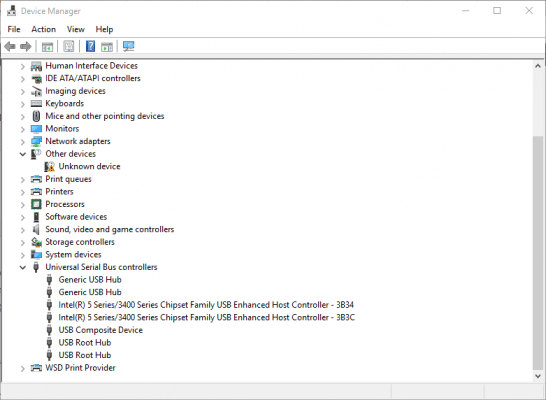
You can now right-click on the USB device listed there and select the Update driver software option for it.
Select automatically Search for updated driver software options from the Driver Software Update window.
Uninstall the USB driver
If the USB hardware already has the latest drivers, try uninstalling the driver to reinstall. Instead of selecting Update driver software from the context menu of a USB device in Device Manager, you should click the Uninstall option instead.
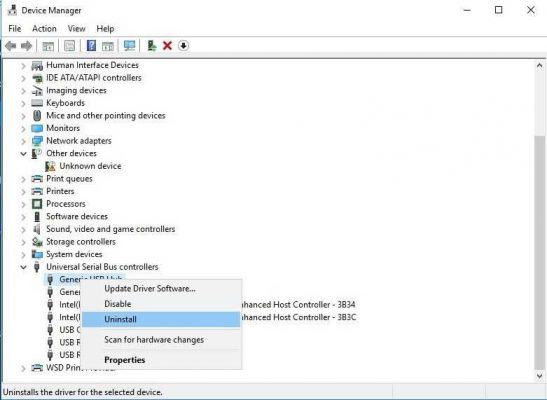
Next, you should turn off your laptop and remove the USB hardware.
Now turn on the PC and plug in the USB device again. Windows will detect and reinstall the USB hardware driver (but if it doesn’t recognize rarer devices, you can still download and install the required driver from the manufacturer’s website. manually).
Restore Windows to the previous day
If the USB device worked well a few weeks ago, the System Restore tool in Windows can fix the code 43 error. It can fix any hardware that Windows does not recognize. So, open the System Restore tool as follows.
First, open Run by pressing Win key + R hotkey.
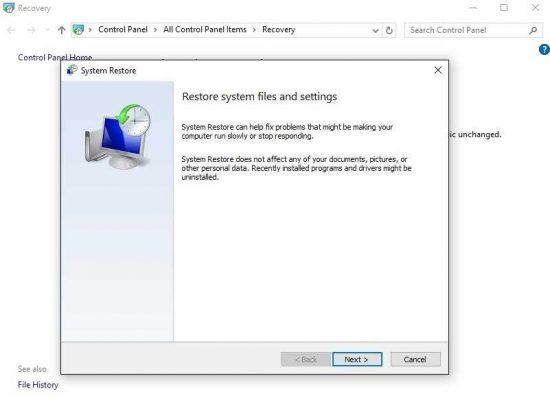
Enter ‘rstrui’ in the Run text box and click OK to open the System Restore window
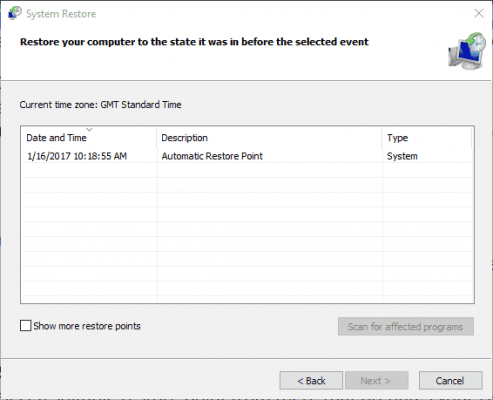
Click the Next button and then the option Show more restore points Now you can choose a system restore point that was set up a few months ago.
Select the Next button again and then press Finish. Click Yes to revert Windows back to the selected restore point
Turn off quick start option
Turning off the Enable quick start option is another potential workaround for a USB device error code 43. To turn that off, press the Win + X key to open the Win X menu and select Power options.
Click Choose what the power button does on the left side of the window.
You should then select Change settings that are currently unavailable
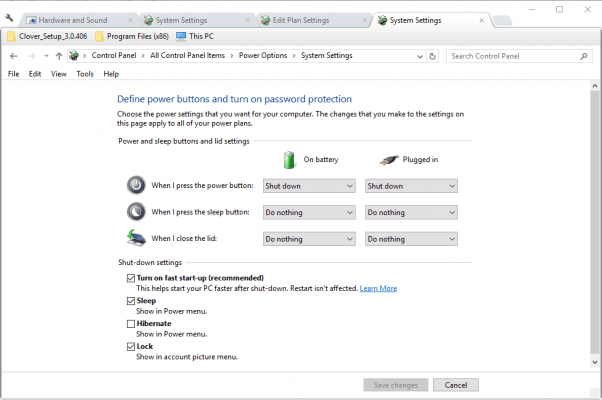
Now click the Turn on quick start checkbox so that option is not selected.
Click the Save Changes button at the bottom of the window to save the new settings.
Finally, restart your laptop or desktop.
Adjust the selective USB pause setting
Adjusting the USB hanging setting can also fix device malfunction. To do that, you should choose Source Options from the Win + X menu.
You should then click Change package settings to open the tab below.
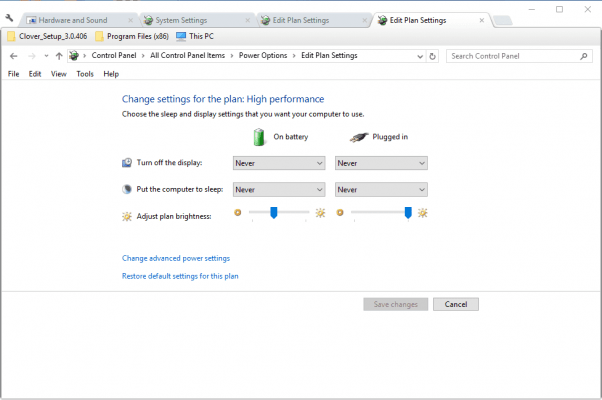
Select the Change advanced source settings option on that tab to open the window below.
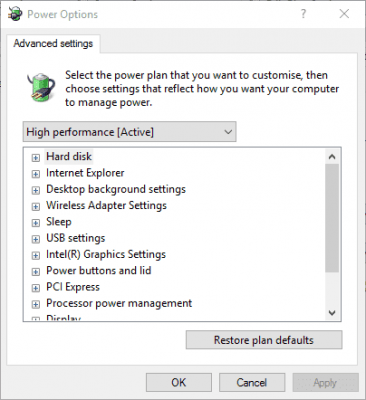
Now, click + next to USB settings and selectively pause USB settings as shown below.
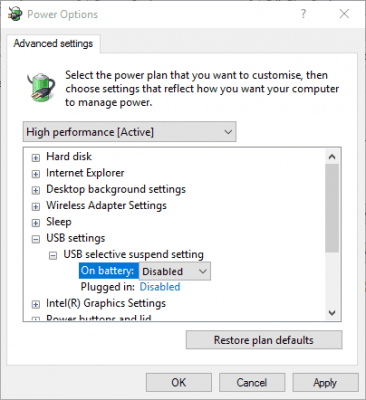
If you turn on Battery Settings and Pin Plug, you should deselect both by selecting Off from their drop-down menu.
Press both Apply and OK buttons on that window to confirm the settings.
Now you should also restart your laptop or desktop.
So that’s how you can fix Windows 10 43 error codes for USB devices. If you are using stock USB hardware, note that it may not be compatible with Windows. In that case, you should have a replacement device for it.












