artworkdevicesubtype- Instructions to activate the navigation bar on iPhone X for devices with physical Home buttons, no need to jailbreak the device. From the iPhone X series onwards, Apple has removed the physical Home button and completely replaced with navigation operations on the Gestures Bar (gesture bar). However, based on the recent update of FilzaEscape application for iOS 13.4.1, you can also “activate” this function on older iPhones still use the physical Home button. Here is how to do, please refer and try it.
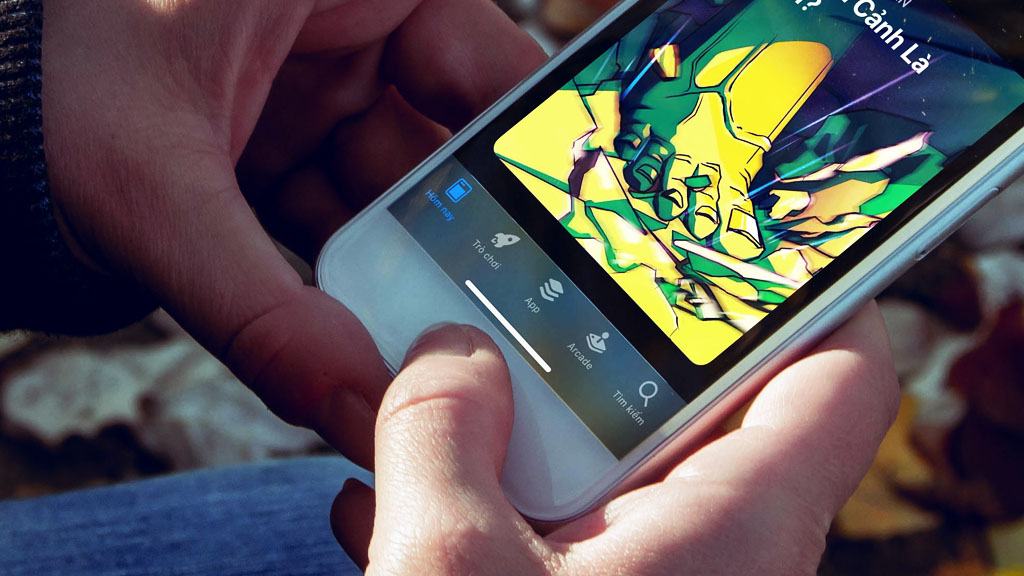
To “activate” Gestures Bar for older iPhones, you first need to install the FilzaEscape application for iOS 13.4.1. After completing the installation process, open the application and follow the steps below (note the need to turn off the device lock password):
- / var> containers> Shared
- Shared> SystemGroup> systemgroup.com … obilegestaltcache
- systemgroup.com … obilegestaltcache> Library> Caches
- Caches> com.apple.MobileGestalt.plist> Root
- Root> CacheExtra> oPeik / 9e8IQWMszEjpPzng
- oPeik / 9e8IQWMszEjpPzng> ArtworkDeviceSubType (click the i symbol next to it)
In the ArtworkDeviceSubType file editor, change the default value (usually 568 or 569 etc.) to 2436, then go back to the original folder, press the save button, and reboot the device.












