Instructions for using your phone as a webcam. You don’t have a webcam, but need to shoot videos for Facebook or YouTube? Or maybe you already have a webcam and want to add a second camera to your setup? All you need is an Android or IOS smartphone and an appropriate app. Here’s how to use your Android phone as a webcam.
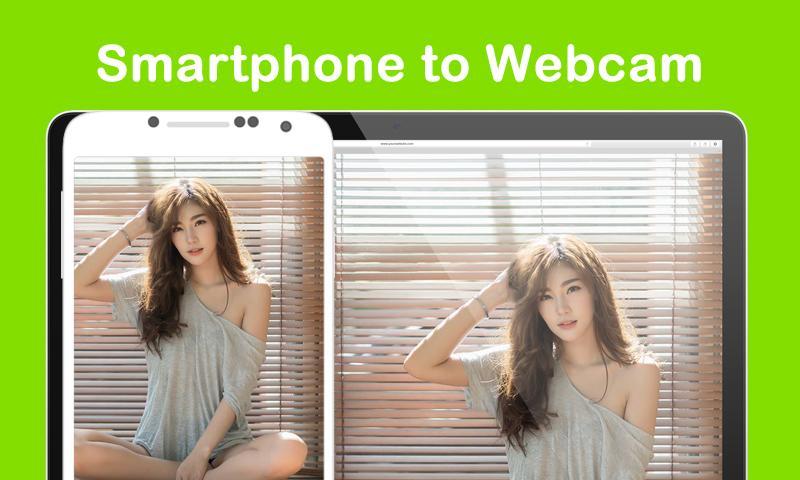
Table of Contents
Instructions for using your phone as a webcam
iVCam is a free app on Android and iOS that allows you to project images directly from your iPhone camera to your computer screen with a simple and highly customizable setup. The simple requirement of this application is that you need to install iVCam on both the computer and iPhone and both devices are connected to the wifi network.
Install on computer
First you need to download the iVCam application on your computer https://www.e2esoft.com/
Click Install to install iVCam to the computer.
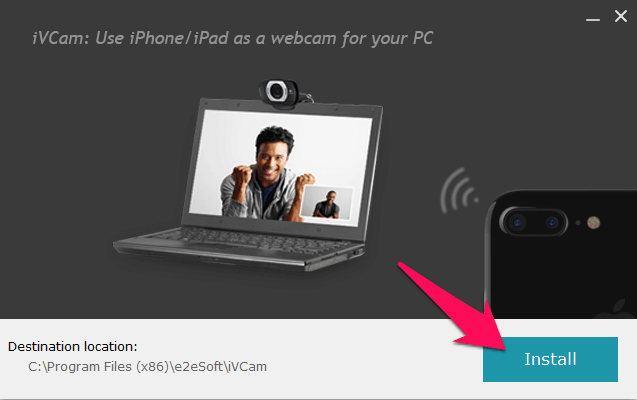
Next, click Run now to start the application.
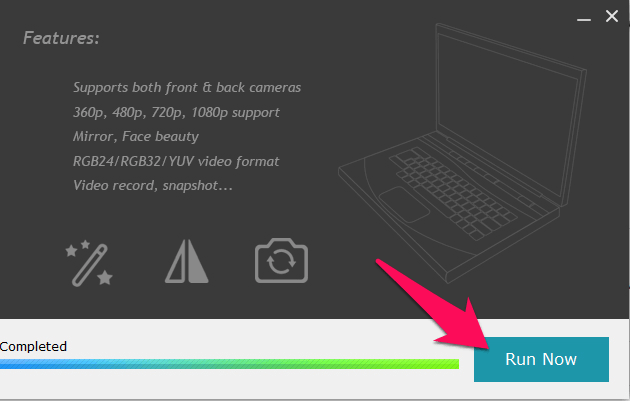
The first time you run iVCam, you’ll see a message asking for access in the network (from iPhone to computer). Select Allow access to confirm.
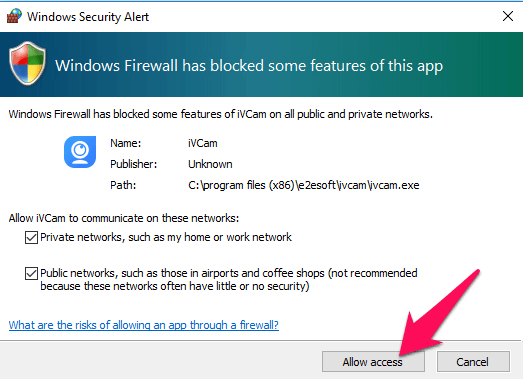
So the iVCam setup on the computer is complete. We continue to install iVCam on the iPhone.
On Android and IOS
First you download the iVCam application
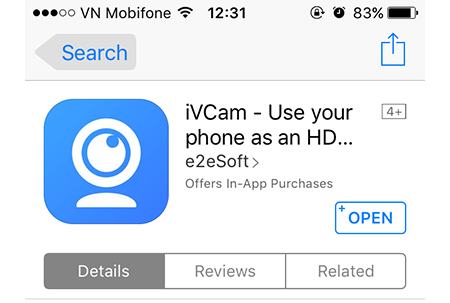
Once iVCam is opened on iPhone you will see a notice asking for the right to use the camera of the device and recording. Click OK to confirm.
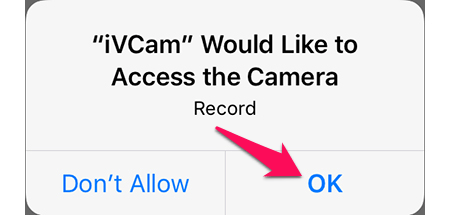
Now, iVCam on iPhone starts to find a connection to the computer with iVCam installed to transfer images. If you see the Searching message as shown below, check that iVCam is on the computer, is it connected to the iPhone and the network …
If shown below, you can connect to project images directly from the iPhone camera to the computer. Click Start Play to start now.

Now you can use your iPhone as a computer webcam or tracking camera depending on the purpose.

Some quick settings for video recording such as turning on the flash, automatically adjusting colors, changing the front camera …
Or you can click the settings icon to further refine some camera components. However, the settings here can greatly affect the quality and process of video transmission, if there are any problems please set these settings to the default.
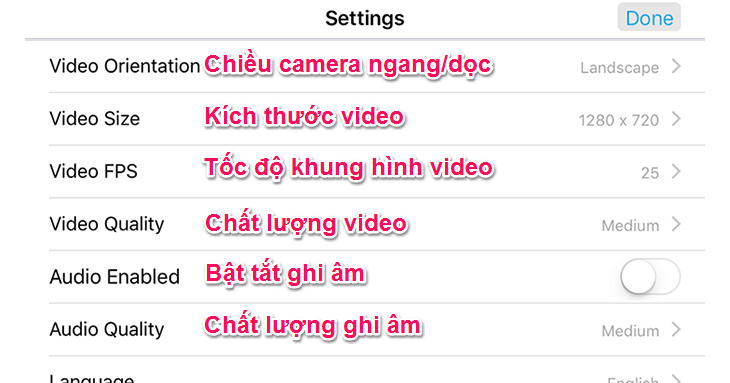
These are all steps to turn an iPhone camera into a computer webcam, a surveillance camera, or simply project a quick picture from the iPhone camera onto the computer screen. Good luck.
Source : ngolongnd.net












