How to stop apps from opening on startup Windows 11. Turning off applications that start with Windows 11 is the most used trick because it helps the process to enter Windows faster, speeds up the computer, and allows users to use it quickly without having to wait as long as before. To disable applications that start with Windows 11 as well as avoid causing trouble when a series of unused software appears, in the following article Ngolongtech will guide you to disable software and applications that start with Windows 11 to help accelerate into Windows faster.
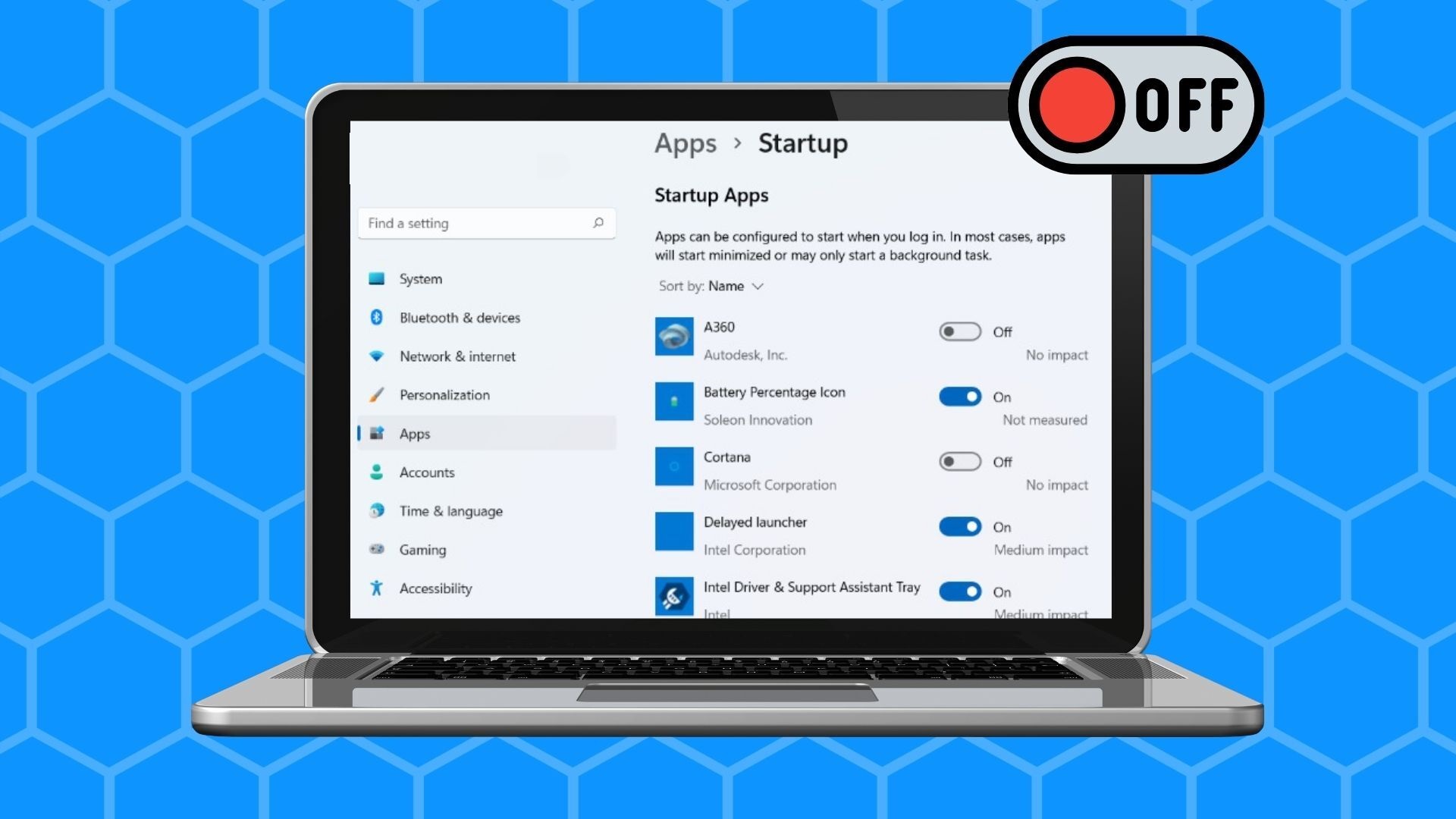
How to stop apps from opening on startup Windows 11
Step 1: Press Ctrl + Shift + Esc to enter Task Manager. Or enter Task in the Search field in Windows 11, and select Task Manager in the Best Match list.
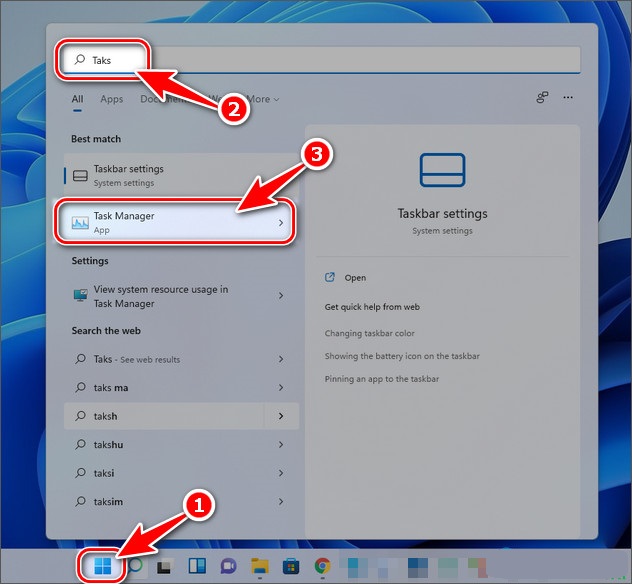
Step 2: In the Task Manager panel, click More details.
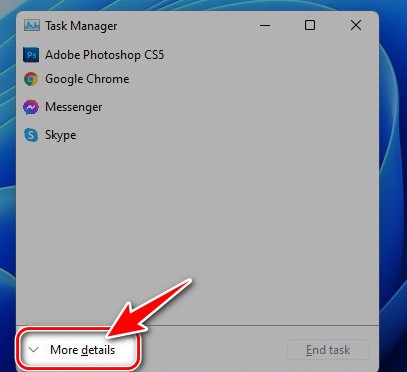
Step 3: In the new panel, switch to Startup (software and applications that start with Windows 11).

Step 4: Click on the programs you want to turn off when starting with Windows 11, then click Disable below to finish.
– For example, as shown below, we turns off the EpicGamesLauncher application that starts with Windows 11.
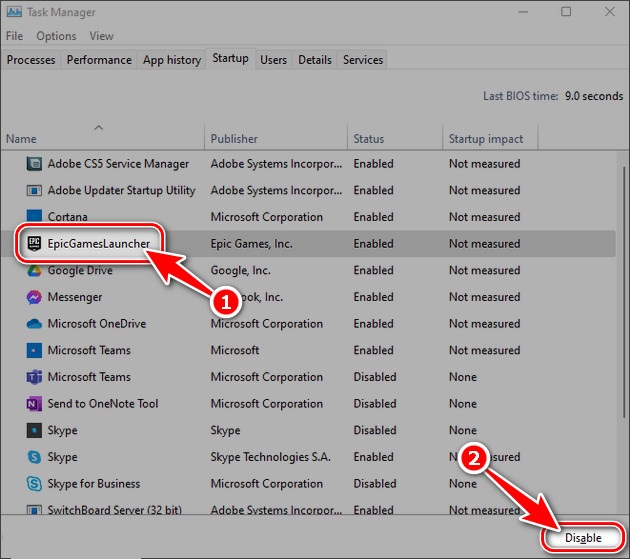
Above is the simplest method to disable applications that start with Windows 11 as well as other Microsoft operating systems. In addition, if your computer has a lot of software running in the background that you don’t know how to turn off, please refer to how to turn off applications running in the background on Windows 11 offline.
Hope this article helps you!
Visit Macwintips.com to update the most practical and useful tips for Mac and Windows.











