How to Legacy Boot mode dell setting . With many computers you will not be able to boot USB Boot and CD to install Windows or Boot software from USB, this happens because:
- Secure Boot mode is on => makes your computer unable to boot Boot to USB or CD
- Legacy Boot mode (Launch CMS) is disabled => making your computer unable to Boot from standard Legacy USB
Table of Contents
Legacy Boot mode and internal boot devices
With the Boot option set to Legacy boot mode on newer series of Dell computers, you will be unable to boot to internal boot devices (including hard drive, SSD, or eMMC storage devices). This issue may also occur after installing the operating system in Legacy Boot mode. A message to this effect appears in the system BIOS under the General > Boot Sequence settings (Figure 1):
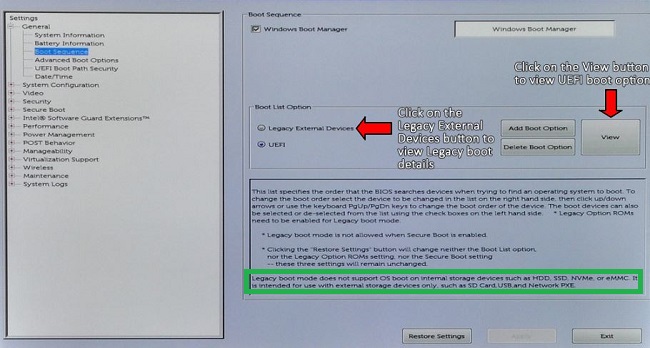
Figure 1: Boot Sequence settings
Resolution
Use UEFI instead of Legacy boot mode on newer series Dell computers to boot to internal boot device.
If the highlighted message in Figure 1 is missing from the Boot Sequence page. Update the BIOS to the latest available version at Dell Support Site.
If the Legacy External Devices setting is missing from the Boot Sequence settings. Update the BIOS.
Select BIOS under the drop-down Category menu and download and install the latest available BIOS update. The Dell computer must be imaged in UEFI mode unless booting to an external boot device.
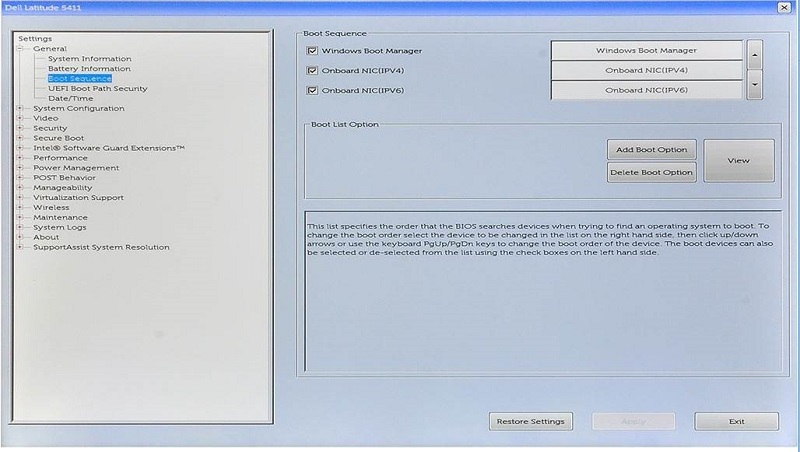
Figure 2: Boot Sequence settings (Only Support UEFI)
When entering BIOS successfully as shown above, use the arrow keys back and forth-up-down, Enter key and ESC key to perform options.
In this step, the interface of different computer lines is different, but we all have in common that we all show up on 2 Tabs: Boot and Security (as the part I drilled in the picture below is called 1 Tab). We will perform:
Find the Security tab: look for the section that says Secure Boot, if you see its status as Enable, then select it again to Disable.
Go to the Boot tab: Find the line with the word CMS or Legacy but the status is Disable, then select it again to Enable. Note: you usually have to disable Secure Boot mode first to perform this step and many computers may not have this option because it is already supported.












