How to fix Unable to save image as jpeg in Photoshop. You have finished designing an image but Photoshop won’t let you save it as a PNG, JPG file? Don’t worry, the following article will guide you on how to fix the error that cannot save PNG and JPG files in Photoshop for sure, let’s follow along! The following steps can be run on Windows and macOS operating systems.
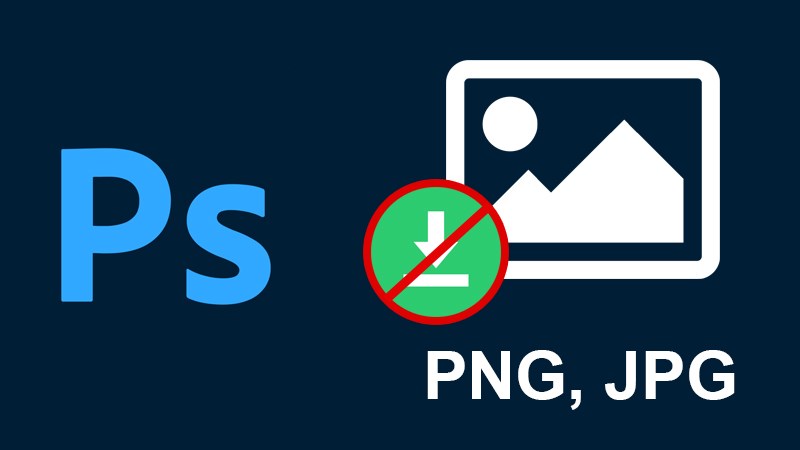
Table of Contents
How to fix Unable to save image as jpeg in Photoshop
When you want to save an image file but can’t save it as PNG, JPG, JPEG. And even if you used the RGB color system, this still happens. This error comes from the problem of choosing the wrong color bit display mode on a channel. When designing images, you accidentally switched to 16 Bits/Channel or 32 Bits/Channel mode. In this mode, the hardware must be powerful enough to meet it, so few machines can process images in this format. What you need to do to fix this error is to change the color bit display mode on a channel to 8 Bits/Channel.
1. Quick Guide
Select Image > Select Mode > Select 8 Bits/ Channel > Select File > Select Save as > Save image as PNG/JPG format.
2. Detailed instructions
Step 1: Select Image and select Mode, then choose 8 Bits/ Channel instead of 16 Bits/Channel or 32 Bits/Channel as before.
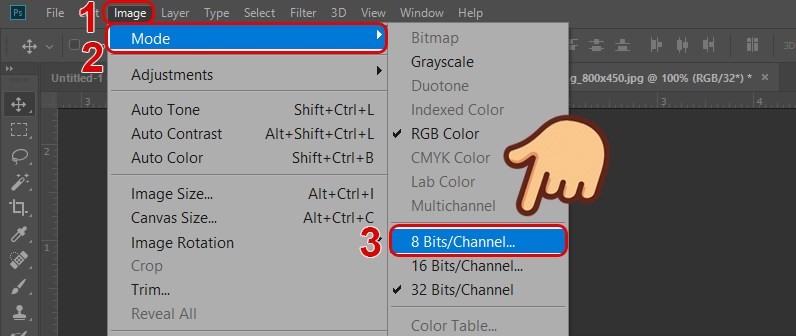
Step 2: Select File, select Save as (or keyboard shortcut Ctrl + Shift + S ) to save the image.
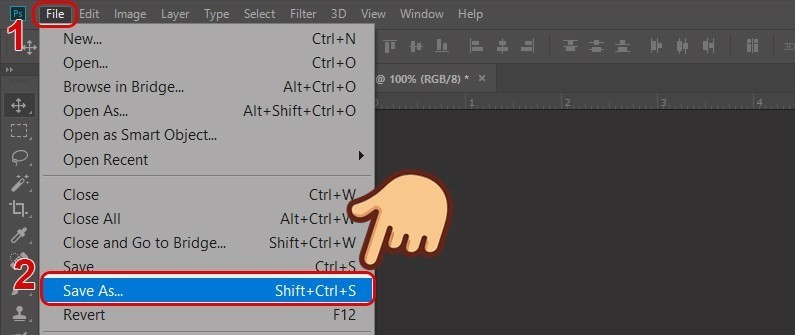
At this point, you can see that Photoshop already supports saving PNG, JPEG and JPG formats.
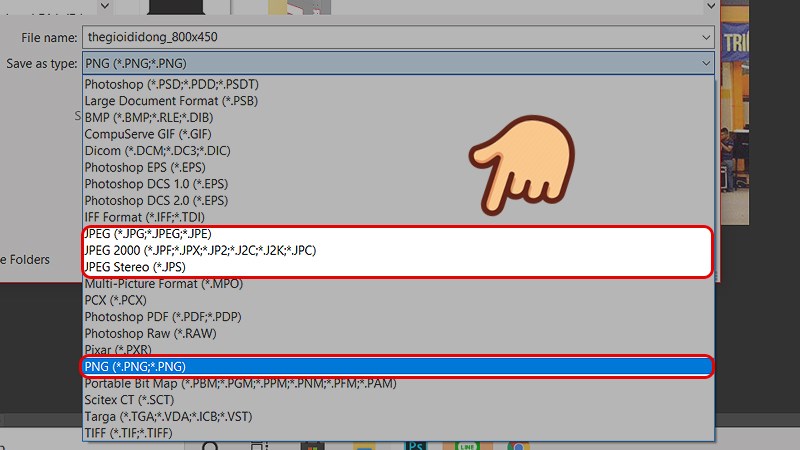
Above is an article on How to fix Unable to save image as jpeg in Photoshop. Hope the article will help you, if you have any difficulty using this software, please leave a comment below! Good luck!












