How to fix the computer error does not recognize the hard drive. Computer after a period of use may appear many errors. One of the most common errors is that the computer does not recognize the hard drive. Let’s go with Techcare – a reputable cheap laptop repair system in Da Nang to learn about the causes and how to fix computer errors that do not recognize the hard drive as well as the computer error that does not receive the second hard drive, the error of not receiving hard drive ssd and recognize the hard drive but can not boot, … right now!
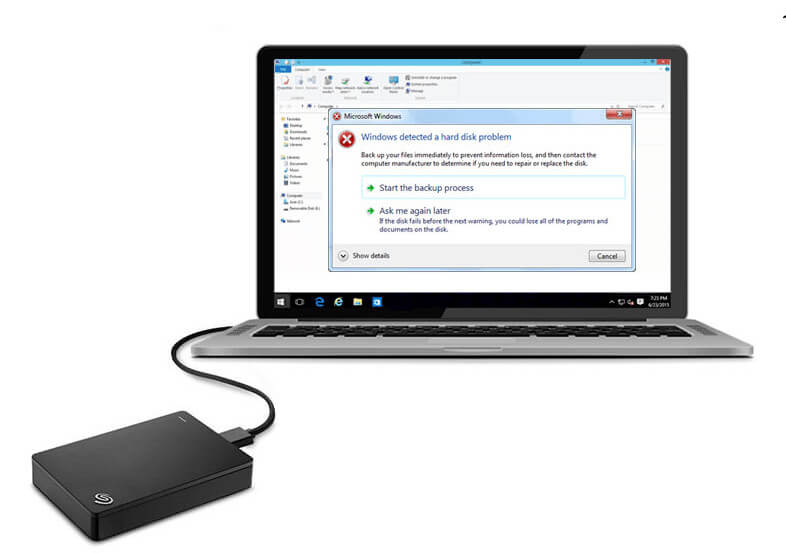
Table of Contents
Computer error does not recognize the hard drive
1. Check the BIOS
When the HDD cannot be found, the computer hard drive may be caused by the hard drive disabled in System Setup. Because some manufacturers tend to disable unused ports in the BIOS by default.
To be able to access the BIOS on Windows 10 operating system and activate the hard drive. Please proceed to the operation in the order of the steps below:
Step 1: First, on the Start Menu , find and click Settings (sawtooth icon).
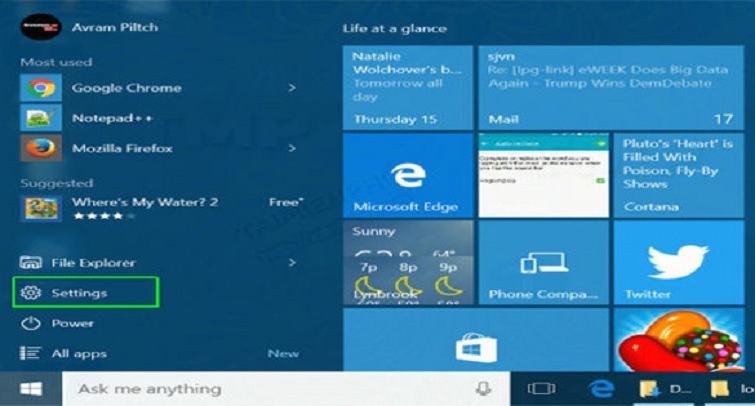
Step 2: Next, on the Settings window that is displayed, find and click on Update and Security .
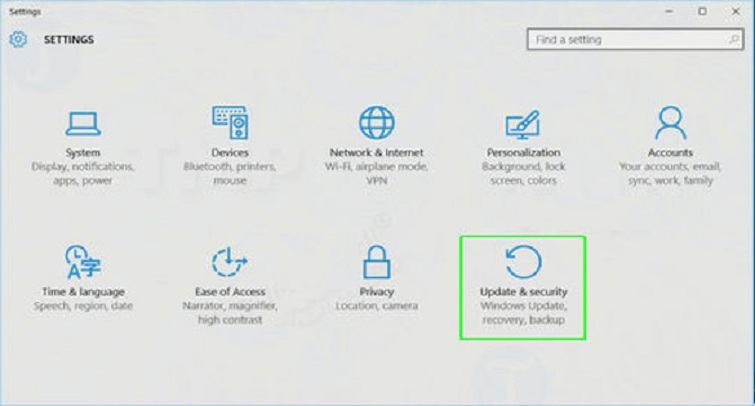
Step 3: Then, scroll down to Recovery in the left pane.
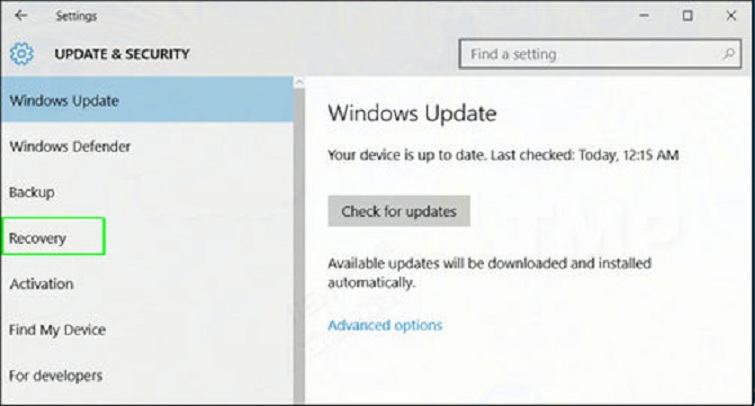
Step 4: Next, click on Restart in Advanced startup. Doing this will help boot your computer to the special menu.
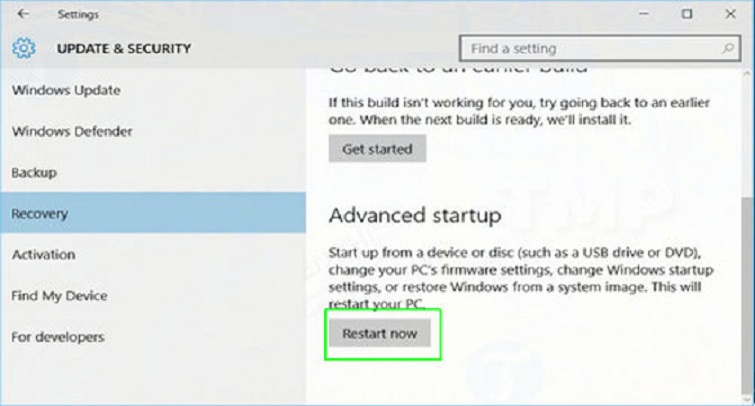
Step 5: Go here, click Troubleshoot .
Step 6: Then scroll down to the Advanced options section .
Step 7: Finally, click UEFI Firmware settings and then select the Restart button .
2. Check the hard drive cable
There is a high possibility that the cause of the computer not recognizing the hard drive is due to an error in the motherboard cable. So, first you should check the motherboard and the hard drive is connected to the computer. To know exactly if the plug is misaligned or bent.
3. Computer error does not recognize the hard drive because the hard drive does not spin
This error will arise when the drive does not have enough power or the power level is not enough for it to work. Because of this, there was a situation where the drive did not spin. To be able to fix the computer error does not recognize this hard drive, please follow the ways as below:
+ Method 1: How to test the hard drive
To fix the error the computer does not recognize the hard drive because the hard drive does not spin. You can use Hiren BootCD disk to scan the hard drive to see if the partition installing its Windows operating system has any physical damage (bad sector) or not? At the same time, you also have to check whether your computer receives the hard drive from DOS or not.
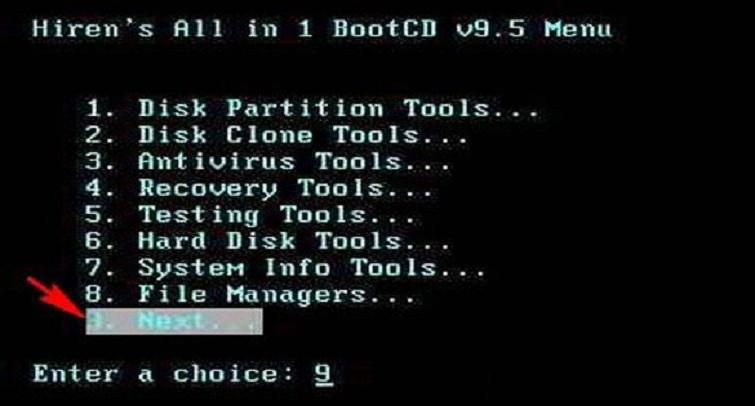
If your computer hard drive does not encounter any problems, then you conduct a virus scan on the hard drive with an antivirus program already in the boot disk. Then, remove the boot disk and restart the computer to see if the computer has received the hard drive and can access Windows or not.
+ Method 2: How to test the hard drive
In case your computer still recognizes the hard drive in the BIOS, but when you enter the boot, the hard drive does not appear. Now you need to check the SATA mode in the BIOS settings, if it is in the AHDI mode, you have to choose the IDE mode, so the machine will receive the hard drive.
For cases in which the BIOS does not recognize the hard drive, it is because the motherboard has not yet received the hard drive. The cause may be due to signal cable signal or power cable. When such situation occurs, you can replace a different signal processing cable along with changing a new power cable port for the hard drive.
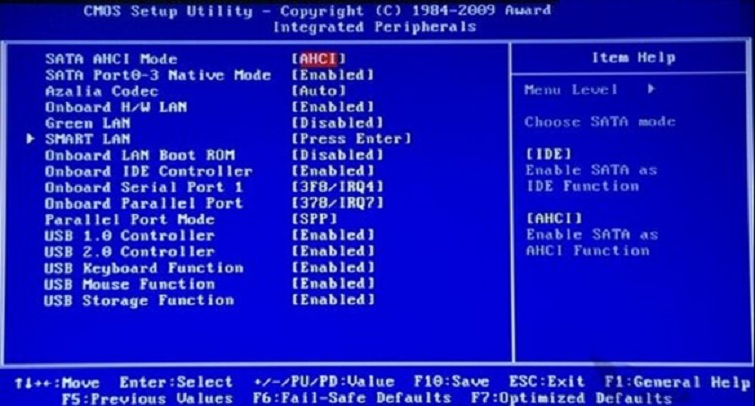
As for the case you have changed the signal cable and port stole the power cable, but the computer still does not recognize the hard drive, maybe the hard drive is broken. There is no other way that you should replace a new cheap ssd hard drive for the machine.
4. Some causes of computer error are not recognizing another hard drive
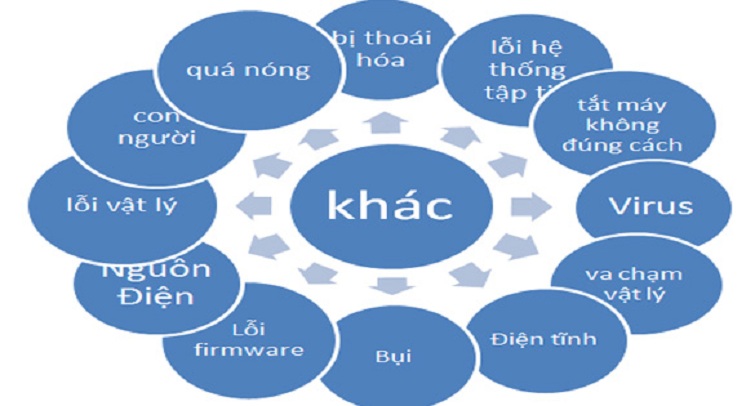
External hard drive error and how to fix it?
In addition to the hard drive device inside the computer, you may also encounter cases where the computer error does not recognize the external hard drive. Usually, when your computer does not recognize the external hard drive, it may be because you forgot to name or you forgot to format the external hard drive. For that reason, even though the hard drive was connected to the computer, the computer still didn’t recognize it.
To fix the computer error does not recognize this hard drive, please follow these steps:
Step 1: First, right-click My Computer on the desktop, then click Manager .
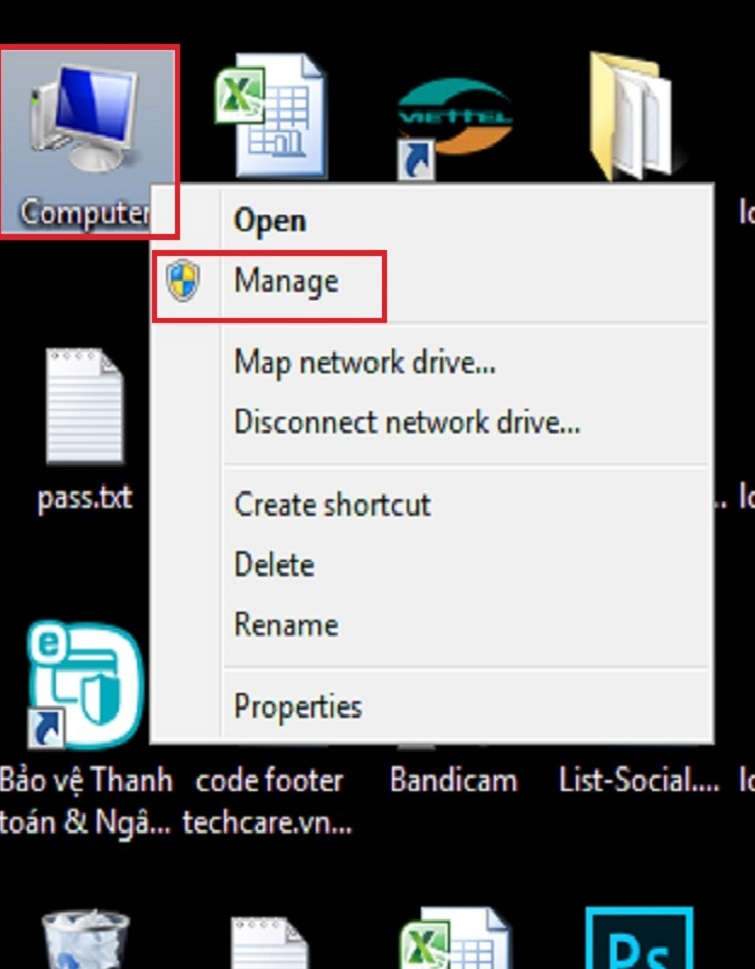
Step 2: When the dialog box appears, select the Storage tab
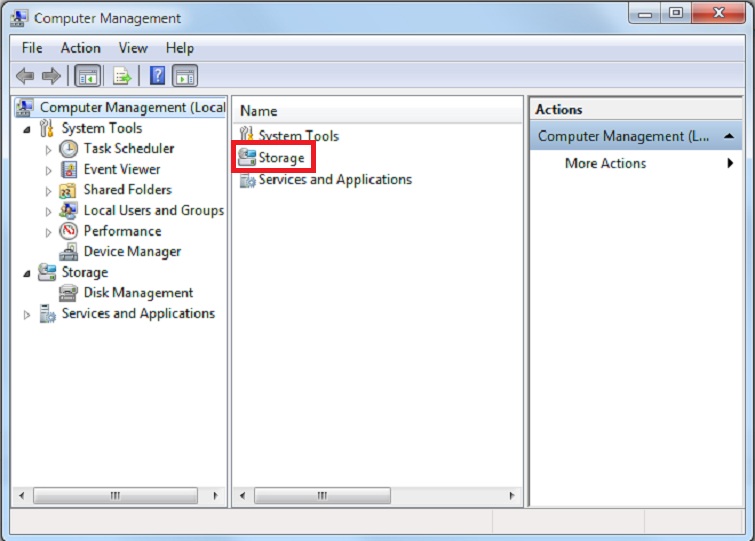
Then continue to select Disk Management
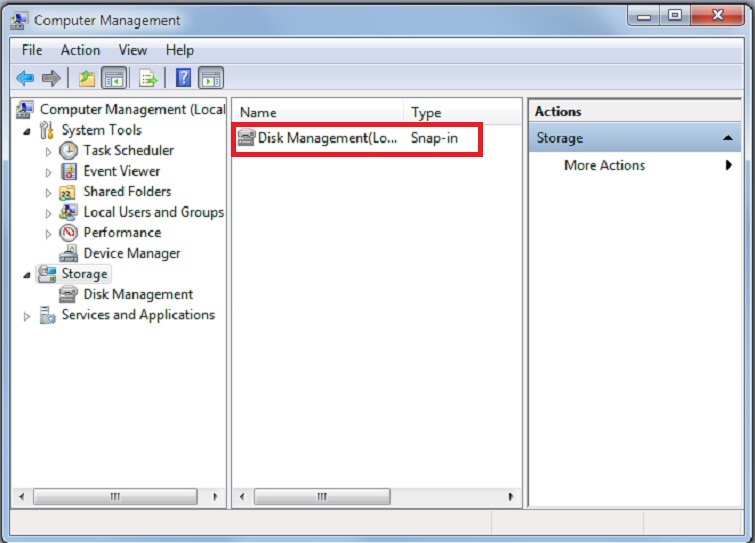
Here, you will see a dialog box appears all the hard drives that the computer has and your external hard drive will also appear just because the computer forgot to read.
Step 3: Then, right-click the external drive icon, then select Change Drive Letter and Paths >> Select Change >> Name the external hard drive >> Select the OK button .
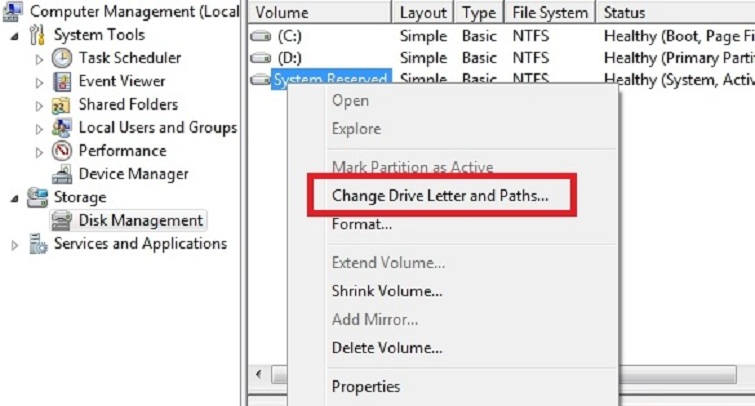
Note: When naming an external hard drive, you must not name the drives that are already on the computer.
Step 4: Now, please format the hard drive by going to RUN and Entering the command diskmgmt.msc , then pressing the Enter button .
Step 5: Finally, right-click on the external hard drive icon and select format . Then, select the hard drive format as NTFS and click OK to finish.
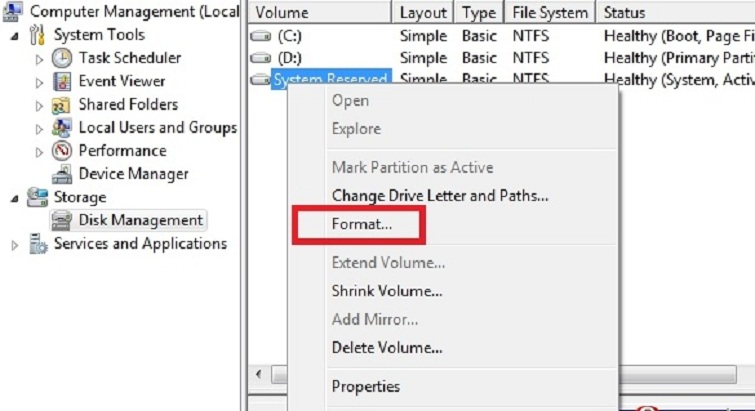
The above is a summary of all ways to fix computer errors that do not recognize the hard drive (internal and external hard drives) of the reputable Danang laptop repair system at Techcare. Hopefully, with the above sharing, it will help you overcome the error when having problems with the hard drive on your computer.
But if you have applied all the ways the system has shared above and your computer still does not recognize the hard drive. At this time, it is best for you to bring the computer right here in our system to be overcome quickly and promptly.












