How to find the BitLocker recovery code on Win 10 – If you face the situation after powering on the computer showing the BitLocker recovery window, it means the HDD / SDD hard drive is encrypted and you need to provide the recovery key. service to solve this problem.
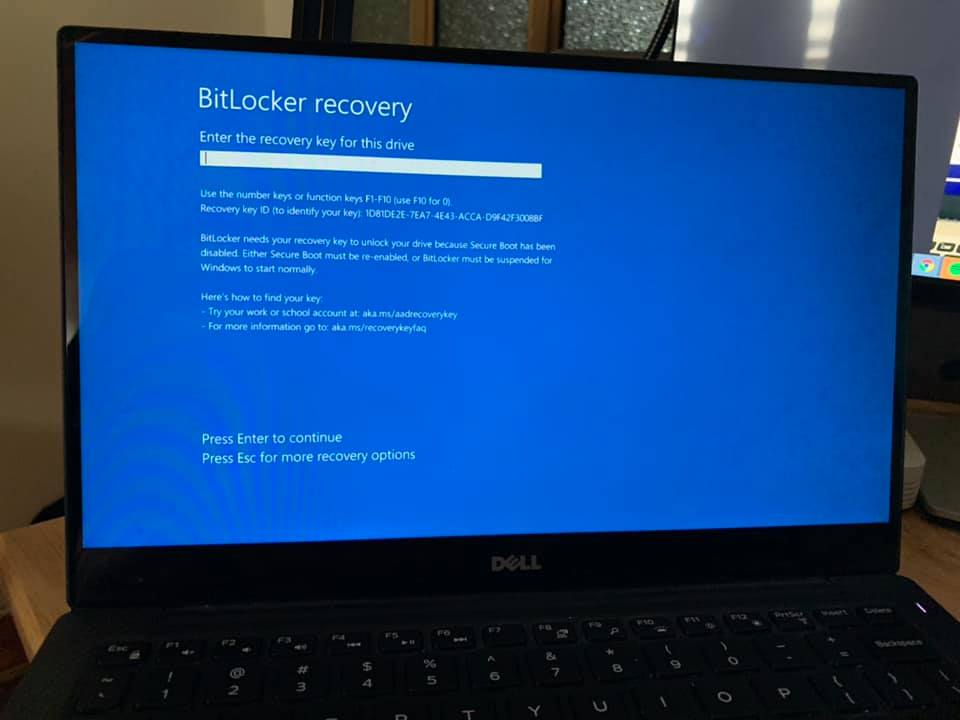
If you do not remember or do not enter the recovery key to unlock it, you will need to reinstall Windows. Doing this will delete all your files. However, please refer to the troubleshooting steps in this article.
Table of Contents
What is BitLocker Code ?
BitLocker is a full disk encryption feature included with Windows Vista, Windows 7, Windows 8 and Windows 10 editions. It is designed to protect data by providing encryption for the entire drive. . Your BitLocker recovery key is a unique 48-digit numeric password that can be used to unlock your system if BitLocker cannot reliably confirm that the attempt to access the system drive is authorized. permission.
This key can be stored in your Microsoft account, printed or saved as a file, or with an organization that is managing the device. Requiring a recovery key in these cases is an important part of the protection BitLocker provides for your data
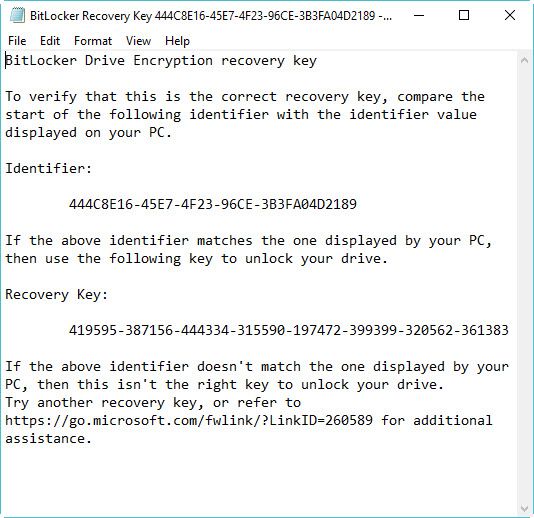
How to find BitLocker recovery code on Windows 10
Search through Microsoft references
Sign in to your Microsoft account on another device to find your recovery key.
Step 1: Sign in with Microsoft account, then find your device, for example UX433FA select [Manage]
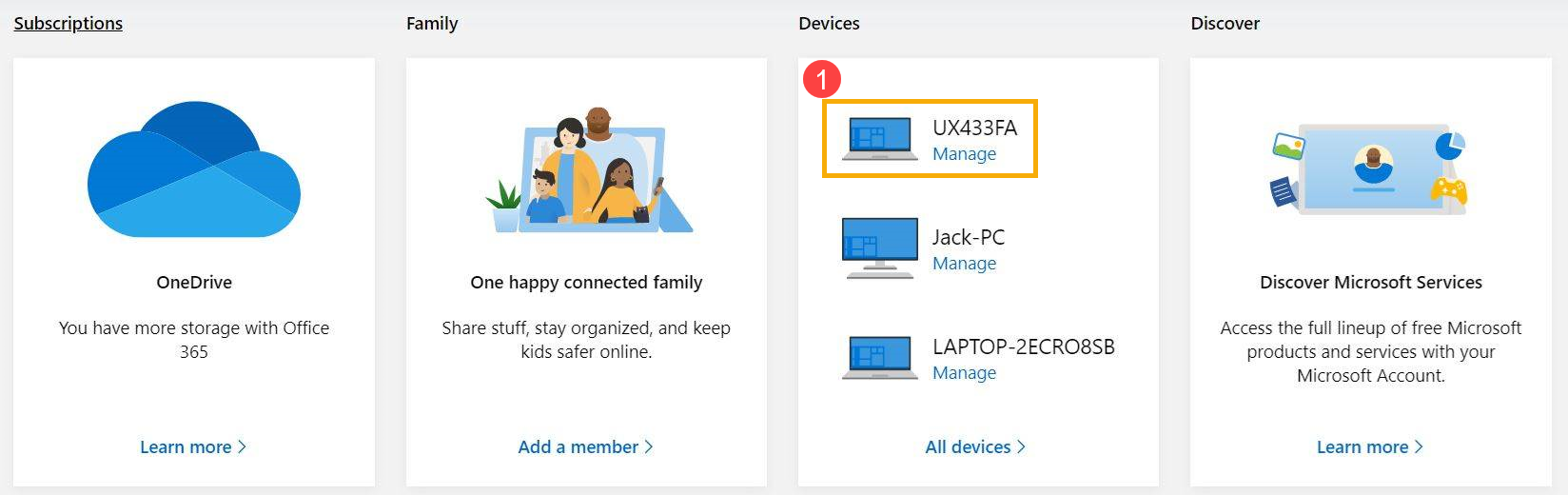
Bước 2: Bấm [Manage recovery key]
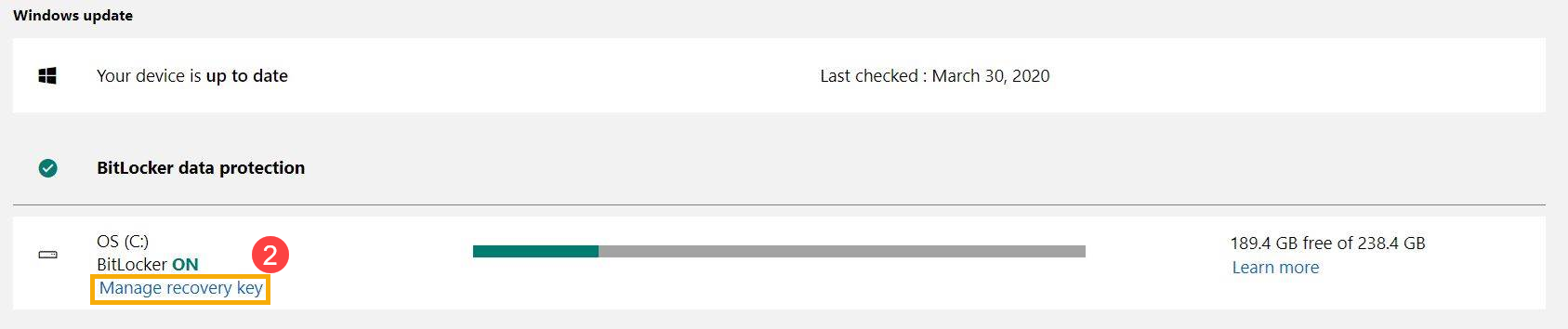
Step 3: You will see your device’s recovery key

How to find another BitLocker recovery code
When creating BitLocker, Microsoft will suggest that you back up this key in some other location such as: On the printout you saved or On a USB flash drive
On the printout you saved: Your recovery key may be on the printout that was saved when BitLocker was activated. See where you keep important papers related to your computer.
On a USB flash drive: Plug the USB flash drive into your locked PC and follow the instructions. If you saved the key as a text file on a flash drive, use another computer to read the text file.
In your Azure Active Directory account: If your device has ever signed in to an organization with a work or school email account, your recovery key may be stored in that organization’s Azure AD account be linked to your device.
Hold by your system administrator : If your device is connected to a domain (usually a work or school device), ask the system administrator for your recovery key.
Good luck.
windows 10 bitlocker problem,
bitlocker recovery key bypass,
lost bitlocker recovery key,
how to get bitlocker recovery key with key id,
how to get bitlocker recovery key from cmd,
bitlocker recovery key not working,
microsoft bitlocker,











