How to bring back old file explorer windows 11. Windows 11 was released with many features and interface innovations, including a redesigned desktop, a Start Menu in the middle of the screen, themes and a series of new layouts, etc. However, no changes were made. which is appropriate and enjoyable for all users. This article will show you how to restore the classic File Explorer (on Windows 10) to Windows 11.
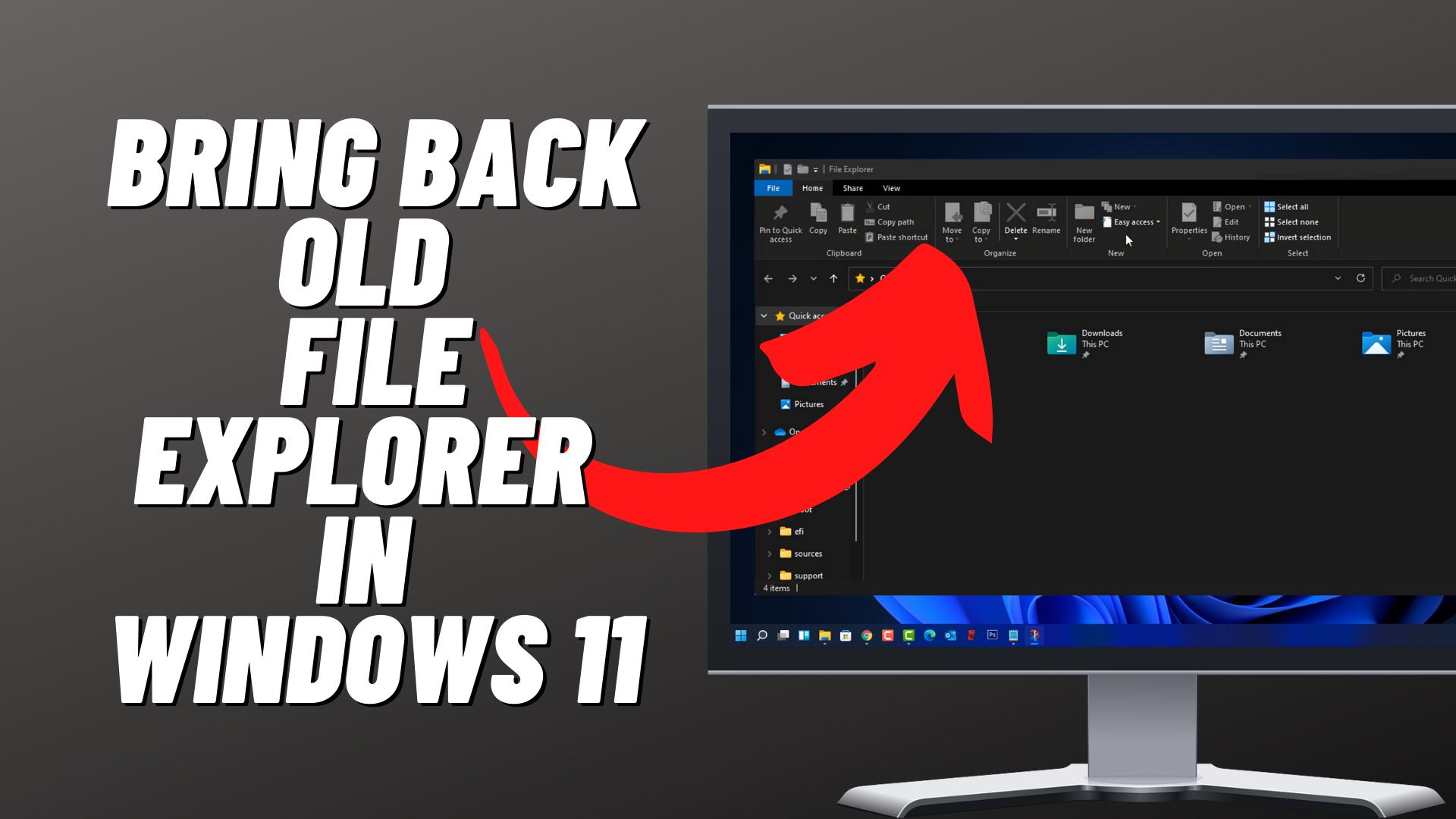
How to bring back old file explorer windows 11
To restore the old File Explorer for Windows 11, please
-
Go to Search, find and select Registry Editor
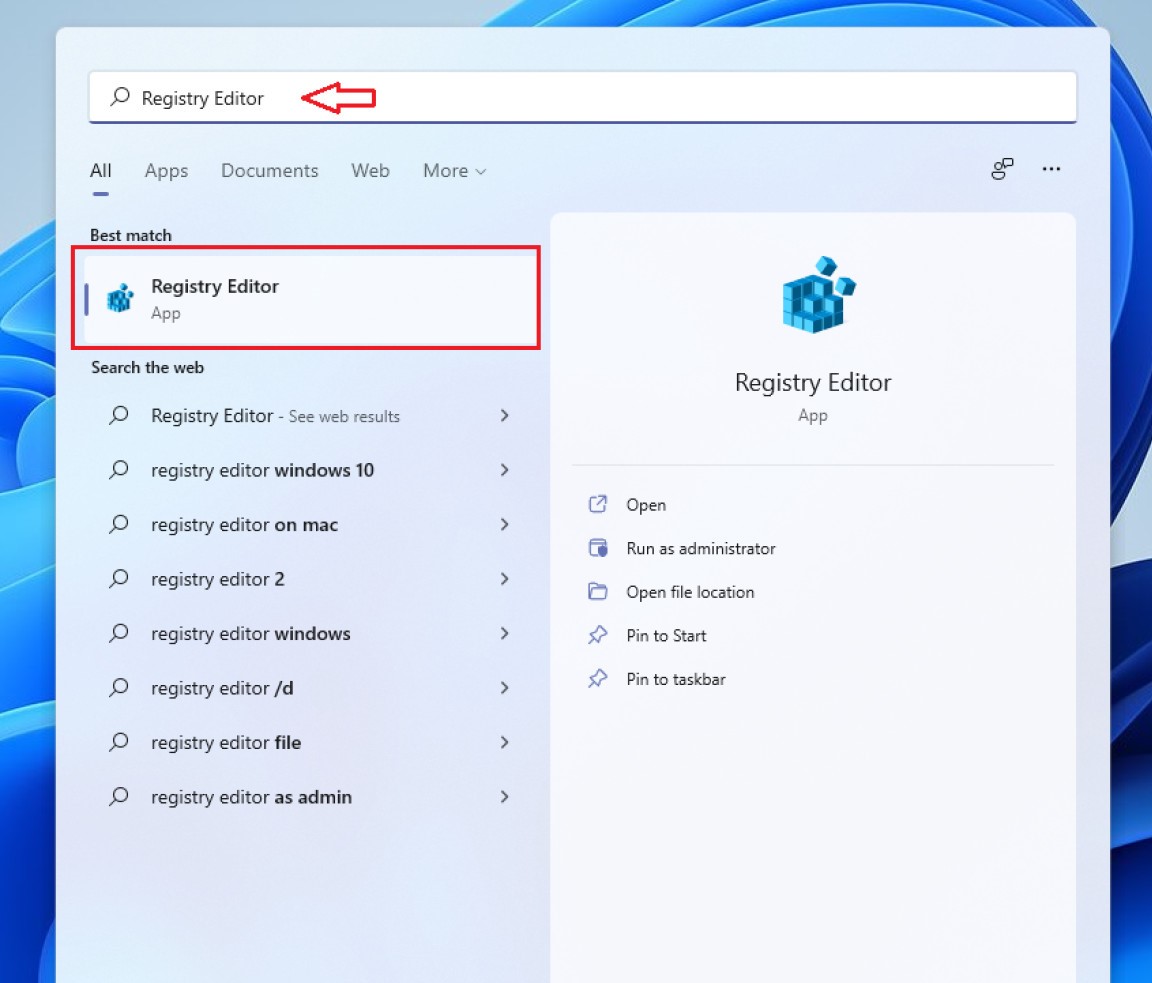
-
Copy and paste in the command line below
HKEY_LOCAL_MACHINE\SOFTWARE\Microsoft\Windows\CurrentVersion\Shell Extensions
-
Then, right-click on the Shell Extension folder , select New > Key
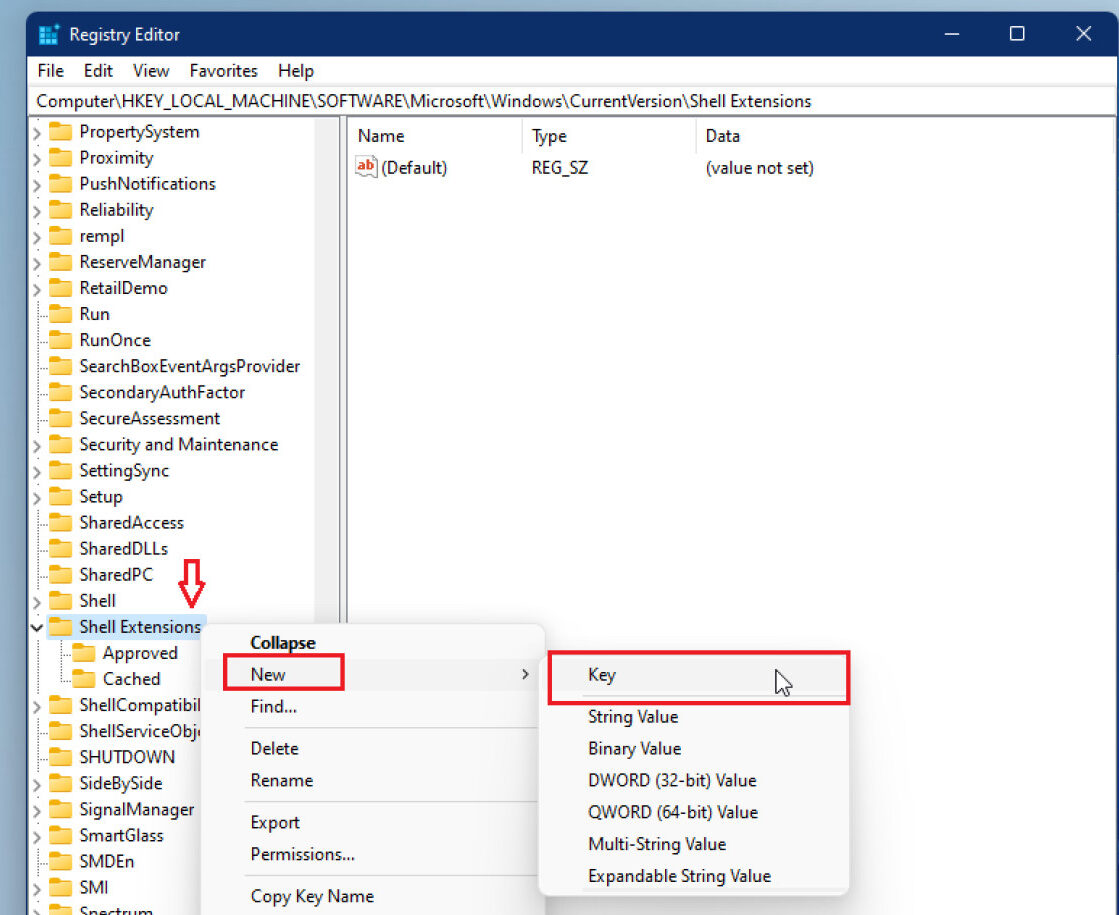
-
Right click on the newly created file (named Blocked), select New > String
-
Name the new file {e2bf9676-5f8f-435c-97eb-11607a5bedf7}
-
Then press Enter
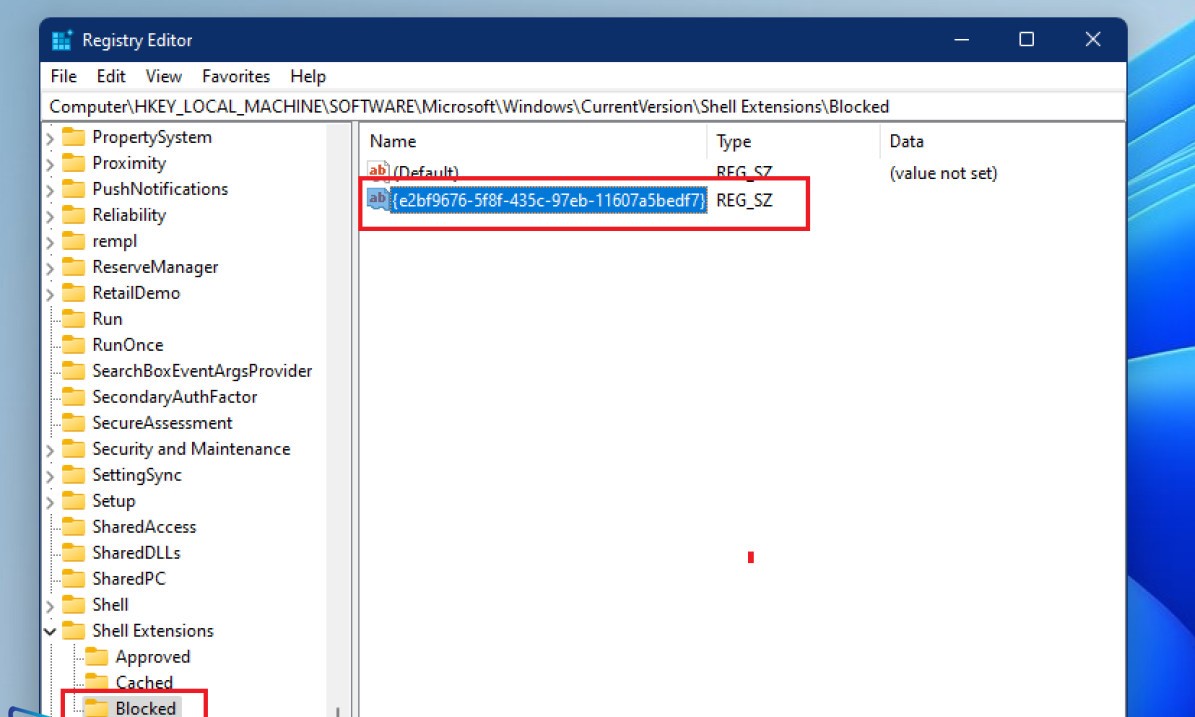
After completing all the above steps, File Explorer will have the same interface as on Windows 10.
Hope this article helps you! Visit Macwintips.com to update the most practical and useful tips for Mac and Windows.











