Fix Word 2010 locked error can not type. In the process of using the Word application, if you accidentally encounter a Word 2010 error that is locked to not be able to type , do not worry. The following solutions will help you troubleshoot quickly to fix, delete or add new content.
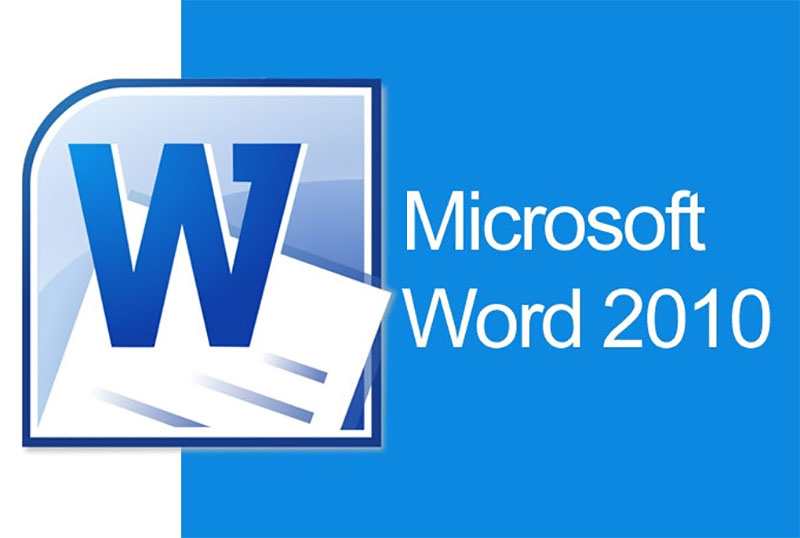
Table of Contents
The reason why the Word file is not editable
The reasons why Word 2010 is locked can not type, not edit quite diverse. However, this error is common in some users who often do not use the full service provided by Microsoft such as the copyrighted Windows operating system. However, Word 2010 errors do not fix, delete, add new content that is not too heavy and complicated, so it can be processed quickly and completely removed when performing the following remedial instructions.
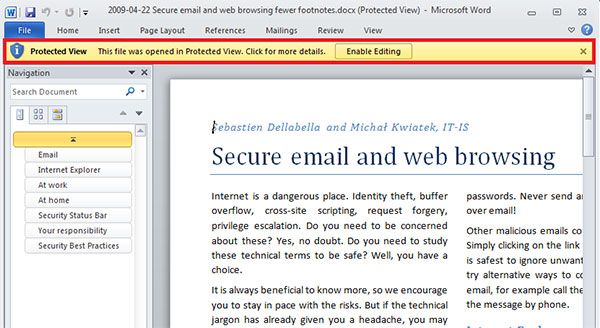
Currently the latest updated version of Microsoft Office office software is the Office 2019 version. This version is recommended to avoid minor errors, if your computer has not been upgraded to the latest version, it is possible. Download Office 2019 for free on your computer.
In addition to this cause, a few other causes mentioned by the body such as:
- Because the text editor doesn’t want to be able to edit their content
- Because the Word 2010 toolbar is hidden and you cannot edit the content as you want …
With these causes, how to fix typos in Word 2010?
Fix Word 2010 locked error can not type
Let’s follow and perform step by step how to fix the locked Word 2010 error that cannot type simple, easy to manipulate below.
1. Error due to expiry of the free version of Office
The error of Word not correcting, deleting, or adding new content is a common problem. This error is also encountered in some other Office tools such as Excel, PowerPoint and Outlook. The cause of this error may be because you have expired the free trial of Office. Often when logging in with a Microsoft account, users can extend a few days but the system will send regular Office license purchase notices such as.
With the error of using trial period of Word 2010, it is indispensable not to edit, delete or replace new content. To solve this error, users have no other solution is to buy a new Office 2019 license to continue using the full features of Microsoft Office.
2. Error due to file protection
Protected View mode in Word 2010 is equipped to protect document content when downloading or receiving a new Word file from other people to your computer. Accordingly, the Office system will automatically protect user devices from the dangers of malicious code. When you download the Word file to your computer, you need to turn off Protected View mode before you can proceed to edit, delete or add new content as usual. Of course this error only occurs when the sender put the file in Protected View mode, but if sending the file normally is less common.
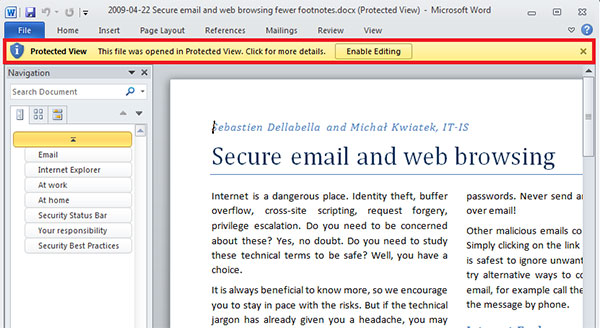
In case the Word file was encrypted by the creator will not allow editing files. To solve the problem of very complex encrypted files, however, it is not impossible. Users can refer to the encrypted file opening by following these steps:
Step 1: Turn off the block (lock) of the Word file when downloading the file to your computer by right-clicking on the file, selecting Properties >> Unblock >> Apply >> OK to confirm the completion of the task.
Step 2: Open any Word file, maybe a blank file, and click the File item on the toolbar.
Step 3: Select Open >> Browse and select the encrypted Word file that cannot be opened or edited but has not opened the file yet.
Step 4: In the All Files section, choose the Files type to recover text from any file. Then the system will support opening encrypted Word files, if not open, the results will also display a notice.
Step 5: In the Open section in extended ink, select Open and Repair to open and repair Word files normally.
3. Use the Trust Center feature
In addition to the two common errors above, you will also encounter the case that a Word file is locked, all features on the toolbar will be hidden and users will not be able to perform the desired operation. So to unlock the file, do the following:
Step 1: Open the locked file, click File > Options .
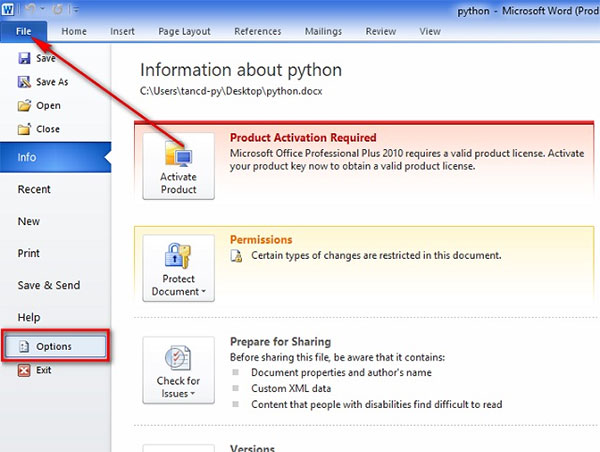
Step 2: In Word Options view > search and select Trust Center > Trust Center Settings .
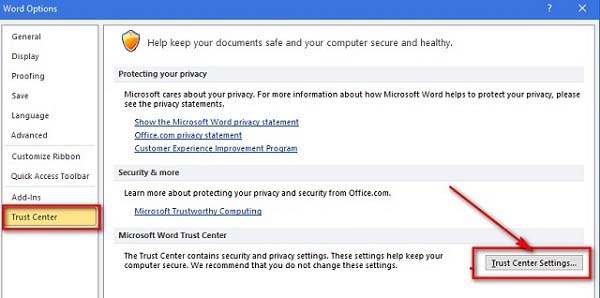
Step 3: Search for Protected View in the menu bar on the left of the interface screen and uncheck the first 3 lines> Click OK .
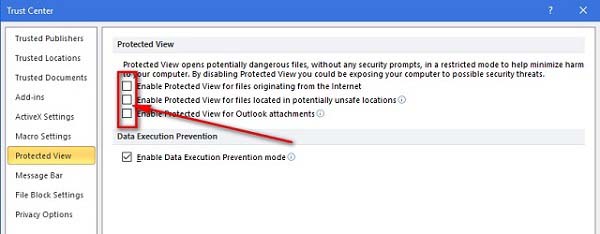
Step 4: Re- open the locked file and perform the desired operations.
4. Change the file to another format and copy the content to a new Word file
In addition to the ways to fix Word 2010 error which is locked without typing the above, you can also refer to how to change the error file to another format to fix the situation. How to perform you can refer to the following:
Step 1: From the corrupted Word file interface, choose File > Save As .
Step 2: Select a folder to save the file, name the file as you desire. When saving a file, pay attention to the format of the saved file. You will no longer save the file as a Word Document, but instead to the Single File Web Page format . Click Save to proceed to save the file.
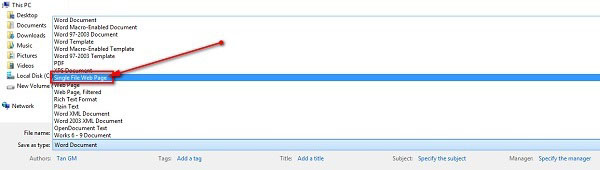
Step 3: The saving process is complete, you will receive a saved file with the format and icon as shown below.
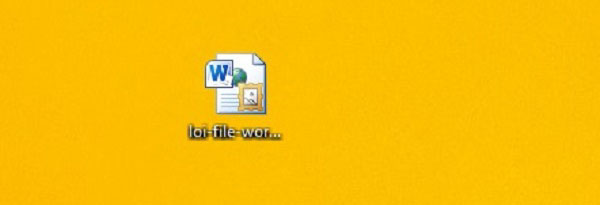
Step 4: Open the transferred file. At that time, all of the locked content that could not be copied previously in the base file are displayed on a Web interface. Copy the content and Paste into a new Word file and save.
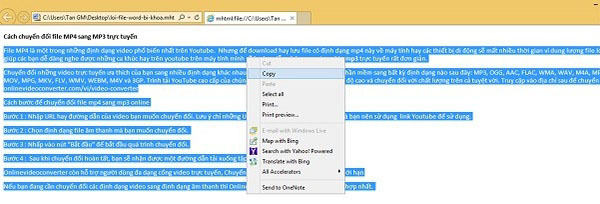
So above are the main causes and how to fix Word 2010 locked error can not type simple words for your reference. There are many other causes of this phenomenon, but within a limited article only introduce some of the most common problems and solutions, hoping to be helpful for everyone. Good luck!











