Fix Windows 10 update problems 0xc7700112. As a common method to fix problems and errors on your Windows PC, you should update your operating system. However, some messages like error code 0xc7700112 occurred during the update process with some glitches. Now the error message corresponding to this irony is error 0xc7700112. As stated earlier, this happens when there are some glitches or interruptions during the update process. The article is the answer to the question that may have appeared by now, that is, how to fix Error Code 0xc7700112.
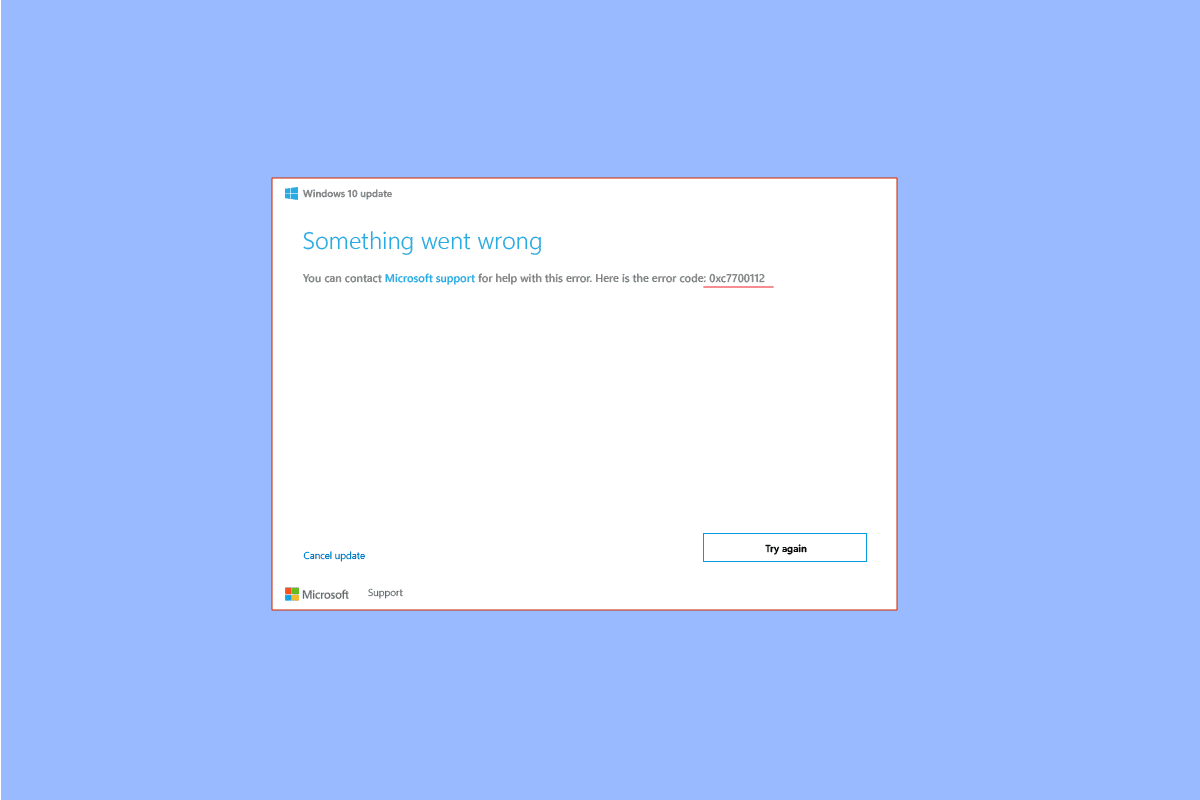
Table of Contents
Fix Windows 10 update problems 0xc7700112
The error code that usually occurs when you are trying to do one of the following is provided below.
- Upgrade your PC’s operating system from Windows 7, Windows 8 or 8.1 to Windows 10 or 11 manually or using installation media.
- Run the Windows update troubleshooter or Windows update assistant on your PC to fix the problem.
The cause of the error code on your PC is listed here.
-
Collision of two upgrades- If two activities are running in the background while you are trying to upgrade your PC, you may get this error. For example, if the automatic upgrade conflicts with the manual upgrade settings using the media device, this error may occur.
-
Outdated Device Drivers- Drivers on your device, such as graphics drivers, may be outdated or corrupted and error code 0xc7700112 may occur.
-
Malware files- If the system files on your PC are corrupted, you may get this error.
-
Outdated Windows operating system- Another common reason for error codes is an outdated operating system that is not supported by the upgraded PC.
-
Orphaned setup items- The update or upgrade process may be paused and incomplete process setup items may cause errors.
Method 1: Basic Troubleshooting Method
As a methodical approach, the first method is to try the basic troubleshooting methods given here.
1A. Disconnect hardware device
If you have connected any hardware devices such as keyboard, mouse, printer, etc., try unplugging them from the ports and then try updating your PC. This will reduce the processes running in the background and you can easily fix the error.
1B. Repair system files
Sometimes files on your PC can be attacked by malware and system files can get corrupted. In such cases, you can scan your PC for virus-infected files and delete them. Follow the instructions in our guide to repair system files on your PC using the link provided here to fix error 0xc7700112 in Windows 10.
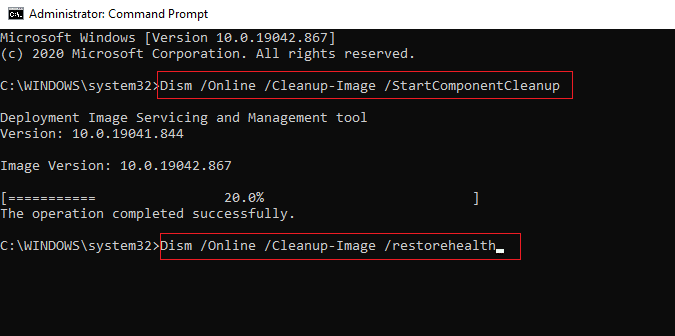
1 C. Run the Windows Update Troubleshooter
Since the error code is related to a Windows update, another method to fix it is to run the Windows Update troubleshooter. To fix error code 0xc7700112 you can use the guide to learn how to run the Windows update troubleshooter using the link provided here.
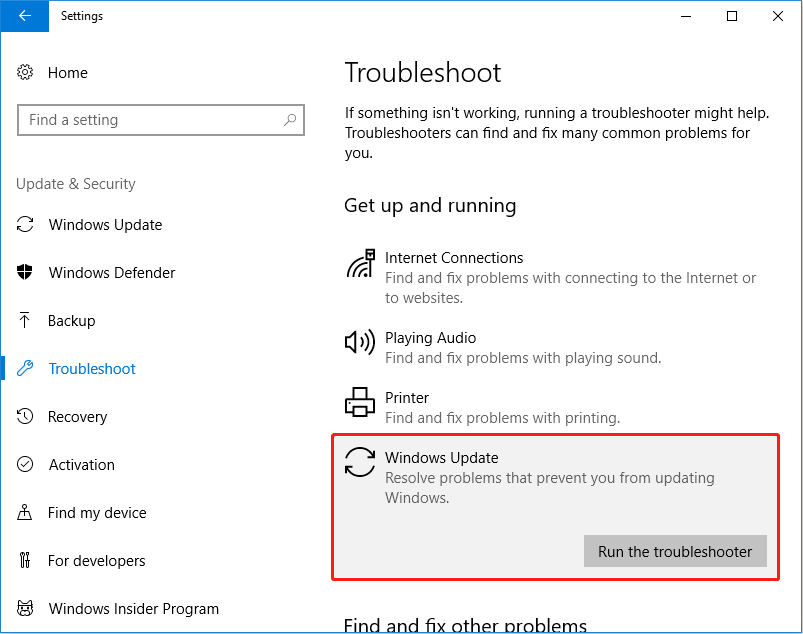
1D. Disable third-party anti-virus software (If applicable)
If you are using any third-party anti-virus software, you may encounter this error code. Software like Norton has been reported to be the main cause of the error. You can temporarily disable anti-virus software using the instructions in the guide provided here.
1E. Update device drivers
As listed as the cause, outdated device drivers on your PC could be the main reason for the error. To fix this, you can try to follow our guide to update device drivers on Windows 10.
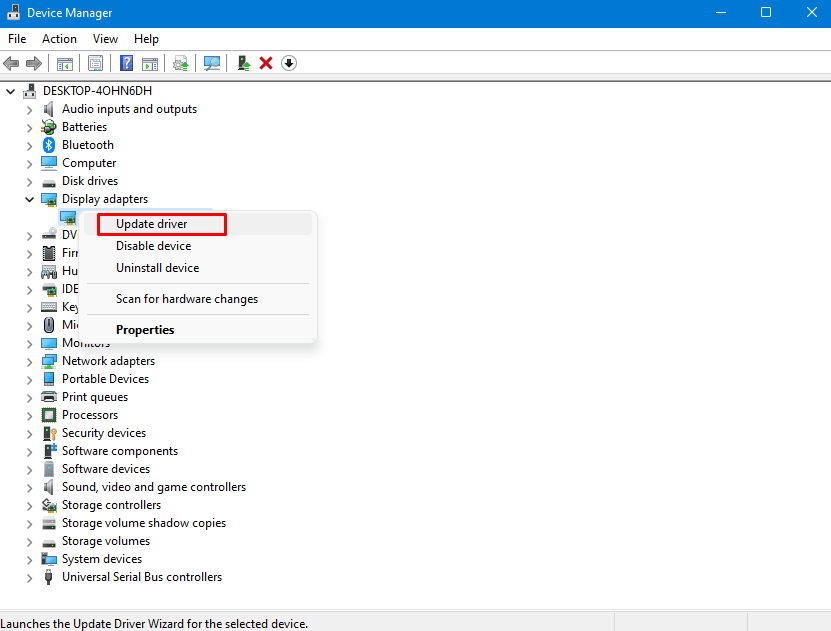
1F. Windows Update
As a last resort troubleshooting method, you can try updating the Windows Operating System on your PC to the latest version once the upgrade is complete. Follow the instructions in the guide provided here for the method to download and install the latest Windows 10 updates on your PC.
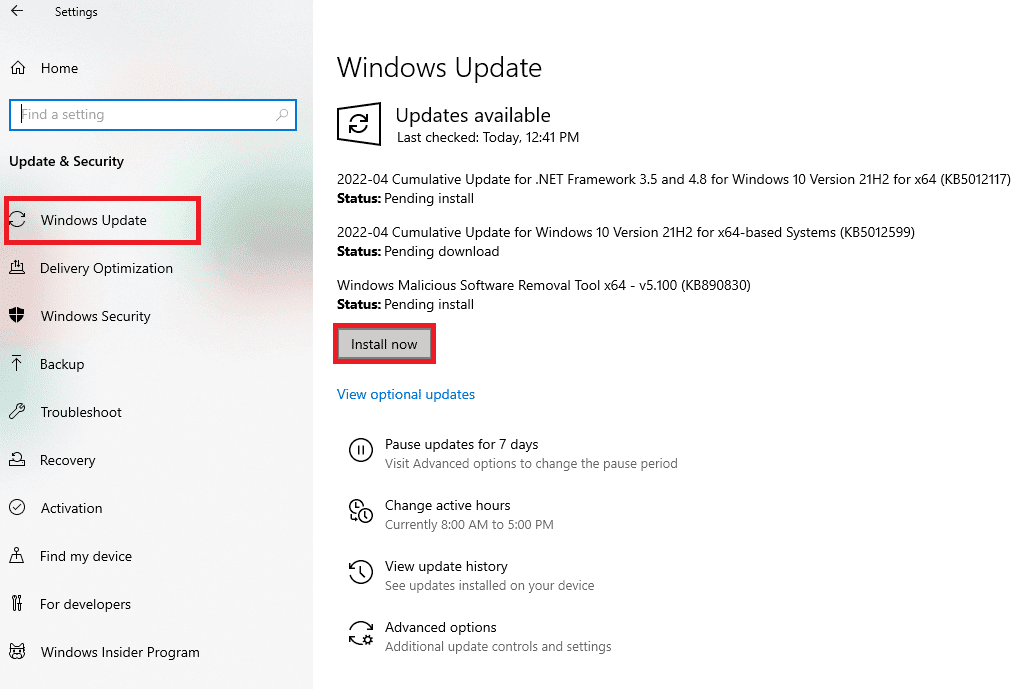
Method 2: Perform a Clean Boot
As a last resort to fix the error code, perform a clean boot on your PC to clear all the glitches in the Operating System. Follow the instructions in the guide provided here to learn the method of wiping your PC’s startup to resolve the error.
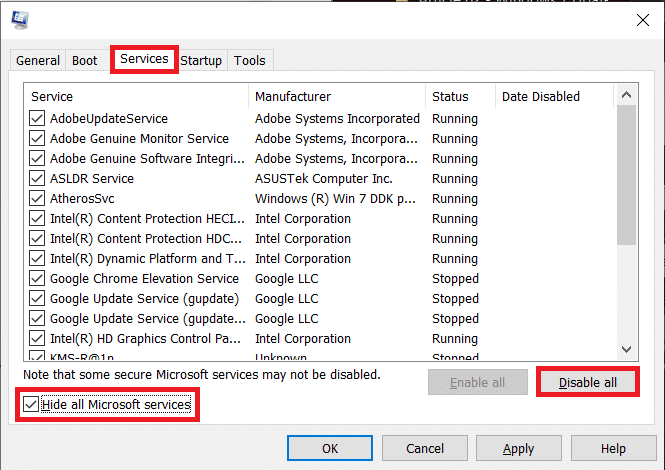
Method 3: Reset Windows Update components
Since the error code occurs mainly due to the upgrade process, you can try to fix the windows update components. Read the instructions on how to reset components using the link provided here and follow the instructions to fix the error code 0xc7700112.
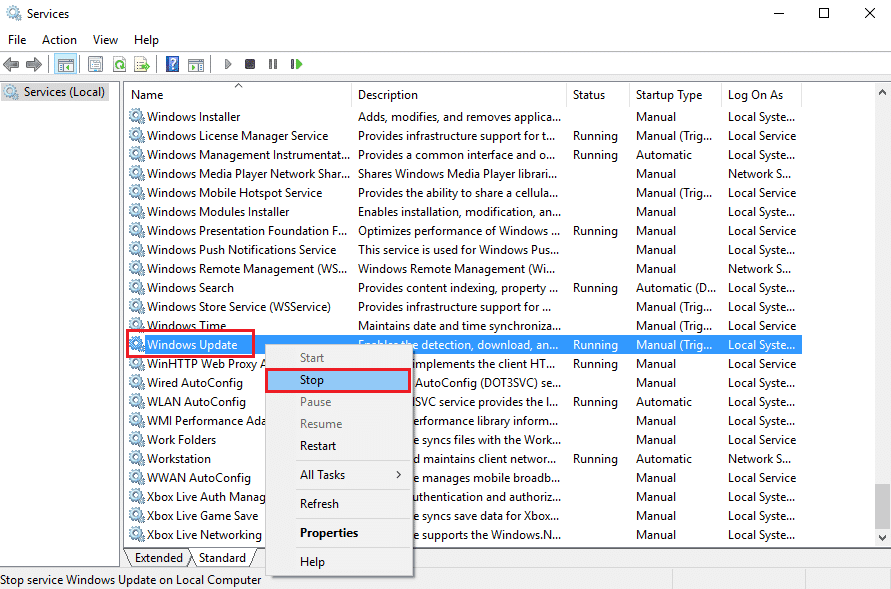
Method 4: Uninstall third-party apps
At times, third-party applications on your PC may conflict with the underlying processes of the Windows Operating System. To fix the error code, you can try to uninstall those apps from your PC using Control Panel.
1. Press the Windows key, type Control Panel and click Open.
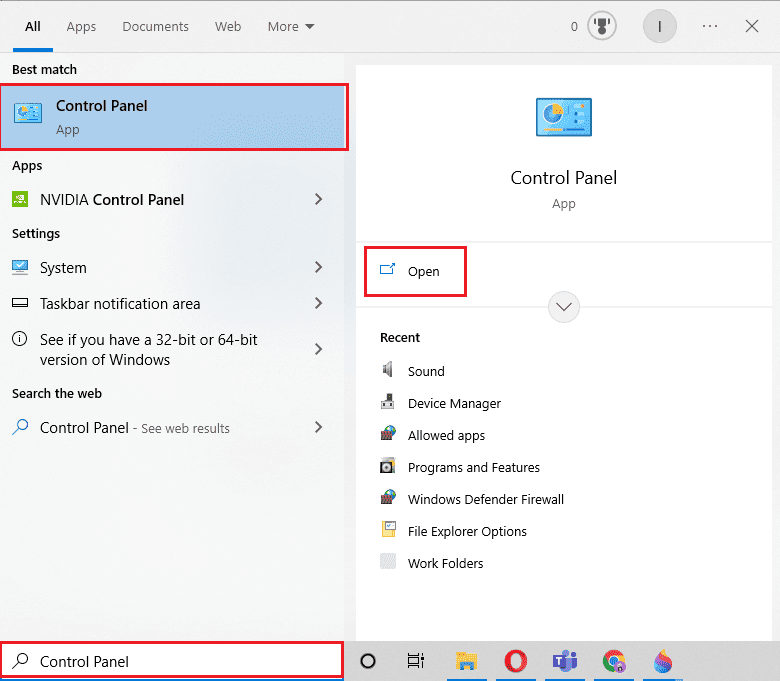
2. Set the View by > Category, in the Programs category, click the Uninstall a program option.
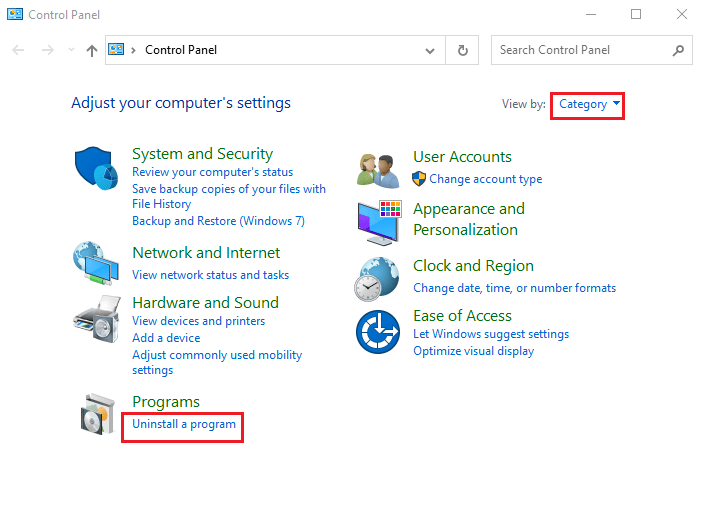
3. Select a third-party app from the list and click the Uninstall button in the top bar.
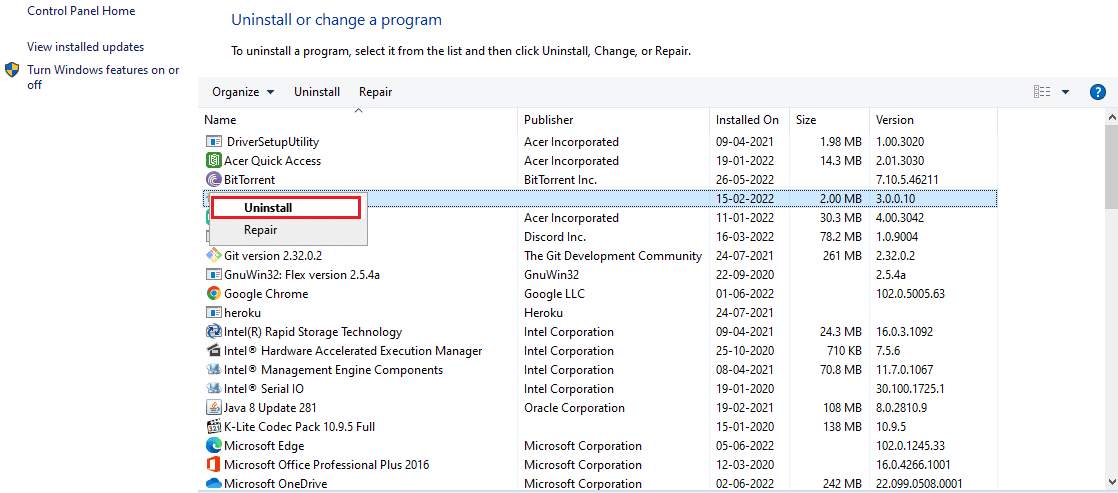
4. Now, uninstall the app according to the instructions if available.
Method 5: Delete Microsoft Temp Directory
If there are many files in the Microsoft Temp folder on your PC, you may encounter this error. By deleting the files in the folder, you can fix the error code 0xc7700112.
1. Press Windows key + R to open the Run dialog box.
2. Type C:$Windows. ~BT and click OK to open the folder.
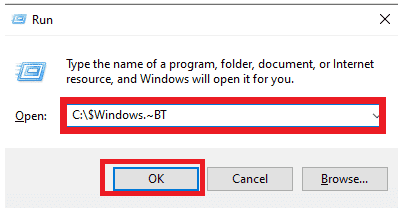
3. Press Ctrl + A keys simultaneously to select all files, right click on them and select Delete option.
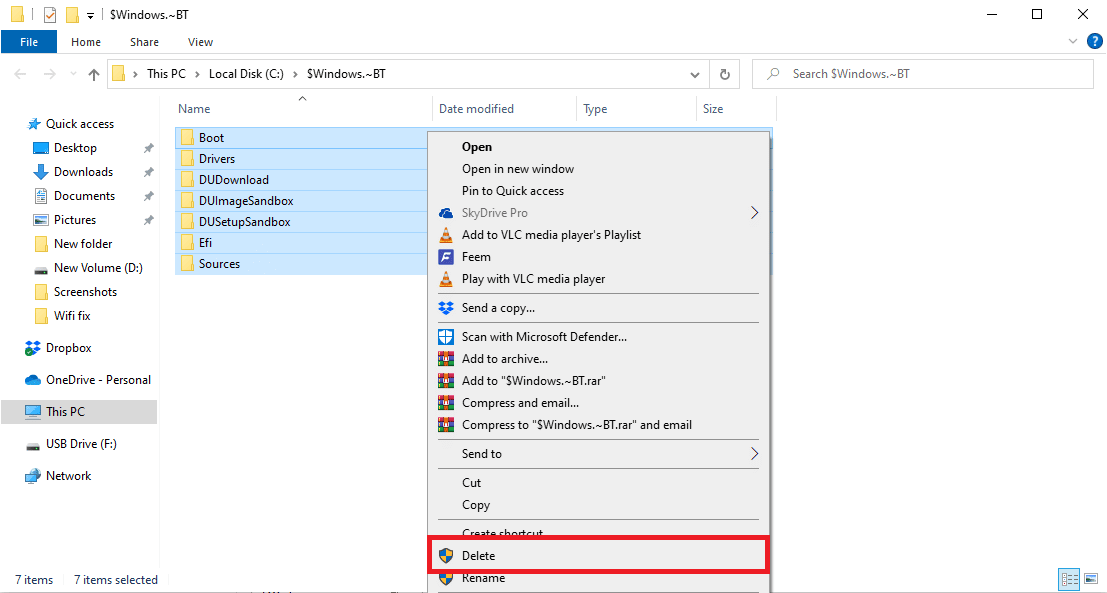
4. If prompted on the UAC window, click the Yes button to confirm the selection.
Method 6: Delete Windows Setup Entry
Error codes mainly occur if Windows upgrade items are stopped midway. You can follow the steps given in this method to delete all Windows setup entries to fix this 0xc7700112 error code.
1. Press the Windows key, enter Command Prompt and click Run as an administrator.
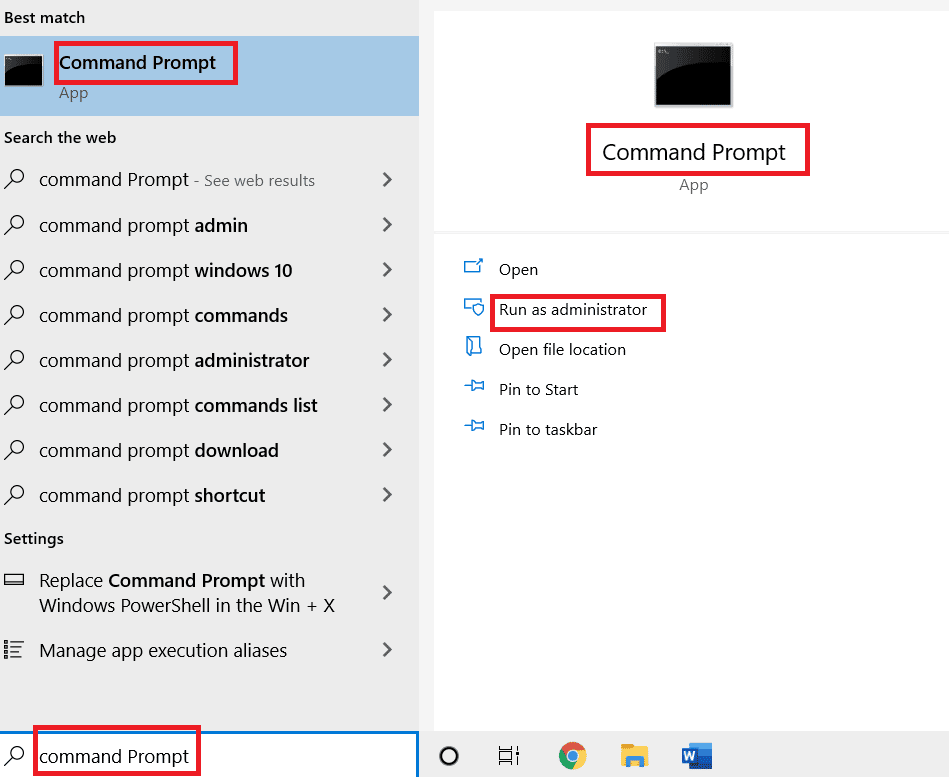
2. Click the Yes button on the User Account Control prompt window to grant administrative rights to the application.
3. Type the command bcdedit /enum all and press Enter key to see the items of the orphaned window setup.
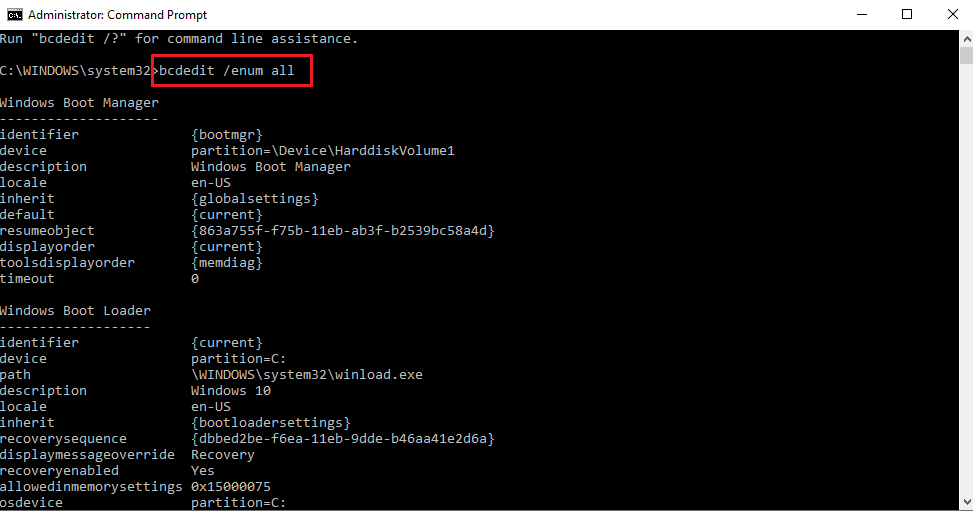
4. Execute the following command to collect the data available in the text file.
bcdedit /enum all > D:bcd.txt
Note: Here, D: The file bcd.text will be saved in partition D. Replace the entry if you want to save the data in a different folder with a different name.
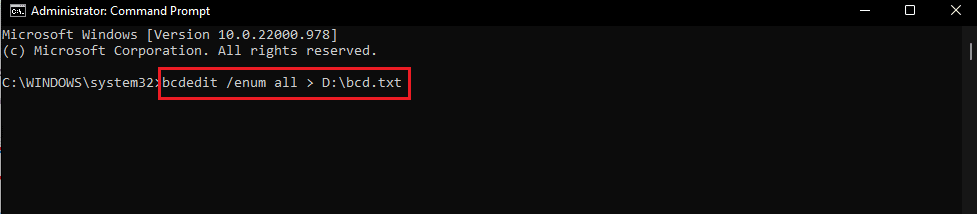
5. Type the following command and press Enter key to remove the specific identifier.
bcdedit /delete <identifier>
Note 1: At the place of <=””>, you must press Ctrl + V to paste the identifier you copied.</ký>
Note 2: You can type the command bcdedit /enum all>D:bcdConfig.txt to save all entries to the bcdConfig.txt file in the Local Disk (D:) drive. This file can be used for reference purposes only.
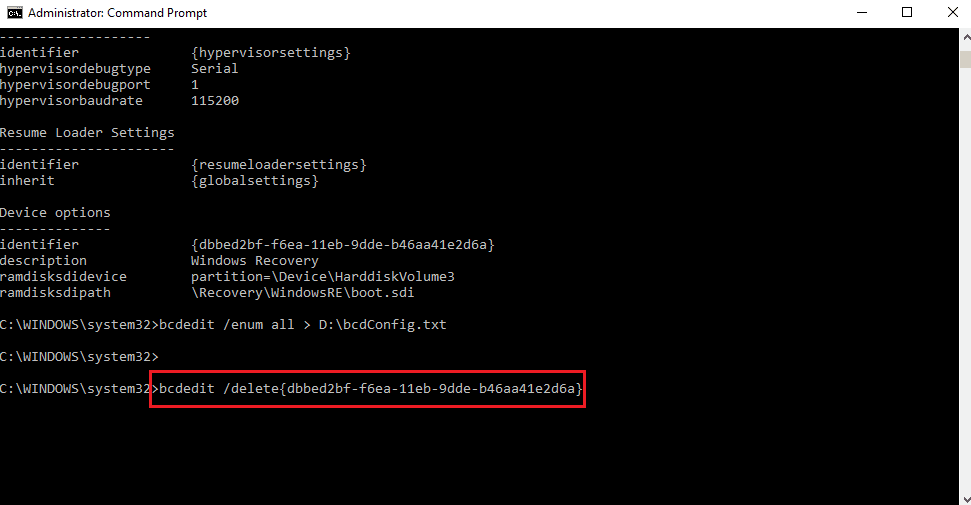
Method 7: Using Windows Media Creation Tool
Since the error code occurs mainly due to the Windows Operating System upgrade, you can try to upgrade the Operating System manually using the media installation device. You can follow the instructions in the guide provided here to know how to create Windows 10 installation media using the media creation tool on your PC.
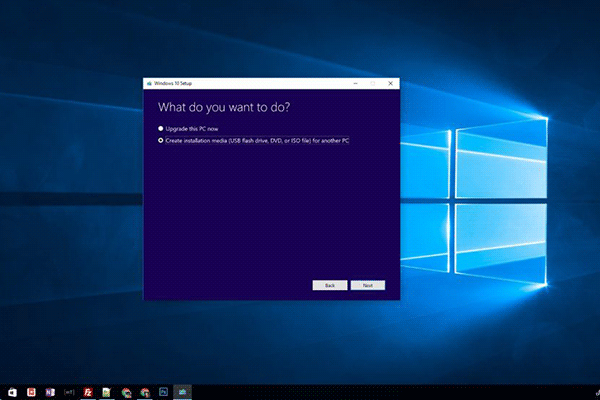
The article discusses the answers to the question of how to Fix Windows 10 update problems 0xc7700112. Please mention effective method in fixing the error 0xc7700112. Also, use the comments section below to help us get your suggestions and queries.











