How to fix DNS_PROBE_FINISHED_NXDOMAIN .When you surf the web, sometimes you will find the website fails to load even though the internet is still available and the URL is correct. With Google Chrome, the most used browser today, you will probably see the DNS_PROBE_FINISHED_NXDOMAIN error.
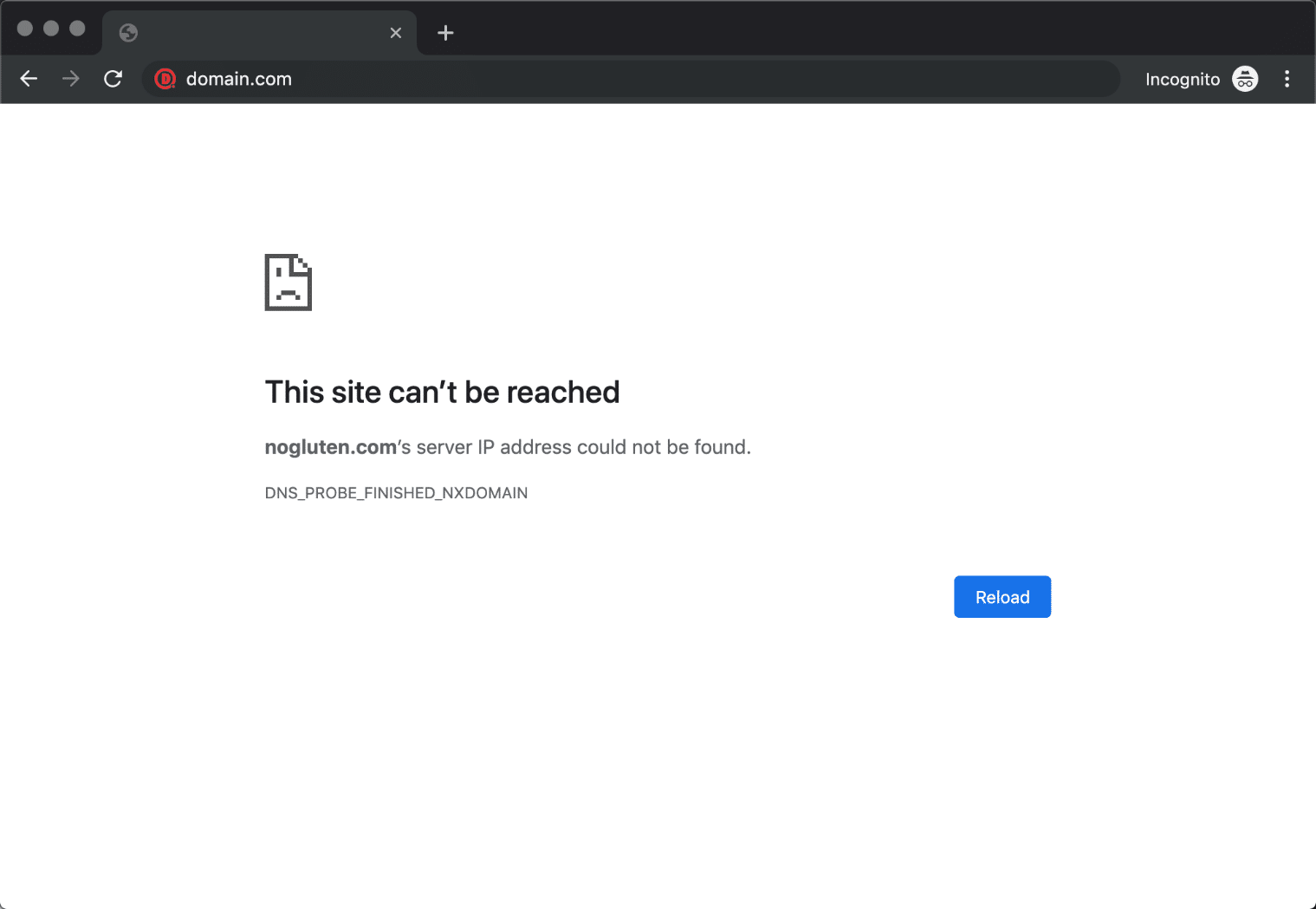
Many people don’t know what DNS_PROBE_FINISHED_NXDOMAIN is when they see it on the browser screen. However, this is a very common error. As the error code suggests, this is a DNS issue. Domain Name System – or DNS for short – is a system that helps you access a website with a web address in the form of an easy-to-remember name. When a person enters a web address in the search bar and browses the web, DNS sends a request to its online database; find the correct IP address that the web address is pointing to. If DNS does not find a match, Google Chrome will display this error.
There are many reasons behind the DNS_PROBE_FINISHED_NXDOMAIN error, but we
Table of Contents
Flush DNS cache
DNS cache – DNS cache can store information the IP address of the website you have visited. Clear cache, or flush cache, is a command used to fix DNS_PROBE_FINISHED_NXDOMAIN errors, this command will clear the cache that may contain old IPs that are currently inaccessible and reload new IPs if any. To flush the cache, you need to run the command in Command Prompt as administrator on Windows, type “ipconfig/flushdns” and press enter.
The steps to clear DNS cache are summarized as follows:
1. Click Windows icon to open start menu and type CMD to open Command Prompt
2. Type `ipconfig /flushdns`
3. The result should look like this:
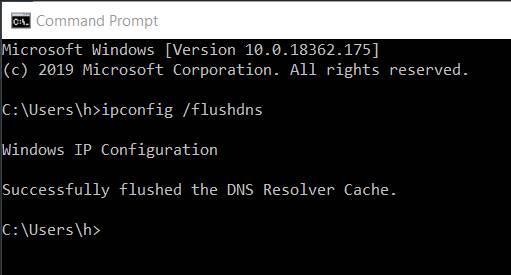
Then you go back to the website with DNS_PROBE_FINISHED_NXDOMAIN error!
Good luck
What is DNS_Probe_Finished_Nxdomain error?
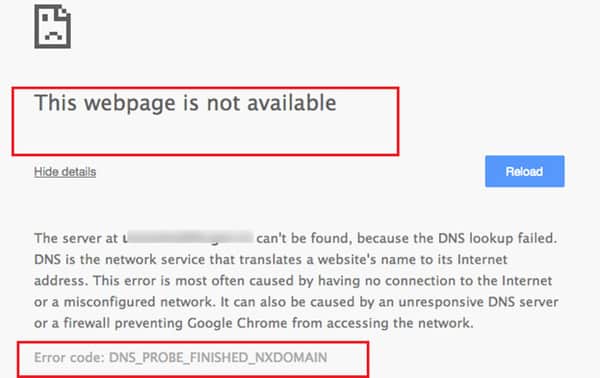
The full name of DNS is Domain Name System. This is a system that helps users access the website with a simple and easy-to-remember name. When a user enters the website address information in the search bar, that request will be sent by DNS to its database, finding the correct IP address that the website address points to. Google Chrome will display a DNS_Probe_Finished_Nxdomain error when no matches are found for that request.
Thus, DNS_Probe_Finished_Nxdomain on the computer is an error that occurs in the Chrome browser when the user visits the website. The cause of the DNS_Probe_Finished_Nxdomain error is due to the process of finding DNS information is faulty. Two ways to display DNS errors are DNS Probe Finished Nxdomain or DNS_Probe_Finished_Nxdomain.
2. How to fix Dns_Probe_Finished_Nxdomain error
2.1 Fix DNS_Probe_Finished_Nxdomain error by disabling VPN and Antivirus
VPN and Antivirus have a particularly important role when joining the internet. To fix the DNS_Probe_Finished_Nxdomain error, users try to disable VPN and Antivirus first. The steps are as follows:
Step 1: Run => Control Panel
Step 2: Click “Network Connection” => A list of existing connections will appear
Step 3: Select “Change settings of this connection” to turn off VPN
Step 4: Click “Networking”
Step 5: Click on “Uninstall”
Step 6: Restart the computer so that the VPN is completely disabled

2.2 Flushing DNS Cache and Using Google DNS
DNS Cache is a temporary memory that can store data about the IP address of a website. Clear Flushing Cache to fix DNS_Probe_Finished_Nxdomain error. Specifically, the user will delete all the cache containing the old IP that is inaccessible and download the new IP. The steps to delete DNS are as follows:
Step 1: Open the Start menu by clicking the Windows icon
Step 2: Open Command Prompt by typing CMD
Step 3: Type “ipconfig/flushdns”
Step 4: The result is as shown below:
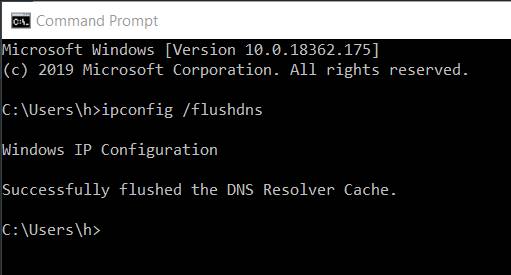
2.3 Change DNS server to Google DNS server
If clearing Cache is not effective, users can change DNS server to Google DNS server. Because, DNS Probe error is most likely caused by DNS server error. Alternative servers like Google or OpenDNS usually have faster and more reliable domain name resolution. Steps to change DNS server:
Step 1: Go to Windows => open Menu Control Panel
Step 2: Select Network and Sharing Center
Step 3: Menu bar on the left => open Change Adapter Settings => appears the network line in use
Step 4: Select the running connection
Step 5: Select Properties
Step 6: Go to Internet Protocol Version 4 (TCP/IPv4)
Step 7: Click the Properties button
Step 8: There will be 2 places to fill in the DNS address
Step 9: Change DNS server address to Google DNS 8.8.8.8 and 8.8.4.4
Step 10: Select OK
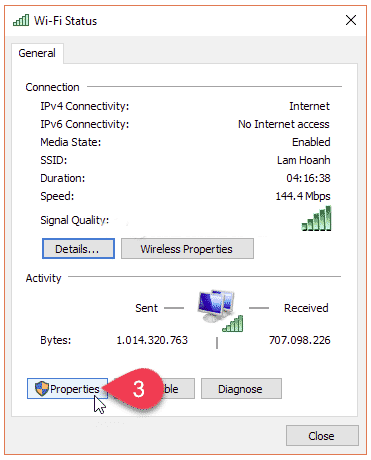
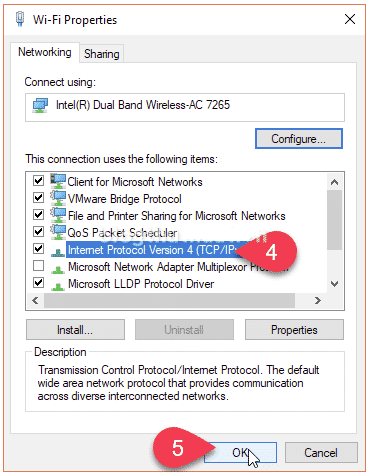
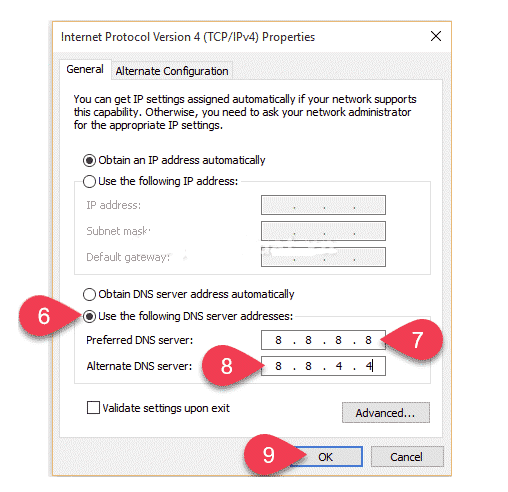
2. 4 Change IP Address via Command Prompt
Changing IP Address via Command Prompt is also a trick to clear DNS Cache. Type the commands and press Enter in the following order:
Ipconfig/release
ipconfig/all
Ipconfig/flushdns
Ipconfig/renew
netsh int ip set dns
netsh winsock reset
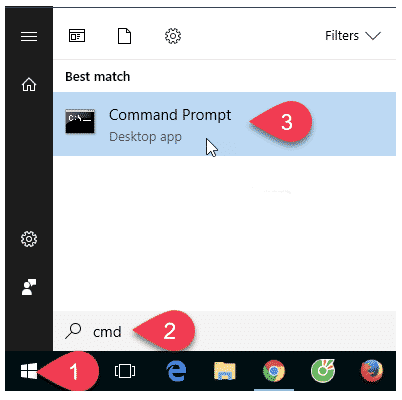
2.5 Fix Dns_Probe_Finished_Nxdomain error by resetting Chrome Flags
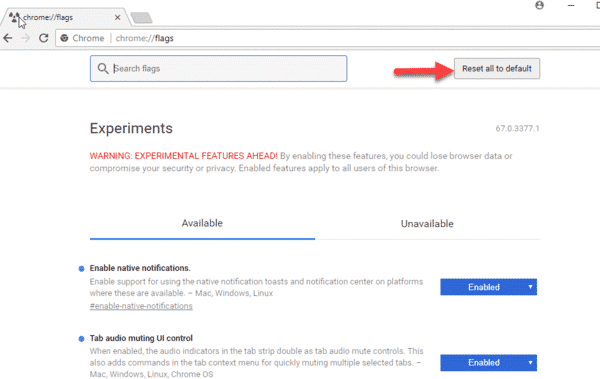
If you get the error DNS_Probe_Finished_Nxdomain, you can reset Chrome Flags by:
Step 1: Type “chrome://flags/” => a Chrome page showing Chrome features will appear
Step 2: Click Reset all to default
Step 3: Turn off and reopen Chrome
Thus, DNS_Probe_Finished_Nxdomain is a common error in Google Chrome. This error has been guided by Ngolongtech in detail through the above article. If you have other simple and effective fixes, don’t hesitate to leave a comment below!
In short, the dns_probe_finished_nxdomain error occurs when the browser cannot find the corresponding IP address of the domain name. The problem can originate from the server, the client’s browser, or the network connection. Although this error can be annoying, it is not difficult to solve if you know the 2 ways to check for dns_probe_finished_nxdomain errors and some of the most common ways to fix the above errors!












