Fix the active directory domain services is currently unavailable. There are several reasons for this error. Most of the time they are related to the fact that services cannot be activated or are not allowed to be accessed due to certain circumstances. The problem is solved by different options, each of which has its own algorithm of actions and varies in complexity. Let’s start with the simplest.
We would like to point out at the outset that if the name of the computer has been changed while working in a collaborative network, the problem in question can occur. If this is the case, Ngolongtech recommends that you contact your system administrator for assistance.
Table of Contents
There are 2 main causes of the active directory domain services is currently unavailable error:
- Software related
- Hardware
Hardware can be caused by damage to printer components, loose, broken connection ports with technical problems. As for the software, the information below will help you neatly handle Windows tasks!
Method 1: Grant access to PrinterPorts and Windows
- Press Windows + R to launch the Run application.
- Type “regedit” into the dialog box and press Enter.
- Once in the registry editor, navigate to the following file path:
HKEY_CURRENT_USER > Software > Microsoft > Windows NT > CurrentVersion
- Right click on “Devices”, select “Permissions…”
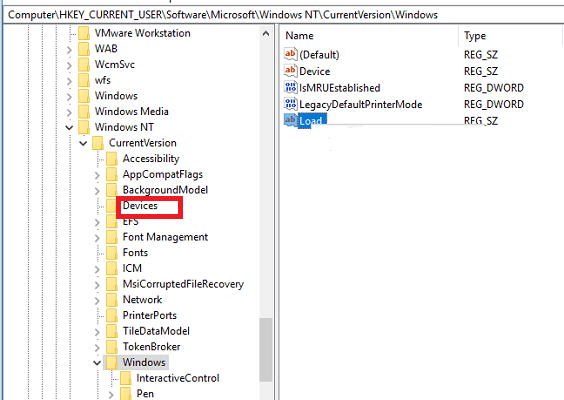
Select your account from the list and click all the checkboxes contained in the “Allow” column. Make sure that there is no item selected in the “Deny- Deny” column.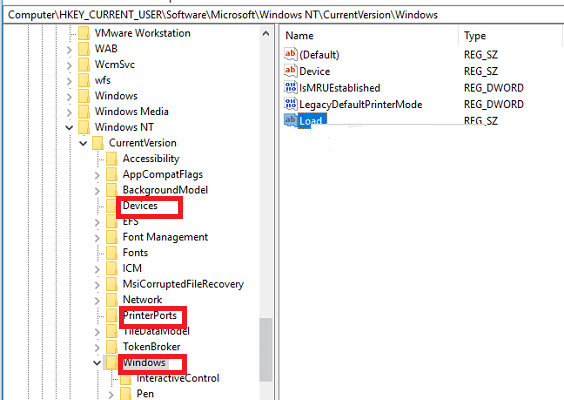
- Next, perform the self-matching process with the “PrinterPorts” and “Windows” entries.
- Once done, restart your computer and check if the problem is resolved.
Method 2: Stop Print Spooler service and delete the printer files
- Press Windows + R to launch the Run application.
- Type “services.msc” into the dialog box and press Enter.
- Look for the “Print Spooler” service in the list of services. Double-click it to open its properties. Click the “Stop” button present below the system status and press “Ok” to save the changes.
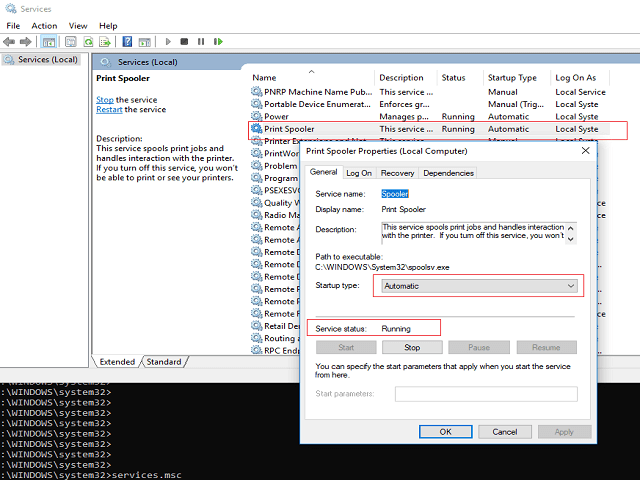
Now we are going to delete the printer files. Press Windows + E, double-click and This PC in the left navigation pane.
Access the following path: C:\Windows\System32\spool\PRINTERS
Please delete the files in the PRINTERS folder and close the window
And now you can restart the printer to see if the connections have been received!











