Fix: reboot and select proper boot device or insert boot media in selected boot device and press a key when start window. I’m updating Win7pro then the pc said to restart, it’s finished booting it error. I hope you help me. Your machine is a desktop machine
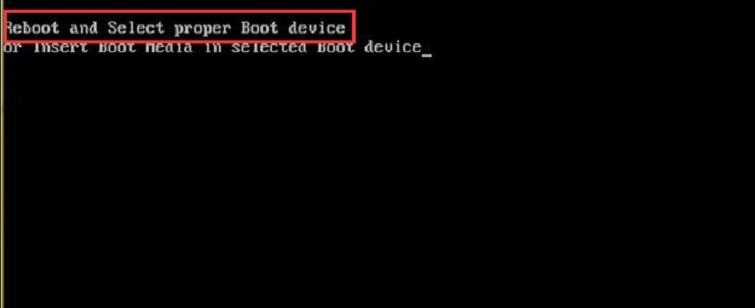
Table of Contents
How to fixed it : reboot and select proper boot device or insert boot media in selected boot device and press a key
This error that meain your computer Can not find the boot disk windows, you update the damaged windows and then create a USB boot to repair or reinstall win again.
Simple, step by step as:
- Restart your computer.
- Press the necessary key to open BIOS menu. …
(Popular:
Press Del while the PRESS DEL TO ENTER SETUP message is displayed to access the BIOS setup utility.
ASRock
4coredual, 775dual, 939dual, k7s41gx, p4v88, k7vm3, etc.
Press F2 right after the computer starts up.
ASUS
p5b, a7v600, a7v8x, a8n, a8v, k8v, m2n, p5k, p5n, etc.
Press Del right after starting the computer to enter BIOS. Some other ASUS motherboards use Ins and some, like the p5bw-le, use F10 instead.
BFG
680i, 8800gtx, 6800gt, 7600gt, 7800gs, 7950gt, etc.
Press Del when the …enter setup message briefly displays at the bottom of the screen after powering on the computer.
BIOSTAR
6100, 550, 7050, 965pt, k8m800, p4m80, ta690g, tf7050, etc.
Press the Del key while the full screen logo is showing on screen, immediately after starting the computer.
DFI
LANParty Ultra, Expert, Infinity 975x, NF3, NF4, cfx3200, p965, rs482, etc.
Press the Del key when the Press DEL to enter setup message appears, immediately after the memory test.
ECS Elitegrou
k7s5a, k7vta3, 741gx, 755-a2, 945p, c51gm, gf7100pvt, p4m800, etc.
Press either the Del or F1 key to enter the BIOS Setup Utility.
EVGA
790i, 780i, 750i, 680i, 650i, e-7150/630i, e-7100/630i, 590, etc.
Enter BIOS by pressing Del immediately after powering on the computer.
Foxconn
c51xem2aa, 6150bk8mc, 6150bk8ma, c51gu01, etc.
Press Del to enter the BIOS Setup Utility.
GIGABYTE
ds3, p35, 965p, dq6, ds3r, k8ns, etc.
Press Del during POST, right after the computer is turned on.
Intel
d101ggc, d815eea, d845, d850gb, d865glc, d875pbz, d945gccr, d946gtp, d975xbx, etc.
Press F2 during the initial boot process to enter the BIOS setup utility.
JetWay
jm26gt3, ha04, j7f3e, hi03, ji31gm3, jp901dmp, 775gt1-loge, etc.
Enter BIOS setup by powering on the computer and pressing Del immediately.
Mach Speed
Viper, Matrix, pm800, 917gbag, v6dp, s755max, etc.
Press Del after the boot process begins to enter the BIOS configuration utility.
MSI (Micro-Star)
k8n, k9n, p965, 865pe, 975x, k7n2, k9a2, k8t neo, p7n, p35, x48, x38, etc.
Press Del while the Press DEL to enter SETUP message displays on screen after powering on the computer.
PCChips
m810lr, m811, m848a, p23g, p29g, p33g, etc.
Press Del or F1 to enter the BIOS utility.
SAPPHIRE
PURE CrossFire 3200, a9rd580Adv, a9rs480, CrossFireX 770 & 790FX, PURE Element 690V, etc.
Press Del after powering on to get into BIOS.
Shuttle
“bare bones” and motherboards including ak31, ak32, an35n, sn25p, ai61, sd37p2, sd39p2, etc.
Press Del or Ctrl+Alt+Esc at the Press DEL to enter SETUP message that appears right after turning on the computer.
Soyo
Press Del during POST.
Super Micro
c2sbx, c2sbm, pdsba, pdsm4, pdsmi, p8sc8, p4sbe, etc.
Press the Del key at any time during the boot process.
TYAN
Tomcat, Trinity, Thunder, Tiger, Tempest, Tahoe, Tachyon, Transport and Bigby motherboards including K8WE, S1854, S2895, MP S2460, MPX S2466, K8W S2885, S2895, S2507, etc.
After starting the system, press the Del or F4 key to start the BIOS setup utility.
XFX
nForce 500 Series, 600 Series, 700 Series, etc.
Press Del during the boot process, immediately after the computer is turned on.)
- Go to the Boot tab.
- Change the boot order and list your computer’s HDD first. …
- Save the settings.
- Restart your computer.
1. Lỗi reboot and select proper boot device là gì?
Reboot and Select proper Boot device hoặc Insert Boot Media in selected Boot device and press a là một thông báo lỗi được hệ điều hành windows hiển thị và thông báo tới người dùng. Tạm hiểu rằng các bạn phải khởi động lại máy tính và cắm thiết bị để máy hiển thị.
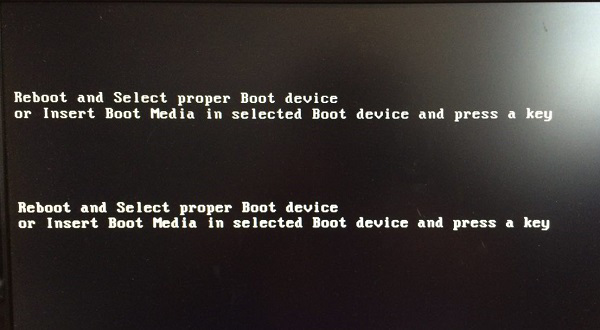
2. Nguyên nhân của lỗi reboot and select proper boot device
Tất cả những trường hợp hiện lỗi này là đều do máy tính của các bạn chưa nhận thiết bị ổ cứng để nó có thể khởi động hệ điều hành, do đó các bạn cần phải kiểm tra lại cáp ổ cứng tiếp xúc đã được chưa? Liệu có vấn đề gì không hay có bị hỏng hay không? Hoặc thậm chí các bạn đã tắt chức năng Boot HDD trong BIOS.
3. Cách sửa lỗi reboot and select proper boot device windows 7 10
Để khắc phục tình trạng trên, các bạn nên làm theo hai cách cơ bản sau:
Cách 1 : Kiểm tra dây cáp ổ cứng xem đã được kết nối với Mainboard chưa. Lỗi này rất có thể 100% là do bị lỏng dây cáp, hay đứt cáp…
Cách 2 : Nhấn phím F2 hay Del tùy theo cách BOOT vào BIOS của mỗi dòng máy tính khác nhau, thông thường các bạn nên Reset Load Defaul lại BIOS nhé!
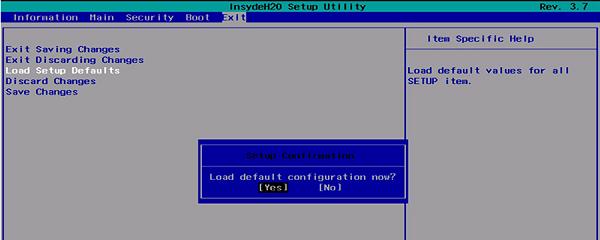
Trong trường hợp, các bạn đã thực hiện đúng và đầy đủ hai cách trên. Song không có tác dụng gì thì khả năng đó là 70% tới 80% là ổ cứng của các bạn đang gặp vấn đề, vậy nên máy tính đang không BOOT được vào hệ điều hành.
Lúc này các bạn cần thay, nâng cấp ổ cứng đã ghost hay cài hệ điều hành windows vào trong ổ cứng như là khi khởi động lại bị gặp lỗi Reboot and Select proper Boot device or Insert Boot Media in selected Boot device and press a key. Để khắc phục tình trạng này, các bạn chỉ cần chuyển ổ đĩa đã cài window thành ổ khởi động mặc định là được. Cách làm sẽ như sau:
Bước 1 : Đầu tiên, các bạn tạo một chiếc USB BOOT.

Bước 2 : Khởi động bằng USB BOOT và các bạn mở phần mềm AOMEI Partition Assistant -> sau đó click chuột phải -> tiếp nữa chọn nâng cao -> tiếp theo đặt phân vùng khởi động -> tiếp đến nhấn vào Ok.
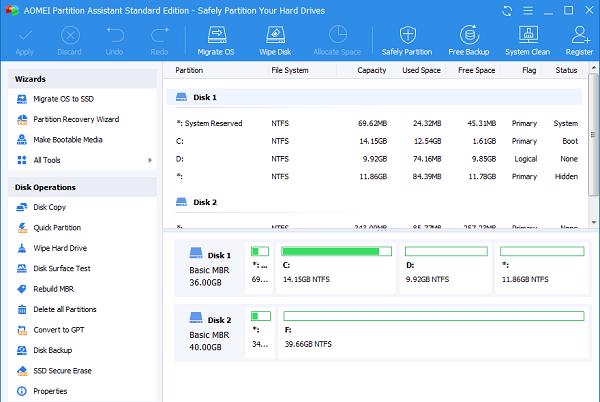
Bước 3 : Cuối cùng là thoát khỏi phần mềm và khởi động lại máy.
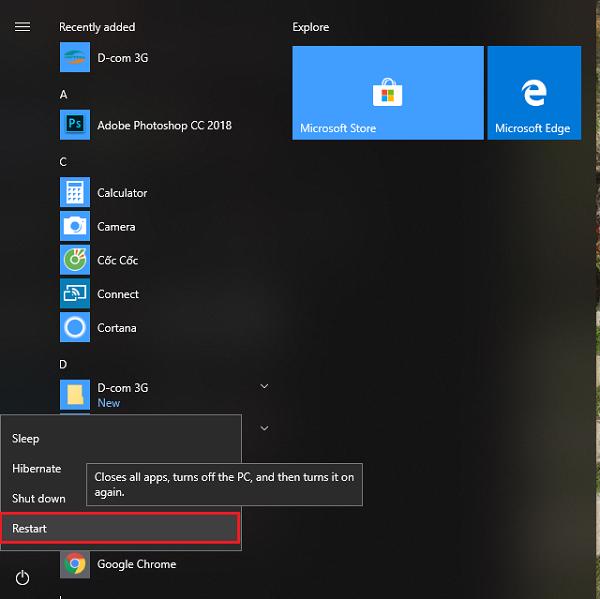
Nếu vẫn không được thì các bạn vào lại BIOS chọn ổ đĩa cứng ưu tiên khởi động nếu như máy tính bạn dùng nhiều ổ cứng.











