Fix Outlook cannot send and Receive email error. While Microsoft Outlook is pretty good at handling different email accounts, sometimes you might have problems sending or receiving emails. If your email is not delivered or you do not receive any email even after a long time, there is probably some problem that you need to check again. Ngolongtech will introduce you to how to fix Outlook cannot send and Receive email error.
“Reported error (0x80042108): Outlook is unable to connect to your incoming (POP3) email server. If you continue to receive this message, contact your server administrator or Internet service provider (ISP)”
In most cases, you cannot resolve this issue by contacting your ISP or server administrator. This error occurs when your anti-virus software or any of your security shields behave unexpectedly. The simple solution is to remove virus scanner integration with Outlook.
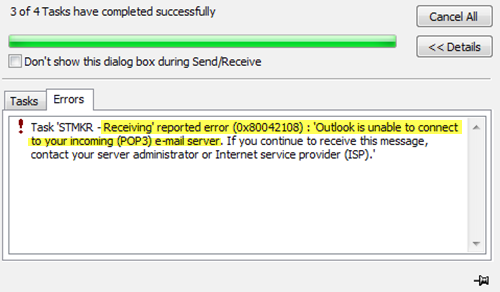
Table of Contents
Instructions to Fix Outlook cannot send and Receive email error
As mentioned earlier, you need to remove the entire security shield or integration between Outlook and anti-virus software. In most cases, anti-virus software uses the plug-in to scan all emails for various suspicious codes or files. In other words, it protects you from viruses, ransomware, adware, etc. However, you need to temporarily disable your anti-virus software to check if they can send or receive emails. To remove the add-in, you need to go to File > Options > Add-ins in Microsoft Outlook.
Here you will click Go.
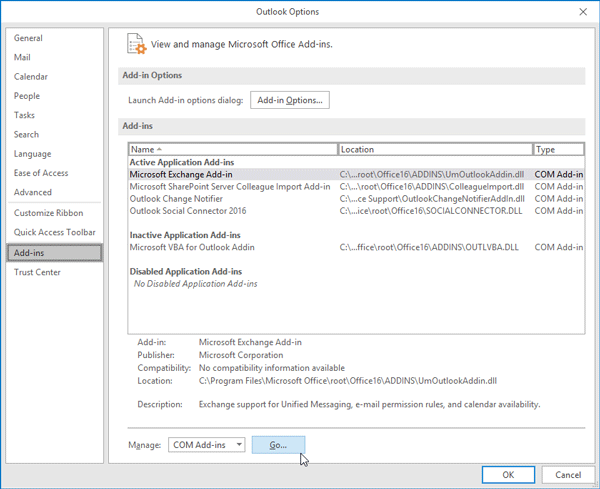
Next, select all the plugins related to your antivirus or any other security shield and click Remove.
Is it safe to remove the built-in anti-virus?
When you remove the anti-virus integration from Outlook, you may worry about the security of your computer. However, according to some security experts, you can make this change because Microsoft Outlook does not execute any code sent automatically by someone. User need to click on any file or link or code to execute. Having said that, you will now need to be more careful when clicking on any links or files in your emails. Therefore, we recommend this as a temporary workaround just until you can find the cause and fix it.
1] Enable POP in mail settings
Outlook uses POP and IMAP to send and receive email. If you don’t have POP enabled in your email service provider, you may have this problem. Therefore, check that setting. For Gmail, select Settings. Then switch to Forwarding and POP/IMAP and make sure POP is set in Enabled.
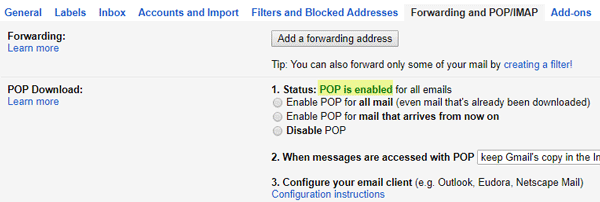
Outlook or Hotmail users can do the same by visiting the OWA site.
2] Allow application through Firewall
If your Firewall has mistakenly blocked the Outlook application, it will disable all incoming and outgoing traffic – as a result; you will not be able to send or receive any email using Outlook. Therefore, you should also consider checking your Firewall. For that, open Control Panel All Control Panel Items Windows Defender Firewall and make sure that the Private and Public checkboxes are selected for Microsoft Office Outlook. You will have to click Change settings.
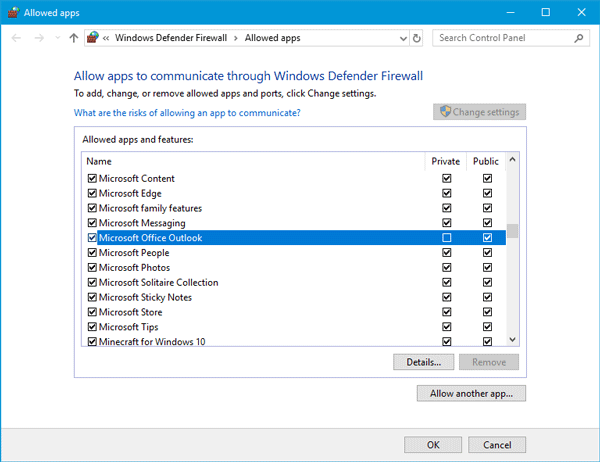
If it is blocked, select the corresponding checkbox and save your changes.
Hope the article can be of some help to you!











