Fix Filmora X not opening Windows 11. Question: “HI, I joined this Windows Insider Program Dev Channel so that I may use the preview of Windows 11. But now I cannot open my Wondershare Filmora X. Pls help me fix it. I need it for my videos. Thanks”. In this article, we will show you how to fix the problem.
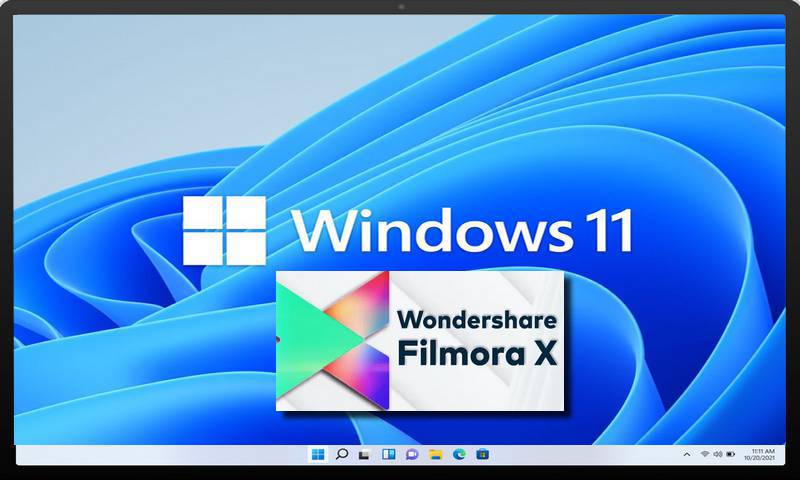
Table of Contents
What is Wondershare Filmora?
How to Fix Filmora X not opening Windows 11
As mentioned above, there are many reasons why Filmora X won’t open in Windows 11, but don’t worry, this article will provide four methods to fix Filmora X not opening in Windows 11.
1. Windows Update
Try updating Windows first and check if Filmora X still won’t open in Windows 11.
- Press the Windows key, open the Start menu.
- Search for Check for updates and click the first search result that appears.
- Click Check for updates and the PC will search for all updates.
- Download and install any updates you find here.
- Check the Optional Updates section, find driver updates in the Optional Updates section, and download and install them.
- Once done, restart your PC.
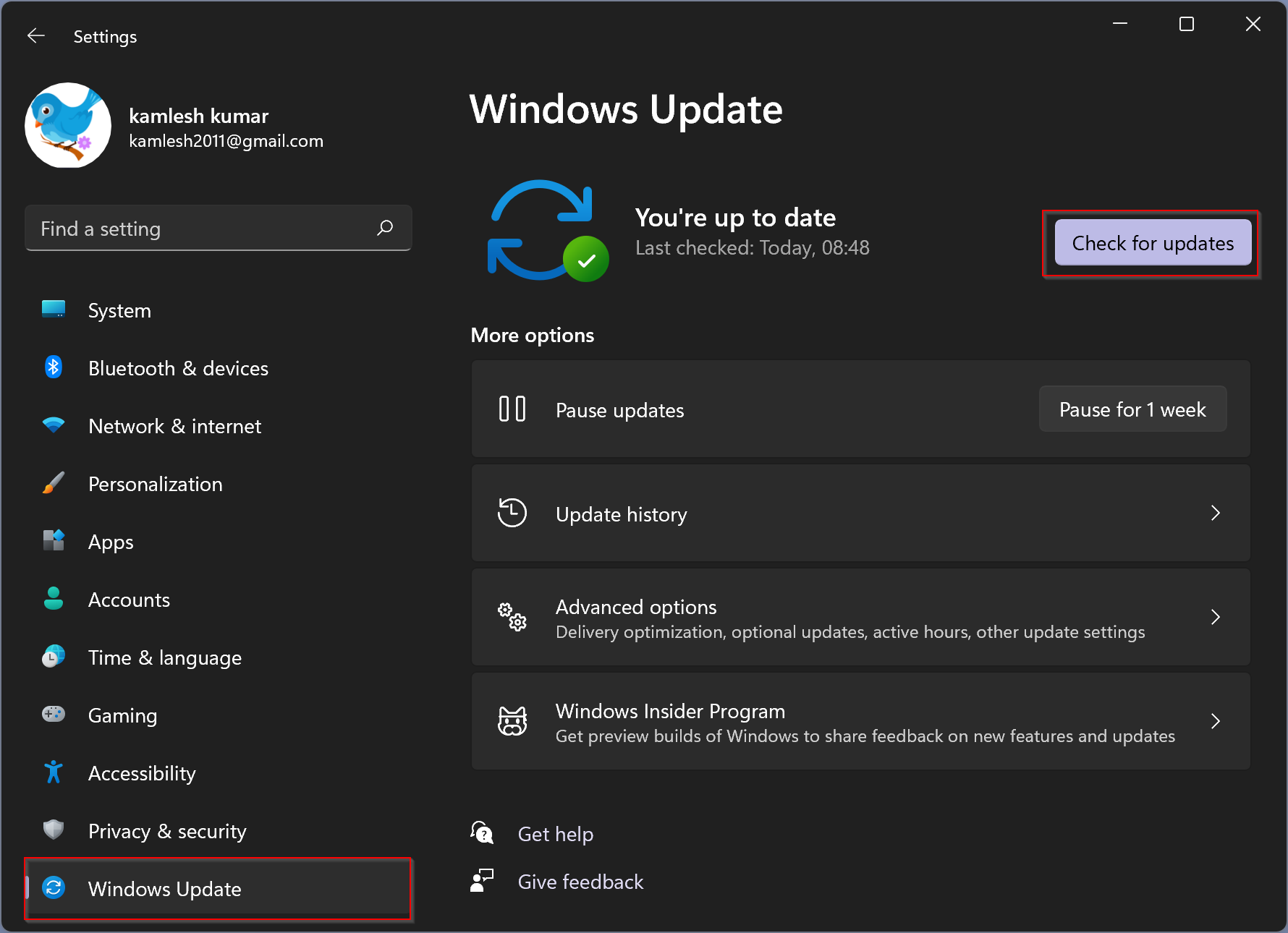
Try running Filmora X again, if Filmora X still won’t open, try the next method.
2. Update the graphics driver
Since Video Editing Software uses graphics drivers, if Filmora X doesn’t work on Windows 11, it’s probably because the graphics drivers are out of date. Try updating your graphics driver to fix it if Filmora X opens in Windows 11.
- Press Windows + X and click Device Manager.
- Double-click to expand Display Adapters.
- You will see a list of graphics cards.
- Right-click the graphics card, click Update Driver.
- Click Search for automatic drivers.
- If you have two graphics cards, do the same for the second graphics card.
- Now close Device Manager and restart your PC.
3. Run the Troubleshooters
If neither of the above methods get Filmora X working in Windows 11, try running the compatibility troubleshooter.
- Press Windows + I to open the Settings app on your PC.
- Click Troubleshoot to open the troubleshooter settings.
- Click Additional Troubleshooting.
- Search for the Program Compatibility Troubleshooter and click Run to run this troubleshooter.
- Now, follow the on-screen instructions to start checking the program for any problems.
4. Reinstall Filmora X
If none of the above fixes the problem of Filmora X not working, the last resort is to reinstall Filmora X.
- Press Windows + I to open Settings.
- In Settings, find the Apps section.
- Click Apps & Features on the left sidebar.
- Find Filmora X and click the three ellipses.
- Click Uninstall.
- Download and reinstall Wondershare Filmora.
Ngolongtech hopes that this article has helped you. If you have any questions or suggestions on this topic, don’t hesitate to leave us a comment below. Thanks for reading!











