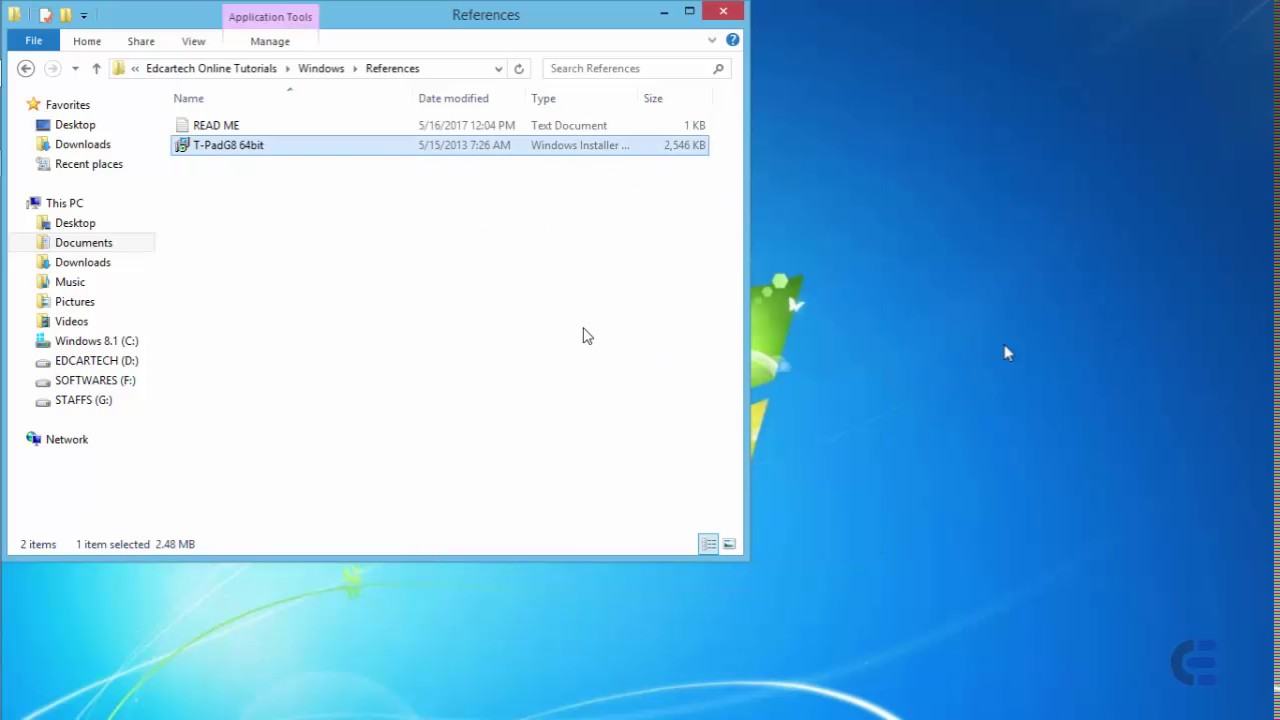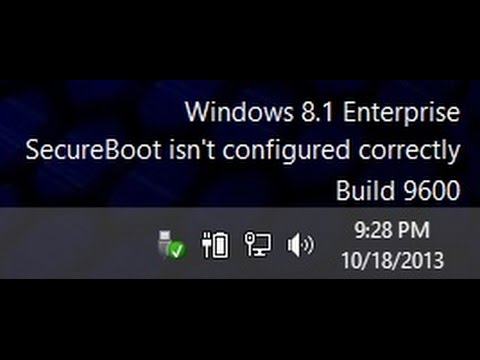
How to fix it manually:
1. Boot into BIOS
Sony Vaio computer
In Bios> F2
Recovery> press F10
To boot to CD / DVD, the disc into the drive you then restart the computer, the machine will automatically boot to the drive. (For the opening line of the boot SONY CD / DVD drive first and then).
Computer HP – Compaq
In Bios> press F10
Select boot> press F9
Recovery> press F11
Lenovo – IBM
In Bios> press the F2 F1 machine
Select boot> press F12
Recovery> press the blue ThinkVantage
Dell Computers
In Bios> F2
Select boot> press F12
Recovery> press F8 and then select Repair Your Computer
Acer – eMachines – MSI – Gateway
Select Boot> press F12
In BIOS> F2
Asus Computers
In BIOS> F2
Select Boot> press ESC
Toshiba computer
Always have to press the ESC key and press F1 or F2 continuously depending on series, series.
2. Common in Boot> Boot Options or Boot Security Advanced
3- SecureBoot -> select Disable.
4 – F10 (Save and Exit)
If it cannot fix, please download the finnal Window 8.1 ISO and setup again