Fix Error CMOS date / time not set. When you start your computer, you see CMOS date / time not set error messages. Those are issues related to real-time errors on mainboard (realtime). Each time you start the computer you have to press the above keys to access Windows. Then you have to reinstall the time in order to go online, even though the network is still working normally, since the PC cannot save the date and time and all of the settings in the BIOS. Ngolongtech will introduce you several steps to fix this Error CMOS date / time not set.

Table of Contents
What causes Error CMOS date / time not set?
Computer running out of time is usually caused by 3 main reasons. Firstly, your computer is out of CMOS battery. The CMOS battery is drained out, so it is not possible to save the settings on Windows. Second, the computer is freezing and before freezing you put the wrong system date and time. Therefore, even if you update it every day, it will still be wrong. The last cause is that the User you are using is not an Administrator account. Let’s find out more about these reasons!
CMOS Battery Expired
CMOS batteries are similar in shape and size to large clock batteries and are found on the mainboards of all computers. This device is used to provide sustained power for the CMOS chip to be able to operate normally.
This part helps to store information about the configuration of other hardware in the PC. At the same time update the time continuously and take that as the standard date and time for the system. This is a common cause in older machines to explain why the clock in the computer is running at the wrong time.
And the simplest way to completely fix this error is to replace the CMOS battery with a new one. You can buy the battery at a computer repair shop, or the place where you bought the device. The cost to replace CMOS battery is very cheap, only 10 thousand a battery.
Wrong time zone setting
Normally, the clock in a computer is set to the time zone. When the user selects the wrong time zone, the computer clock will also display incorrectly. For example, the time zone in Vietnam is (UTC + 7:00) Bangkok, Hanoi, Jakarta . If the user chooses a different time zone, the clock in the computer will display a different date and time.
Step 1: To check if the time zone set in your computer is correct, type Date & Time Settings in the search box.
Step 2: Then, scroll down and check the Time Zone box. If the time zone is different, you proceed to choose again.
Step 3: If you want to change the date and time server on your computer, go to Region then click Additional date, time, & regional settings.
- In the Control Panel window, under Date and Time, click Set the time and date.
- In the Date and Time window, select Internet Time, then click Change Settings…
In the Internet Time Settings panel, click Update Now to update the latest time for users, you will see the correct time zone shown below, finally click OK to complete.
Windows Time
If the CMOS battery is still good but the computer clock only uses seconds or minutes for a long time, the error of the computer clock not running on time may be due to poor synchronization settings. This is one reason why the clock in the computer is running out of time.
To ensure that Windows synchronizes the time correctly, press Windows+R , type services.msc into the Run menu bar . Next, you press Enter .
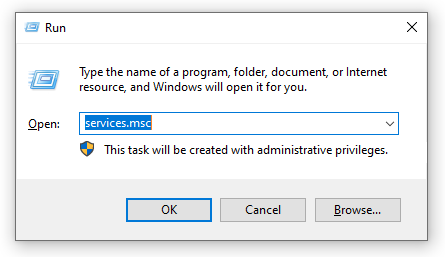
In the Services interface , proceed to find Windows Time in the Name column, right-click it and select Properties.
In the new setup dialog box that appears, change the line “Startup type” to “Automatic“, then click Start to start the process.
Finally, click OK to save.
Malware (Malware)
– Malware is also the culprit that explains why the clock in the computer is running at the wrong time.
– When the computer has been infected with a virus, the time on the computer will also be faulty. Perform a Reset or refresh the system to remove malware.
How to fix the wrong time by turning on the automatic time setting
The auto-set time feature is pre-set on the computers. Users can easily do this with three simple steps:
Step 1: Type Date & Time Settings in the search box.
Step 2: Click Turn off the Set time automatically option (also known as automatically set the time) if this option is enabled. Then you turn this option back on immediately.
How to set the clock in the computer to the wrong time manually?
To adjust the clock in your computer to the wrong time manually, do the following:
Step 1: Access the item in turn Settings ->
- You choose Time & language -> Date & time .
Step 2: Then, turn off the option to set the time automatically ( Set time automatically ). In the ” Change date and time ” section, click the Change button at the bottom.
Step 3: Select the correct current date and time. Next, click the Change button to start setting the new date and time.
How to fix CMOS date / time not set error
Usually such errors are caused by depleted CMOS batteries. This battery is used to keep time and BIOS settings (even if the power is unplugged). We just need to replace the new battery. Or you can use the VOM meter to adjust the 10v scale, the black rod is placed on the pole -, the red rod is placed on the + pole of the battery and measure if there is enough 3v. If there is enough battery, it is good. If it is not enough, it’s time to replace it with a new one.
If the CMOS battery still works, we remove the battery, use a razor where the battery is mounted on the motherboard and then attach it to test. Some motherboards have been used for a long time, the contact point is oxidized.
Check if the jump clear CMOS jack still works or not, see if it is properly attached. Attach the jump at pins 1, 2 as normal and 2, 3 as clear CMOS. Usually mounted at position 2, 3 will not be normal.
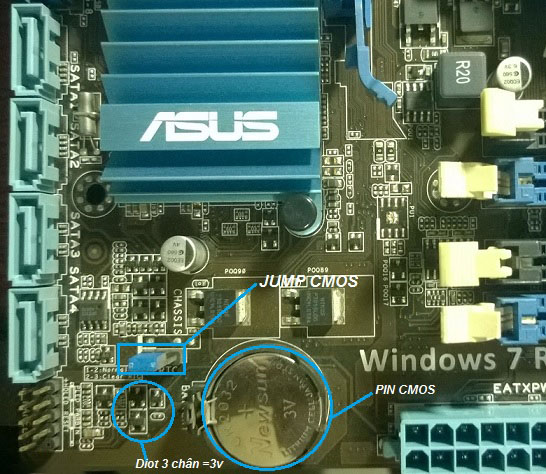
Check if 3-pin diot has 3v supplied from CMOS battery? The 3v level CMOS battery lead for a resistor (or coil) on the other end will reach 3v for the 3-pin diode. To determine 3-pin diodes, we adjust the clock to a scale x1 embrace 1 rod placed at the anode of the battery, 1 rod placed in the resistors, the coil is near the battery area. See the continuity (clock up all the needle), then deduce the 3v level CMOS battery for that resistor. Also adjust the x1 scale, we find the diode by measuring on the other end of the resistor (the new resistor is connected to the + pole, then we measure the non-smooth end) to the nearby 3-pin diodes, which is That leg has 3v.
If measured on a 3v vacuum diot with 3v, we replace the other diot is all.
The 3-pin diode has 3v, then we proceed to reload the BIOS by going to the mainboard’s BIOS download page to load it by the loader.
Finally, you will re-solder or replace the IO chip. If not anymore, replace the chip for another south bridge. This circuit has 1 way to the chip IO and 1 way to the south bridge chip.
Those are the steps to fix Fix Error CMOS date / time not set due to running out of battery, unplugging the power, or faulting chip on the mainboard.
Good luck!











