some update files are missing or have problems. we’ll try to download the update again later. error code: (0x80073712) Fix error 0x80073712 on Windows 10 Creator is an error caused by Windows or Windows setup errors or missing files during the run. Another cause that you can take into account is not enough disk space. Users who encounter this error will not know what to do. However, this error is completely fixable. In today’s article, 24h Laptop Repair will guide you “How to fix error 0x80073712 on Windows 10 Creator update”.
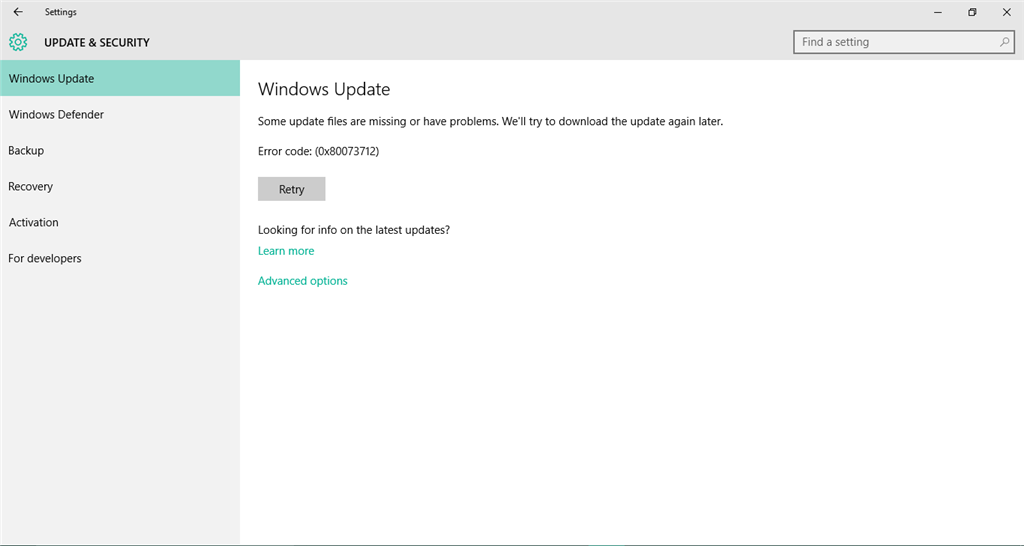
Table of Contents
To fix error 0x80073712 on Windows 10 Creator, follow these steps:
Step 1: You go to Type here to search and type CMD.
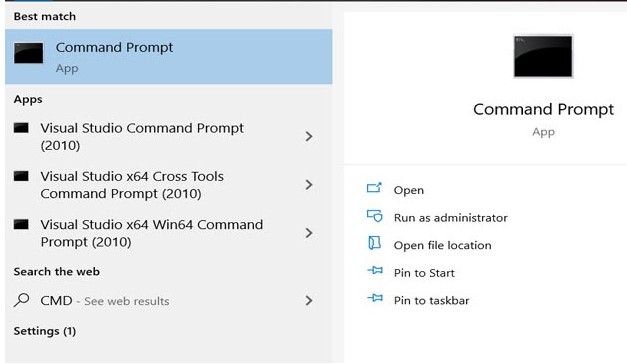
Step 2: Enter the following command: dism /Online /Cleanup-image /Restorehealth.

Step 4: Reboot your device to finish fixing system files.
Reboot the device
So with very simple steps with the above CMD, you can fix the error 0x80073712 on Windows 10 already.
If trying everything still doesn’t work, you can find a reputable center to reinstall win your computer or laptop as quickly as possible.
Windows Update error code 0x80073712 can appear in a number of ways in Windows 10:
Some update files are missing or problematic. We will try to re-download the update later. Error code: (0x80073712)
Some updates are not installed; Error found: Code 80073712 Windows Update encountered an unknown error.
Code 80073712: Windows Update encountered a problem.
This Windows update error shows up after updating Windows 10 or trying to install Windows 10 operating system.
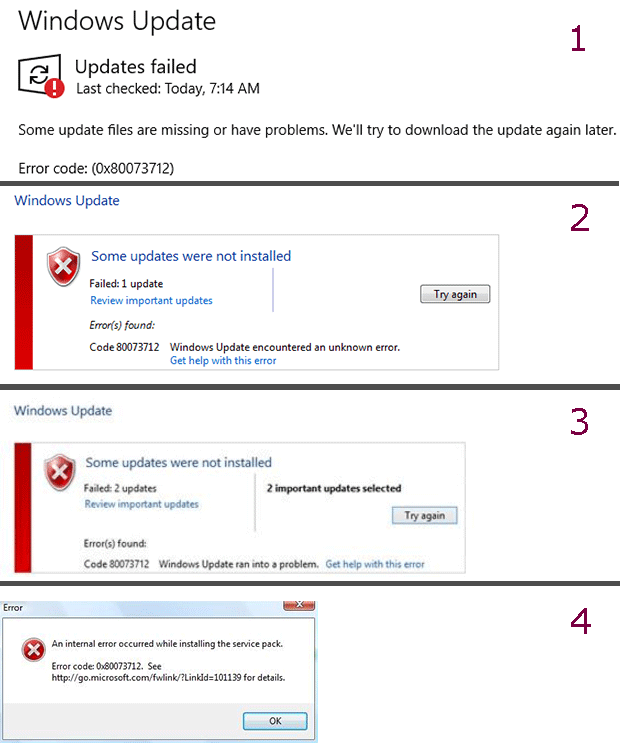
Nguyên nhân do Mã lỗi cập nhật Windows 0x80073712
some update files are missing or have problems. we’ll try to download the update again later. error code: (0x80073712):
Lỗi Windows Update 0x80073712 hoặc 80073712 có nghĩa là tệp cần thiết của Windows Update hoặc Windows Setup bị hỏng hoặc bị thiếu, buộc cập nhật hoặc cài đặt không thành công.
-
Caused by Windows Update Error Code 0x80073712
Windows Update error 0x80073712 or 80073712 means that the required Windows Update or Windows Setup file is damaged or missing, forcing the update or the installation to fail.
How to fix Windows update error code 0x80073712
Windows built-in tools and services are the most effective resource for troubleshooting and resolving this issue.
Scan your computer for malware. Viruses or other malware issues are often the source of persistent Windows Update errors. Scan your computer for viruses and other malware, then try updating or reinstalling.
Run the Windows Update Troubleshooter. Microsoft offers this free tool that can resolve an issue that causes error code 0x80073712 when downloading and installing Windows updates. When the Troubleshooter is finished, restart your computer and check for updates. To launch it, select Start> Settings > Update & Security > Troubleshooting, select Windows Update Under Get up and running, Then select Run the troubleshooter.
Run the built-in Windows debugger. Windows 10 includes several automatic troubleshooters, available in the Update & Security Windows Settings section. One of these options specifically addresses Windows Update errors.
Run a System File Checker scan. This Windows tool scans all protected system files. If it finds any corrupted or incorrect versions, it will replace the files with the correct Microsoft versions. Once the scan is complete, note if it finds and fixes any problems. If so, restart your computer and check for updates again.
Perform a DISM scan. Deployment Image Servicing and Management is a command line tool that finds and repairs system image files or errors. After running the tool, restart the computer and try updating it again.
Delete the pending .xml file. The stuck pending.xml file could be the cause for Windows Update error code 0x80073712. Start the computer in safe mode, delete the pending.xml file, and then restart it in normal mode before attempting to update the system again.
Restart the Windows Update services. Find the Windows Update service in the services running on your computer and set the startup type to Automatic. Restart the computer, then check for and install any available Windows updates.
Restore, refresh or reset your PC. This action should only be taken as a last resort if no other troubleshooting method fixes the error code 0x80073712. The tool preserves personal files but deletes installed software and then reinstalls Windows.
.











