Fix COM Surrogate has stopped working Windows 10. After upgrading windows 10 1809, COM Surrogate stopped working whenever the Start button was clicked. Or open the photo viewer? This is because the host process executable ( dllhost.exe ) running in the background crashes has stopped working while executing the process. Some users report this problem: When I install a font, it hangs and shows “COM Surrogate has stopped working” or every time when switching tabs in the app’s properties settings, it hangs and says “COM Surrogate has stopped working”.
COM Surrogate is a basic Windows 10 process responsible for displaying thumbnails and similar information. There are several possible reasons for that error like a bad or corrupt program or file, User Account Control settings, possible malware infection and Data Execution Prevention setting. If you are also having difficulty, form this problem, how to fix “COM Surrogate has stopped working” on Windows 10/8.1/7.
Fix COM Surrogate has stopped working Windows 10
Update Codecs: The most common problem with COM Surrogate lies in the codecs installed on your computer. So you should always make sure that your codecs are fully updated, If you have DivX or Nero installed you should also update them to the latest version.
Start your computer in a clean boot state and then check for errors.
- Starting Windows in a clean boot helps determine if any third-party applications or startup items are causing the problem.
- If so, you may have to contact the program manufacturer for any updates or uninstall and reinstall the program.
Add dllhost.exe to DEP Exception
- Right-click This PC, and select Properties.
- Click on Advanced System Settings, click on AdvancedTab.
- In the Performance section , click Settings.
- Select “Data Execution Protection”,
- then click Option ‘Turn on DEP for all programs and services except those I select‘.
- Click the Add button, then browse to C: WindowsSystem32dllhost.exe.
- For 64-bit windows you must exclude the dllhost.exe file in this path: C: WindowsSysWOW64dllhost.exe
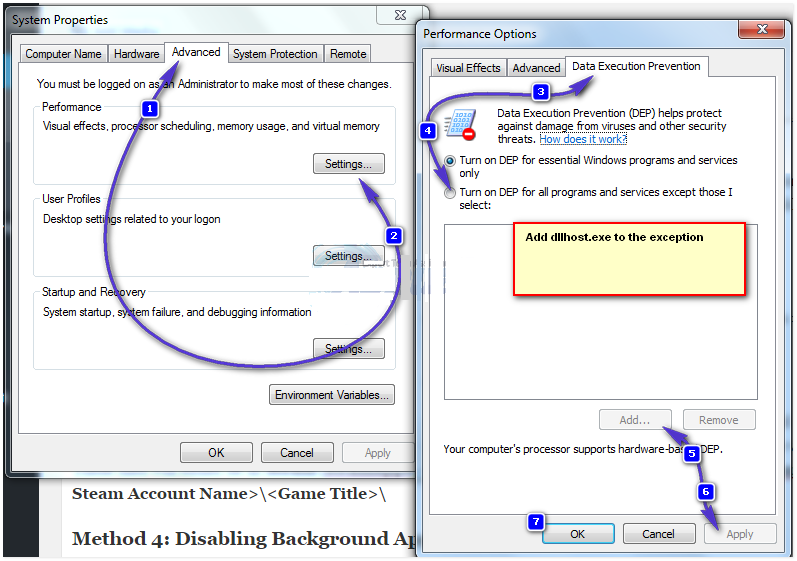
When you click apply, this will show a message.
Disabling Data Execution prevention for a windows program or service may expose your computer to damage from viruses or other programs. To continue disabling Data Execution prevention, click OK.
Here click ok and Restart windows for the changes to take effect. Hopefully after this change you are not facing the error com agent has stopped working.
Re-register the .dll files using the command prompt
If the above method doesn’t work for you then try Registering the .dll file again.
To do this, first open Command Prompt as administrator.
Type the following commands one at a time and press the enter key after each command.
- regsvr32 vbscript.dll
- regsvr32 jscript.dll
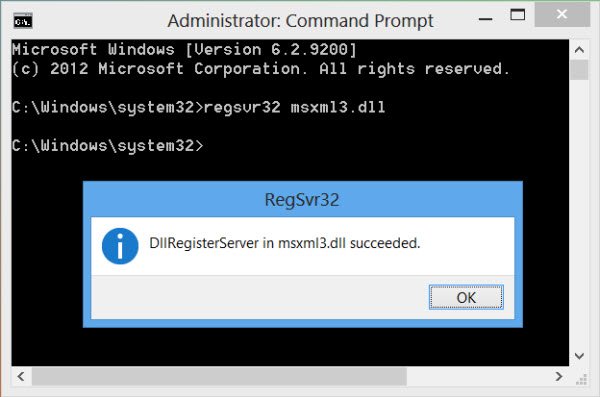
Then once Reboot the system and test hope you are not facing the com alternative has stopped working Error. still get the same error, follow the next step.
Check your hard drive for errors
If this problem occurs when you insert a USB flash drive, it may be caused by a failure on the drive, to fix the error scan the flash drive for errors. If you’re not using a USB flash drive, you can check the hard drive for errors:
- Open This PC and find the drive you want to check.
- Right click on it and select Properties.
- Go to the Tools tab and click the Check button.
- This will check the drive for errors.
Restore Display Driver
If the problem started occurring after updating the display driver, try rolling back the driver to a previous version to help you fix the problem.
- Press Windows + R, type devmemt.msc and can open device manage,
- This will display all installed device drivers list.
- Expanding Display Adapters
- Right click properties select installed display device.
- On the graphics properties window, move to the Driver tab
- Here you will get detailed information about drivers, update drivers Roll Back Driver.
- From here make changes like restoring drivers and updating drivers.

Turn off thumbnails
Sometimes a corrupted image or video file can cause problems with the COM Surrogate process. And because this image or video is corrupted, COM Surrogate will not be able to access it. Under certain circumstances, COM Surrogate may not work properly due to a corrupted file, and if this happens, the only solution is to delete the corrupted file from your computer. Before we can delete the problematic file, we need to disable the thumbnails first.
- To do this, open file explorer first on the search start menu type file explorer.
- When the File Explorer Options window opens, go to the View tab
- Make sure you select the Always show icon .
- Click Apply and OK to save the changes.
After downloading Run the process monitor and find the file dllhost.exe trying to access. In most cases, that file is an image or video file on your computer. Delete that file. You may have to close COM Surrogate or dllhost.exeusing Task Manager to remove that file. Turn thumbnails back on.
Restore system to previous working state
If none of the options work for you then this is a better time to use the system restore option to revert your system to its normal working state without affecting any data or which document.
Ngolongtech hopes this article would be useful to you, don’t hesitate to leave a comment below if you have any questions!











