Exploiting help and support to fix office computer errors.
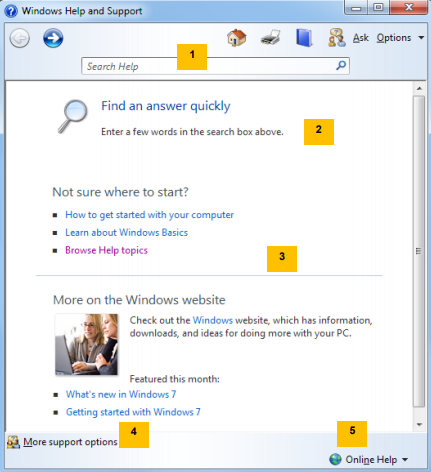
1 Toolbar
2 Links to navigation Help locate your own answer
3 Links to access additional information from Microsoft
4 Other help resources
5 Settings for searching Offline or Online
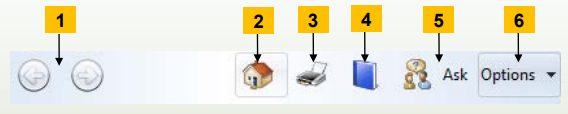
1 Arrows – Lets you go through the Help system again.
2 Help and Support home – Returns you to the Help and Support homepage.
3 Print – Print the currently displayed topic.
5 Learn about other support options – Go to the page with links to other resources, or go to the specific Microsoft website for more support.
4 Browse Help – Displays the current location in the table of contents.
6 Options – Provides additional commands
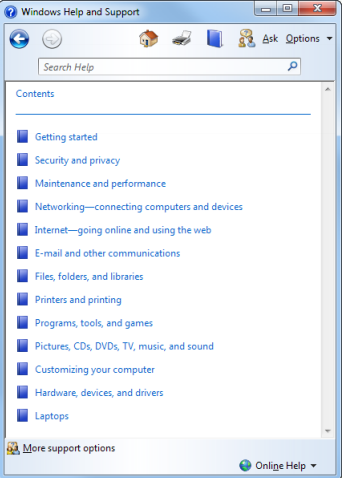
To activate: –
In the Windows Help and Support window, click the Browse Help topics link, or on the Help toolbar, select (Browse Help)
−These categories will link you to information about specific features or options available
– a link will open an article with additional information for this topic
– A link will display a list of posts for this topic.
Exploiting additional technical support
– Contact Microsoft
– Go to a store that provides technical support
– Hire an expert who can come to your location for computer repair or show you how to solve the problem
– Attend additional Windows training courses to learn advanced skills and troubleshooting techniques.
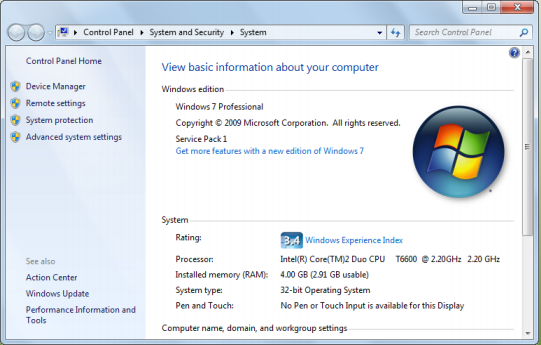
– To display the version of Windows for technical support:
– Click the Start button and select Control Panel. In the Control Panel window, click System and Security, and then click System, or
– Click the Start button, right-click Computer and select Properties
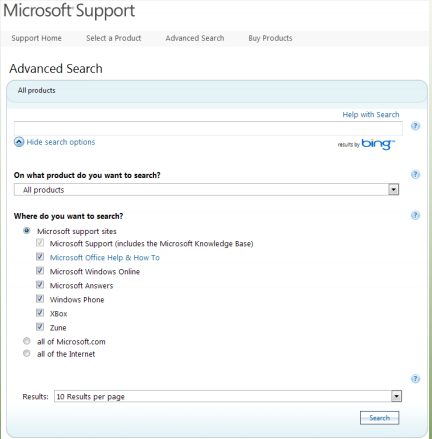
Use the Windows knowledge base
1. Navigate to: support.microsoft.com/kb
2. Enter the search text, press Enter.
3. Click the link for the result to read.
4. Review the content, continue searching, select a response action, or click Back.
5. Continue searching or closing the web browser.











