Error code 0-3 when installing Office. When you install Office, you might get the following error if the previous Office installation failed. Here are some things you can try to fix the problem. We’ve listed the most common solutions first, so try them in order.
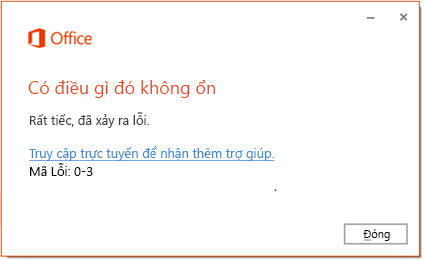
Table of Contents
Repair Office from Control Panel
The steps to access the repair tool depend on your operating system. Select your operating system from the options below.
-
Right-click the Start button Windows (lower left corner), then choose Apps and Features on the pop-up menu.
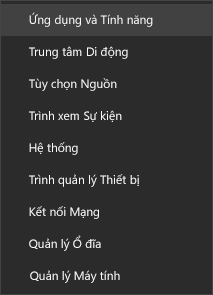
-
Select the Microsoft Office product you want to repair, and then select Modify .
Note: This action will repair the entire Office suite even if you just want to repair an application like Word or Excel. If you have a standalone application installed then search for it by name.
-
Depending on whether your copy of Office is Click-to-run or MSI-based, you will see the following options to proceed with the repair. Follow the steps for your installation type.
-
Click-to-run
In the window How do you want to repair your Office Programs , choose Online Repair > Repair to make sure any errors get fixed. ( The faster Quick Repair option is also available, but it only detects and then replaces corrupt files.)
-
Based on MSI platform
Under Change your installation , choose Repair , and then click Continue .
-
- Follow the instructions on the screen to complete the repair.
Uninstall and reinstall Office
Click the button below to download and install the Office uninstall assistant.
https://aka.ms/SaRA-officeUninstallFromPC
Follow the steps below to download your browser uninstall assistant.
Tip: This tool can take a few minutes to download and install. After completing the installation, the uninstall Office product window will open.
-
Select the version you want to uninstall, and then select Next.
-
Follow the rest of the step, and when prompted, restart your computer.
After you restart your computer, the uninstall tool reopens automatically to complete the final step of the uninstall process. Follow the rest of the instructions.
-
Select the steps for the version of Office you want to install or uninstall. Close the uninstall tool.
Microsoft 365 | Office 2019 | Office 2016 | Office 2013 | Office 2010 | Office 2007











