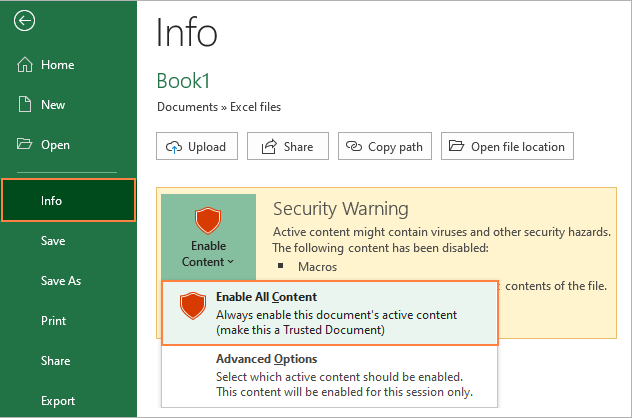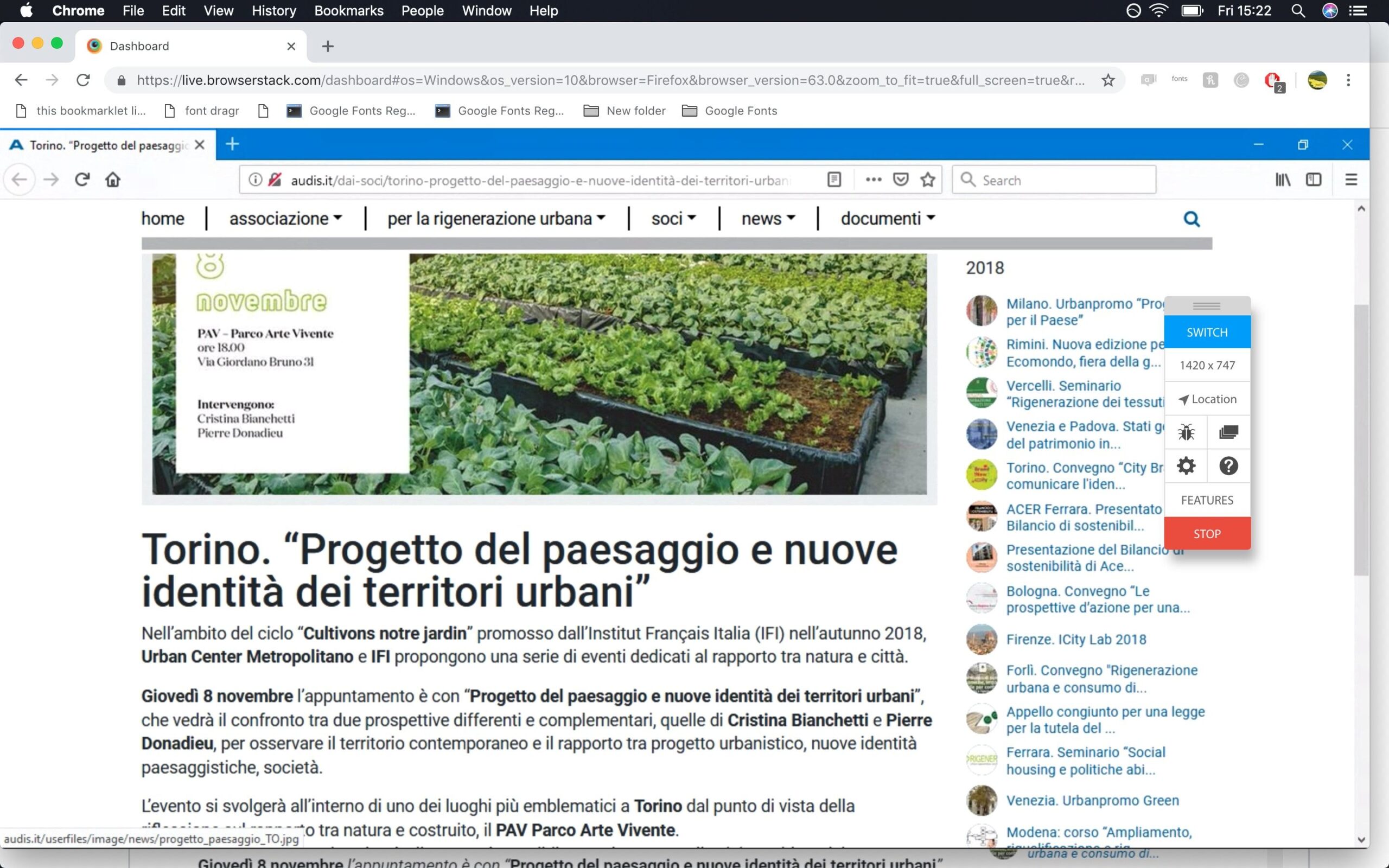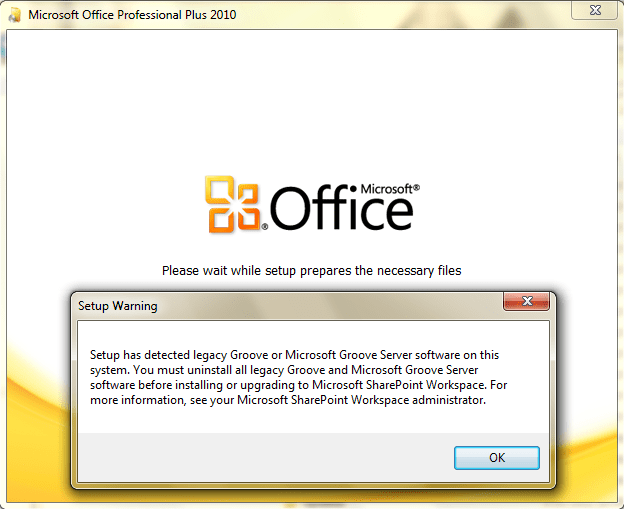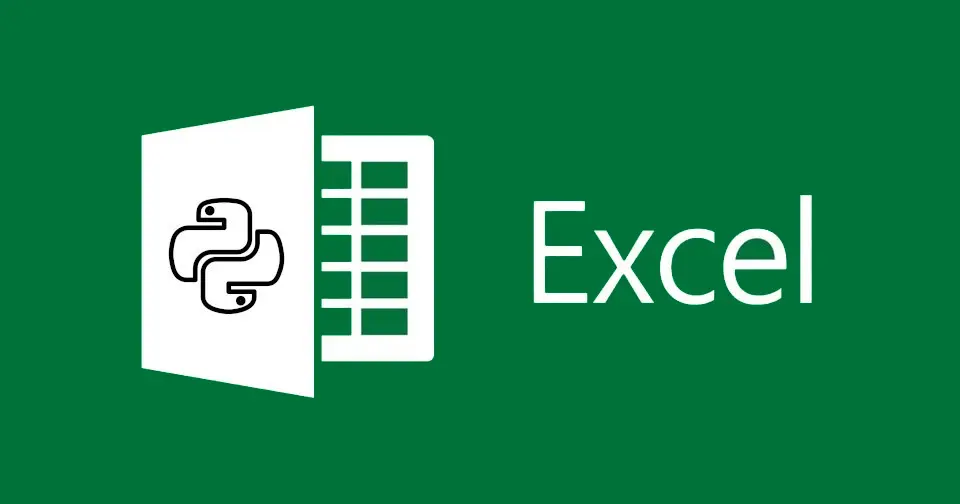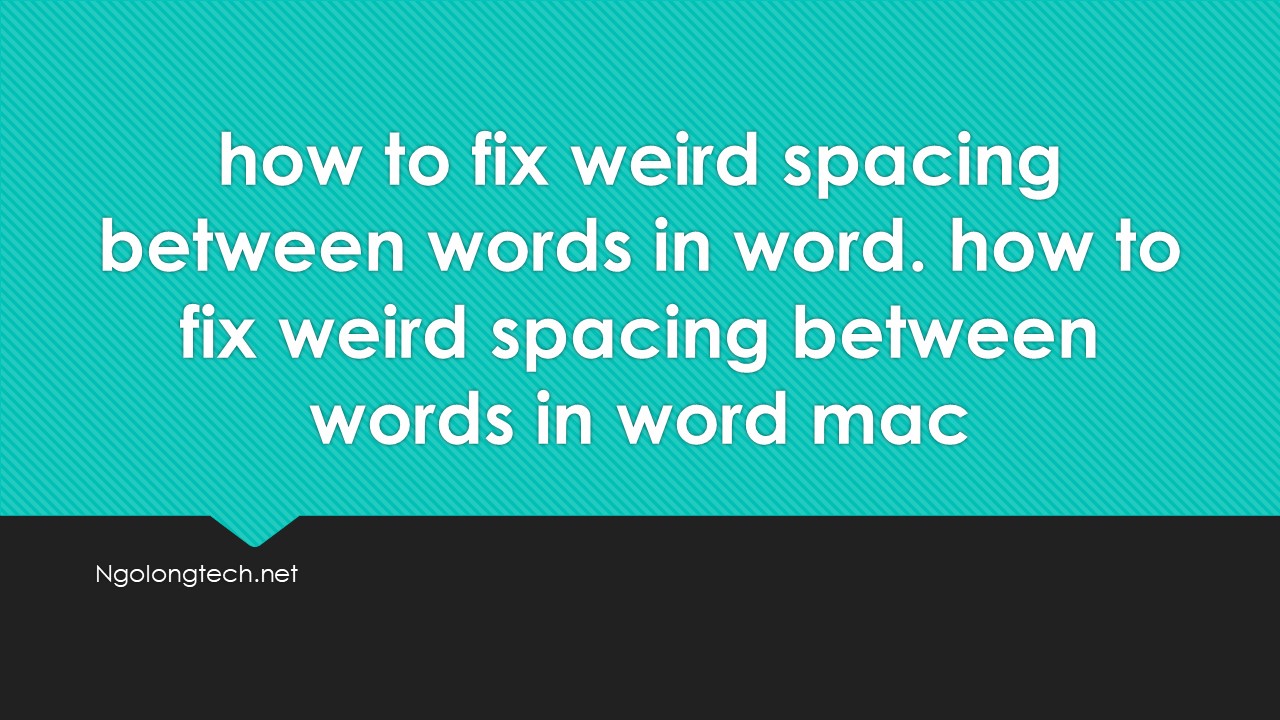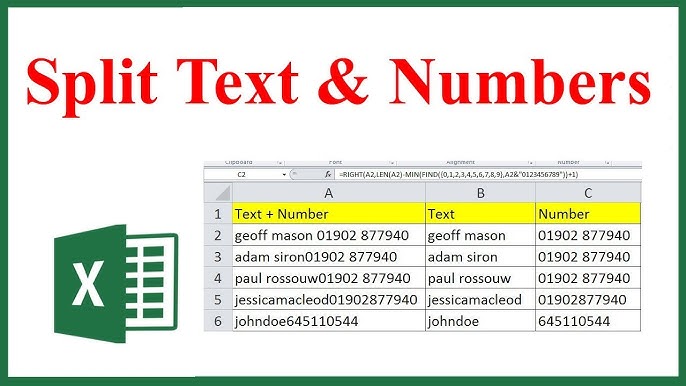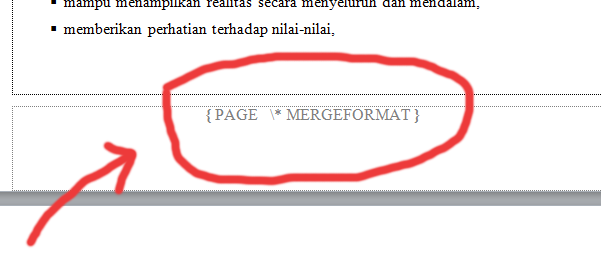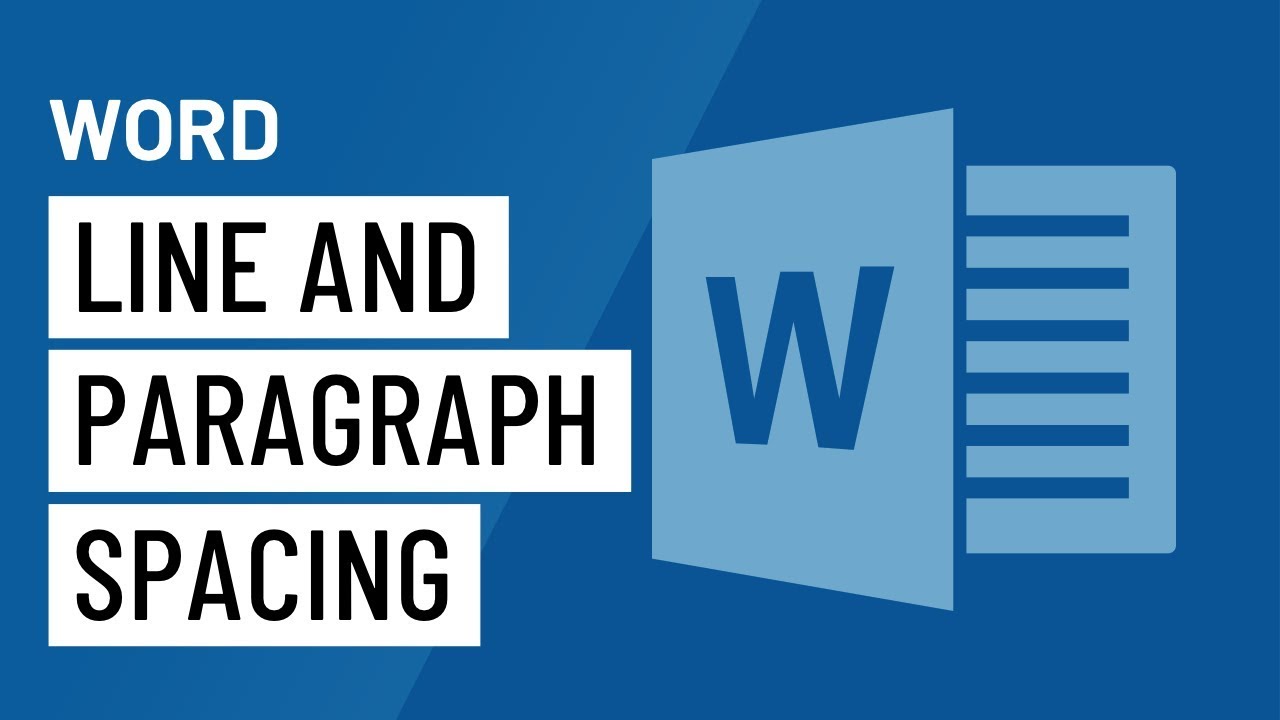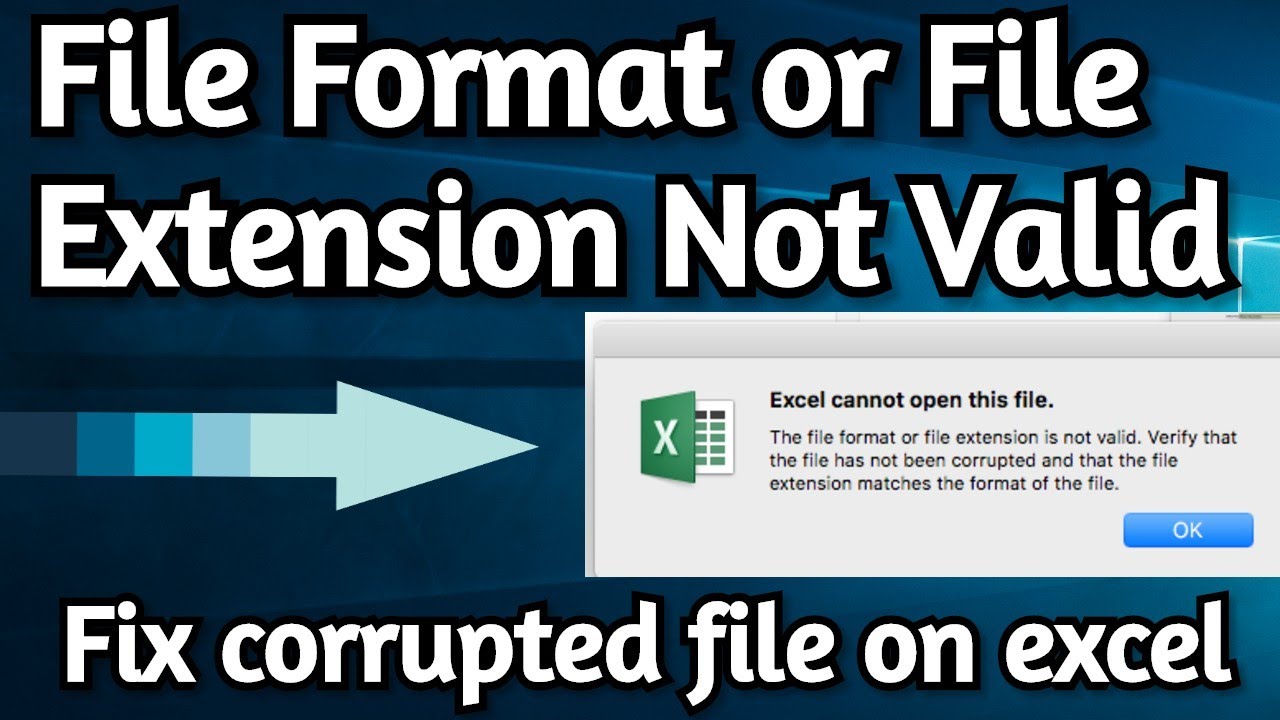Error 1920 – Service ‘Office Software Protection Platform’ (osppsvc) failed to start/ Windows could not start the Office Software Protection Platform service on Local Computer
I would like to summarize as shown in the picture. Figure 2 because it was stopped so I had to start it again, last step and check the office again.
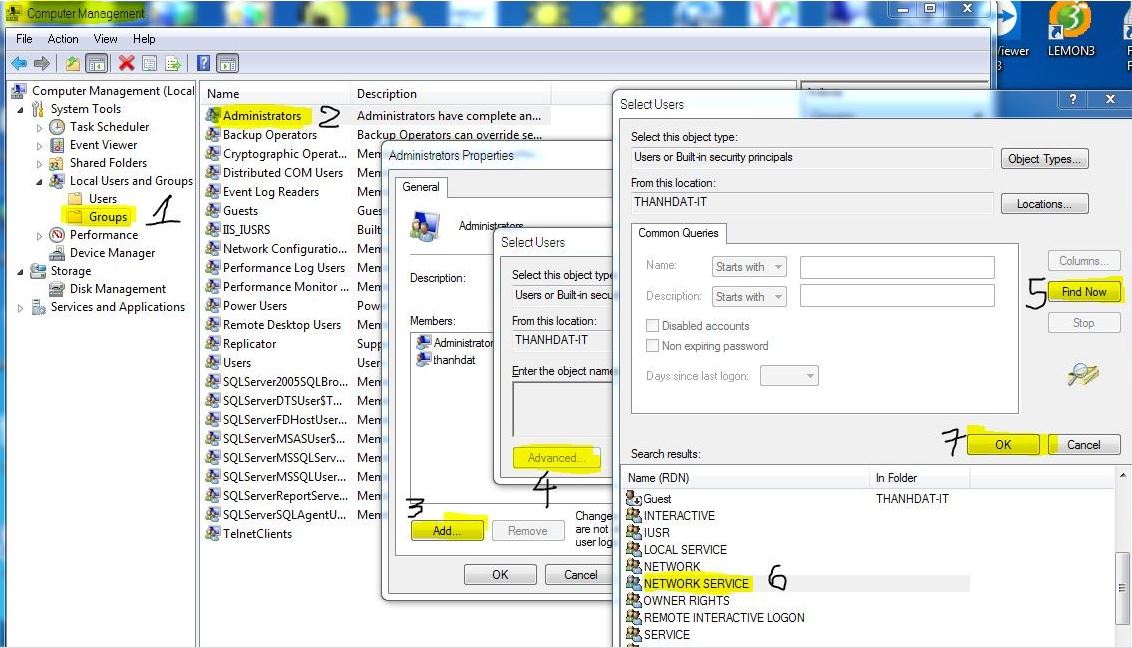
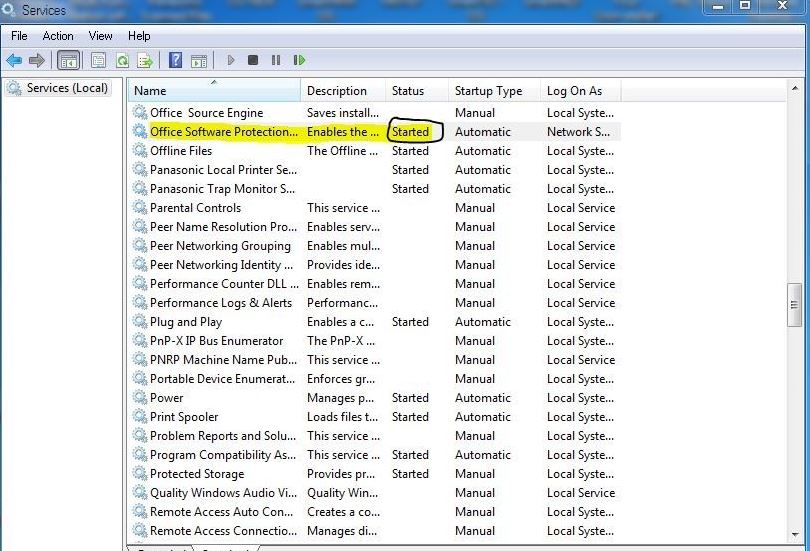
Table of Contents
Symptoms or Error
“Error 1920. Service ‘Office Software Protection Platform’ (osppsvc) failed to start. Verify that you have sufficient privileges to start system services.”
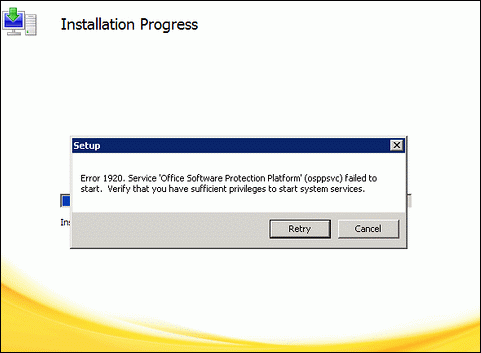
Method A
-
Ensure that you always follow the latest procedure on how to profile Microsoft Office 2010 as detailed in the Knowledge center article, CTX124565 – How to Profile Microsoft Office 2010 for XenApp Application Streaming.
-
During installation wait until the error appears. Do not cancel the installation process. Locate the streamed Office Software Protection Platform service. If the installation process was not cancelled, the service should be available on the windows services console.
-
Change the service to start with LocalSystem or Administrator Account.
-
On the error message dialog box, click Retry. The service should have sufficient permissions to start.
Method B
-
Before opening the Citrix Streaming Profiler to start the profile creation, add the Network Service account to the Local Administrators Group in Windows.
- Follow the procedure on how to profile Microsoft Office 2010 as detailed in the Knowledge center article, CTX124565 – How to Profile Microsoft Office 2010 for XenApp Application Streaming.
Because the Network Service account has complete access as a Local Administrator it should have sufficient permission to start the process during installation.
Problem Cause
The preceding error occurs when the Network Service account does not have sufficient permission to start the process. This also occurs on normal installation of Microsoft Office 2010. Microsoft provided information about how to work around the issue but because the installation is under Citrix Application Streaming there are additional tasks to add to the workaround.