Cover photo maker online free. Social network Facebook is a place to connect people, but in order for you to stand out more, you must have an avatar or cover photo of yourself. This article will show you how to design a Facebook cover photo using Cover photo maker online for free very simply.
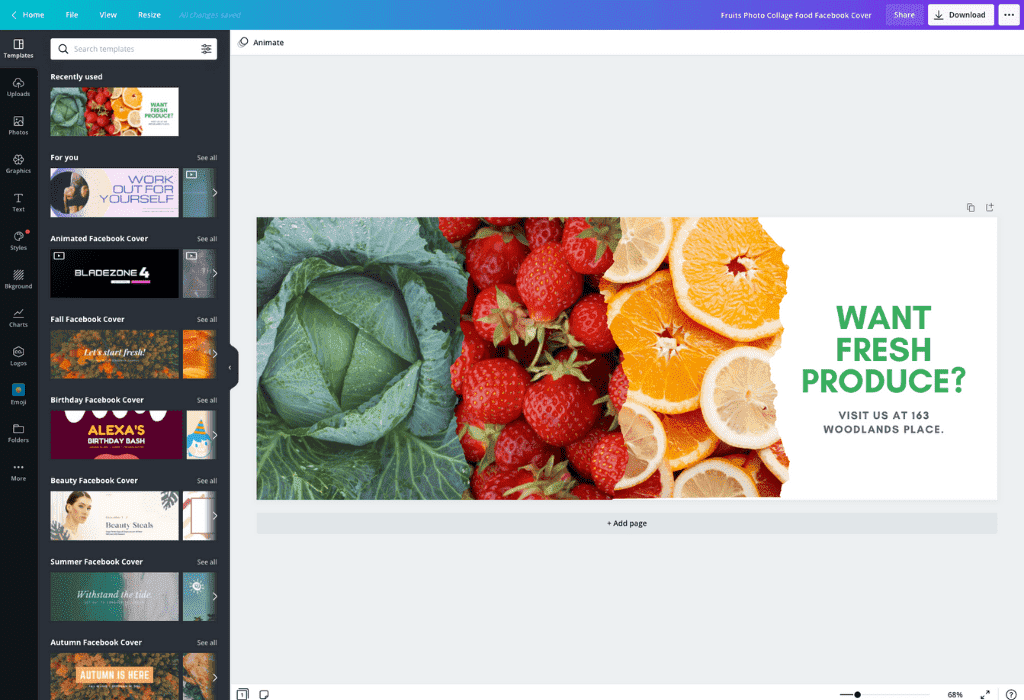
Table of Contents
Cover photo maker online free – Photopea
I. Quick Guide
- Access the online Photoshop tool here.
- Open the photo related to the work or hobby that you want as the cover photo by pressing Ctrl + O or choosing File > select Open. (Note that the standard size of the Facebook cover photo is 851 x 315 pixels, you can download the image with the same size or resize it if it is not correct).
- Duplicate the layer by pressing Ctrl + J. This will make the edits not affect the original image.
- Add an image you like to insert into your cover photo (it’s often more appropriate to match the theme of the cover photo) by choosing File > choose Insert Picture.
- Resize the newly inserted image to fit the layout of the cover image by pressing Ctrl + T. Adjust the opacity and color accordingly.
- Blur the background or erase the background of the layer for a more natural cover photo with the Eraser and Background Eraser tools by pressing E or selecting the eraser icon in the toolbar.
- Enter text to add depth to the cover image by pressing T or selecting the T icon in the toolbar. Note how to choose the font, put the text line in accordance with the layout and do not write too much that will cause damage to the cover image.
- Save the image by choosing File > select Export as > select the format you want to save in.
II. Detailed instructions
Step 1: Access the online Photoshop tool here.
Step 2: Open the photo related to the work or hobby that you want to make the cover photo by pressing Ctrl + O or selecting File > select Open. (Note that the standard size of the Facebook cover photo is 851 x 315 pixels, you can download the image with the same size or resize it if it is not correct).
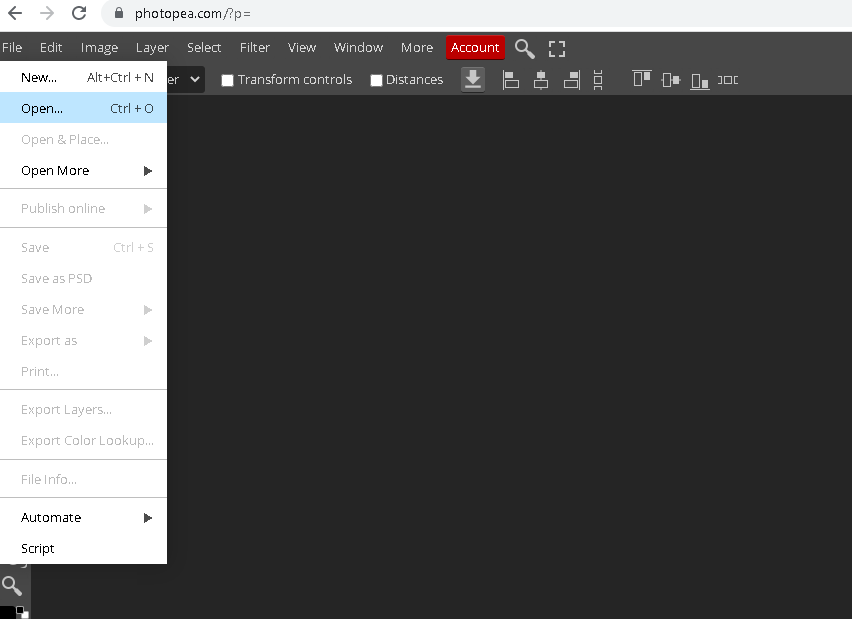
Step 3: Duplicate the layer by pressing Ctrl + J. This will make the edits not affect the original image.
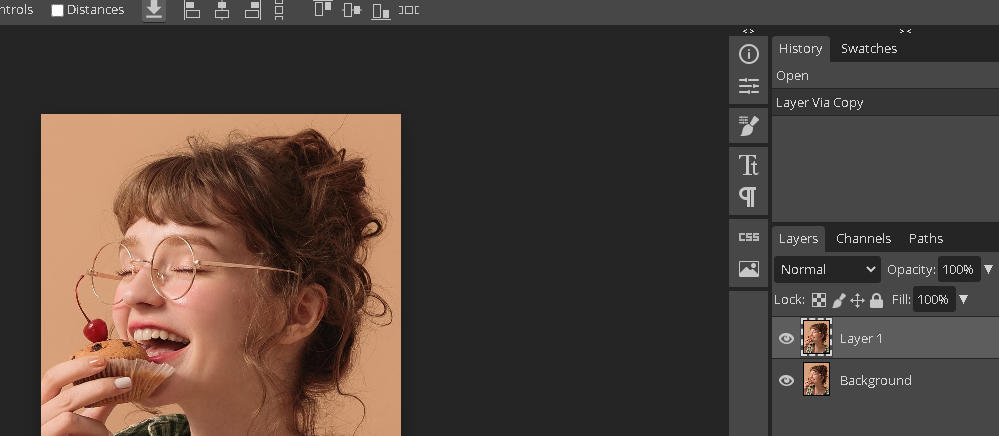
Step 4: Add an image that you like to insert into the cover photo (usually similar to the theme of the cover photo, it will be more appropriate) by selecting File > select Insert Picture.
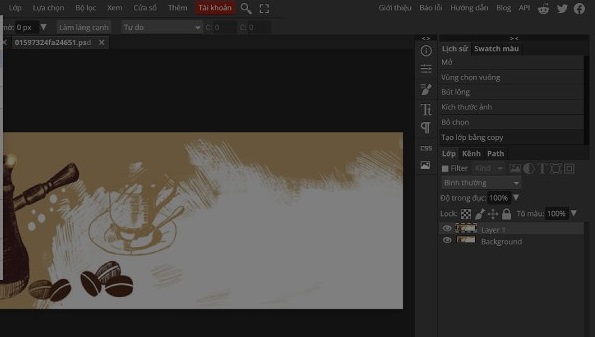
Step 5: Adjust the size of the inserted image to fit the layout of the cover image by pressing Ctrl + T. Adjust the opacity and color accordingly.
Step 6: Blur the background or erase the background of the layer to make the cover photo more natural with the Eraser tool and the Background Eraser by pressing E or selecting the eraser icon on the toolbar.
Step 7: Enter text to add depth to the cover photo by pressing T or selecting the T icon on the toolbar. Here there are 2 features to insert text:
- Text: Insert content with horizontal and left-to-right text
- Vertical text: Insert content with vertical text from top to bottom and read from right to left
At this step I will choose Text.
Note: choosing the font, placing the text line in accordance with the layout and not writing too much will cause damage to the cover image.
Step 8: Save the image by selecting File > select Export as > select the format you want to save.
Cover photo maker online free – Canva
How to make a Facebook cover
-
Open Canva
Open Canva and search for “Facebook Covers” to get started.
-
Explore templates
Find Facebook cover templates for every theme, color, mood and style that best fit what you’re looking for. Whether you’re sprucing up your personal profile or hosting an event, you’ll find an option for every occasion.
-
Enjoy a range of features
Facebook covers can be stationary or animated, in photo or video format. Use the animate feature to make elements pan, rise or tumble onto your page. Drag and drop elements from Canva’s library.
-
Personalize your cover
Make your Facebook cover as unique as you are. Upload your own photos, videos, images, branding elements and more. Choose your own color scheme, layout and font style.
-
Upload to your page
Once you’re done finalizing your cover design, you can download and save it as a PNG, JPG or GIF. Upload it to your Facebook profile or page.
Create professional designs on a budget
Canva is a free drag-and-drop design tool that makes it easy to design Facebook covers without any graphic design experience. Our library of professional layouts is free to use as many times as you like. Simply choose your favourite design and change the images, fonts, and colors to your liking.
Never worry about image dimensions
Between social networks like Facebook, Twitter, and Pinterest, it’s hard to keep up with the correct image dimensions for each network. All of our layouts are pre-formatted to the optimum size for each network, meaning your Facebook cover will always look its best without any tricky image formatting.
Create your Facebook cover in a team
Sometimes, the best creativity comes from working in a team. Create a Facebook cover in a team by simply inviting fellow collaborators via email. Then you can start designing together instantly in real-time.
The above article has shown you how to design a Facebook cover photo with Photoshop online very simply for you. Hope the article will be useful and help you get your own cover photo. If you find this article interesting, please leave a comment below!











