A device attached to the system is not functioning Windows 10. A device attached to the system is not working? Wondering what to do next? Why does Windows 10 appear with this error message on the screen? This error is most commonly encountered when you try to connect your iOS device to your PC.
Whether we want to transfer our photos or videos from an iOS device (iPhone or iPad) to a Mac or PC, transfer any other data, or anything, getting stuck with this error message is nothing more than a traffic jam. When no connection is established between the respective iOS device you are trying to connect to and your PC, you may experience this issue on your Windows device.
So, before we proceed to discuss solutions to this problem, let’s learn a little bit about what causes A device attached to the system not functioning on your PC.
What causes a device attached to the system is not functioning?
When a certain iOS device cannot connect to your PC, there can be a number of reasons that can resolve the issue. But yes, mainly it should be a connection error between your iOS device and your system. So what causes it?
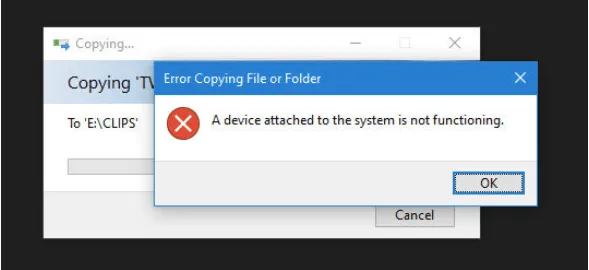
As all know, Windows and macOS are some of the most popular platforms and of course, both are great in their unique ways. Although, when it comes to images in particular, JPG is quite compatible with Windows, and on the other hand, Apple prefers the HEVC or HEIF file format to store digital data.
So when you are trying to transfer pictures or videos from your iPhone or iPad to your Windows PC, you may encounter some compatibility issues in rare cases. Whenever you connect an iOS device to a Windows PC, real-time conversion happens to convert HEVC and HEIF image formats to JPG or something more readable on your machine. And if something goes wrong during this process, you might get stuck with the A device attached to the system is not functioning error.
How to fix a device attached to the system not working error problem
Here are some workarounds that you can try to get past this error message.
#1 Free up space on your device
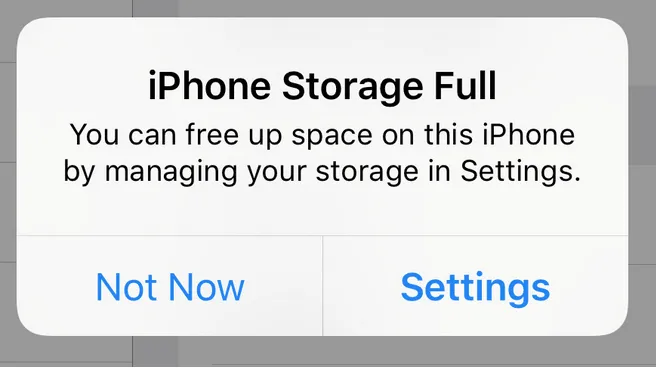
If your device’s storage space is taking up a lot and if there is absolutely no room for the conversion to take place, you may encounter this problem. Therefore, we recommend that you quickly free up some storage space on your iPhone or iPad and try your luck if it resolves the error.
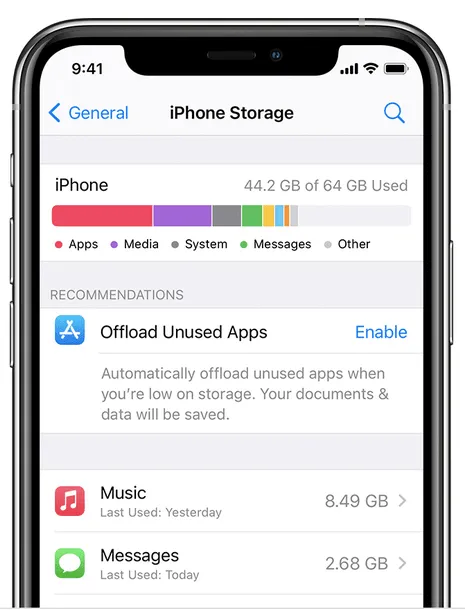
Go to Settings > General > Storage and free up some memory space instantly. After freeing up space, reconnect your iOS device to your PC and check if the problem persists.
#2 Convert Images in Their Original Format
Another simple trick that can help you get past the A device attached to the system is not functioning error is by transferring images and videos in their original format. Wondering what it means? Well, if you transfer photos in their original format, the conversion won’t happen and Windows will receive the digital data in HEVC or HEIF format. Here’s what you need to do.
On your iOS device, open Settings > Photos.
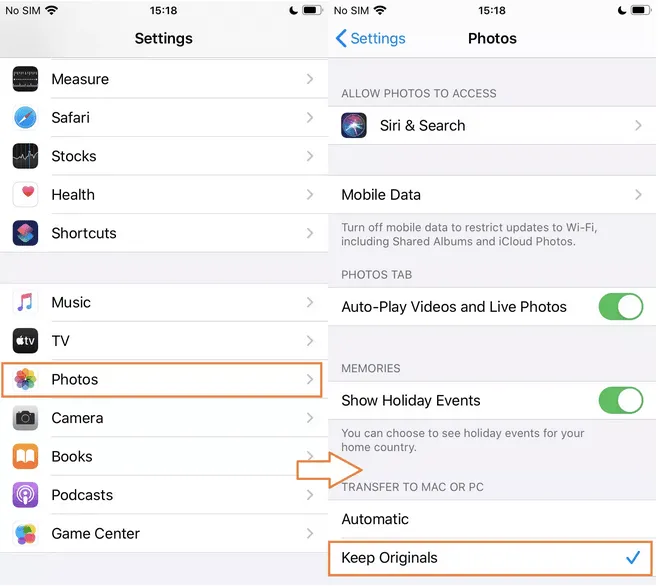
Under Transfer to Mac or PC select the Keep Originals section.
#3 Try a different USB cable
This error can also occur if you are trying to connect your iOS device via a faulty or tampered USB cable. Therefore, do a quick check or try an alternative USB cable to connect your iPhone or iPad to your Windows PC.

Also, once you’re sure about the USB cable, try another USB port to make sure there’s nothing wrong with the physical connections.
#4 Reset Location and Privacy Settings
Whenever you try to connect any iOS device to your PC, it will first ask you if you trust the device or not. The iOS device only connects when you press Yes . Right? But if somehow you press No accidentally it can lead to some connection problems. To fix this, we will try resetting the location and Privacy settings of the iOS device.
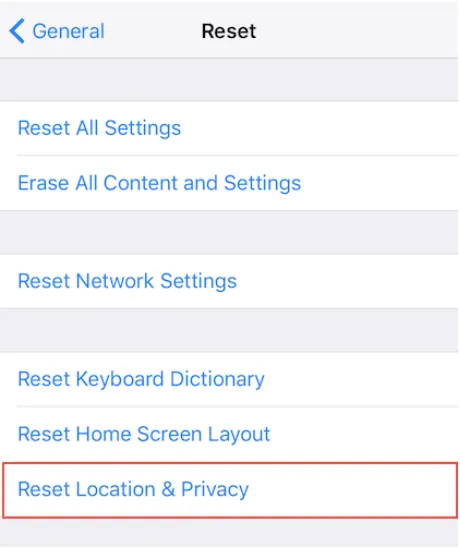
Open Settings > General > Reset > Reset Location and Privacy.
After resetting the location and privacy settings on your iPhone or iPad, try connecting your device again to check if you still have any issues.
Conclusion
Here are some solutions that you can try to fix A device attached to the system is not functioning error on your Windows or Mac. Let us know which solution works best for you.











