Fix error: RECOVERY It looks like Windows didn’t load correctly. If your computer when turn on have a error as this in monitor:
RECOVERY
It looks like Windows didn’t load correctly
If you’d like to restart and try again, choose “Restart my PC” below. Otherwise, choose “See advanced repair options” for troubleshooting tools and advance options. If you don’t know which option is right for you, contact someone you trust to help with this
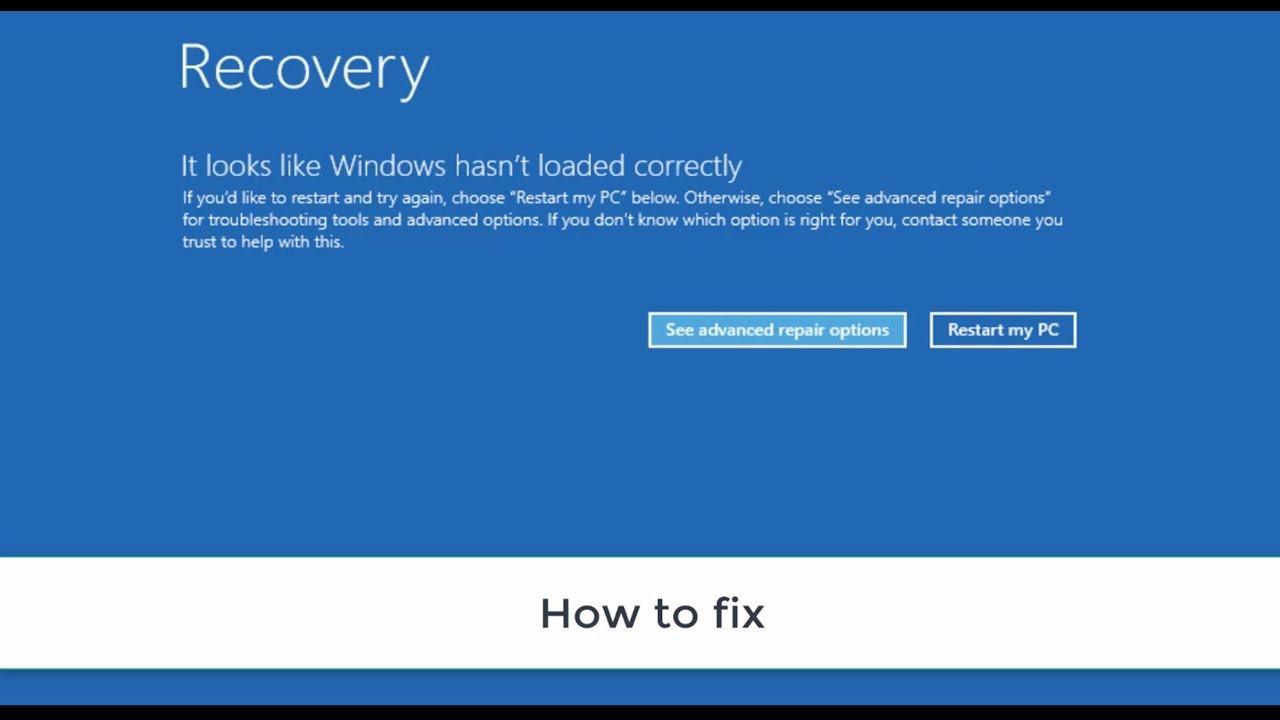
You continue restart and Repair window have a notification startup repair couldn’t repair your pc
Press “Advanced options” to try other options to repair your PC, or “Shut down” to turn off your PC
Log file C:WindowsSystem32LogfilesSrtSrtTrail.txt
Before proceeding, we need more information to help you better.
Are you able to boot into Desktop?
Do you get any error message when you try to load Windows?
Table of Contents
Method 1:
Setup again windows carefully- this way is the best. Please back up your data and reinstall your windows.
Method 2:
Please check this way: I solved the issue by turning off hybrid sleep. Because the problem happened when the computer put itself to sleep, I went to Control Panel > Hardware and Sound > Power Options > Edit Plan Settings and selected “Change advanced power settings.” I expanded Sleep, then Allow hybrid sleep and selected Off. This solved my problem. Note my problem only occurred when the computer put itself to sleep. It always booted up just fine.
Method 3:
How to fix blue screen error win 10 pole GETTING – Automatic Repair if the error as shown in Figure 1,2,3; 4
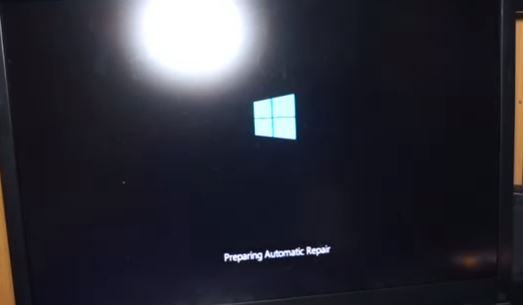

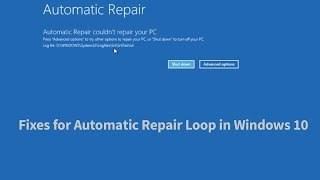
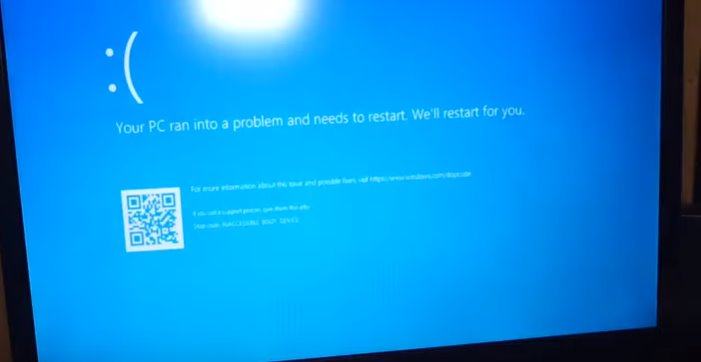
Click on advanced options in Figure 5
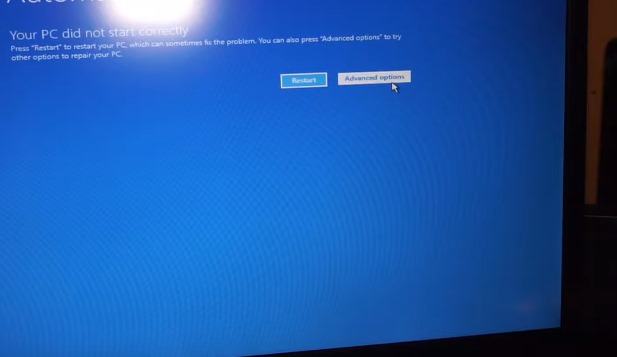
Click Troubleshooting Figure 6
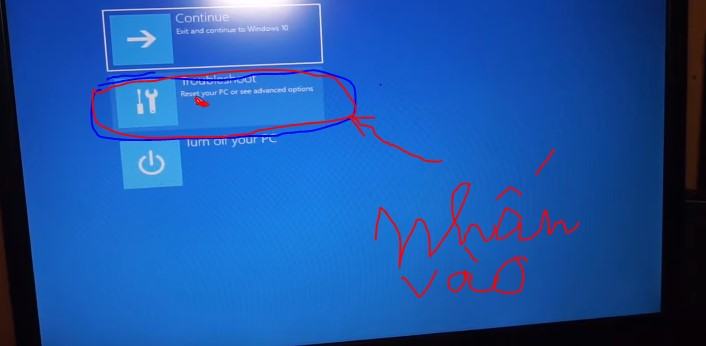
Click Advanced options in Figure 7
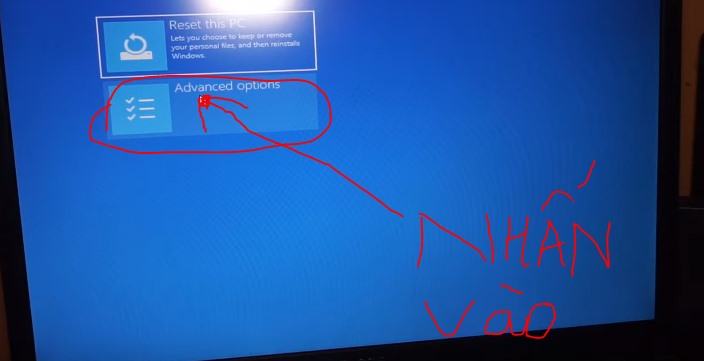
Click Command Prompt in Figure 8
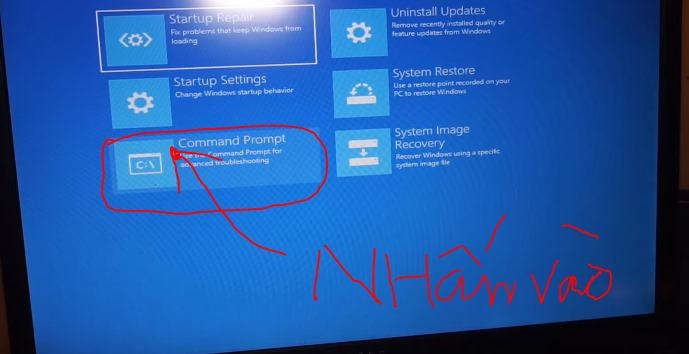
Step 1: type or copy this command (chkdsk c: / f) and then press enter (Figure 9)
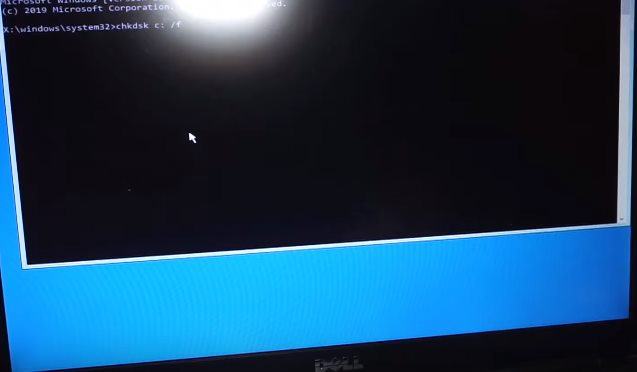
Step 2: type or copy this command (sfc / scannow) then press enter (Figure 10)


Step 4: Type or copy this command (bootrec / rebuildbcd) then press enter (Figure 12)

Step 5: (exit) then press enter (Figure 13)

then press turn off your PC to reboot
(Figure 14)
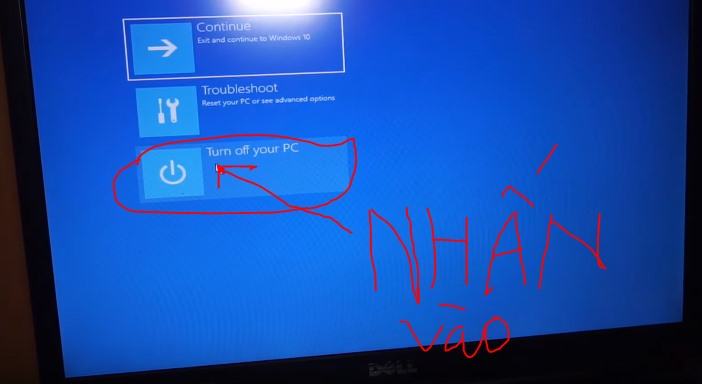
If after restarting the computer still has a blue screen error, I recommend that you reinstall Windows












