Fix could not use the background eraser because the target channels do not cover the composite. When you try to erase a mask layer with an eraser tool, you get a message “Could not use the background eraser because the target channels do not cover the composite”.

Table of Contents
Fix Could not use the background eraser because the target channels do not cover the composite
Method 1
The Backgound Eraser tool can not work on a layer mask. The Background Eraser tool samples the colour at the centre of the brush, and deletes pixels of a similar colour as you drag around your image. You can use the normal Eraser tool on the layer mask which will give you an effect based on the gray scale value of the background color you have selected.
Method 2
The background layer is locked, try making a copy of the background layer then hide the bottom (staring background layer) and erase away on the copy of background layer.
How to remove photo backgrounds online
Remove image fonts with Remove.bg
Remove.bg is an online background removal solution for your photos. It’s easy to use and thanks to the artificial intelligence technology behind, Remove.gb can detect foreground elements and then isolate them from the background. This tool will remove any photo background in just 5 seconds.
Remove.bg background removal tool helps you:
- Save time: Using this photo background remover will save hours every day because now you can edit your photos anytime, anywhere.
- Get Exceptional Quality: Due to the technology behind Remove.bg, any edges such as hair or other elements that may cause difficulty will be treated at the highest quality level. In other words, you will get a perfectly transparent background without any foreground elements being affected.
- Replace and add new wallpapers: The Remove.bg application offers extended functionality. You can make the background transparent or add or change the background yourself.
- Customize Backgrounds with Remove.bg: With Remove.bg you can remove image backgrounds, but you can also customize them easily.
You can also use Remove.bg to remove live wallpapers from a website or:
- As a desktop app for Windows, Mac and Linux
- Integrate into Photoshop
- With API integration
Now you can use remove.bg on the go, without having to access professional photo editing software. Remove.bg is a background editor loved by over 15 million monthly users from 190 countries. This tool is completely free for users, but it also has some limitations as it cannot separate the background of images without human subjects, for example, you cannot separate the logo from the image background when using Remove. .bg, in addition, the resolution of the image when separated from the background also stops at 500×500 pixels.
Step 1: Visit the homepage link of Remove.bg, then select Select a photo to upload a photo from your computer, or click Enter a URL to add the image URL you want to remove the background to.
Step 2: Select the photos in the folder from your computer or laptop that you want to upload and click Open .
Then Remove.bg will automatically remove the image background and leave only the character on the image background.
You can upload many photos to remove the font, only one image can be downloaded at a time, then click Download to download the image with the font removed.
If the photo has a lot of subjects, you should choose the subjects that are close to each other and choose a low resolution image for the best quality.
2. Separating the background online with ClippingMagic
ClippingMagic is a simple web application to remove background from any image. Outstanding advantages of ClippingMagic include:
- AI Auto-Clip : Trained on millions upon millions of real-world images, not artificial lab data, Clipping Magic Auto-Clip AI background remover handles more than just a few lists foreground item is selected. And the learning hasn’t stopped yet. As the AI background editor is exposed to more and more photos, its image processing capabilities will continue to improve.
- Smart Editor: This background eraser editor is the only one in the world that seamlessly combines fully automatic AI with smart hold, erase, hair retouch and knife tools for key cuts corpse. This gives you complete creative control. Great for contacts or if you’re looking for something different. And the important thing is that it allows you to quickly succeed on 100% of the images.
- Create POP product shots : Are your e-commerce photos skewed or blurred? Is the picture out of frame? Does the photo have a gray background instead of a white background? No problem! Swap background colors and animate images, then straighten and crop for perfect results.
- Batch background removal: ClippingMagic automatically crops large categories of product photos. Configure your default settings for easy color correction and consistent cropping across every image. The result will be uniform, professional-looking photos in every edit.
When you navigate to the homepage, you will see the upload option show up first. Click the Upload Image button to upload the image from your computer.
Then ClippingMagic will automatically remove the image background and leave only the character on the background image.
You can also use the green tool (+) to select the objects to keep and the red tool (-) to remove the background.
In areas where the edges are too blurry or hard to define, click the blade tool to manually adjust the clips. Then, click the Review button to examine the image details and apply the edit markup as needed. You can always undo your edits, or choose Edit > Clear allmarks to start over.
ClippingMagic also provides a number of tools to allow you to further refine the image. You can add shadows, adjust colors, change background colors, tweak edges and much more.
3. How to remove photo fonts with PhotoScissors
PhotoScissors is also a free app to remove background from any image with just a few steps. As soon as you enter the page, you will see the Upload Image button to upload the image and remove the background quickly in just a few seconds.
PhotoScissors uses the same selection mechanism as ClippingMagic. Use the green tool ( + ) to select the objects to keep and the eraser tool to erase the background.
If the markup is wrong or the scribble doesn’t look good, click the Undo button and repeat the marking. This application also allows you to replace the background with another image, providing options, adding shadow effects… and many other cool editing options.
However, this online image editor has limitations on the size and resolution of the images. You cannot upload images larger than 5MB or with a resolution greater than 2.1 megapixels.
4. Remove photo background with LunaPic
If you need to fix a painting quickly and don’t want to spend any money, then LunaPic will be the right solution for you. It’s a free online editor with all the basic design features, as well as lots of effects and filters.
LunaPic is an online photo editor that allows you to edit, crop, rotate and resize images, add effects to photos, create slideshows, animations and collages, and convert videos to gifs. Do online photo editing in your browser for free!
LunaPic is an easy to use, online photo editor with no registration required. You can also use this tool to quickly remove the photo background.
You can upload any image from your computer or even paste a URL directly into the requested location. Then navigate to Edit > Transparent Background and click on the color you want to remove.
The results are quite good and there are additional tools to work more precisely, as well as video tutorials to help you if needed.
5. Remove photo background with Adobe Express
Adobe Express has many of the same features as Canva. It lets you create presentations, Facebook posts, business cards, and more – all with beautiful drag-and-drop templates.
Like Canva, this online software can make image background transparent with a single click in the Image menu with a button called Remove Background .
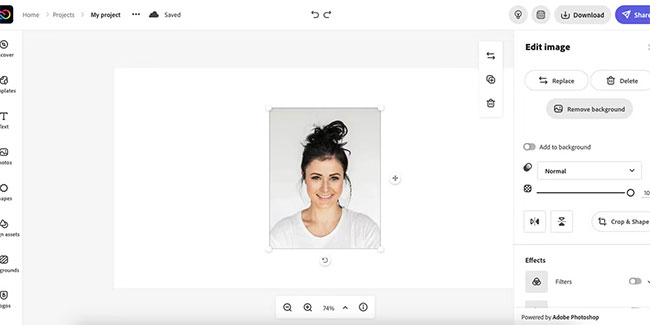
You can make additional modifications to improve the result with the Erase Brush in the Edit Cutout menu, which allows you to erase more parts of the image that haven’t been removed automatically.
Furthermore, Adobe Express allows you to save this image as a transparent PNG without having to pay for the Pro version. Just go to Download > PNG > Transparent PNG.
6. Font removal software: Microsoft Office
If you are using Microsoft Office 2016 or later, there is another easy method to remove the background image from an image, which is to use the Word, Excel and PowerPoint applications.
To do this, insert the photo you want to remove the background into an application, for example, Quantrimang.com uses Excel. On the toolbar, still click on the image and go to the Format tab > Remove Background.
Instantly, the image will be background separated in just a few seconds. Drag the display so that the background eraser suits you best. The pink part is the part that will be removed from the image.
Removing the background from a photo is not too difficult a task. Using one of the tools mentioned above, you can remove the background from any image without learning how to use Photoshop. These tools cover only part of the process.












