Instructions to Windows 11 Pro download ISO 64 bit. At 3:00 am on October 5, 2021, Microsoft released the official version of Windows 11 right on their homepage, allowing users to download the official Microsoft Windows 11 iso file. Windows 11 has a bright interface with many better user-support features. In the following article, Ngolongtech will guide you to download the official Microsoft Windows 11 iso file with just a few steps.
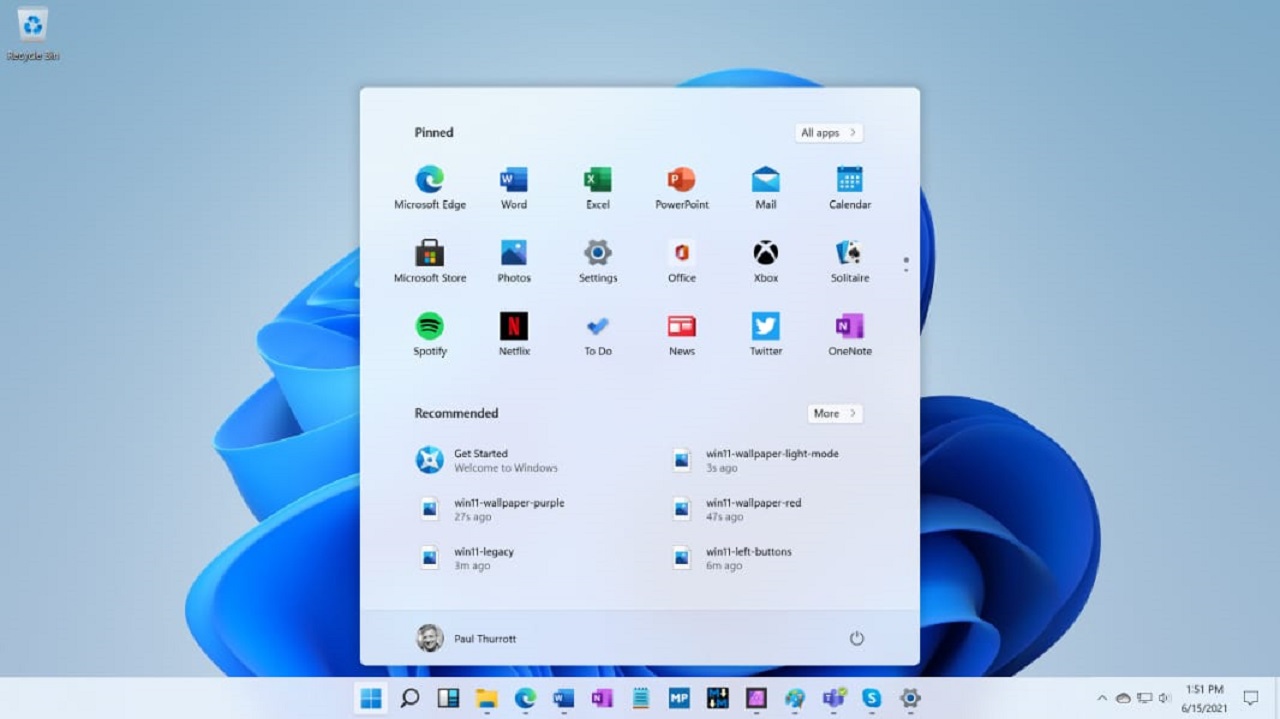
Table of Contents
Link Download Windows 11 ISO Microsoft
You can also download a Windows 11 ISO file directly from Microsoft’s website, with even more language options. You can download the operating system in any of the following 37 languages:
Arabic
Brazilian Portuguese
Bulgarian
Chinese Simplified
Chinese Traditional
Croatian
Czech
Danish
Dutch
English
English International
Estonian
Finnish
French Canadian
German
Greek
Hebrew
Hungarian
Italian
Japanese
Korean
Latvian
Lithuanian
Norwegian
Polish
Portuguese
Romanian
Russian
Serbian Latin
Slovak
Slovenian
Spanish
Spanish (Mexico)
Swedish
Thai
Turkish
Ukrainian
Here is how you can download Windows 11 ISO from Microsoft.
Instructions to Windows 11 Pro download ISO 64 bit
Summary
Open Microsoft’s Windows 11 download page.
Scroll down the page and select Windows 11 from the drop-down menu under Download Windows 11 Disk Image (ISO) and then click Download.
Next, select the language you wish to download Windows 11 from the drop-down menu under Select the product language, then click Confirm.
Now, click the 64-bit download button, and your Windows 11 ISO download should now begin.
Detail
Step 1: Access the link to download the official Microsoft Windows 11 iso file HERE
Step 2: Select Windows 11 at Download Windows 11 Disk Image (ISO).
– This option is for users who want to create an installer from USB, DVD or Virtual Machine (.ISO file) to install Windows 11.
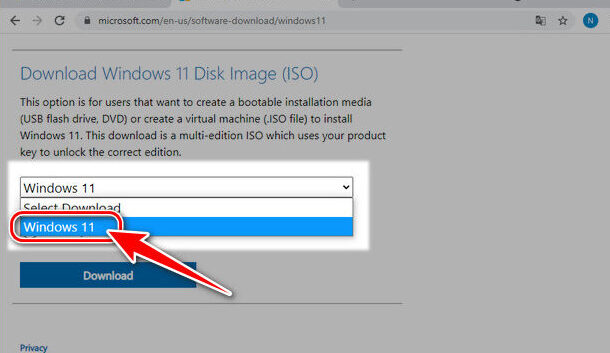
Step 3: Then you select the blue Download button below.
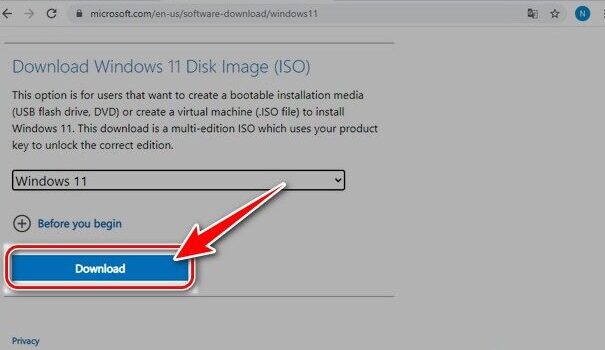
Step 4: Select your Language and click Confirm .
– Here we can download iso file Windows 11 Microsoft English (English).
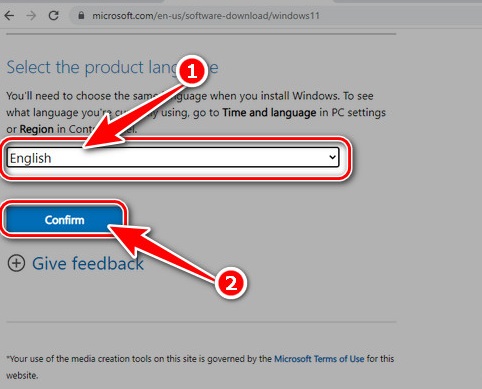
Step 5: Click the 64-bit Download button that appears shortly after.
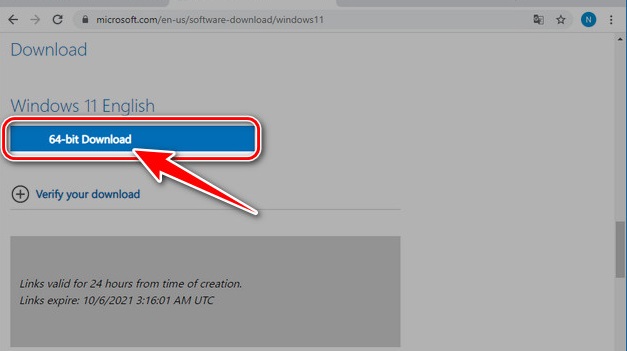
– Immediately you will see the official Microsoft Windows 11 iso download file appear in the lower left corner like the illustration. Currently, the Windows 11 iso download file from Microsoft is about 5.1GB in size. You should clean up your memory before downloading to avoid playing with insufficient free space.
After downloading the official Microsoft Windows 11 iso file, you can install Windows 11 or create a Windows 11 installation USB on your computer.











