Increase resolution of image Photoshop. For images with a small resolution, when you zoom in, it becomes blurry. However, we can still fix this by using new technology in Photoshop called Preserve Details 2.0 Upscale. This feature uses artificial intelligence to preserve important details and textures while resizing the image, reducing distortion of details while helping to increase image size and reduce distortion when zooming. In this article, we will introduce you to how to Increase the resolution of image Photoshop.

Note: This feature is available on Photoshop CC and Photoshop versions 2018 and above.
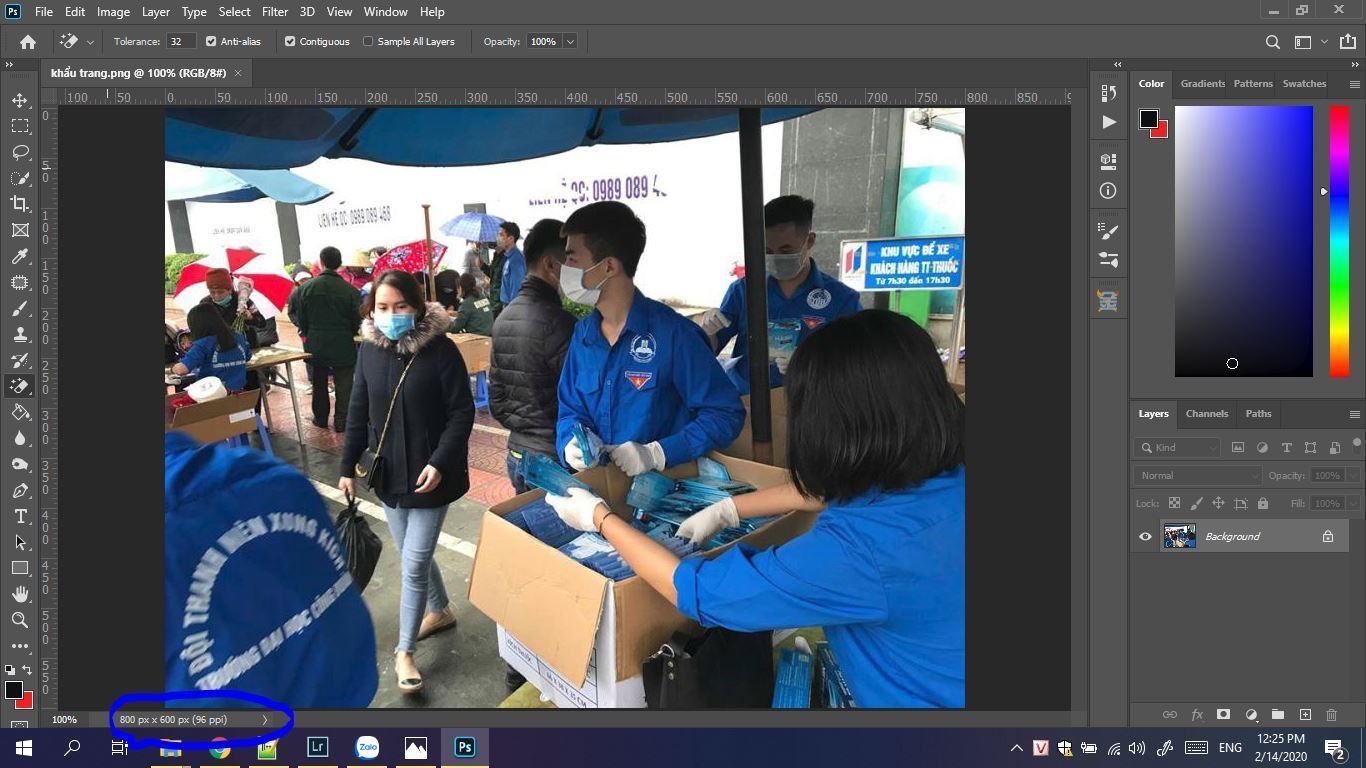
This is the original photo
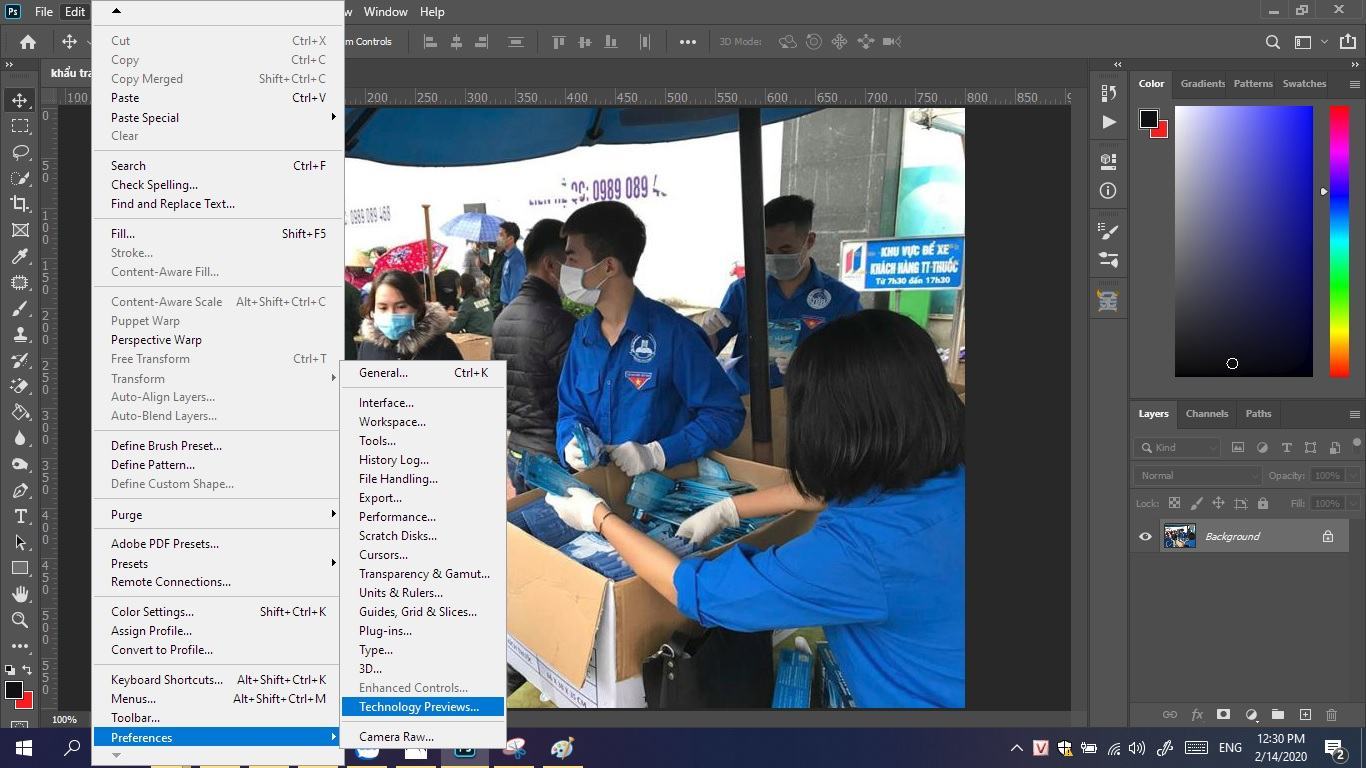
Step 1: Select Edit—> Preferences Technology Preview….
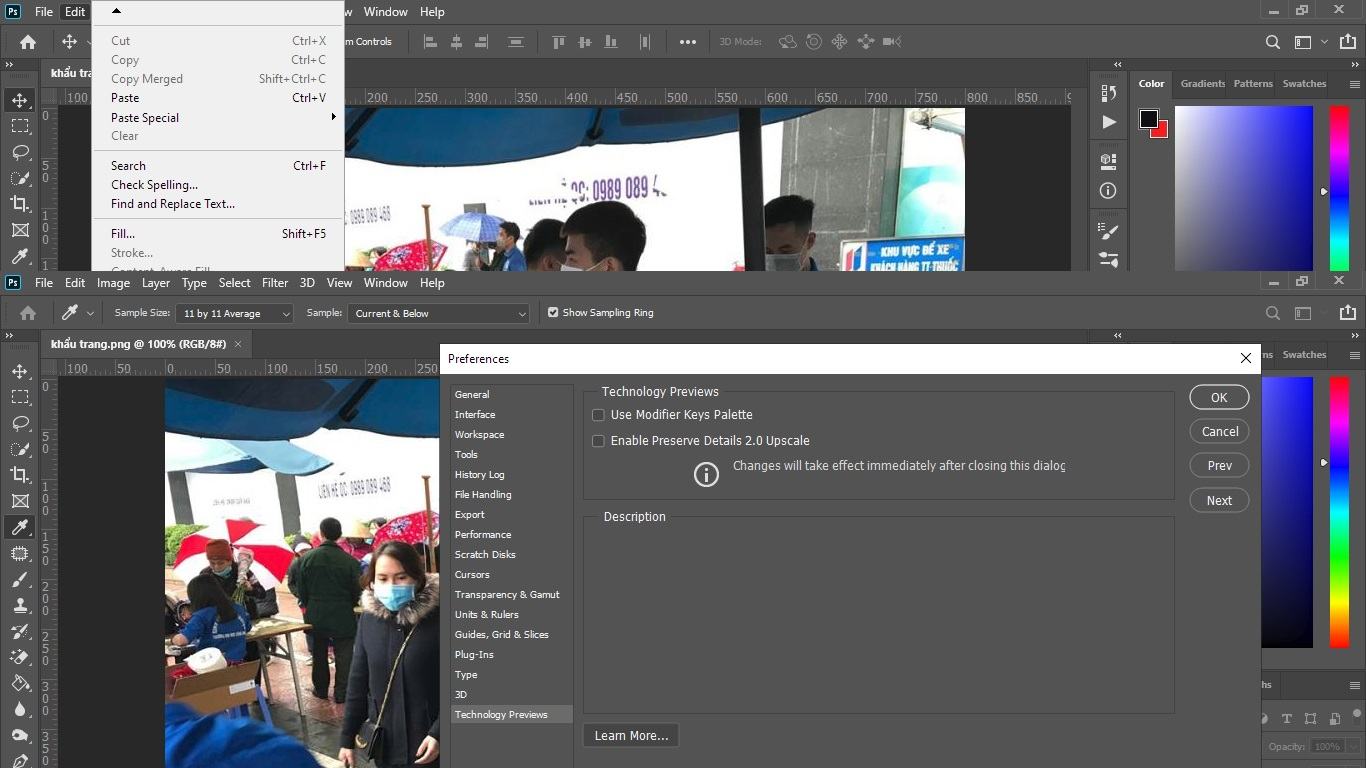
Step 2: Check the box Enable preserve details 2.0 upcase -> OK
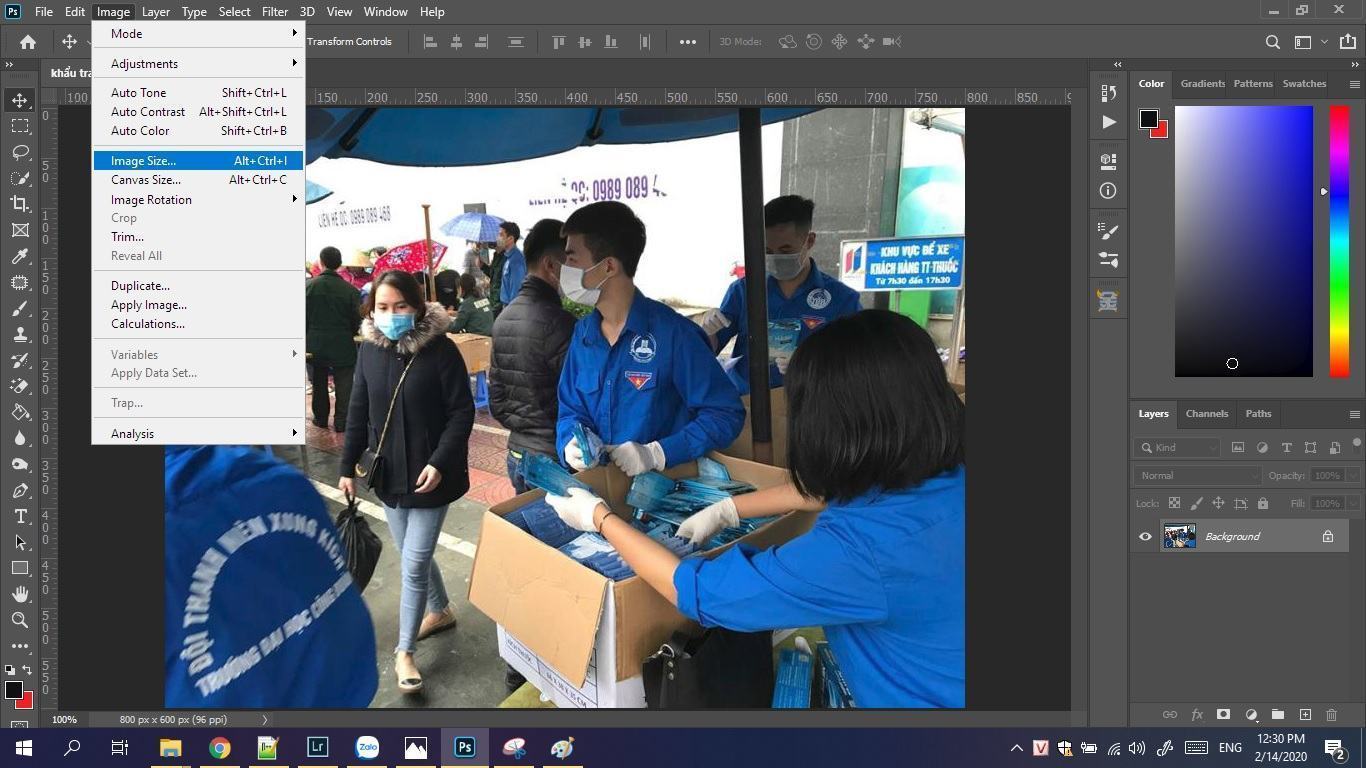
Step 3: Edit —> Image size
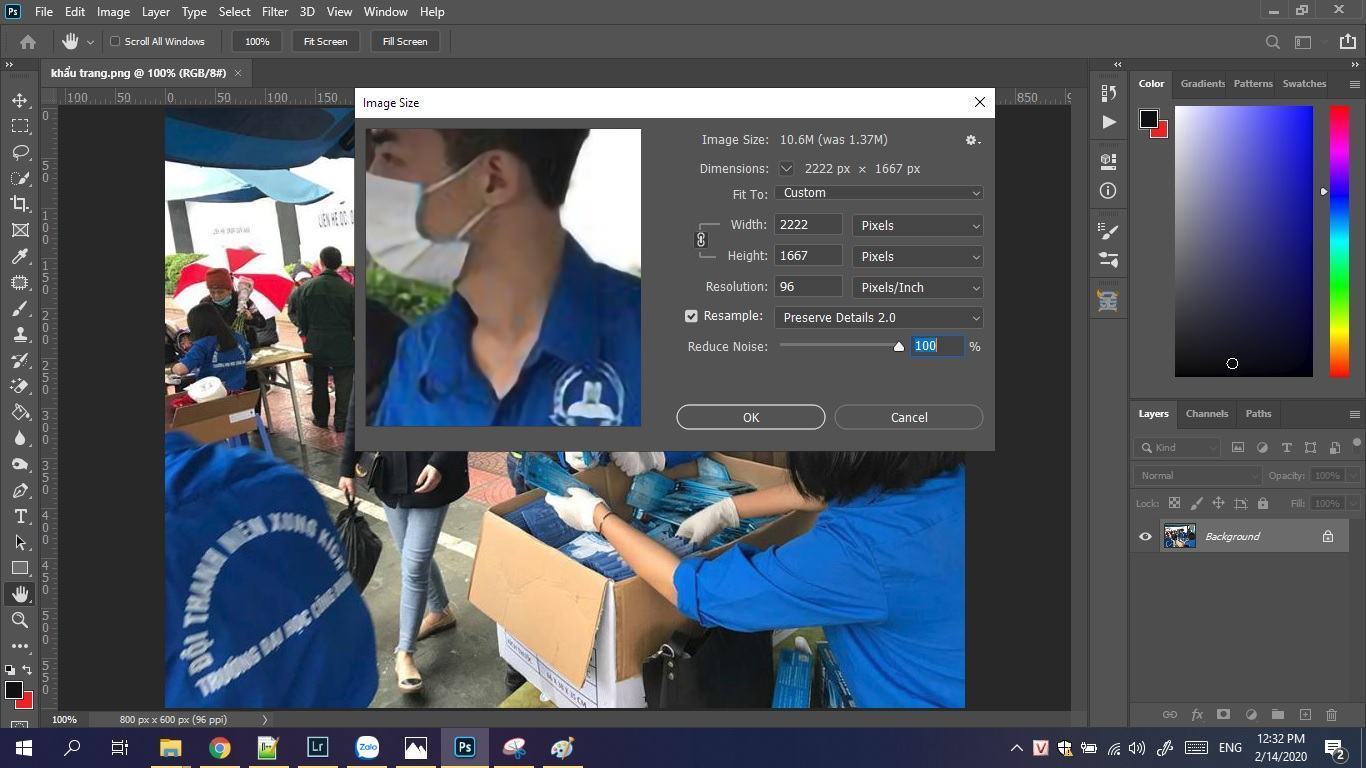
Step 4: Adjust the Width and Height again. Resample : Preserve Details 2.0 and adjust the noise reduction accordingly
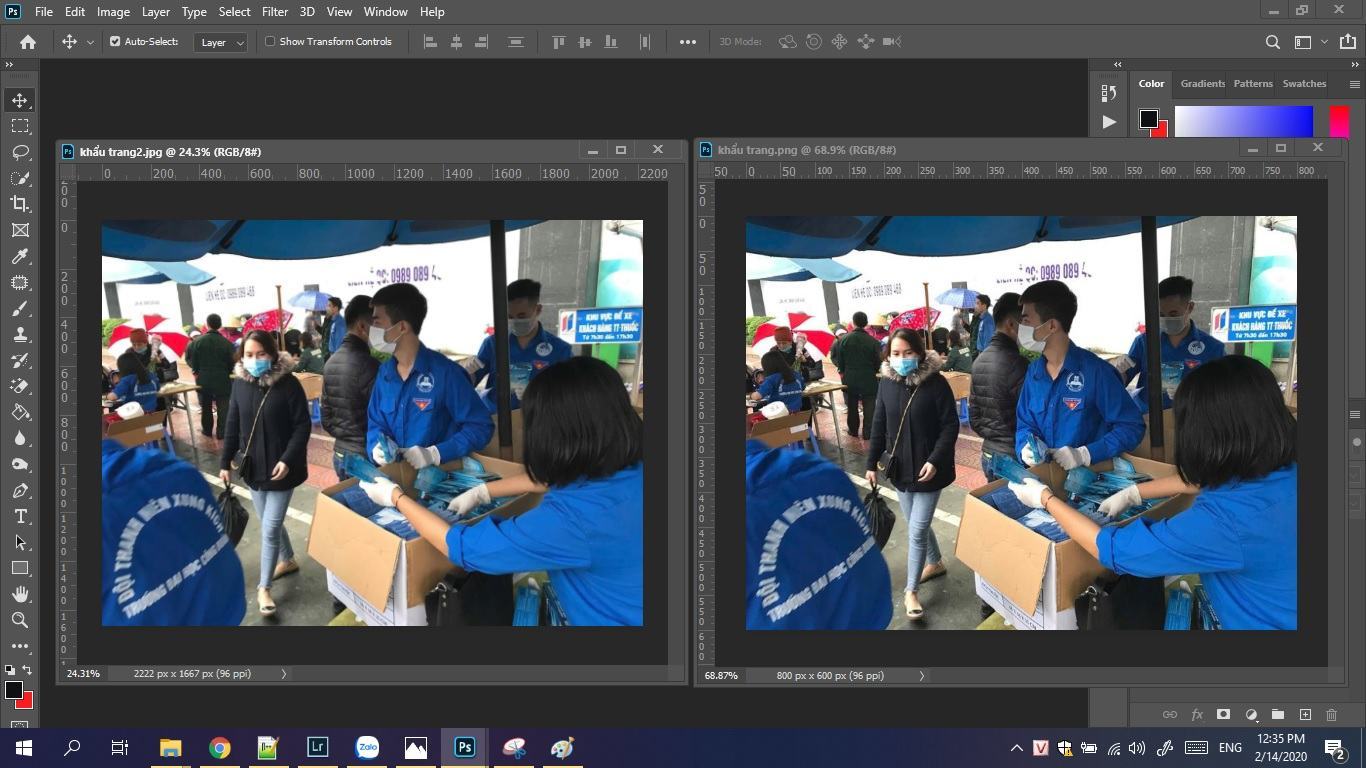
Here is the result












