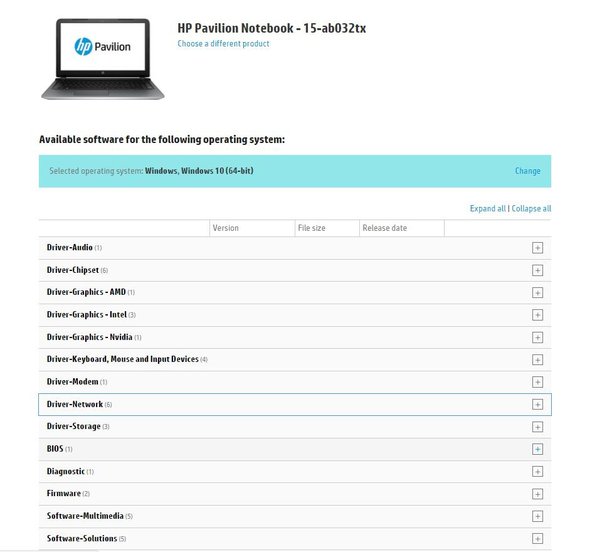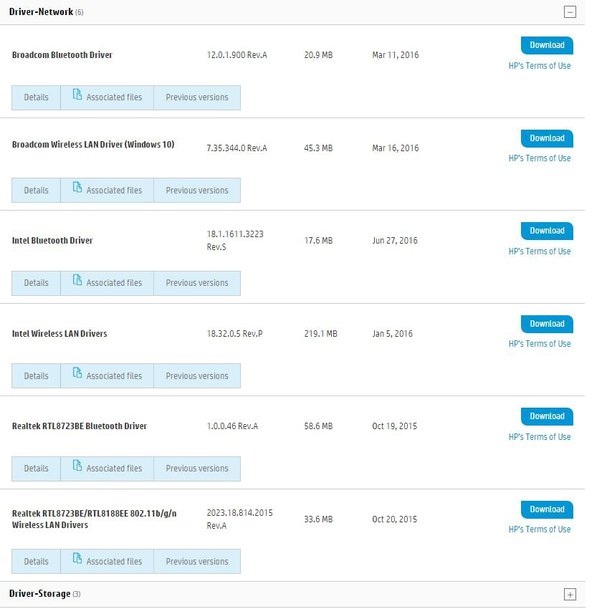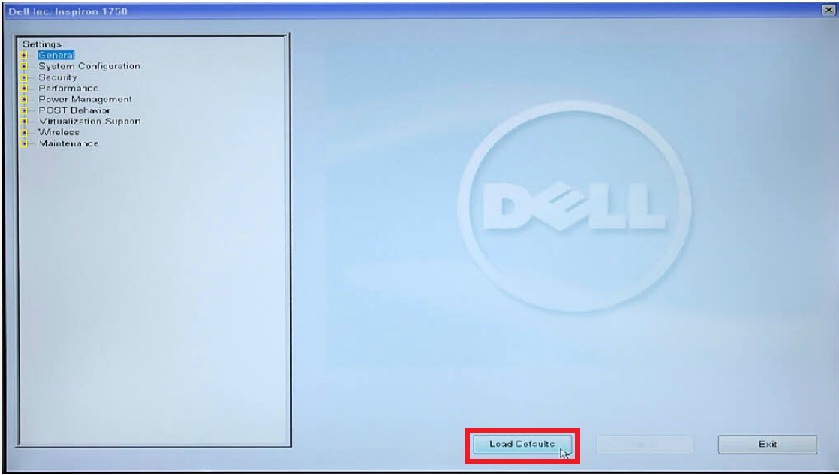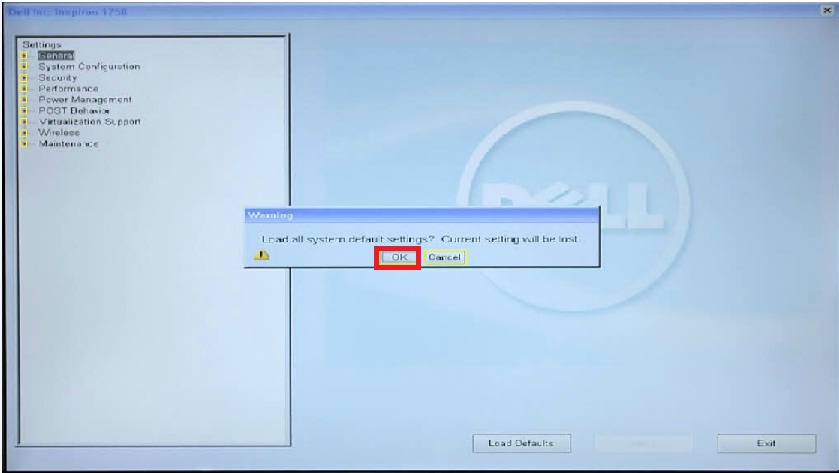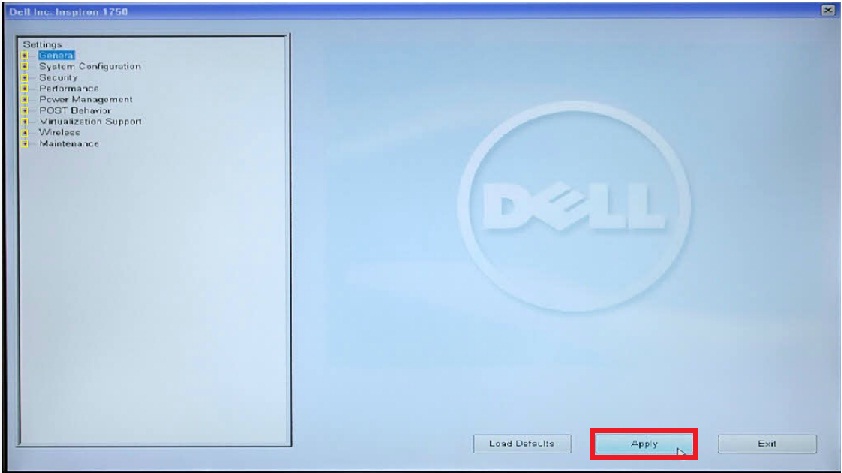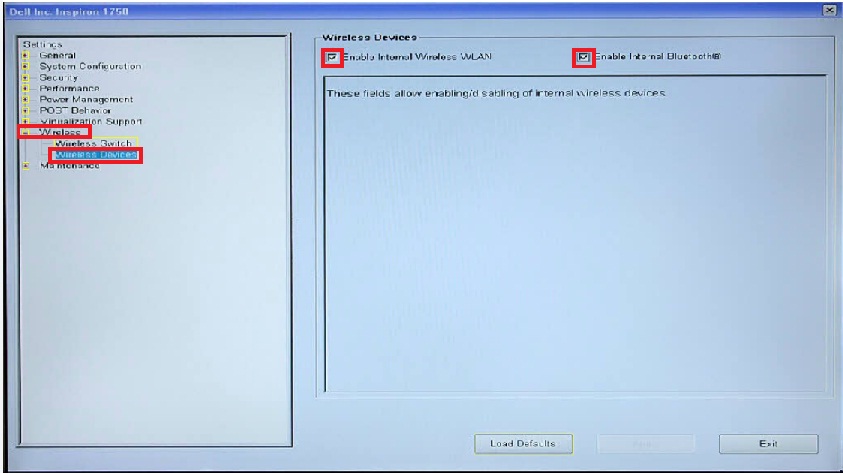How to fix wifi problem not connect on dell laptop:dell wifi not working windows 10,dell laptop not showing wifi option,dell laptop wifi not working windows 7,
Cannot turn on wifi on dell laptop,Dell cannot connect to this network,Cannot turn on wifi windows 10 dell, WiFi not connected Windows 10,Dell laptop lost wifi, My inspiron 1750 took an epic crap this week. in the same day my lcd screen stopped working (LCD cable problem) and my wifi card stopped working.
Now after hours of research i seem to have figured out the wifi problem. I believe when i was hooking up the external monitor (so that i could use my laptop while waiting for a new lcd cable) that i acidentally disabled the wireless card in my bios settings. The problem im having now is the fact that, when you boot the computer with an external monitor, it doesnt show anything on your screen until windows starts to load. So i was wondering if one of you kin gentleman (or ladies) would be ever so kind to guide me through the exact procedure to enable my wifi card again. by this is literally mean a step by step on each exact key you press to get to where.
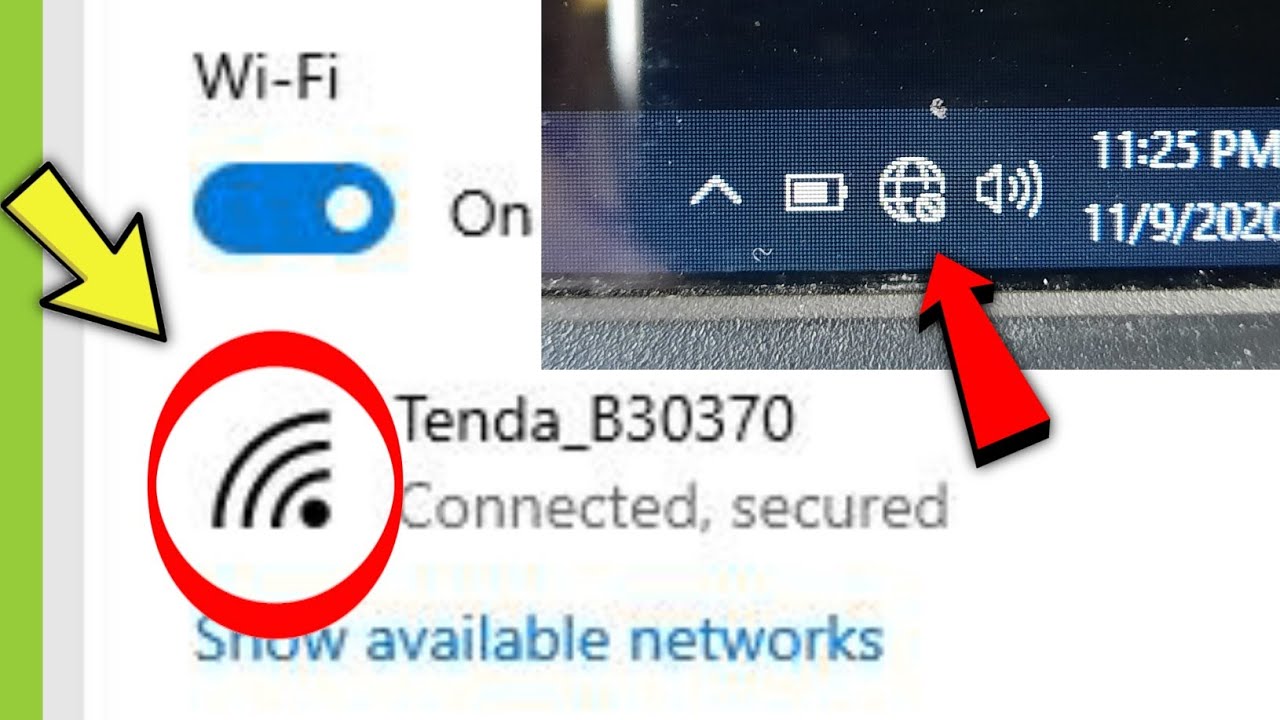
Table of Contents
Method 1: How to fix wifi problem not connect on dell laptop
Loading the BIOS to defaults should enable the wireless card again. Here are the steps to do so:
- Restart the computer and keep tapping the F2 key to enter BIOS.
- Use the Up and Down arrow key to select “General”.
- Click “Load Defaults”.
Alternatively, the other way to enable the Wireless card in the BIOS is:
- Restart the computer and keep tapping the F2 key to enter BIOS.
- Expand the “Wireless” tree.
- Click “Wireless Devices”.
- Ensure that the “Enable Internal Wireless WLAN” and “Enable Internal Bluetooth” options are checked.
- Click “Apply”.
Restart the computer for the changes to take effect.
Method 2:
Well. This issue might happen sometimes due to battery power fluctuations. See if you can resolve it using the below steps.
1.Open the Run app [Press and hold the Windows key and then press the r key.]
2. In the Run box, type devmgmt.msc, and then press Enter. Note: if the User Account Control window appears, click Yes.
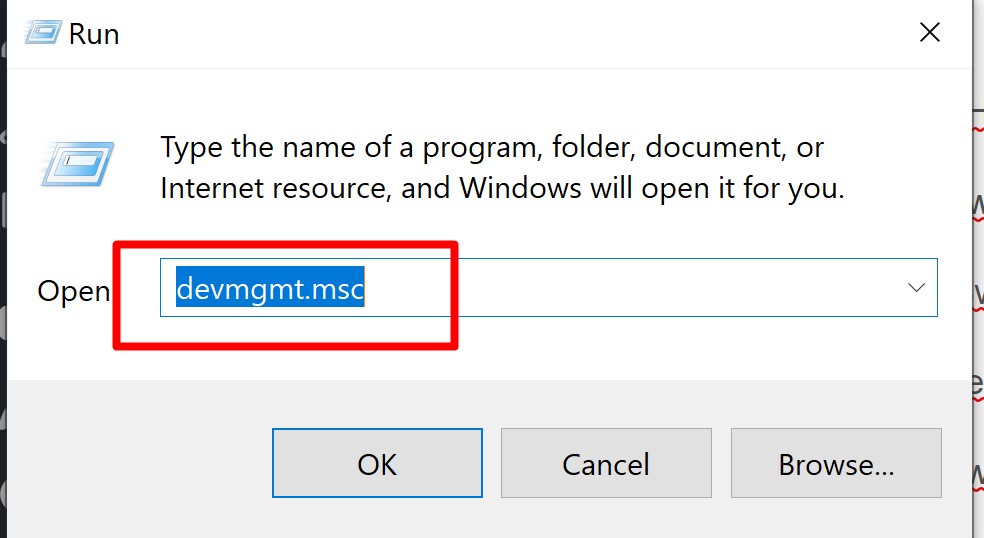
3. Device Manager Opens Up >
3 i) Click the arrow to the left of Human Interface Devices.
3 ii) Right-click Airplane Mode Switch Collection, and then select Disable device.
3 iii) Right-click Airplane Mode Switch Collection, and then select Enable device.
4. Check if the WIFI can be turned on now. Else, proceed further.
5. In the Device Manager window
5 i) Click the arrow to the left of Network adapters.
5 ii) Right-click your wireless network adapter (Note: the description should include the word wireless), and then select Properties.
5 iii) Click the Power Management tab, and UNCHECK the box next to “Allow the computer to turn off this device to save power”.
5 iv) Click OK to save the changes.
6. Restart the computer, check if Airplane Mode can be turned off and WIFI can be turned on.
MEthod 3 (sovel 2022)
Recently I have faced the exact problem in my PC. I was also not able to figure out what exactly the problem is because WiFi was connected to my phone but my PC was unable to connect the same WiFi connection.
In my device solution to this particular problem was quite unique.
For this problem I followed these steps, you can try the same: –
- Firstly go to device manager.
- Select the network adapters
- Choose wifi driver option and right click on the option.
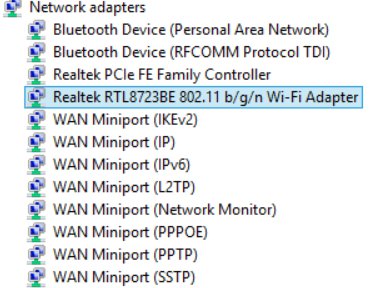
- After that uninstall the WiFi driver rather than updating driver software.
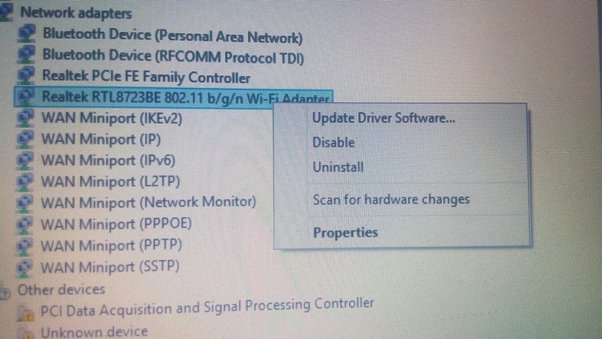
- Now reboot/restart your system.
- And then download & install the latest WiFi driver for your PC.
- Restart/reboot your pc then.
- Now you’ll be able to connect your PC to WiFi.
It helped me. It can solve your problem too. And if It doesn’t work with your PC, ping me.
Edit:
Many people are asking me how to download the latest WiFi driver on your pc. When you will uninstall the driver of your PC, there will be no net connection obviously. So in that case you need to use your mobile connection to download the latest WiFi driver or you can also use your friend’s PC to download the latest WiFi driver.
- Find out your specific PC model.
- Search for its WiFi driver on its website.
- Then choose the WiFi driver and download it from there.
- Use a flash drive to transfer the downloaded driver file and transfer it your PC and install it.
For an example I’m using HP Pavilion Notebook – 15-ab032tx laptop these days. From the Network Drivers list, I selected wireless driver, and downloaded it using my phone data connection.
HP Software and Driver Downloads for HP Printers, Laptops, Desktops and More