Error 0x80073712 when installing Windows Update in Windows 10: Fix error: some update files are missing or have problems. we’ll try to download the update again later. error code: (0x80073712)
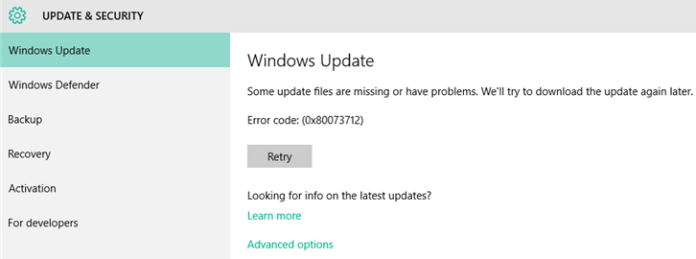
Table of Contents
Method 1:
Let’s reset windows update components firstly:
Right click on the start button and select Powershell (admin) or Command Prompt (admin)
Write the next hit enter after each line.
net stop wuauserv
net stop cryptSvc
net stop bits
net stop msiserver
Ren C:\Windows\SoftwareDistribution SoftwareDistribution.old
Ren C:\Windows\System32\catroot2 Catroot2.old
net start wuauserv
net start cryptSvc
net start bits
net start msiserver
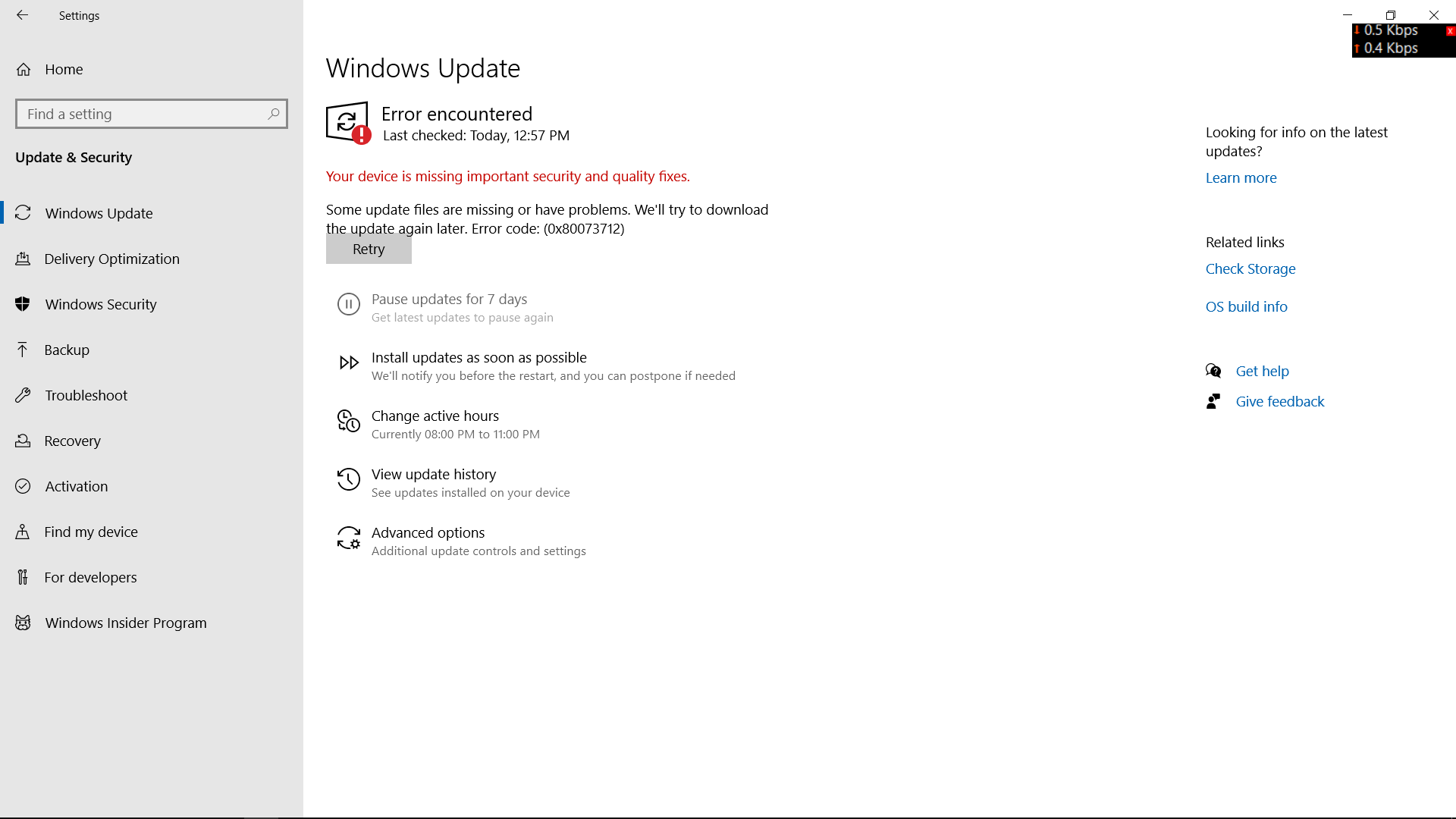
After completed, restart computer.
We must install the May 11, 2021 update (KB5003173) before installing the latest cumulative update (LCU), once you installed KB5003173, you could manually install the KB5003637 from catalog
https://www.catalog.update.microsoft.com/Search.aspx?q=KB5003637
Based on the error there might be CBS corruption. I suggest you run a dism restorehealth operation. For this:
1) Open an admin cmd
2) run: “dism /online /cleanup-image /restorehealth”
Try scan, download and install again.
If problem persists you will need to check in detail the cbs logs.
For more information on how to run this tool and review the entries for troubleshooting :
Method 2: Run the Windows Update Troubleshooter (Windows 10- windows 11)
The Windows update error code: (0x80073712) usually occurs when you update Windows. Therefore, you can try Windows update troubleshooter, which is a Windows built-in tool used to fix most common errors that appear in Windows update process. Please enable this tool through the following steps:
Step 1. Open the Troubleshoot window through the following 2 ways.
- Type “Troubleshoot” in the Windows search box and select the best-match result.
- Click Start menu > Settings > Update & Security > Troubleshoot.
Step 2: In the right panel, look for Windows Update. Click it to expand the hidden button. Click Run the troubleshooter.
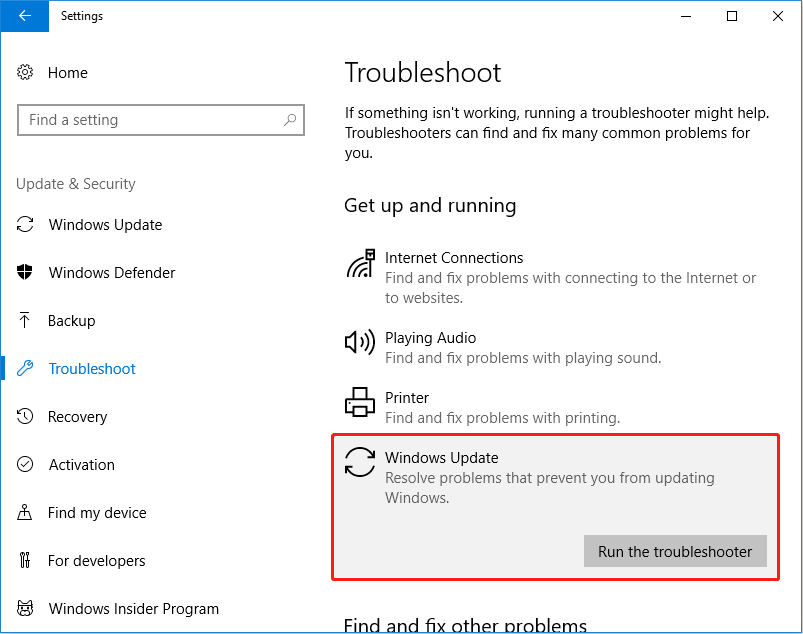
Step 3: Wait until the PC detects errors. Once an error is detected, you can decide whether to fix it. But applying the fix is recommended.
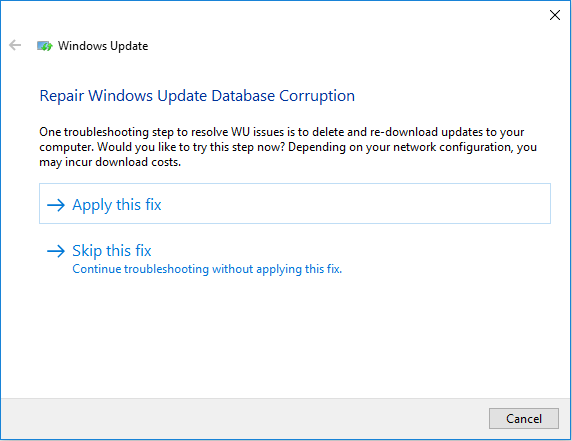
Step 4: Follow the on-screen instructions until you get a window telling you that the Troubleshooting has completed. In this window, it will tell you what error is detected and whether the error is fixed.
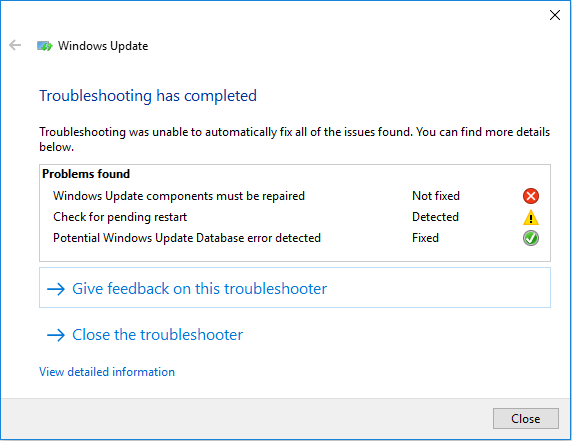
Step 5: Close Troubleshooter and restart your PC. Try updating Windows again to see whether the Windows update error code: (0x80073712) is removed.
Run the DISM tool
-
Swipe in from the right edge of the screen, and then tap Search.
(If you’re using a mouse, point to the lower-right corner of the screen, move the mouse pointer up, and then click Search.) -
Enter command prompt in the search box.
-
In the list of results, swipe down on or right-click Command Prompt, and then tap or click Run as administrator.
-
In the Administrator: Command Prompt window, type the following commands. Press the Enter key after each command:
DISM.exe /Online /Cleanup-image /Scanhealth
DISM.exe /Online /Cleanup-image /Restorehealth
-
To close the Administrator: Command prompt window, type Exit, and then press Enter.
-
Run Windows Update again.
Note:
Error 0x80073712 (ERROR_SXS_COMPONENT_STORE_CORRUPT) indicates that the component repository (WinSxS folder) is corrupted. If you examine the CBS.log file, it will have the following entries:
Info CBS Failed to resolve execution chain. [HRESULT = 0x80073712 - ERROR_SXS_COMPONENT_STORE_CORRUPT] Error CBS Failed to process single phase execution. [HRESULT = 0x80073712 - ERROR_SXS_COMPONENT_STORE_CORRUPT] Info CBS WER: Generating failure report for package: Package_for_DotNetRollup~31bf3856ad364e35~amd64~~10.0.1.3012, status: 0x80073712, failure source: Resolve, start state: Absent, target state: Installed, client id: WindowsUpdateAgent
Running the command DISM.exe /Online/Cleanup-image/RestoreHealth to repair parts store may throw error 0x800f081f:
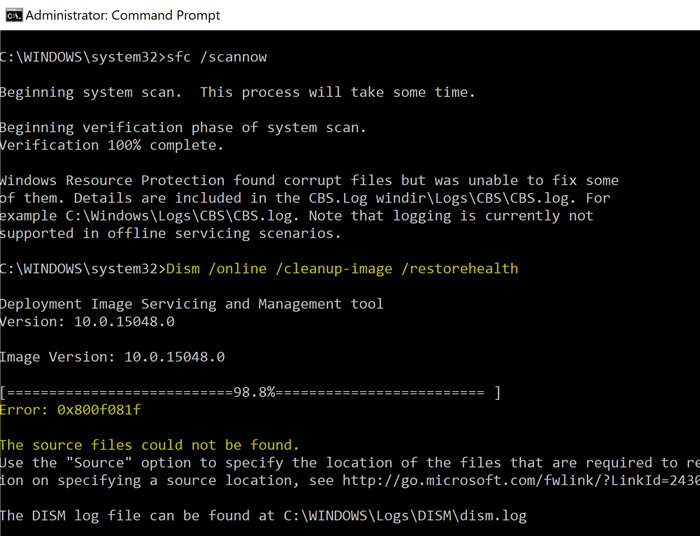
Method 3 fix Windows Update error 0x80073712
Windows built-in tools and services are the most effective resource for troubleshooting and resolving this issue.
1. Scan the system for malware.
2. Download and run Windows Update Troubleshooter. Microsoft provides the tool for free. When it’s done, restart your computer and check for updates.
3. Run the built-in Windows troubleshooter.
4. Run a scan System File Checker.
5. Perform a DISM scan: Deployment Image Servicing and Management (DISM.exe) is a command-line tool that can find and repair corrupted system images or files. After running the tool, restart your computer and try the update again.
6. Delete pending files.
7. Restart the Windows Update service.
8. Restore, refresh or reset PC: This action should only be taken as a last resort, if none of the other troubleshooting methods above resolve the error code 0x80073712.











