How to unlock your laptop when you forgot the password Windows 10 quickly and effectively. Setting a password for a laptop not only helps increase security but also avoids unauthorized intrusion. If you accidentally forgot your password to log in to your laptop, don’t worry we will show you How to unlock your laptop when you forgot the password Windows 10.
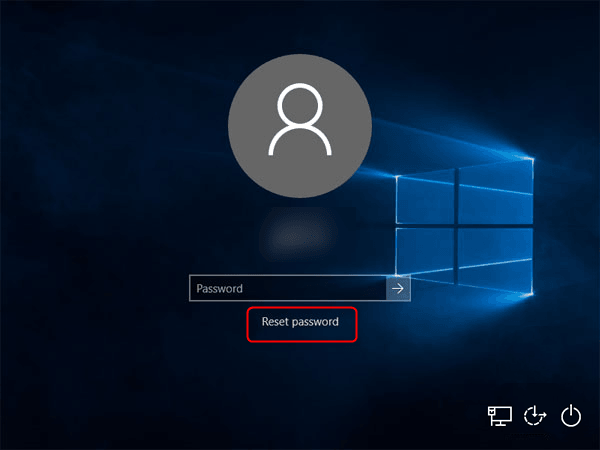
Table of Contents
1. Reset Windows password
Note: This method can only be used in cases where you have registered and used a Microsoft account to log in to your computer.
Microsoft Outlook is a personal information management software from Microsoft and part of the Microsoft Office suite of applications.
With an Outlook account, you get all access to premium Microsoft services. It is also possible to reset the Windows password for your computer.
2. Access to another Administrator (admin) to change the password
Note: This method applies to Windows 7 versions and above, in case your machine has another Administrator account.
Step 1: On the Windows login screen, you can log into the computer with an existing Admin account.

Use the Admin account available in the device
In addition, you can also access Administrator with the key combination Ctrl + Del + Alt and select Switch User to switch to the Admin account that you remember the password for.
Step 2: After entering the computer, in the Windows search box, search and open Control Panel.
Step 3: Click User Accounts to open the User Accounts window .
Step 4: Click the Manage another account link .
Step 5: Select the account that you have forgotten the password to change the password.
Step 6: Click Change the password .
Step 7: Enter the password in the required boxes > Click the Change password button to change the password.
3. Use USB Boot to retrieve laptop password
USB Boot is a tool capable of removing passwords on computers/laptops from Win 7 to Win 10. Using USB Boot to remove passwords is very effective. However, it requires a lot of technical knowledge because the operation and installation are a bit complicated. If USB Boot is available, you should ask a professional to assist in this case.

4. Use a third-party password recovery tool
The main function of the password recovery tool is to recover the passwords used by users or administrators when logging into Windows. Here are some third-party password recovery tools.
4.1. Active@ Password Changer
– Password Changer is a tool designed to reset Administrator and Local User passwords on Windows in case the password is forgotten or lost.
– Help unlock locked accounts and change account properties.
– Support password recovery for Windows 10/8/7, Windows Vista, Windows XP, Windows 2000, Windows NT, Windows Server 2003, Windows Server 2008.
Link to download Active@ Password Changer software: HERE .
4.2. Microsoft’s DaRT
– DaRT software is one of Microsoft’s accompanying products to help users maximize thanks to the features of garbage filtering, computer checking.
– The most popular point of this DaRT software is the recovery and creation of previously forgotten passwords of users.
Link to download DaRT software: HERE .
4.3. Ophcrack LiveCD
– Ophcrack Windows is an easy-to-use Windows password recovery software for those with a basic understanding of the operating system.
– When using Ophcrack, you just need to visit the website, download the free ISO file and burn a CD and then launch the CD.
While the Ophcrack program is running, you locate the Windows user account and perform the password recovery process.
– All steps are performed completely automatically.
Ophcrack supports Windows 8, Windows 7, Windows Vista, and Windows XP.
Download Ophcrack LiveCD: HERE.
4.4. iSeePassword
iSeePassword is a Windows application, designed to help you recover passwords from user accounts on your computer with a friendly, intuitive interface.
iSeePassword application is compatible with many operating systems such as Windows 10, 8, 7, Vista, XP, 2000, 2003, 2008, 2012…
However, you need to pay to use this software.
Link to buy and download iSeePassword software HERE.
Above are some suggestions for solutions when forgetting the computer password. Hope this will be useful information you can refer to in the process of using. Thanks for reading!
Visit Macwintips.com to update the most practical and useful tips for Mac and Windows!











