Android can’t boot, turn on? Where the error? how to fix? This will be a topic that many users are interested in when their device suddenly goes down and cannot be opened anymore, affecting their experience.
Before that, we went together to find out a lot of errors related to the process of using Android devices such as Android do not catch Wifi, access the network. However, the problem of Android fail to boot, open up? Where the error? how to fix? is especially serious.

Table of Contents
Fix Android failed to boot
To be able to fix the problem of Android failure to boot, we will have the following options:
1. Recharge the device
The first cause of Android failure to boot is that your Android device has been powered down because it has used up the battery capacity of your device. And to be able to fix the error Android does not boot, cannot be opened
* How to fix
You will need to use your device charger to conduct battery activation as well as recharge your Android device battery to prevent this Android from booting.
2. Hard reset Android device
The next cause of Android failure to open, not boot is that your Android system software has encountered a problem, and this is a way to help you fix this.
* How to fix
Step 1: You press the key combination to bring the device to Recovery Mode in one of the following ways:
+ Option 1: Press the volume up button + volume down button + power button
+ Option 2: Press the volume up button + Home + power button
+ Method 3: Press the Home button + power button
+ Method 4: Press the volume up button + shutter button
Step 2: Next, the device system will switch us to the Recovery mode interface as shown below, where we will use the Volume up / down keys (Volume +/-) to move to the item Wipe data / factory reset.
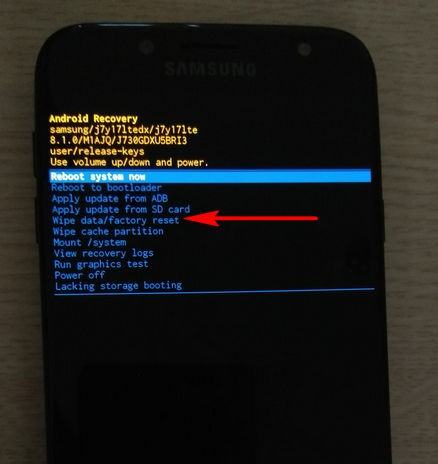
– Then, we will perform pressing the Power key to select the item Wipe data / factory reset has moved to this.
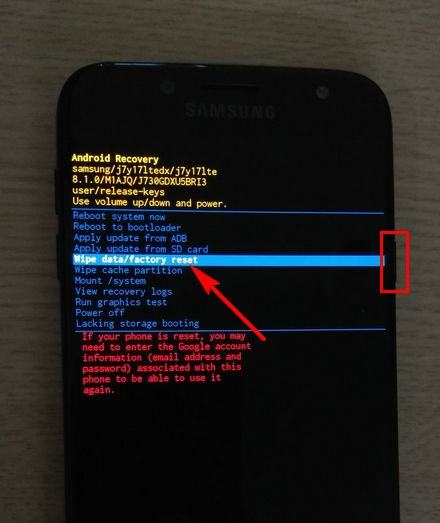
Step 3: After that. In order to fix the error that Android does not boot, we will select Yes to confirm the factory reset on our mobile device.
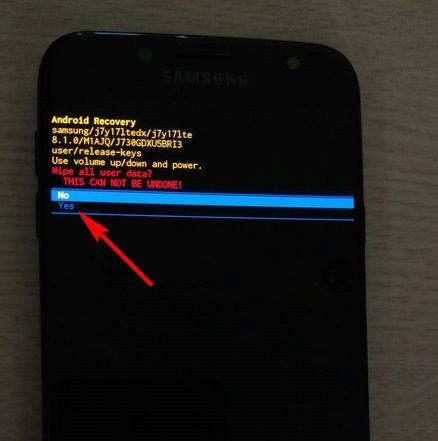
Step 4: Next, when the system has performed Wipe data / factory reset we will continue to click on Wipe cache partition.
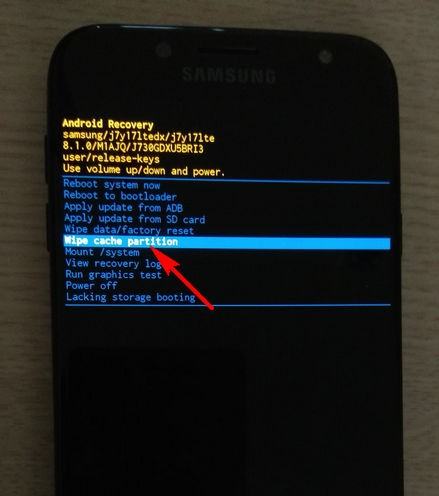
Step 5: Finally, we will click to confirm Reboot System now to complete the factory reset, fix this bootable Android error.
3. Take the device to warranty
After the above two options have been applied, but the status of the Android does not boot continues, so now you should take the device to the Android phone service center that you are currently using to can get the most timely assistance.
So, we have just come together to learn about the steps you can take to fix the problem of Android not booting, this is one of the serious errors that users need to Pay attention to avoid getting worse to our Android phones.












