Instructions on how to fix Microsoft Office 365 errors. Microsoft Office 365 is a popular and useful application for users thanks to the new interface and has many features such as Office 2013. However, sometimes Office 365 often gets errors such as interface display errors, unresponsive (not responding) … makes users uncomfortable. The following article Network administrator will guide you how to fix, fix some errors when installing Office 365.
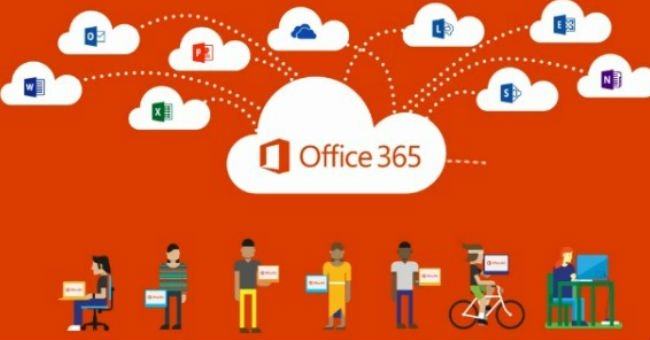
Fix Office 365 errors
To fix or fix Office 365 installation errors , first open Control Panel, then select Programs and Features .
In the list of programs installed on your computer, click Microsoft Office 365 , then Change / Repair on the Command bar (Commnad Bar is a toolbar that does not automatically appear in every the application, which is only enabled when the user performs a specified action. The Command Bar includes tool buttons corresponding to the operation you are performing).
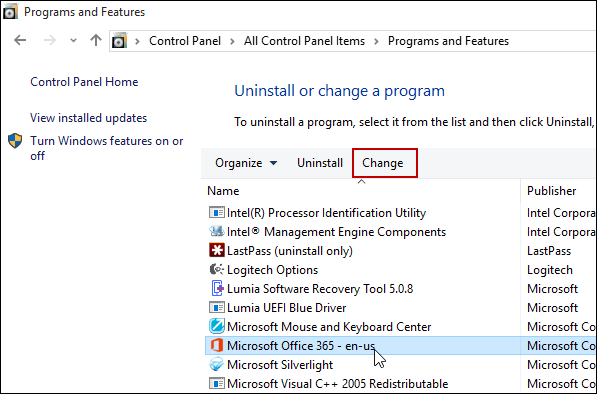
Click change / repair
Next is waiting for the booting process to fix.
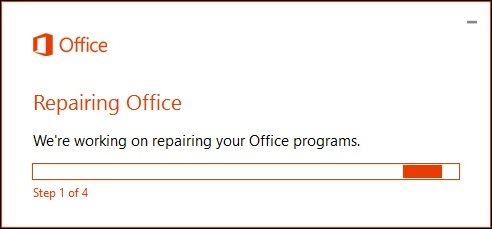
Choose how to fix the error. You can choose one of two options: Quick Repair or Online Repair.
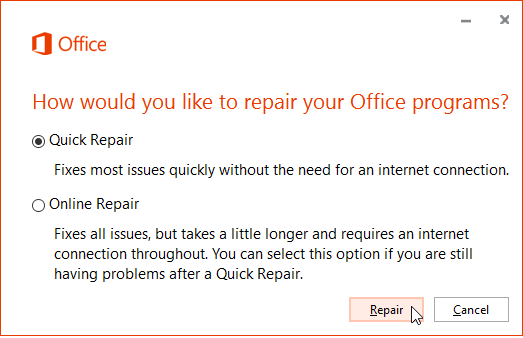
Selecting the Quick Repair option you can fix errors faster without having to connect to the data network. If your computer is connected to the Internet, you can choose the Online Repair option to fix the error.
Also, if the Quick Repair option doesn’t fix the errors, you can go back to the Online Repair option .
Follow the steps as instructed in the process. Note, you must close all Office programs are working, then click Repair.
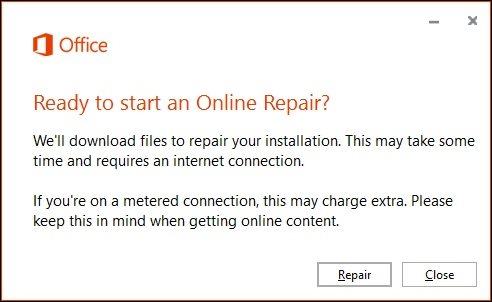
Your next task is just to wait for the process of running Office 365 applications again .
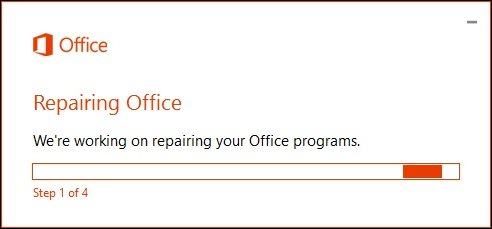
The runtime of the application depends on the Internet connection speed and the number of errors that need fixing.
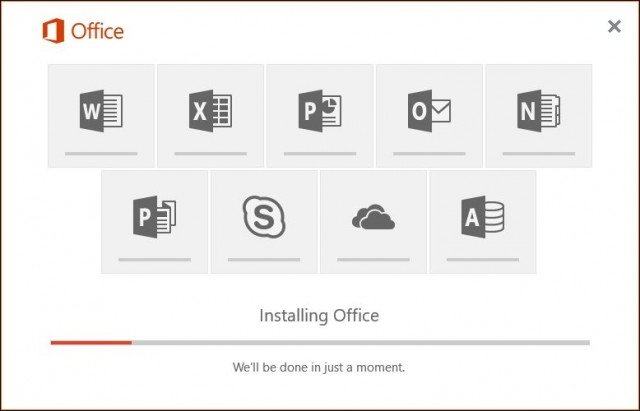
After completing the fix process, your Office 365 application will look like the image below.
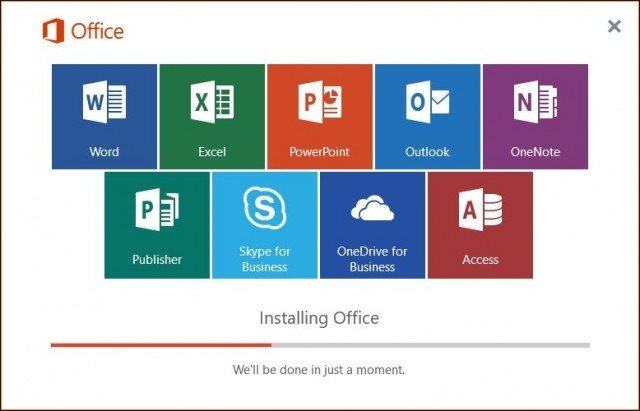
Good luck!












