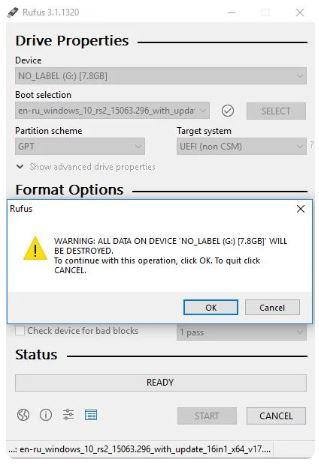Instructions to create Windows 10 USB with UEFI standard. Nowadays, Windows installation has become familiar to you, before you had to install Windows with DVD, nowadays the installation is much easier in many different ways such as usb, via network … And if In the past, creating USB to install Windows encountered a lot of difficulties for new hardware using the UEFI format, today I will show you two ways to create a USB to install Windows according to UEFI standard.
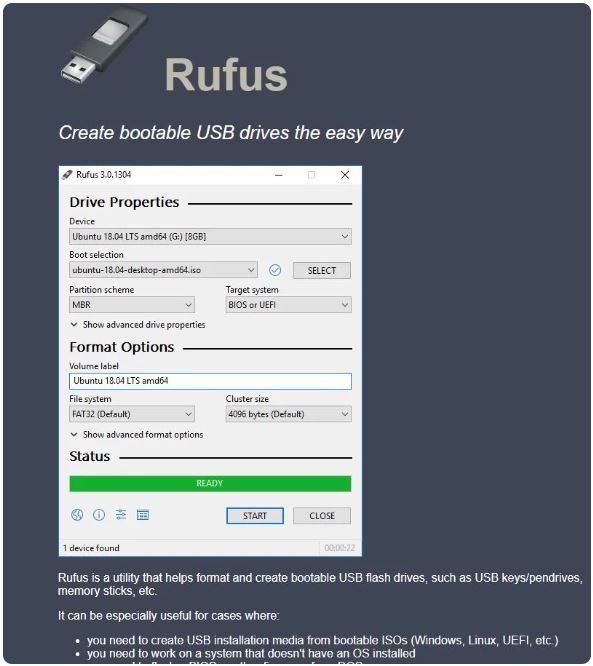
Instructions to create Windows 10 USB with UEFI standard
Rufus is one of the most powerful and simplest tools available today, I personally use it for a lot of cases (different versions of Windows, other formats …). To use this tool, you need 1 USB> = 4GB, ISO file is available on the machine.
You download the latest Rufus here: https://rufus.akeo.ie
Then you open it, select USB under Device
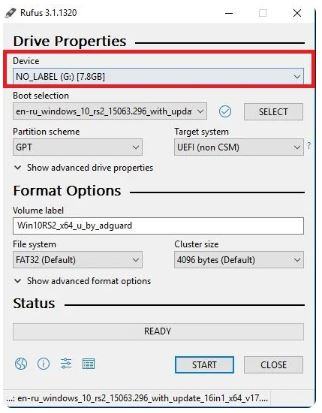
Next, select Disk or ISO image in Boot Selection and select Select next to browse to the path where the ISO file of Windows is available on your computer.
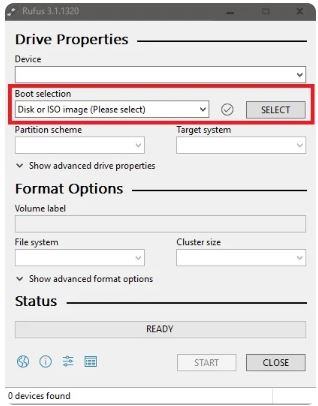
Next, you choose the hard drive format is GPT to install according to UEFI standard and you can also name your USB if you like.
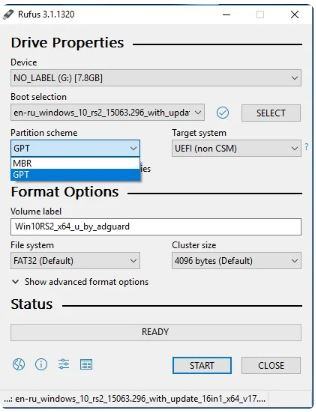
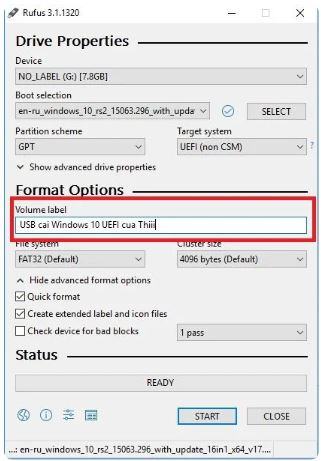
Finally, click Start and select OK to format the USB and let Rufus begin the process of creating the usb.
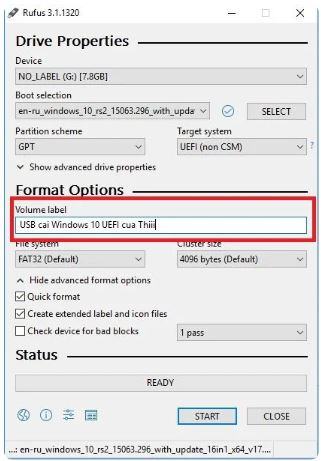
Above is the article to guide you 2 basic and simplest ways to create a USB install Windows 10 according to UEFI standard, hope the article will help you can create your own USB to bring your own room and help you. Help others if needed.