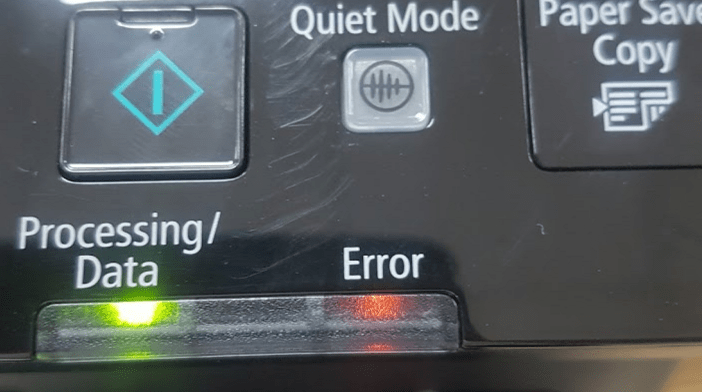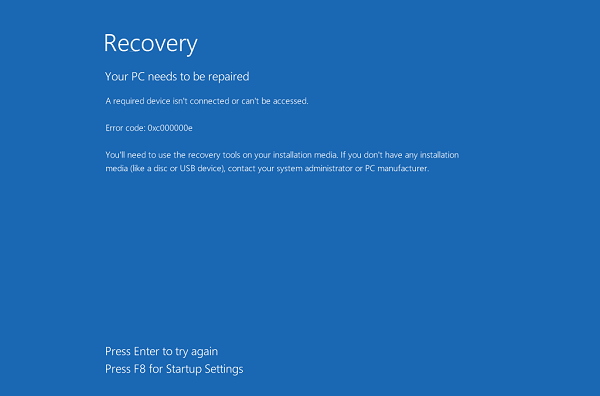The keyboard shortcut combination saves you 2 times
1. Shortcuts for YouTube
As you know how to use the spacebar to pause a video on YouTube, but you probably don’t know how to use the K key to get the same results. Alternatively you can use the J and L keys to rewind or fast forward 10 seconds, M to mute.

2. Quick transfer to the address bar
There are several ways to navigate to the address bar from anywhere in the browser. Pressing Ctrl + L, F6 and Alt + D all accomplish this goal.
3. Close the current window / tab
Press the X button to turn off the current window? No need to waste time like that, just press Ctrl + W and the current window will close.
4. Reopen closed tab
If you cloned a tab just press Ctrl + Shift + T to reopen the recently closed tab On a Mac, press Cmd + Shift + T.
5. Use the keyboard to launch programs on the Windows Taskbar
Pressing the Windows key + number corresponding to the location of the program on the Taskbar is a quick way to open them. For example, if Chrome is the second icon on the Taskbar, press Windows key + 2 to open it.
6. Open task manager directly
Want to open task manager directly press Ctrl + Shift + Esc.
7. Switch between open windows
Pressing Alt + Tab allows you to move through open windows (Alt + Shift + Tab will move backwards). In macOS use the keyboard shortcut Cmd + Tab.
8. Minimize all windows
Sometimes you use a bunch of programs and want to minimize them all to show your desktop. Simply pressing Windows key + D will save you time by pressing the minimize button for each window. It should be noted that Windows + M provides the same function, but does not undo, so Windows + D is the more convenient approach. In macOS, use Mission Control to handle virtual desktops, switching between applications.
9. Close the current program
Pressing Alt + F4 will close the running programs. This is useful because it saves you time.
10. Interrupt all processes
Ctrl + Alt + Delete is used as a normal computer shortcut and almost every user is familiar. It is important to note that it can also interrupt all processes, including those that damage the system. So it is not recommended to use Ctrl + Alt + Delete.
11. Use the menu key on the keyboard to right click
Not all keyboards have a menu key (as shown in the illustration), but many keyboards have this key. This button will replace right-clicking.
12. Paste plain text
When copying text from any source, it retains the original format. To paste this text as plain text, press Ctrl + Shift + V instead of Ctrl + V and the system will paste the unformatted text. This also works on Mac: Cmd + Shift + V.
13. Delete the whole word
Instead of deleting letters one by one, pressing Ctrl + Backspace will delete the entire word behind the cursor.
14. Undo everywhere
Did you know you can undo almost any action on your computer? Ctrl + Z is a “classic” hotkey and you probably already know it, but note that undo doesn’t just apply to typing. If you accidentally delete or move a file, you can press Ctrl + Z to bring it back to position (Ctrl + Y will redo whatever you did).
15. Easily extract images from Word files (.docx)
Change the file name from .docx to .zip and open the file. Images will be in one of these directories.