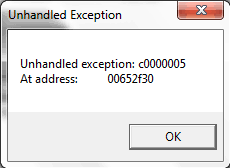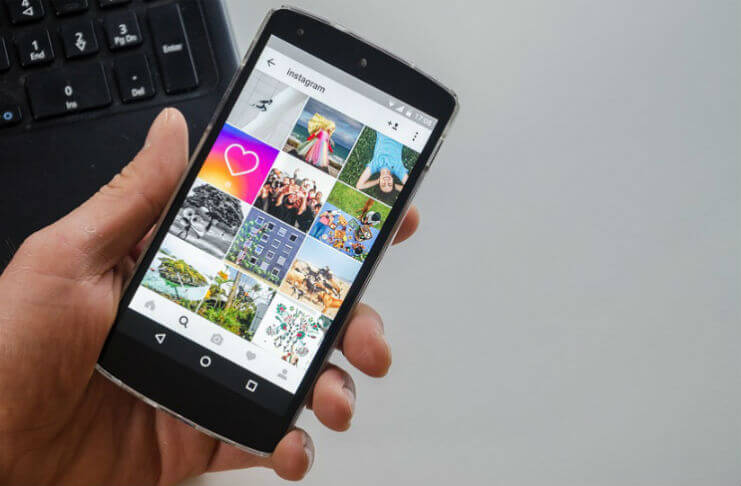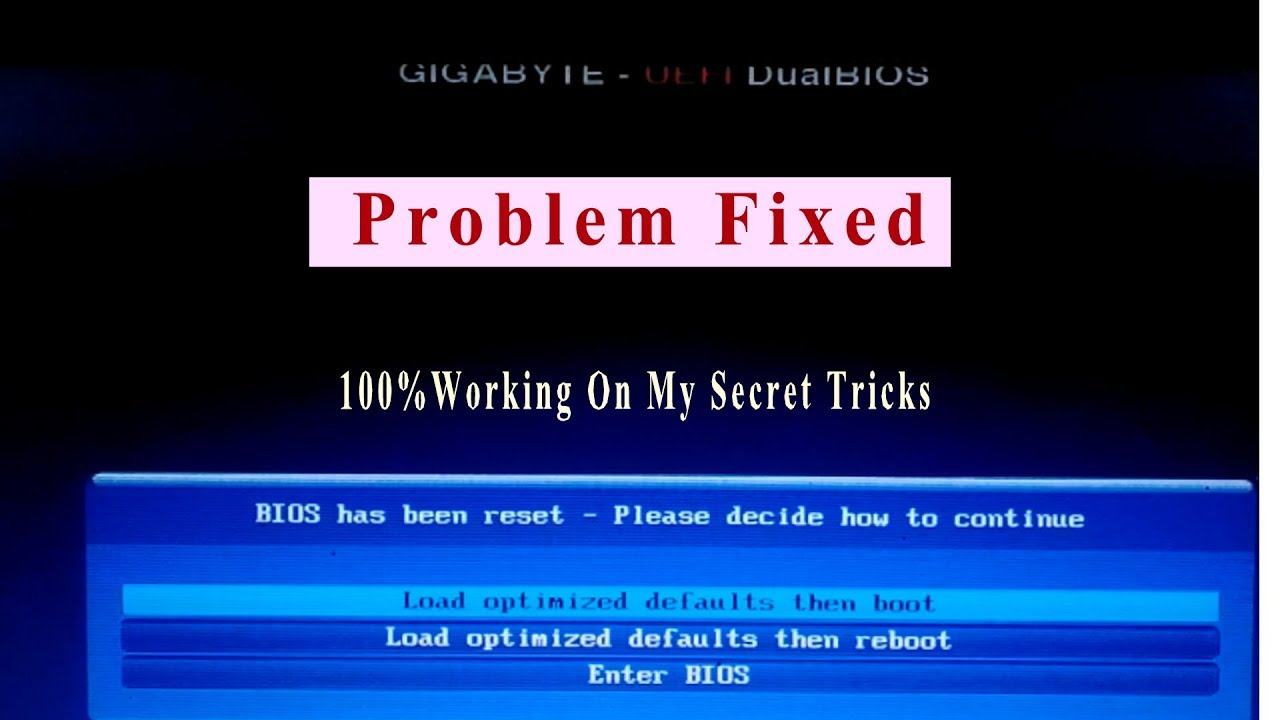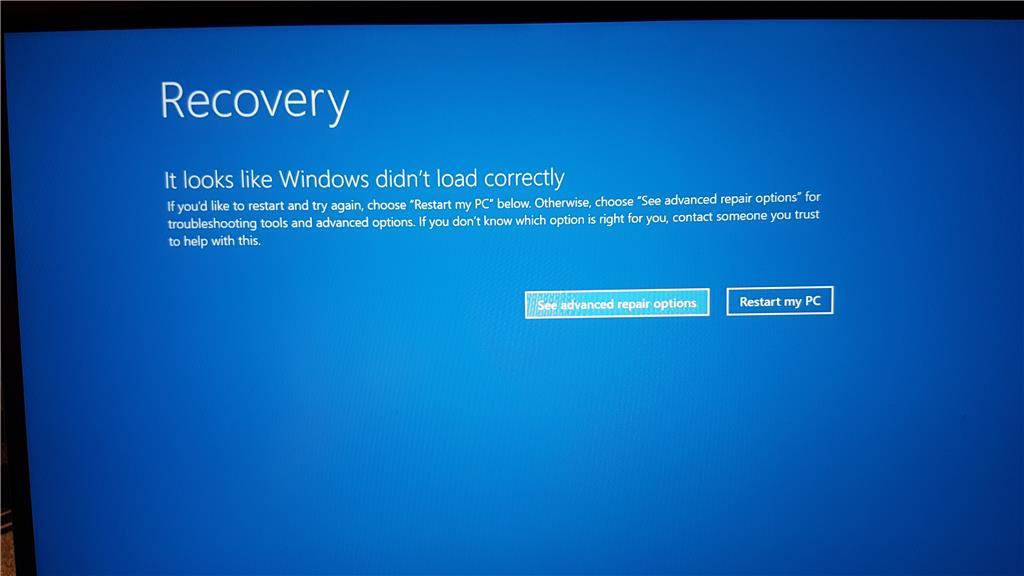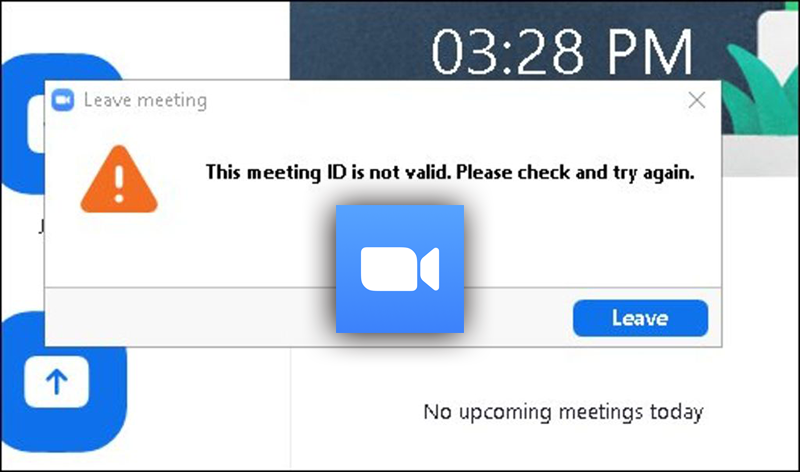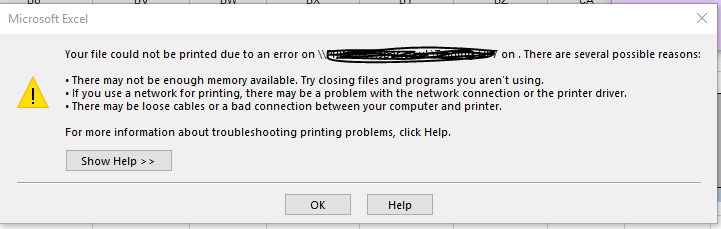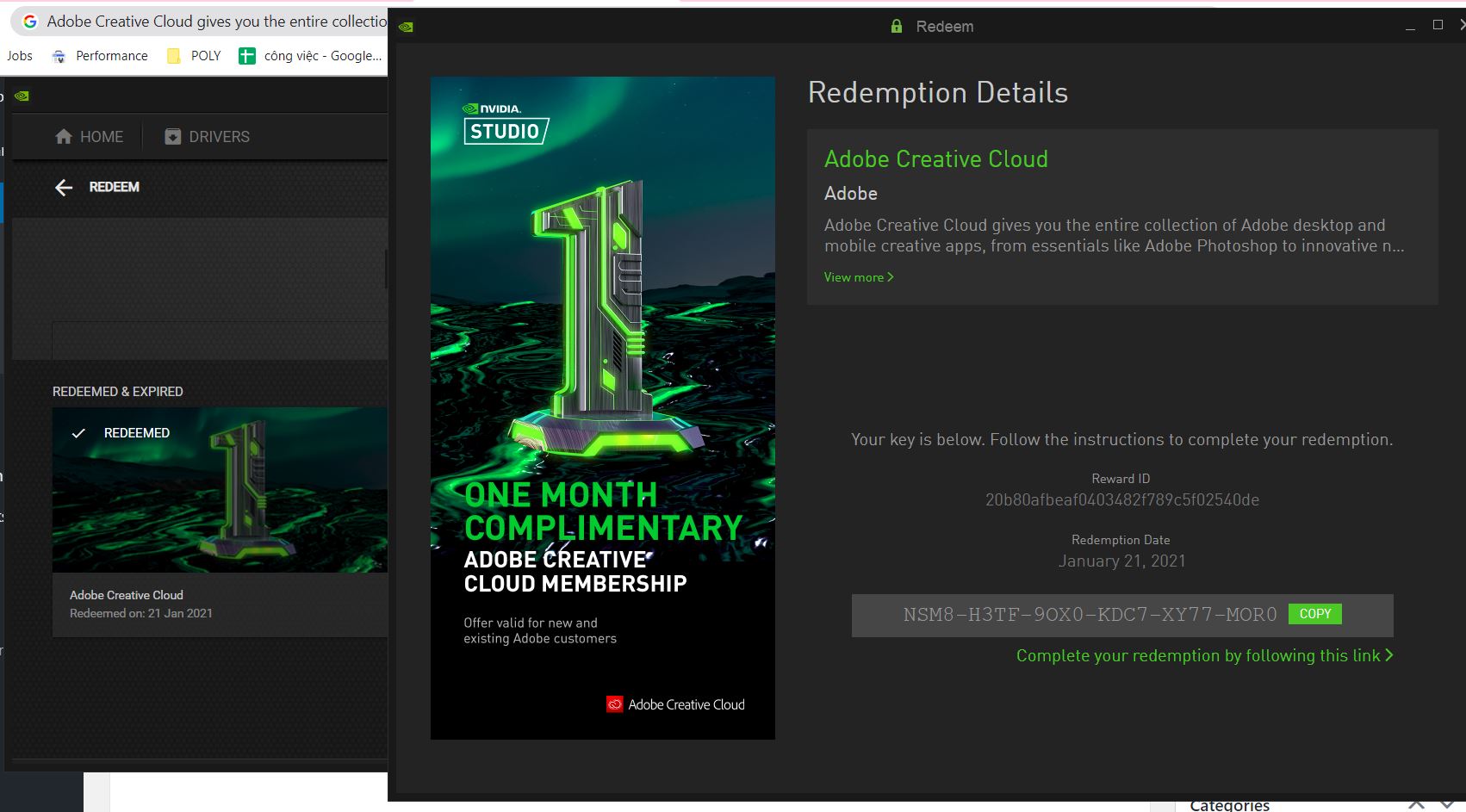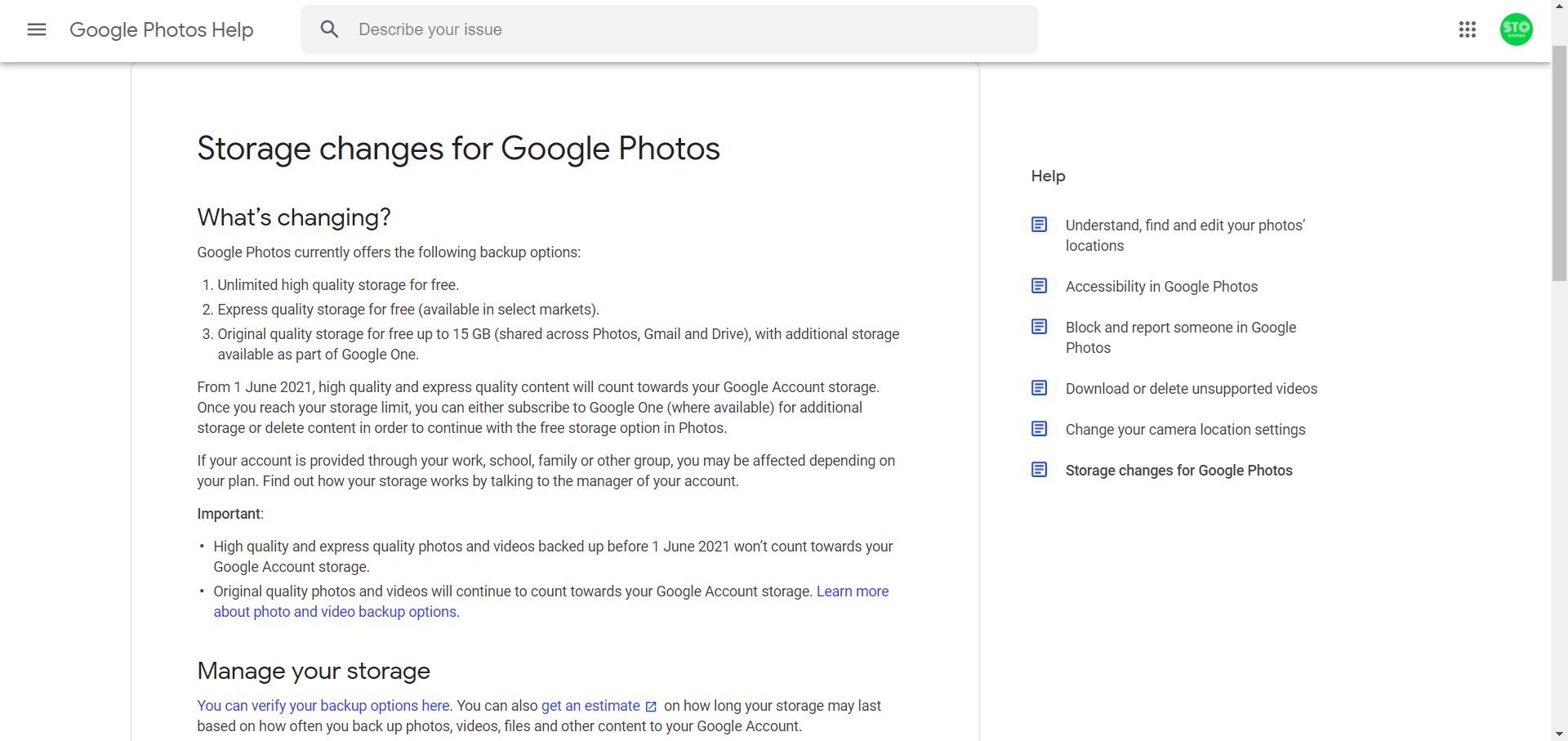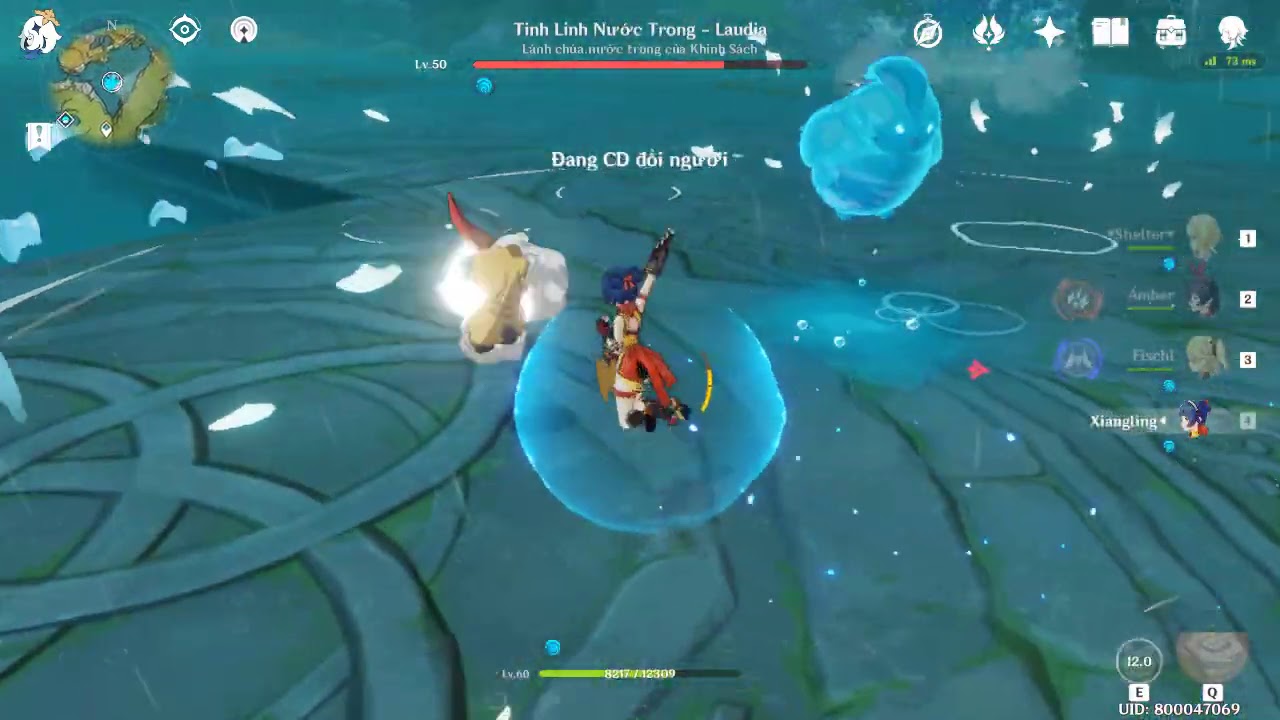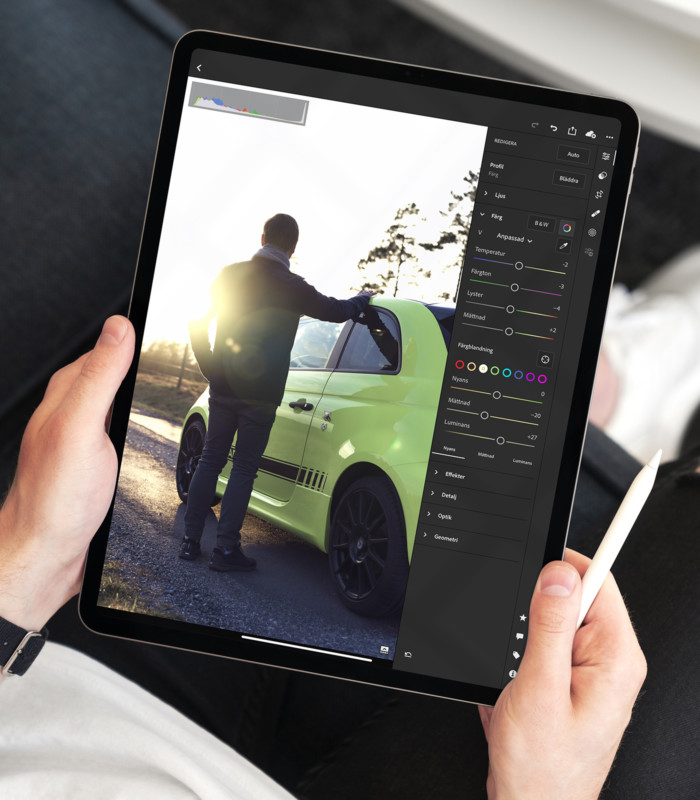When I tried to install VDJ 7.4 or 8 , an error code 2203 message saying “error reading from file” popped up. It said “Verify that the file exists and that you can access it.” It’s there, I have access, but when I try to run the install, the same error message keeps popping up. How do I fix this issue? Thanks in advance for the help.
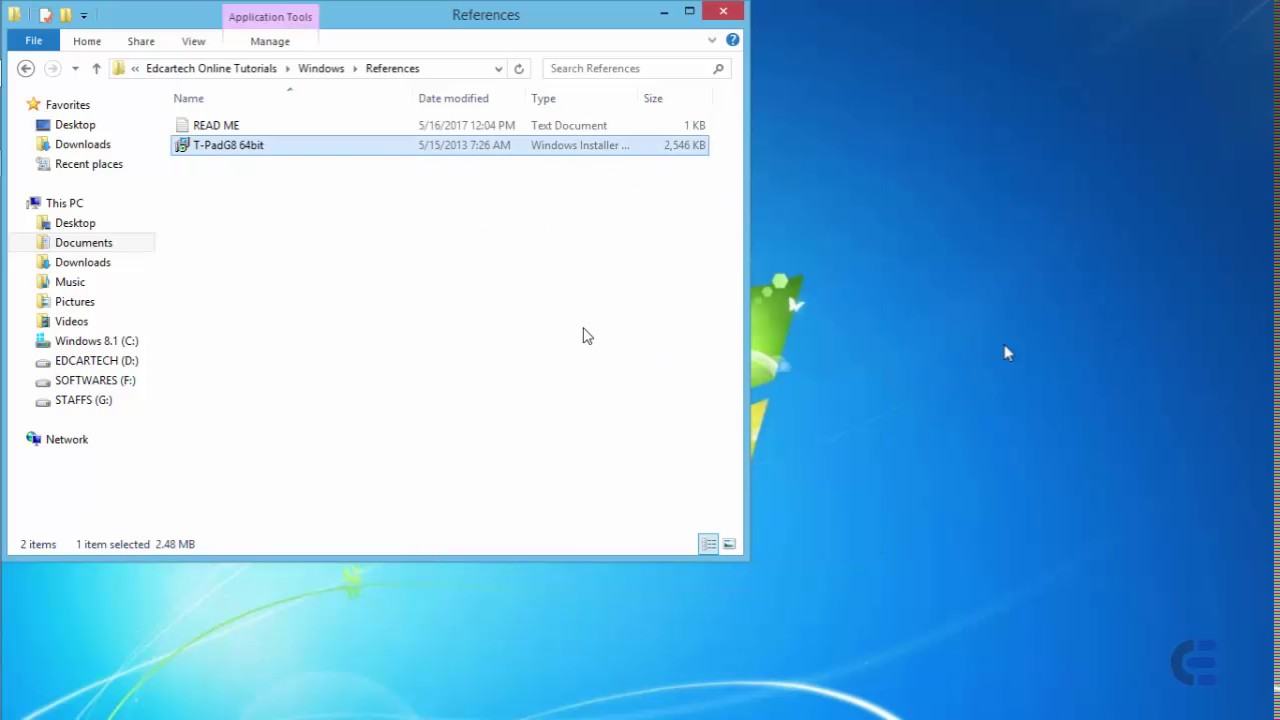
Table of Contents
Error code 2203 VIRTUALDJ-The installer has encountered an unexpected
- Run as Administrator: The most common fix is to right-click the VirtualDJ installer file and select “Run as administrator”. This grants the necessary permissions to modify system files and folders.
- Check Antivirus/Firewall: Security software can sometimes block the installation process, mistaking it for a threat. Temporarily disable your antivirus and firewall, run the installer, and re-enable them immediately afterward.
- Restart Your Computer: A simple restart can resolve issues where a Windows process or other application (like an internet browser or another program) is still using files needed by the installer, which was noted in a VirtualDJ forum post.
Temp) folders. - Stop the Windows Installer Service:
- Press the Windows key + R, type
services.msc, and press Enter. - Find “Windows Installer” in the list, right-click it, and select “Stop”.
- Press the Windows key + R, type
- Clear Temp Folder Contents:
- Navigate to
C:\Windows\Tempand delete all contents. Skip any files that cannot be deleted.
- Navigate to
- Grant Full Permissions to Temp Folders:
- Go to
C:\Users\<YourUsername>\AppData\Local(you may need to show hidden folders to seeAppData). - Right-click the “Temp” folder and select “Properties”, then the “Security” tab.
- Click “Edit” and then “Add”. Type
Everyonein the object names field, click “Check Names”, and then “OK”. - Select the newly added
Everyoneand check the “Full Control” box under the “Allow” column. Click “OK”. - Repeat this process for the
C:\Windows\Tempfolder, ensuring theSYSTEMuser also has “Full Control” permissions.
- Go to
- Restart the Windows Installer Service and Reinstall:
- Go back to the
services.mscwindow, right-click “Windows Installer”, and select “Start”. - Restart your PC and attempt the VirtualDJ installation again.
- Go back to the
- Corrupted Download: The installer file itself may be corrupted. Delete the current download and redownload the latest version from the official VirtualDJ website. Using a different web browser for the download can sometimes help.
- Conflicting Software: Check the Microsoft Visual C++ Redistributable packages installed on your system. Sometimes an older, conflicting version can cause issues. You might need to use the Microsoft Program Install and Uninstall troubleshooter tool to cleanly remove them before reinstalling VirtualDJ
Method 1: File error
Method 2: Check windows installer

Method 3: As Microsoft fixed
The Temp folder will open…right-click an empty area in the folder and select Properties.
Select the Security tab and under the Group or user names box click on Edit.
Method 1: Check the Windows Installer Service and also unregister and re-register the Windows InstallerStep 1: Check the Windows Installer Service
a) Press “Windows Logo” + “R” and type “service.msc”
b) In the “Service” window scroll down and find the “Windows Installer” service. Double-click “Windows Installer” in the Services list to open its properties window.
c) On the “General” tab, make sure the service is started under “Service status”.
d) If the service was stopped, under “Service status”, then start the service by clicking on the “Start” button, and then click “OK”.
Step 2: Unregister and re-register the Windows Installer
a) Press “Windows Logo” + “R” to open the Run Command Window.
b) In the run command window type the following command and click on “Ok”.
MSIEXEC /UNREGISTER
c) Press “Windows Logo” + “R” to open the Run Command Window again.
d) In the run command window type the following command and click on “Ok”.
MSIEXEC /REGSERVER
e) Now, try installing the package again and check.