3 simple ways to reset BIOS settings. You may not know that your computer keeps some low level settings such as hardware and system time settings in CMOS. These settings are subject to change in the BIOS setup menu. If you are having hardware compatibility issues or other BIOS related issues, it is best to reset the BIOS settings. When resetting BIOS settings, your computer will restore BIOS settings back to the default state. Here are 3 simple ways to reset BIOS settings.

Table of Contents
Use the BIOS Menu to reset the BIOS settings
The simplest way to reset BIOS settings is to use the BIOS Setup Menu. To access the setup menu, restart your computer and press the DEL key or the F2 key .
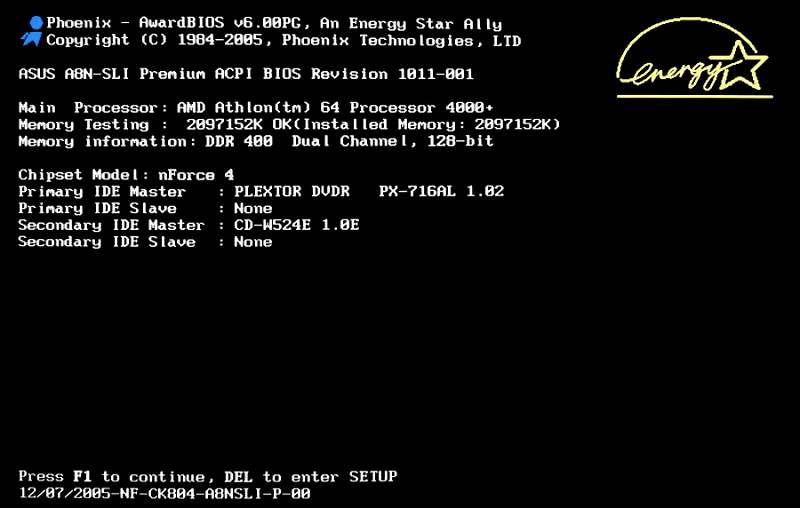
On the BIOS setup menu, find the Reset option. This option has many different names such as: Reset to default, Load factory defaults, Load setup defaults, Clear BIOS settings or other similar names.
Use the arrow keys to select the Rese t option, then press Enter and select Yes to confirm the operating system.
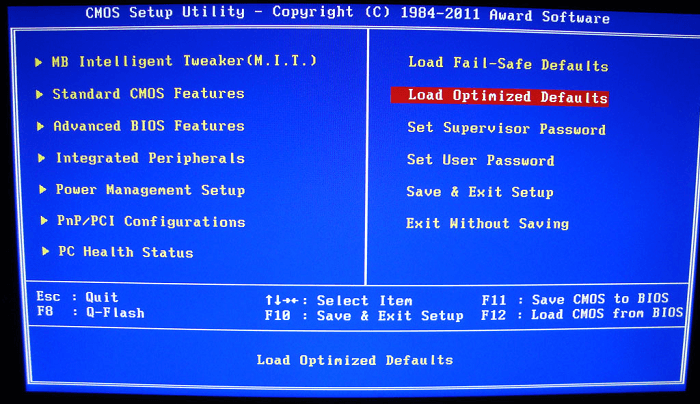
Use CMOS Jumper to reset BIOS settings

Use CMOS Jumper
Most motherboards have a CMOS jumper that can be used to clear CMOS settings and reset all BIOS settings.
CMOS Jumper is also one of the useful solutions if you want to set a password to protect the BIOS and in case you forget your password.
To reset BIOS settings via CMOS Jumper, you must first unplug the computer power. Then press and hold the computer’s power button for about 15 seconds to. This step will help to discharge all the remaining electricity stored in the capacitor.
Open the cover of your computer CPU and find the location of the jumper. The jumper will be named something like CLEAR, CLEAR CMOS, CLR CMOS, or CLR PWD. Usually manufacturers will place CMOS jumper near CMOS battery.
Move the jumpers to the “clear” position, then proceed to plug in the computer and turn on your computer. Then proceed to turn off the computer, remove the jumper and then move the jumper back to the original position is finished.
Remove the CMOS battery to reset BIOS settings
If your motherboard does not have CMOS Jumper, another option is to remove the CMOS battery from the position and then reinstall it. This step to delete the entire BIOS settings.

The CMOS battery is used to provide power used to hold BIOS settings. When removing the CMOS battery, the power supply will be interrupted and will erase all BIOS settings.
- Unplug your entire computer .
- Open CPU.
- Find CMOS battery location.
- Next remove the CMOS battery from the position.
- Press and hold the power button on your computer to discharge all remaining electricity stored in the capacitor.
- Wait for about 5 minutes, then proceed to install the CMOS battery in the original position.
After resetting the BIOS settings, you can reconfigure the entire settings such as system date and time as well as boot options.












