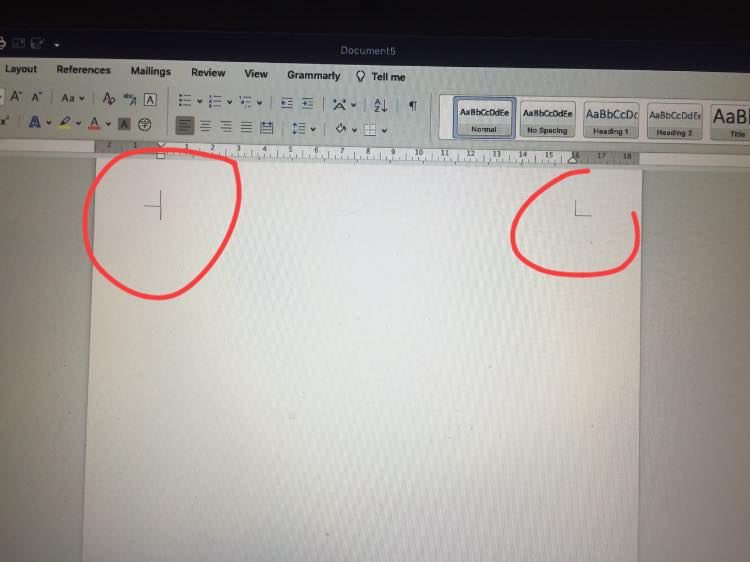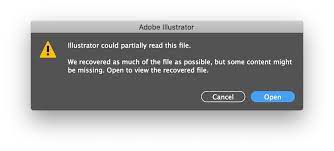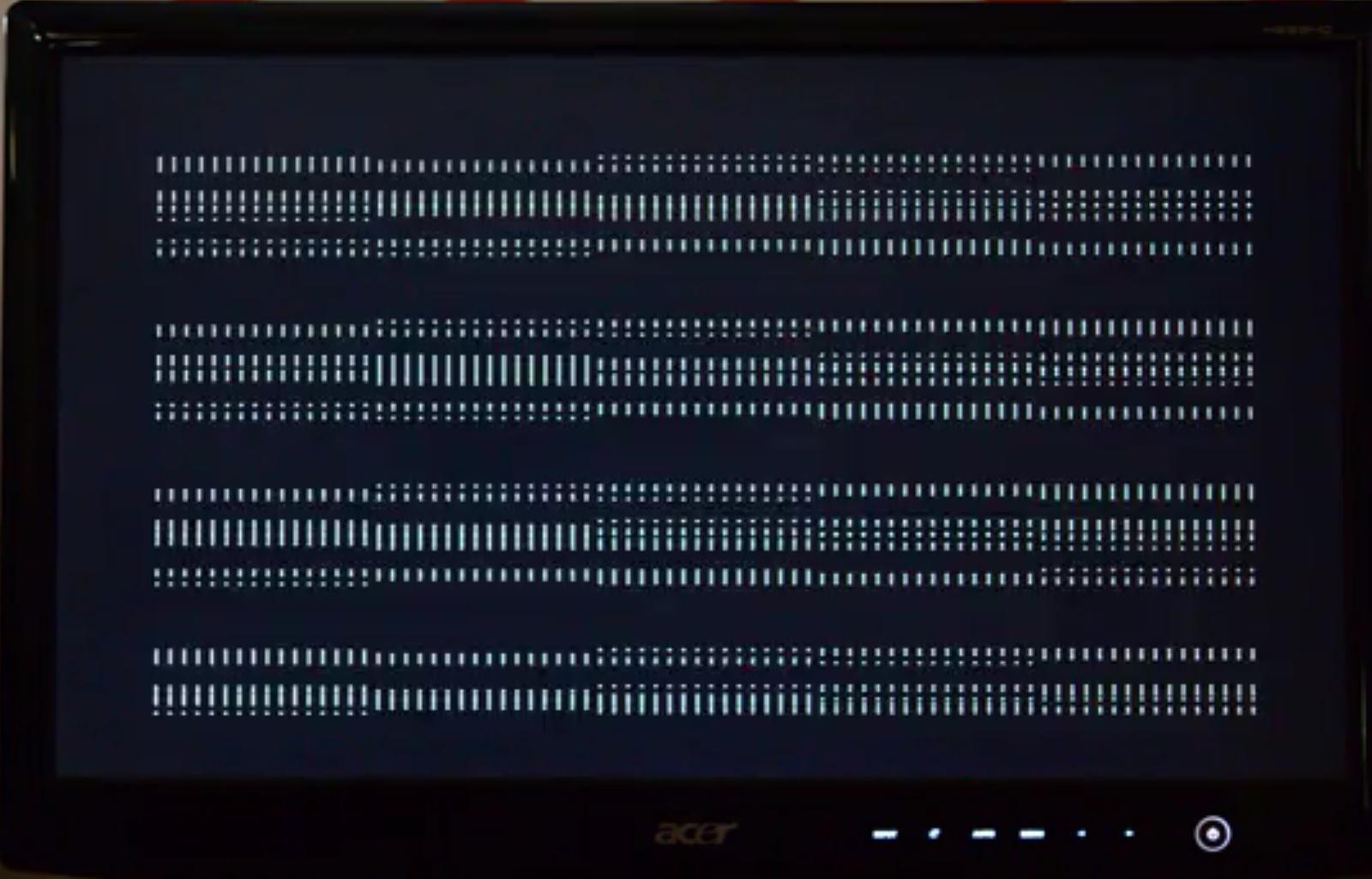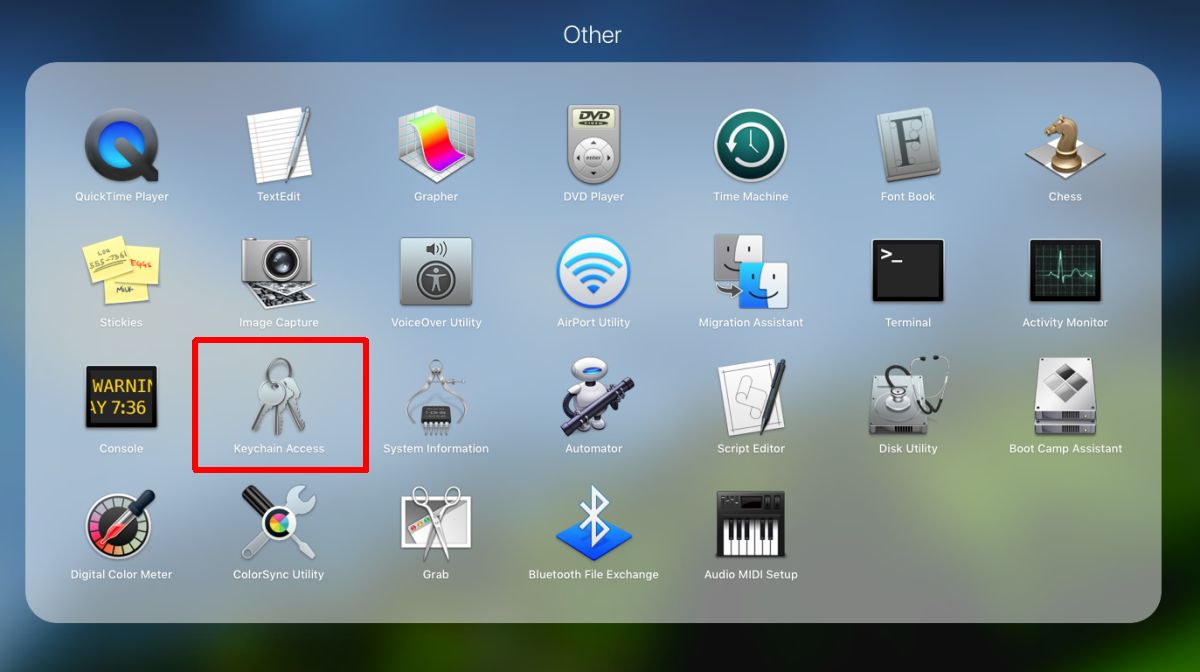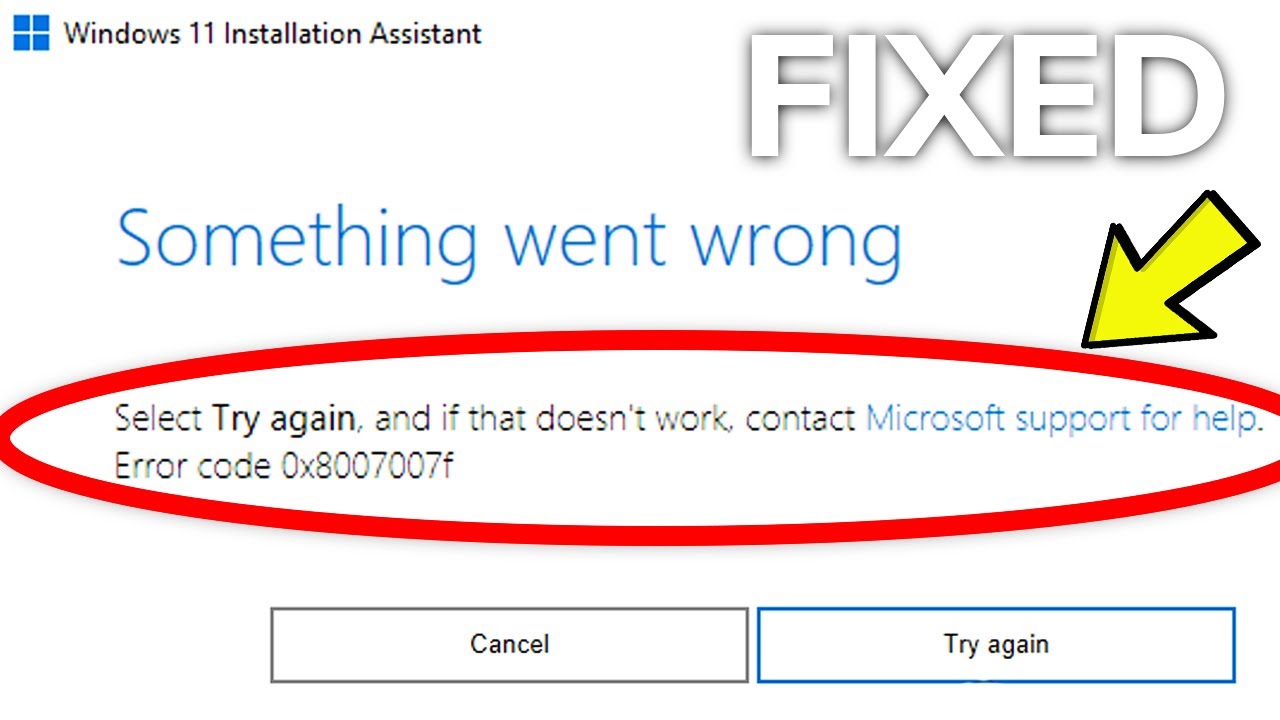Table of Contents
#1 Remove Hyperlink in Word on Mac One By One
- Open the Word file.
- Right click on the hyperlink, choose Hyperlink>Edit Hyperlink>Remove Link.
- Go to File>Save. Done.

#2 Remove All Hyperlinks in Word on Mac via Shortcut
If you want to remove all the hyperlinks in Word on mac fast and easy, here is the shortcut to finish this task.
- Open Word on Mac.
- Press Command+A to select the whole Word file.
- Press Command+Shift+A to remove all hyperlinks.
#3 Remove Hyperlink by Copy & Paste
Another way to remove hyperlink in Word on mac is copying the hyperlink as text then paste to Word file, and there are 2 methods can help.
Method 1 Copy and Paste in Worde in Word
- Open Word file on Mac.
- Copy the contents with hyperlink.
- Then right click on the copied area, choose Paste Special>Unformatted Text.

- Then go to File>Save. Done.
Method 2. Copy and Paste in TextEdit
- Open Word file on Mac.
- Copy the contents with hyperlink.
- Go to Finder>Applications, find and launch TextEdit.
- Then paste to TextEdit.
- Then copy the contents in TextEdit and re-paste to Word to replace the part with hyperlinks.
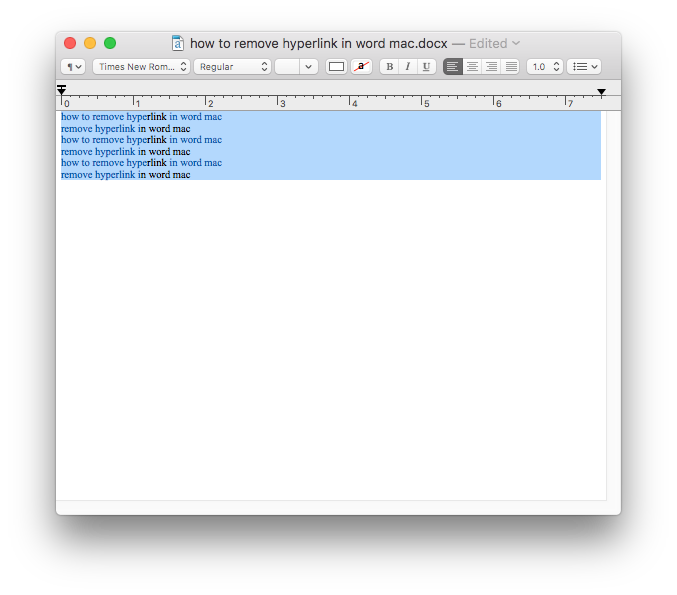
- Go to File>Save. Done.
Final Words
As you can see, it is so easy to remove hyperlinks in Word on mac. Also, there are some paid tools allowing users to remove hyperlinks. Now that you have several free options to remove the hyperlinks, it will be unnecessary for such an investment.