Signs identify computer RAM error, cause and how to fix it. After a period of use, your computer may freeze due to RAM error. Today, we will share signs that identify faulty computer RAM, causes and fixes in this article. You guys watch it together. RAM (abbreviated Random Access Memory) is random access memory, the CPU will take information from RAM to process, everything stored in RAM will be lost upon reboot.

Table of Contents
1. Identifying signs of RAM error
– While in use, the computer has a BSOD blue screen error , after a few seconds, it will automatically restart .
– In use, the machine automatically reboots , this situation occurs frequently.
– After a period of use, the performance of the device decreases . New At startup, computers perform tasks smoothly, but sometimes using a machine with that phenomenon , slow .
– When starting the machine , hear the head repeatedly and the machine does not turn on . This is the most common symptom of RAM failure .
– The computer displays the wrong amount of RAM.
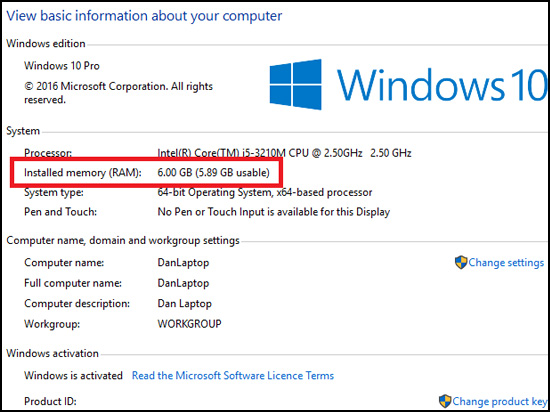
– A white screen appears after starting the computer.
2. Cause of RAM errors
The cause is the RAM error.
– Due to the long-time period of the computer, the RAM plug is dusty , rusted , reducing the RAM’s contact with the motherboard, or the RAM pins are loose due to collision while moving.

– RAM slot is dusty, faulty.
– When you upgrade or replace the RAM stick asynchronously with the remaining RAM sticks.
Causes of errors due to software, third-party applications or Windows updates causing RAM errors.
The cause of the error is not known.
CPU error, video card … also have similar symptoms, making you unable to determine the cause of the error.
3. How to fix the error
If the cause of the error is RAM , remove the RAM stick from the slot and use a soft cloth or a soft bristle brush to wipe dust off the RAM pins, RAM slot . Then attach the RAM to its original location and reboot the computer.

For the case of upgrading, replacing new RAM does not coincide with the BUS speed , the amount of RAM with the remaining RAM sticks so the computer does not receive enough RAM , you should replace them. If the RAM sticks have the same specifications and the computer doesn’t recognize the RAM, you should remove the RAM and wipe off the dust . Then restart the computer to check if the error is gone.
If the cause of the error is a third party application , determine which application is causing the error by which application you just opened as the device crashes. Or you have just installed new software and the computer error appears, most likely the software and applications are the cause. Please proceed to remove these applications and software .
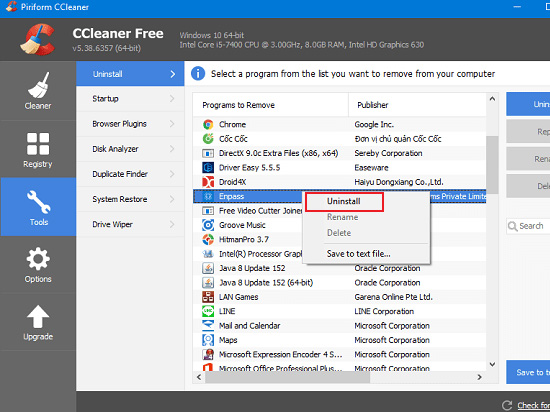
If you have just updated Windows or device driver software , this could also be the cause of the RAM error . These updates are not compatible with your computer. Now remove these updates, or reinstall the operating system .
With the cause of an unknown error, you should bring your computer to a service center for the best support











