How do I reset Photoshop to default settings? In the process of using Photoshop, you accidentally disable or turn off a function, and you don’t know what to do. In this article, I will show you how to factory reset Photoshop by deleting the Preferences. Please follow up.
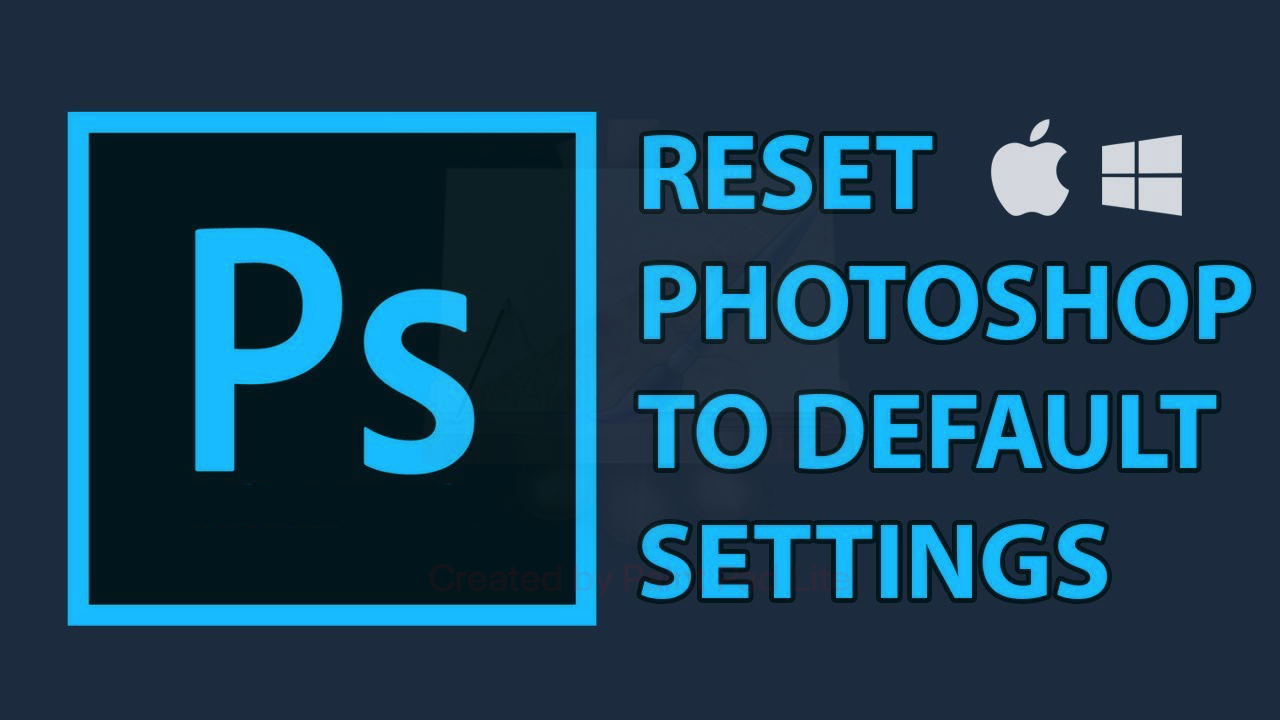
Restore factory settings, reset Photoshop to default
The article is made on Dell Laptop , Windows 10 operating system. You can perform the same operations on laptops, computers running Windows operating systems, macOS and on other versions of Adobe Photoshop.
Table of Contents
I. When to reset Photoshop?
In the process of using Photoshop, you encounter problems, conflicts, installation of the software due to problems or you accidentally install a certain feature by mistake, changing certain tools and commands of Photoshop. If the software makes it difficult for you to use, you should reset Photoshop.
II. Reset Photoshop to default settings – Reset Preferences
1. Quick Guide
Select Edit > Select Preferences > Select General > Continue under General and select Reset Preferences On Quit > Yes > Restart Photoshop.
2. Detailed instructions
Step 1: Click Edit on the toolbar.
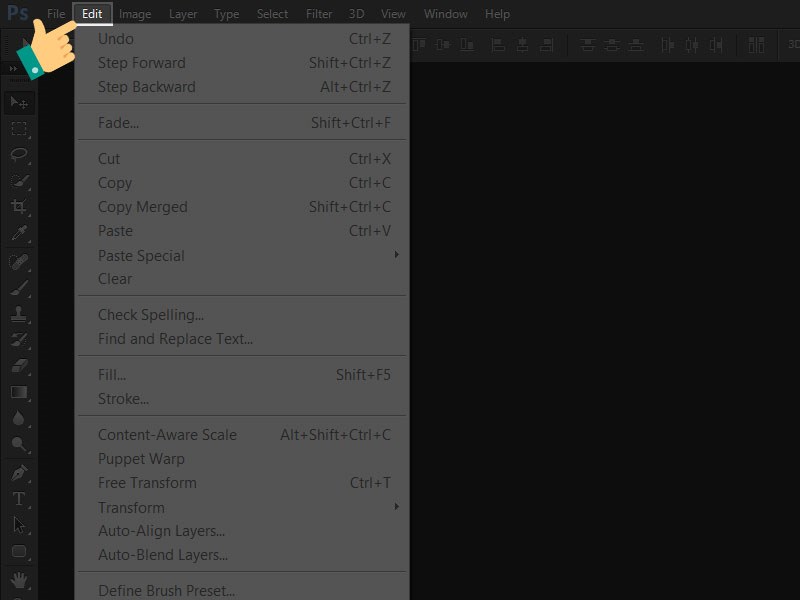
Continue to select Preferences > Select General or press Ctrl + K.
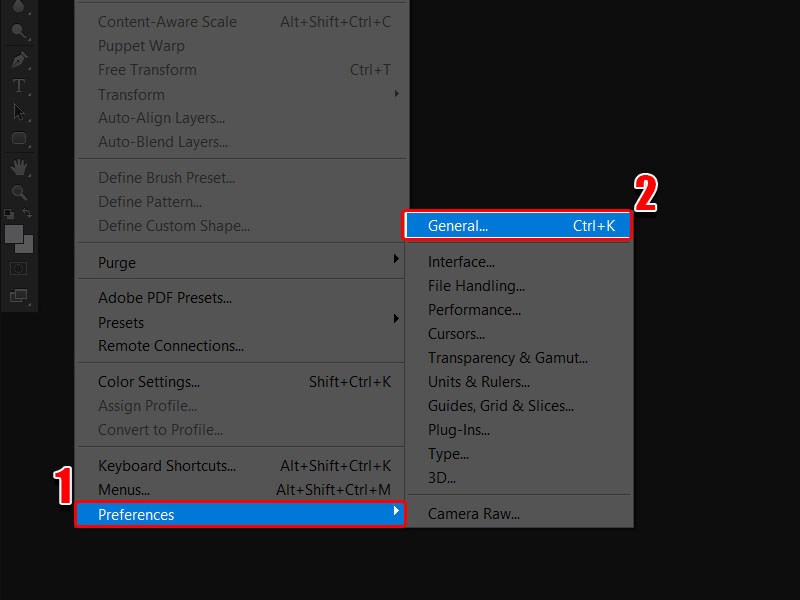
Step 2: Continue to select General and select Reset Preferences On Quit.
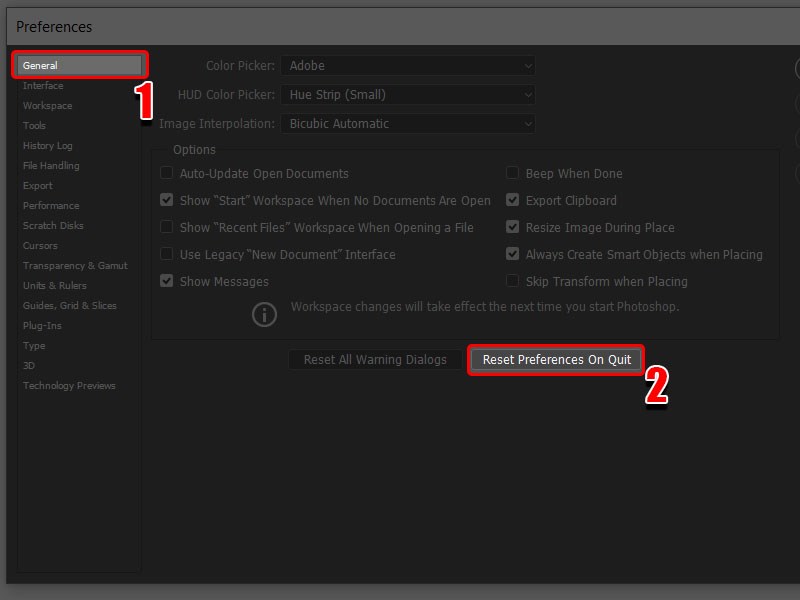
Step 3: Click Yes.
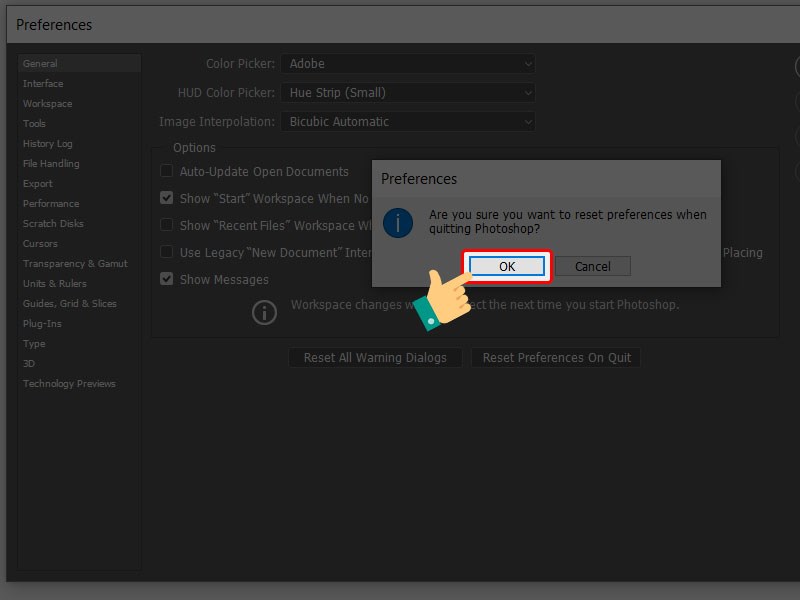
Step 4: Turn off Photoshop and open it again.
III. Restore toolbar to default
1. Quick Guide
Select Window > Select Workspace > Click Reset Essentials .
2. Detailed instructions
Click Window on the toolbar and Workspace > Click Reset Essentials .
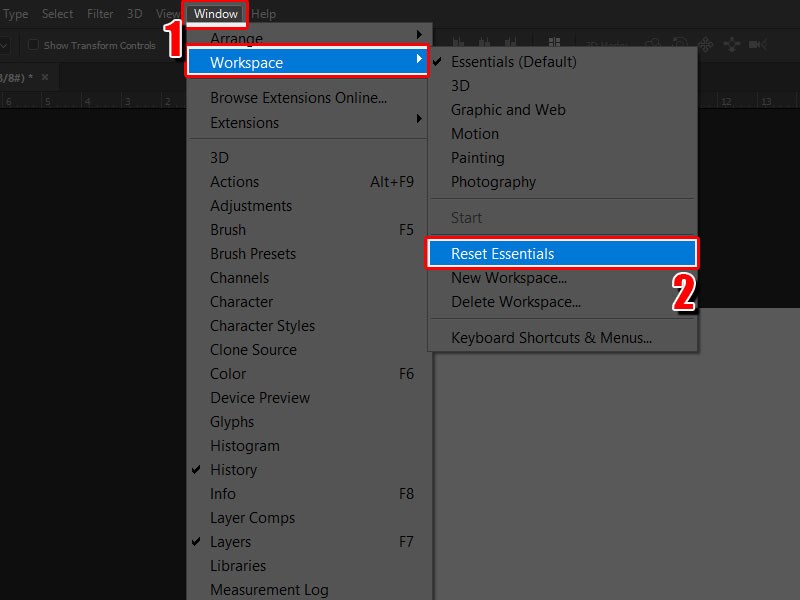
MANUALLY
Manually removing preferences files is the most complete method for restoring Photoshop to its default state. This method ensures all preferences and any user presets which may be causing a problem are not loaded.
-
Quit Photoshop.
-
Navigate to Photoshop’s Preferences folder.
macOS: Users/[user name]/Library/Preferences/Adobe Photoshop [version] Settings
Windows: Users/[user name]/AppData/Roaming/Adobe/Adobe Photoshop [version]/Adobe Photoshop [version] Settings
Note:The user Library folder is hidden by default on macOS. To access files in the hidden user Library folder, see How to access hidden user library files.
-
Drag the entire Adobe Photoshop [Version] Settings folder to the desktop or somewhere safe for a back-up of your settings
-
Open Photoshop.
New preferences files will be created in their original location.
Above is an article on how to restore factory settings, reset Photoshop to default. Ngolongtech hopes the article will be useful to you. Good luck!
Visit Macwintips.com to update the most practical and useful tips for Mac and Windows!












